MoniMaster Support: Monitor devices with others' permission.
In 2025, Google officially launched Veo 3, a next-generation AI video model designed to produce higher-quality, longer, and more realistic clips than previous versions. For creators who rely on AI video generators, Veo 3 is a major upgrade — smoother motion, sharper details, and greater control using simple text prompts.
If you're exploring AI video tools or considering switching to a platform that supports Veo 3, this guide breaks down how the model works, what makes it different, and introduce multifunctional AI Video that equipped with Veo 3 to you.

Content:
- 01 What Is Google Veo-3?
- 02 What Makes Veo-3 Better Than Previous Google Models?
- 03 Veo 3 Price and Usage in Google
- 04 MoniMaster Video — Best and Free Way to Use Google Veo-3
What Is Google Veo 3?
Google Veo 3 is an advanced text-to-video and video-generation model capable of creating realistic footage from simple prompts. It was engineered to solve limitations in earlier versions, especially when dealing with complex movements, lighting, and long-duration shots.
With Veo 3, users can generate clearer scenes, richer textures, more stable frame-to-frame transitions, and shots that feel closer to real cinematography. It is meant to be used in filmmaking, marketing, social content creation, and any situation where creators want more control over how an AI-generated video behaves.
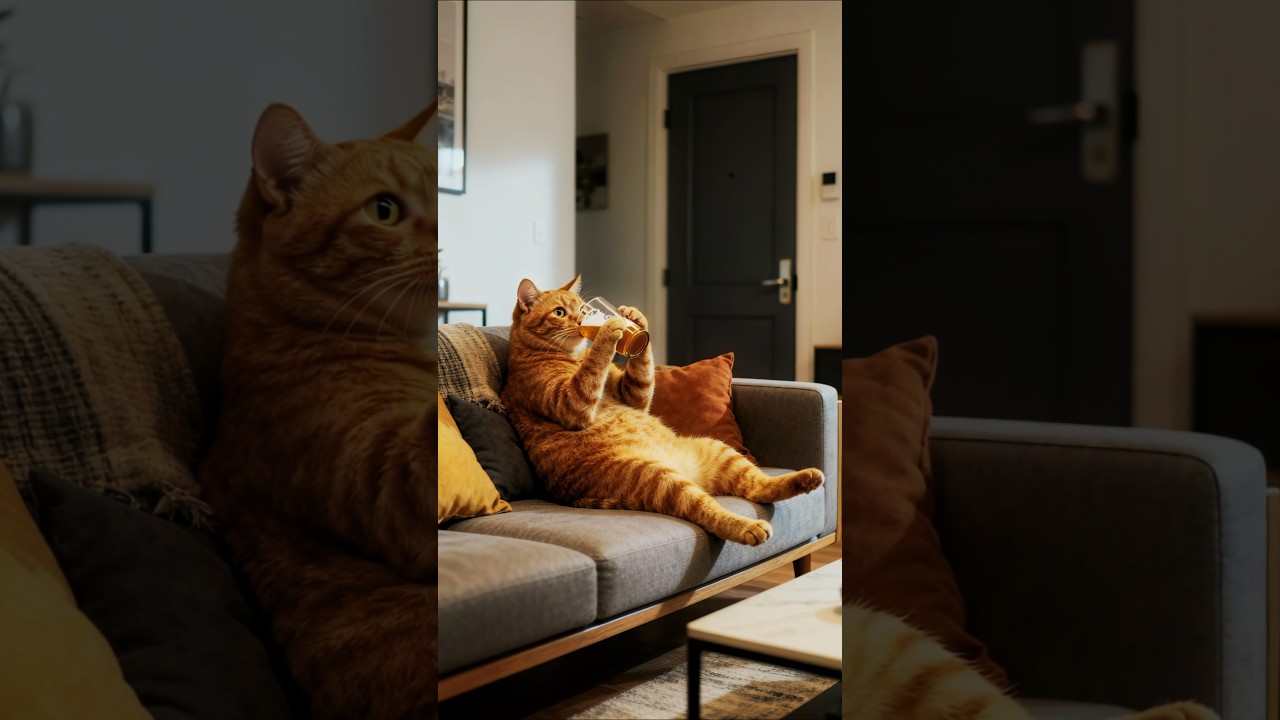
What Makes Veo 3 Better Than Previous Google Models?
Veo 3 improves the entire AI video process, especially for creators who want control without needing advanced editing skills.
- More natural movement without jittering or sudden frame transitions
- Higher-resolution output compared to earlier Veo versions
- Longer, more consistent clips without breaking visual continuity
- Better interpretation of text prompts, making it easier to describe what you want.
- Richer details, especially in environments, lighting, and character motion
Veo 3 Price and Usage in Google
1 Google AI Subscription Plan for VEO 3
To use Veo 3, you need to subscribe to Google's paid AI subscriptions, "Google AI Pro" or "Google AI Ultra." Each subscription has different features and video generation limits, so you need to choose the one that best suits your needs.
| Plan | Google AI Pro | Google AI Ultra |
| Monthly Price | Approx. $20 / month | Approx. $250 / month (first 3 months ~ $125) |
| Included Credits | 1,000 credits / month | 12,500 credits / month |
| Supported Models | Veo 3 Fast only | Full Veo 3 Preview Model Support |
| Video Generation Limit | Up to 3 times per day (8-second clips) | No strict limit (real-time restrictions apply) |
| Resolution | 720p | 720p (higher resolutions planned) |
| Use in Gemini App | (limited functions) | (more features unlocked) |
| Use in Flow (AI Video Creation Tool) | Limited compatibility | Fully supported (long-term support planned) |
| Recommended Users | Light users who want to test Veo 3 | Professional creators producing advanced AI videos |
2 How to Use Veo 3 via Google AI Studio
Step 1. Sign in to Google AI Studio and open the Veo 3 Video Generation model.
Step 2. Enter your prompt — you can also upload a reference image, then set video length, aspect ratio, and style.
Step 3. Click Generate to create your video, and download it once processing is complete.
MoniMaster Video — Best and Free Way to Use Google Veo-3
MoniMaster Video is the simplest and most cost-effective way to access top-tier AI models — including Veo 3 — completely free and without limits. Experience the full power of VEO 3 for free on MoniMaster Video today!
- ⚡Powered by Elite AI Models: Veo 3.1 Pro, Sora, Vidu, Kling, Nano Banana — all working together for insane quality and lightning-fast results.
- 🎨Image → Video, Instantly: Turn any photo into a cinematic clip with stunning ready-made templates without prompts or skills.
- 📝Text-to-Video Magic: Describe your idea and the AI builds the entire video for you. Perfect for creators.
- ⏩Extend Any Video: Need a longer shot? Smoothly stretch scenes and expand frames with AI-powered video extension.
- 🚀Fast, Fun, Creator-Ready: Made for influencers, marketers, editors, and anyone who loves turning ideas into scroll-stopping videos.
Guidance of Using VEO 3 on MoniMaster Video
Step 1: Go to MoniMaster Video. Then select VEO 3 from the list.
Here we pick Text to Video as an example.
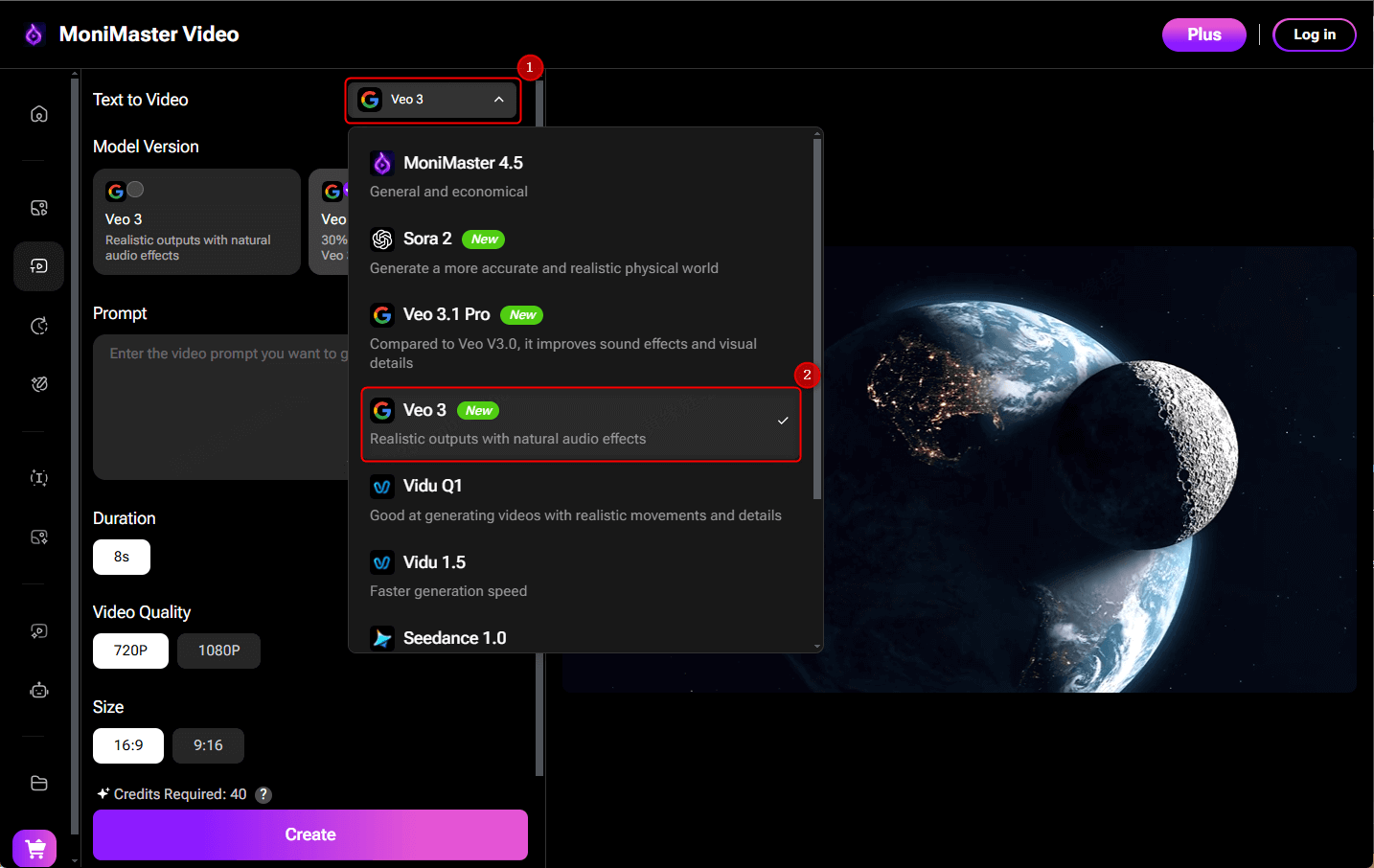
Step 2: Select the model version of VEO 3. Input your text promt, and select related settings. Finally, click "Create".
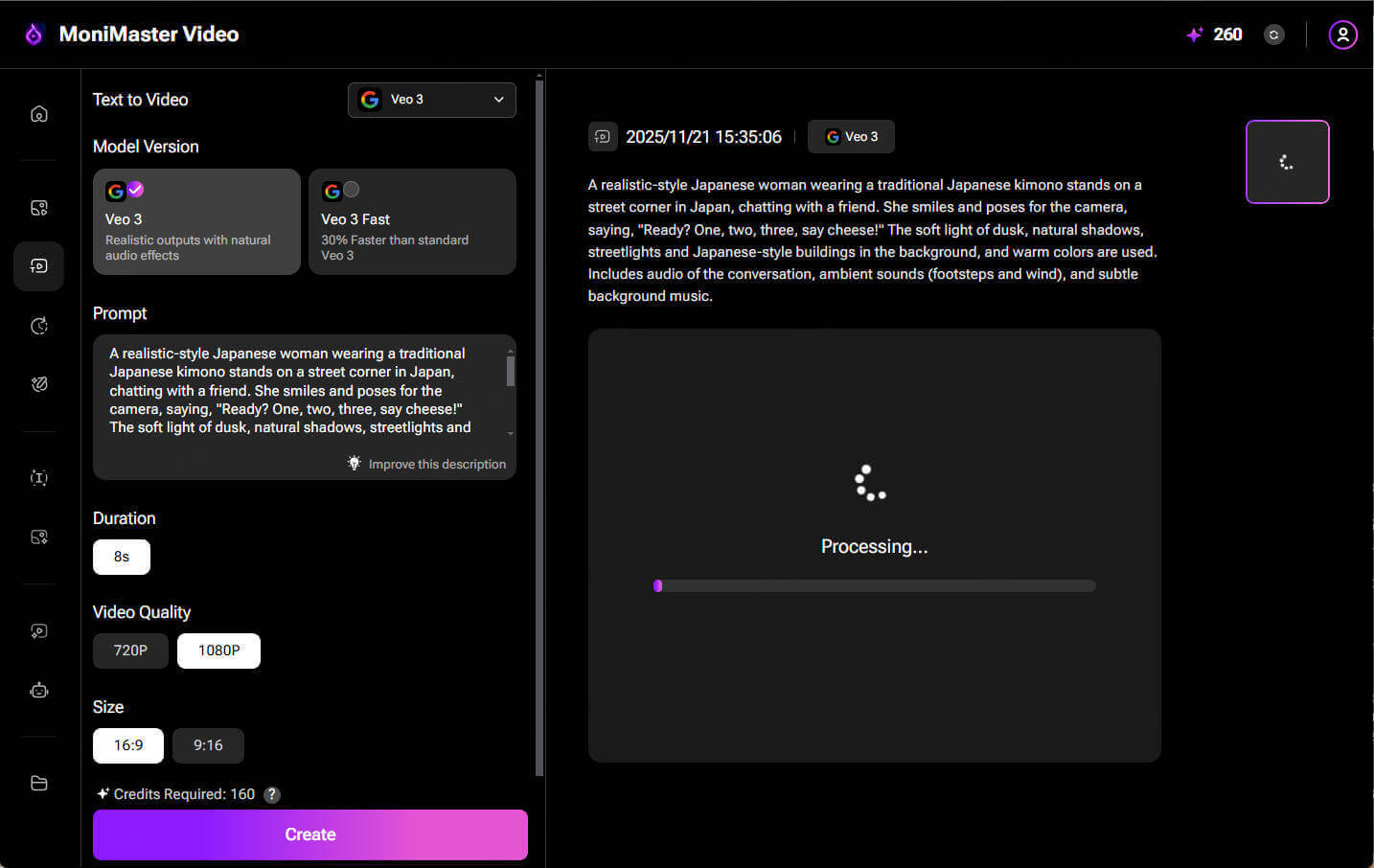
Step 3: Review the video generated by VEO 3 in MoniMaster Video and refine it as needed.
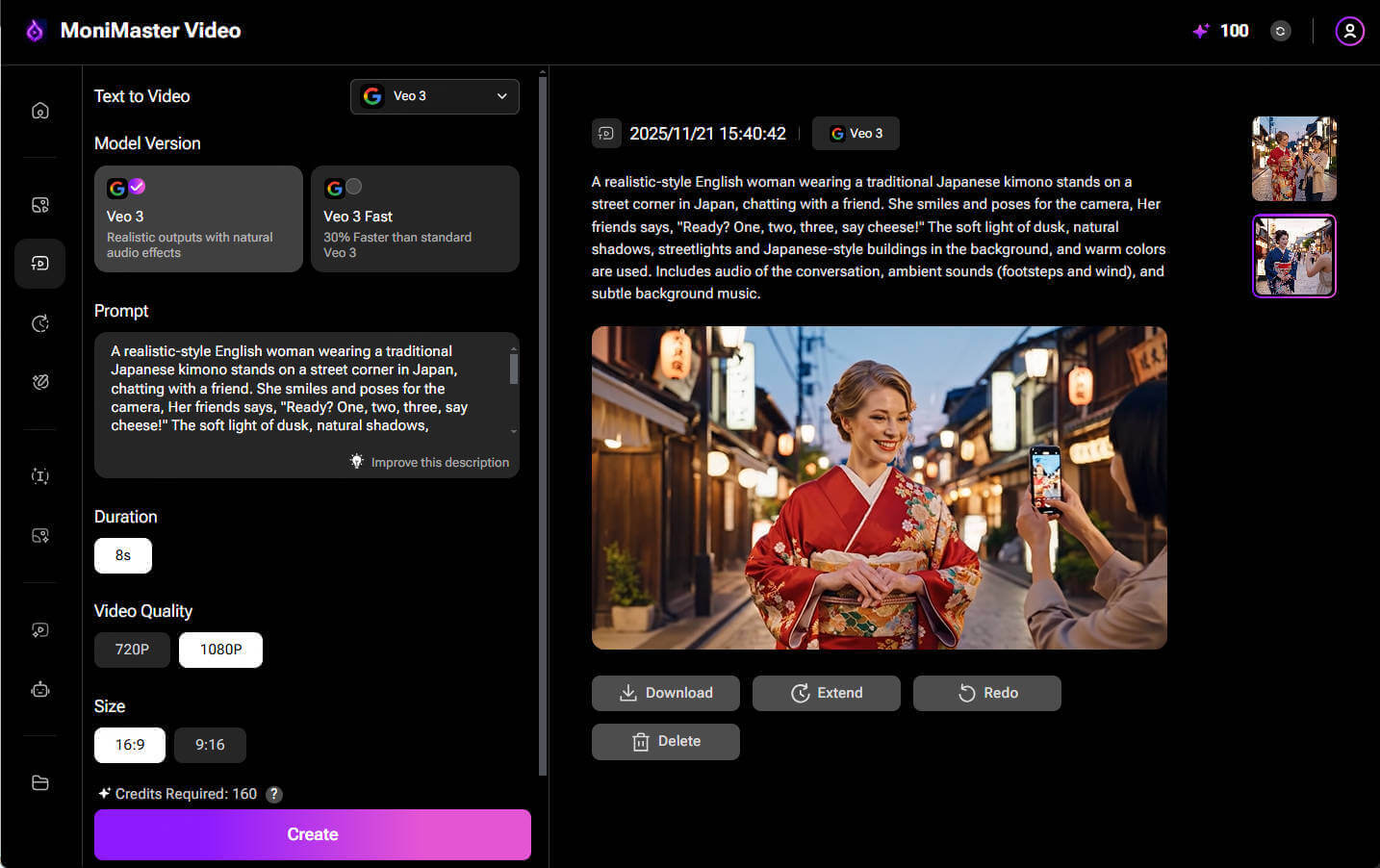
Final Thought
Google Veo-3 delivers next-level AI video generation with audio, natural motion, and high fidelity — but using it via Google’s API requires setup and a credit-based workflow. With MoniMaster Video, you get Veo-3’s power wrapped in a friendly, text-driven UI. If you want to make cinematic AI videos without the infrastructure headache, MoniMaster with Veo-3 is a winning combo.
Make AI Generated Video
Secure Visit















