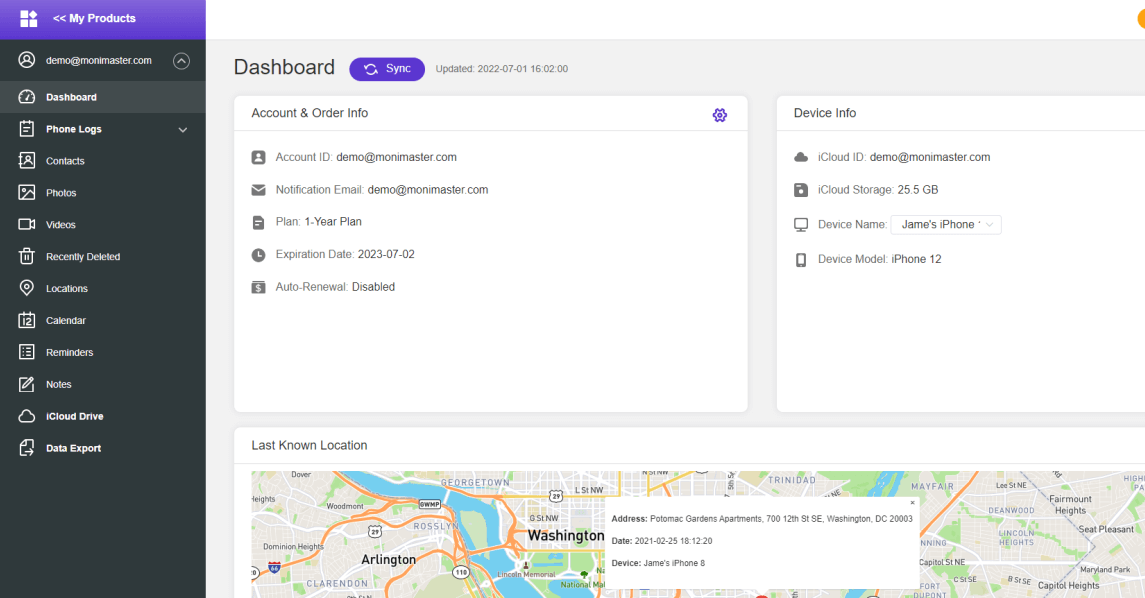What You Need before Monitoring iPhone/iPad via iCloud
-
Purchase a license to activate the account.
-
Need to know the iCloud ID and password of the target iPhone.
-
Need to get the verification code if Two-Factor Authentication is enabled on target Apple device.
Video Tutorial: How to Install MoniMaster Pro For iCloud
Video Tutorial: How to Install MoniMaster Pro for iCloud
Check More Videos1 Step 1. Create a Valid Account
Click on the "Sign Up" button to register a valid account using an authentic email address. Purchase a plan to gain access to all features of this iCloud monitoring solution. Then, you will be lead to the "My Products" page for further actions.
2 Step 2. Verify iCloud Credentials
Click on the "Setup Guide" button to enter the iCloud credentials of the target user you want to monitor. Please note, make sure the iCloud account is valid and the iCloud ID you filled in is correct. If Two-Factor Authentication is turned off on the target iPhone, then you will be lead to the web control panel.
If Two-Factor Authentication is enabled on the target iOS device, then you will need physical access to the phone to get the verification code.
If you don't want to enter the verification code every time, you can also add your phone number ad a trusted device on the target phone.
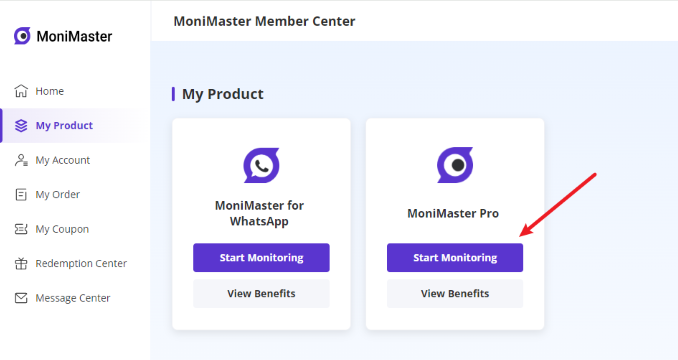
3 Step 3. Start Monitoring on the Dashboard
After entering the web control panel, you can start monitoring on the target iOS device now and view all the data remotely, such as contacts, reminders, photos, videos, notes, etc. If it's the first time to sync data from the phone to the dashboard, it will take some time to complete the data sync.