MoniMaster Support: Monitor devices with others' permission.
With the release of iOS 26, Apple has introduced a highly anticipated feature: the ability to check your iPhone's charging time directly from the Lock Screen and within the Settings app. This enhancement allows users to monitor their device's charging progress more efficiently, ensuring they can plan their day around charging needs.
Why Charging Time Estimates Matter
Before iOS 26, iPhone users had to rely on visual cues like the charging icon to estimate how much longer their device would take to reach a full charge. This method was often imprecise, especially when using different chargers or charging methods. With the new charging time estimates, users can now receive accurate, real-time information about their device's charging status.
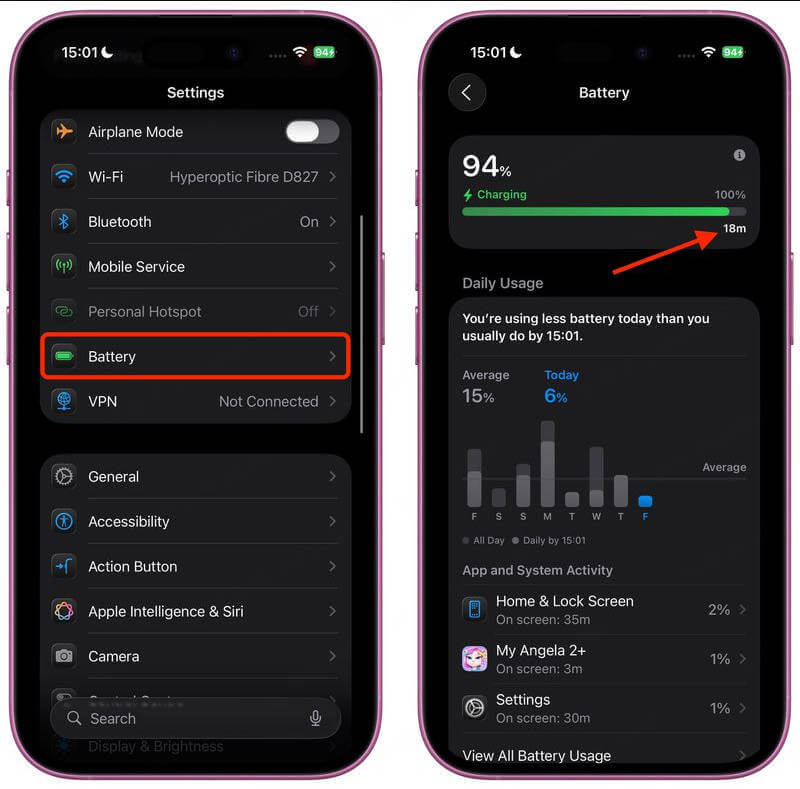
How to Check Charging Time on Your iPhone
1. View Charging Time on the Lock Screen
When you plug in your iPhone to charge, the Lock Screen will display the current battery percentage along with an estimated time to reach 80% and 100% charge. If the remaining charging time is less than an hour, it will be shown in minutes (e.g., "45m"). If it exceeds an hour, the display will indicate "More than 1 hour."
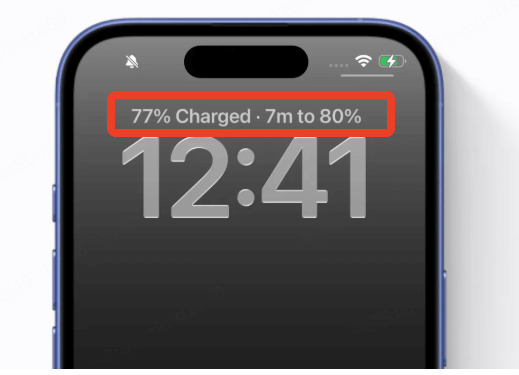
2. Check Charging Time in Settings
For a more detailed view, navigate to: Settings > Battery
At the top of the Battery section, you'll find the estimated time remaining to reach 80% and 100% charge. This estimate adjusts in real-time based on your charging method and usage patterns.
Understanding Charging Time Estimates
The time estimates provided are based on several factors:
Charging Method: Wired charging typically offers faster speeds compared to wireless charging. For instance, using a 20W or higher adapter can charge an iPhone up to 50% in about 30 minutes.
Charger Quality: Using an adapter with insufficient power output can result in slower charging times. iOS 26 will notify you if the connected charger is too slow.
Battery Health: As your iPhone's battery ages, charging times may increase due to reduced capacity.
Usage During Charging: Using power-intensive apps while charging can slow down the charging process.
Additional Battery Management Features in iOS 26
iOS 26 introduces several other features to help manage your iPhone's battery life:
Adaptive Power Mode: This mode makes minor adjustments to your device's performance to extend battery life during periods of higher usage.
Battery Usage Insights: The Battery section in Settings now provides color-coded daily consumption data, helping you identify apps that consume more battery than usual.Optimized Charging Notifications: If your iPhone detects that it's charging slowly, it will notify you, allowing you to switch to a faster charger if available.
Tips for Efficient Charging
To optimize your iPhone's charging efficiency:
Use Certified Chargers: Always use Apple-certified or reputable third-party chargers to ensure safe and efficient charging.
Avoid Extreme Temperatures: Charging your iPhone in very hot or cold conditions can affect battery performance.
Enable Low Power Mode When Necessary: If you're running low on battery and don't have immediate access to a charger, enabling Low Power Mode can help extend battery life.
Availability
iOS 26 is expected to be publicly released in September 2025, coinciding with the launch of the iPhone 17 lineup. Users can download the public beta now, but it's advisable to back up your device before installation due to potential bugs.
Conclusion
The introduction of charging time estimates in iOS 26 marks a significant improvement in iPhone battery management. This feature provides users with accurate, real-time information about their device's charging status, allowing for better planning and usage. Combined with other battery management enhancements, iOS 26 offers a more efficient and user-friendly experience.















