MoniMaster Support: Monitor devices with others' permission.
Apple's iOS 26 update introduces a significant enhancement to its Genmoji feature, empowering users to create more personalized and expressive emojis than ever before. Whether you're an avid emoji user or someone who enjoys adding a personal touch to your messages, the new Genmoji capabilities offer exciting possibilities.
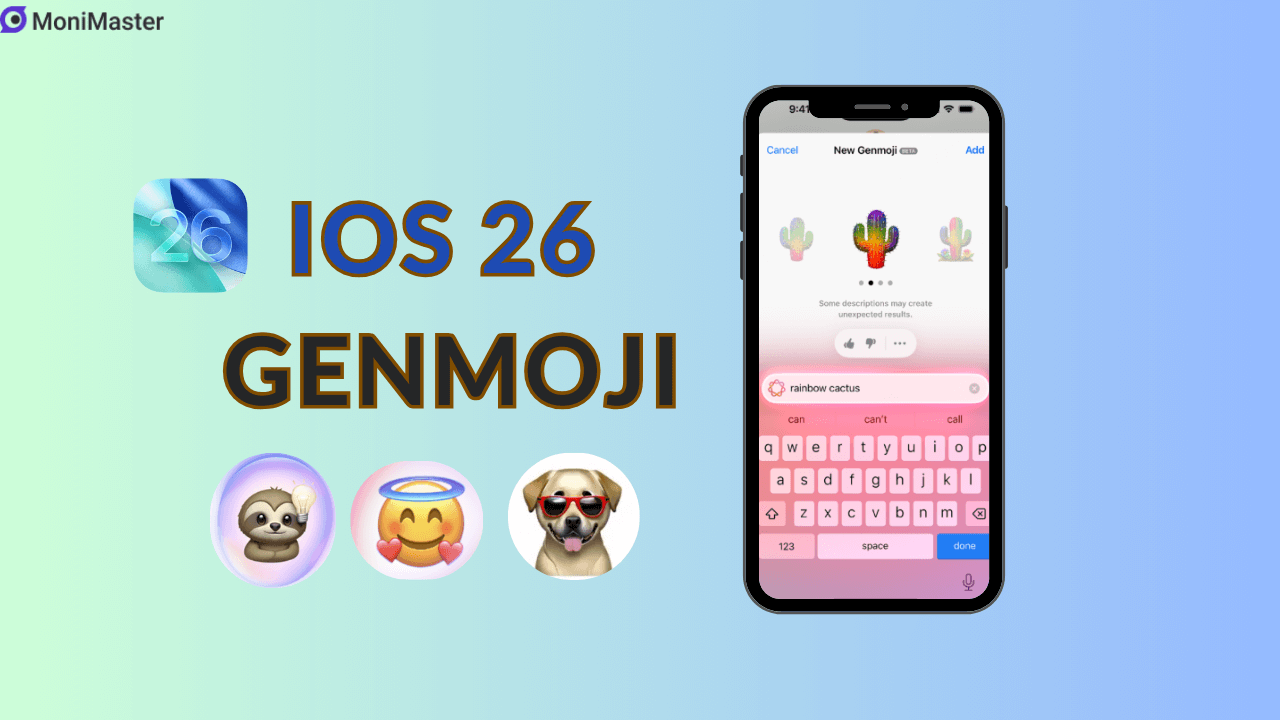
- Part 1. What Is Genmoji?
- Part 2. Compatibility and Availability
- Part 3. Key Enhancements in iOS 26
- Part 4. How to Create a Genmoji in iOS 26
- Part 5. Why isn't Genmoji Showing Up?
What Is Genmoji?
Genmoji is Apple's AI-powered tool that allows users to generate custom emojis by describing them in natural language. Introduced in iOS 18.2, it leverages Apple's on-device intelligence to transform text prompts into unique emoji-like images. With iOS 26, Genmoji has evolved, incorporating advanced features that enhance creativity and personalization.
Compatibility and Availability
The enhanced Genmoji features in iOS 26 are available on iPhone 15 Pro models and newer. These advanced capabilities leverage the hardware and AI processing power of the latest devices, ensuring optimal performance and user experience.
Key Enhancements in iOS 26
1. Custom Expressions and Physical Attributes
One of the standout features in iOS 26 is the ability to customize Genmoji with specific facial expressions and physical traits. Users can now adjust attributes such as hairstyle, facial hair, eyewear, and more, allowing for a closer representation of themselves or others. This level of personalization was previously unavailable, making Genmoji creations more relatable and fun.
2. Genmoji Mixes: Combining Emojis for Unique Creations
iOS 26 introduces "Genmoji Mixes," enabling users to combine multiple emojis to generate entirely new ones. For instance, mixing a sloth and a lightbulb can create a Genmoji symbolizing a slow realization. This feature adds a layer of creativity, allowing for more nuanced and context-specific expressions.
3. Integration with Image Playground
Genmoji creations can now be integrated into Apple's Image Playground app. This integration allows users to apply various artistic styles—such as animation, illustration, or sketch—to their Genmoji, enhancing the visual appeal and versatility of the creations.
4. Enhanced User Interface and Suggestions
The Genmoji interface has been revamped to include a row of suggested emojis and stickers, categorized into themes, expressions, costumes, accessories, and places. These suggestions serve as prompts, making it easier for users to create Genmoji without starting from scratch. Additionally, users can still input text descriptions or select emojis manually, offering flexibility in the creation process.
5. AI-Powered Refinements
Leveraging Apple's AI capabilities, Genmoji can now refine creations based on user feedback. If a generated Genmoji isn't quite right, users can adjust the input prompts, and the AI will adapt the output accordingly, ensuring a more accurate and satisfying result.
How to Create a Genmoji in iOS 26
Creating a Genmoji in iOS 26 is straightforward:
- Access Genmoji: Open the emoji keyboard and tap the multi-colored smiley face icon with a plus (+) symbol or use the "Create New Emoji" prompt.
- Input Your Prompt: Enter a text description, select emojis, or choose from the suggested inputs.
- Customize Your Creation: Adjust facial expressions, physical attributes, or combine multiple emojis to refine your Genmoji.
- Apply Artistic Styles: If desired, integrate your Genmoji into the Image Playground app to apply various artistic styles.
- Save or Share: Once satisfied, save your Genmoji to your library or share it directly in messages or other apps.
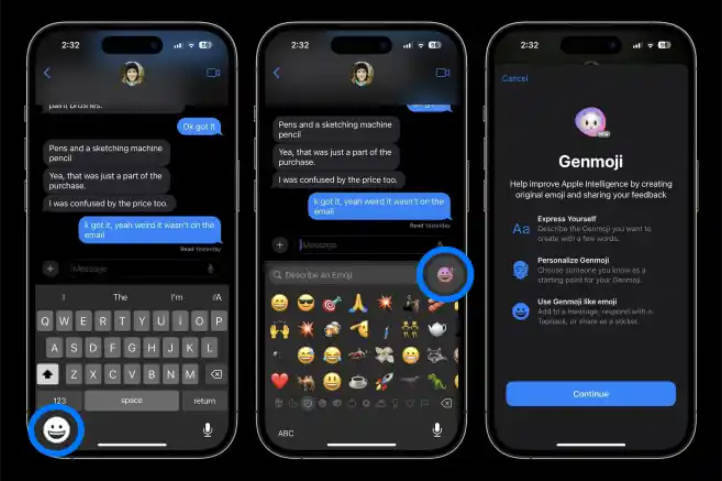
Why isn't Genmoji Showing Up?
Some users may notice that Genmoji doesn't appear on their devices even after updating to iOS 26. This is usually due to one of the following reasons:
Device Compatibility – Genmoji's full features in iOS 26 are available only on iPhone 15 Pro models and newer. Older iPhones may not support the AI-powered emoji generation.
iOS Version – Ensure your device is running the latest iOS 26 version. Genmoji improvements are not available in earlier beta or outdated builds.
Keyboard Settings – Genmoji is accessed via the emoji keyboard. If you've customized or disabled certain keyboards, the Genmoji icon might not appear. Check under Settings > General > Keyboard to verify.
Regional Restrictions – Some features may roll out gradually and could be limited to certain regions at launch.
By addressing these issues, users should be able to access Genmoji and enjoy the full customization and AI-powered capabilities offered in iOS 26.
Conclusion
With iOS 26, Apple has significantly expanded the creative possibilities of Genmoji, making it a more powerful and personalized tool for emoji creation. Whether you're looking to express emotions, create inside jokes, or simply have fun, the new Genmoji features offer a dynamic and engaging way to communicate. If you're using a compatible iPhone model, exploring these new capabilities can add a fresh and enjoyable dimension to your messaging experience.















