MoniMaster Support: Monitor devices with others' permission.
Updating to iOS 26 should bring exciting enhancements to your iPhone—like polls in conversations and custom backgrounds in iMessage. But what happens when your iMessage suddenly stops working? If you're encountering activation errors, green-text-only messages, or messages that just won't send, you're not alone. Here's a clear guide to help you restore iMessage functionality swiftly.
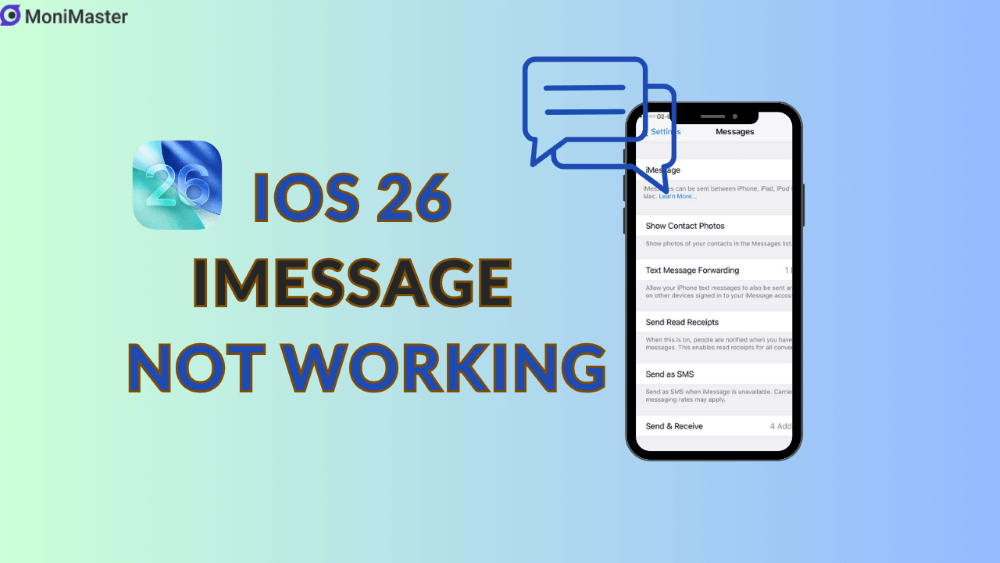
Why iMessage May Fail After Updating to iOS 26?
Several factors can disrupt iMessage after a major iOS update:
- Connectivity glitch — An unstable Wi-Fi or cellular link can prevent activation or message delivery.
- iMessage toggle turned off — Sometimes the toggle resets during updates.
- Apple ID or authentication issues — If you're logged out or the session is corrupted, iMessage can fail to activate.
- Incorrect Date & Time — An inaccurate clock can block communication with Apple's servers.
- Carrier or SMS activation hiccup — SMS activation failures or pending carrier updates can keep iMessage offline.
- iPhone number flagged as spam — Rare, but some users have had their number blocked, causing iMessage failure. Many reported that Apple unblocking their number resolved the issue.
- Beta software bugs — If you're on an iOS 26 beta, certain glitches may impair messaging functionality.
Proven Fixes to Get iMessage Working Again
Here are tested and user-approved steps to fix iMessage after a misbehaving iOS 26 update:
1Toggle iMessage Off and On
- Open Settings → Messages.
- Turn iMessage OFF, wait a few seconds, then turn it back ON.
- This simple refresh often resolves activation issues.
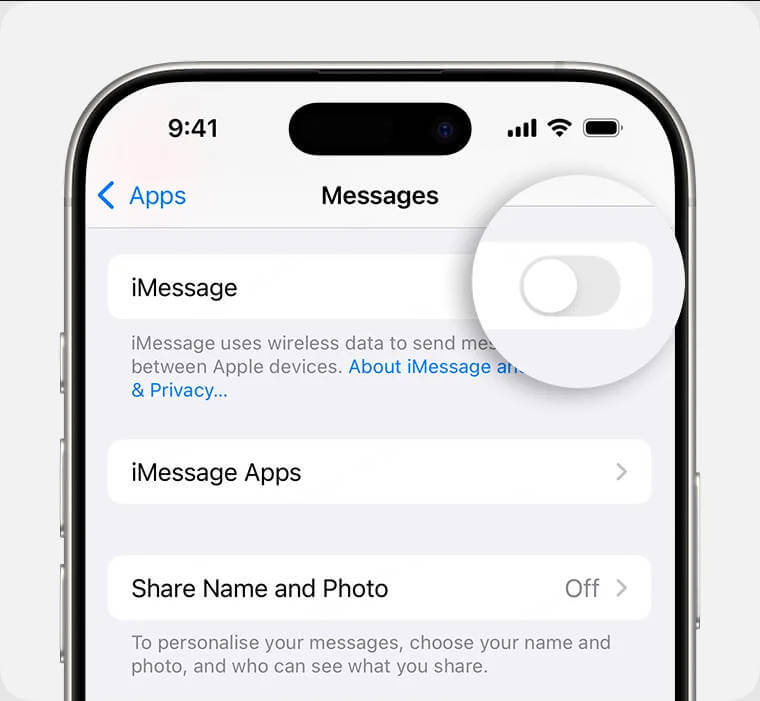
2Restart Your iPhone
A classic fix—power off your device, wait, then turn it back on to clear temporary glitches.
3Sign Out and Back Into Your Apple ID
- Navigate to Settings → Messages → Send & Receive.
- Tap your Apple ID and choose Sign Out.
- Wait a moment, then log back in.
- This resets your connection to Apple's iMessage servers.
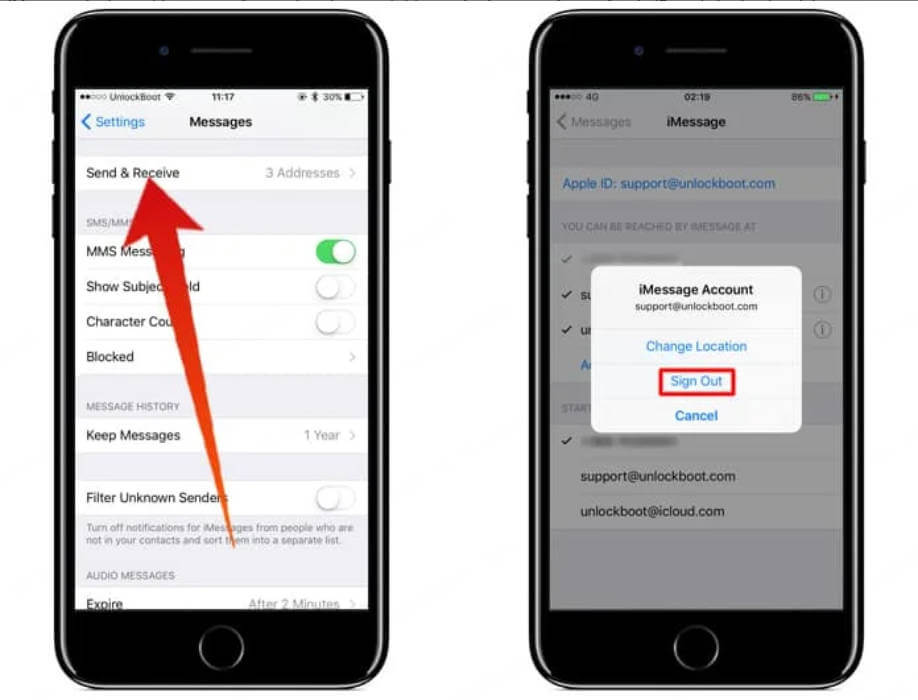
4Reset Network Settings
Go to Settings → General → Transfer or Reset iPhone → Reset → Reset Network Settings.
This clears Wi-Fi, Bluetooth, and carrier data, often solving stubborn messaging errors.
5Update Carrier Settings
Head to Settings → General → About.
If a carrier update prompt appears, tap Update.
Keeping carrier info current helps with message activation and delivery.
6Ensure Date & Time Are Set Automatically
- Go to Settings → General → Date & Time.
- Enable Set Automatically or toggle it off and on again.
- This ensures accurate syncing with Apple's servers.
7Check "Send & Receive" Settings
In Settings → Messages → Send & Receive, confirm your phone number is checked, not just your email.
A common oversight that can disable iMessage functionality.
8Perform a Hard Reset (Especially If RCS Is On)
Disable RCS and iMessage, then perform a hard reset:
- Press and release Volume Up, then Volume Down, then hold Power until you see the Apple logo.
- After reboot, turn RCS and iMessage back on.
- Many users found this fixed lingering messaging hang-ups.
9Contact Apple If Your Number's Blocked
If none of the above works, contact Apple Support.
Ask if your number has been mistakenly flagged as spam. Users have reported restoration of iMessage functionality once their number was unblocked.
What's New in iOS 26 for iMessage?
Cool features are landing in iOS 26! During WWDC 2025, Apple revealed upcoming enhancements, including:
- Creating polls directly in Messages.
- Custom wallpapers for individual chat threads, syncing across participants.
- Builds upon iMessage features like editing, unsending, inline replies, reactions, and "invisible" messages.
- These updates make iMessage notably more engaging—but if the service itself isn't working, you'll need the fixes above first!
Tips to Avoid Future Messaging Headaches
- Don't rush to install major iOS updates—wait for initial bug-fix patches.
- Check iMessage immediately after the update to catch issues early.
- Ensure stable Wi-Fi or cellular connection before updating.
- Back up your iPhone regularly so you're prepared if you need to reset settings or revert.
In Summary
If iMessage isn't working post-iOS 26, start with basic restarts and toggling iMessage, then escalate to Apple ID refresh, network resets, and carrier updates. Don't forget to verify "Send & Receive" settings and check your Date & Time. In rare cases, your phone number might be blocked—contact Apple directly if this happens. With these fixes, you'll likely be back to blue bubble chats in no time.
Stay optimistic—iOS 26 brings genuinely improved messaging features. Once iMessage is up and running, you'll enjoy a richer, more interactive experience than ever before.















