MoniMaster Support: Monitor devices with others' permission.
If your iPhone stopped showing or playing notifications after upgrading to iOS 26, you're not alone—and you're in the right place. Whether messages vanish silently or your lock screen stays blank, this guide covers all the smart fixes to restore your notification flow. Plus, you'll gain tips to prevent future hiccups and optimize your device settings for seamless alerts.
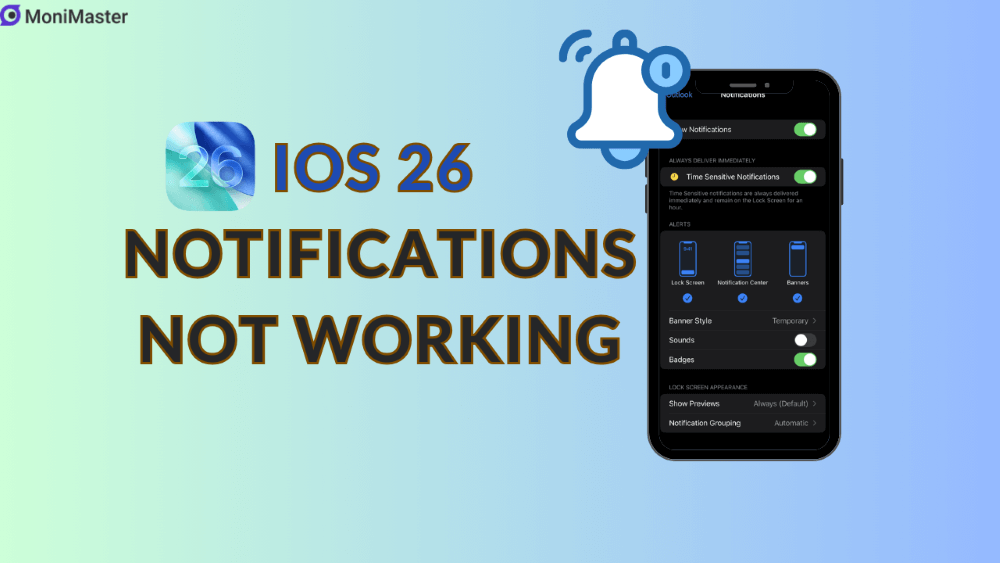
Why iOS 26 May Disrupt iPhone Notifications?
New updates like iOS 26 often bring innovative design tweaks and features, but also unexpected glitches. Beta users flagged issues related to highly transparent notification interfaces, especially in earlier builds where backgrounds and text overlapped, making notifications hard to read.
Additionally, iOS 26 reintroduces Apple Intelligence — which use AI to consolidate news alerts. Previously removed due to inaccurate headlines, this feature now returns with clearer labeling but can still confuse users unfamiliar with the change.
Top Fixes: Restore Notifications Step by Step
1Unmute Your iPhone
If your device is on silent mode, alert sounds won't play—even if notifications actually arrive. Toggle the side switch or check Settings > Sounds & Haptics to ensure Silent Mode is off.
2Restart Your iPhone
A simple reboot can eliminate minor glitches. Press and hold the side and volume-down buttons until the shutdown slider appears, then power off. Wait a moment, turn it back on, and test again.
3Check Internet Connectivity & VPN
App notifications often rely on a stable connection. Confirm Wi-Fi or cellular is active. If you're using a VPN, temporarily disable it—you might find notifications return right away.
4Disable Focus or Do Not Disturb Modes
Focus modes silence alerts. Swipe down from the upper-right corner to open Control Center and ensure none are active. For iOS 26, go to Settings > Focus to turn off Do Not Disturb.
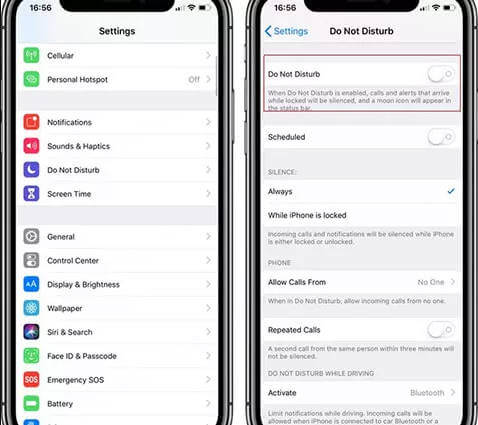
5Enable Notifications for Specific Apps & Lock Screen Access
Go to Settings > Notifications, tap the app in question, and make sure:
- Allow Notifications is on
- Alerts appear on Lock Screen, Notification Center, and as Banners
- To enable notifications from the lock screen, also go to Face ID & Passcode (or Touch ID) and activate Notification Center access when locked.
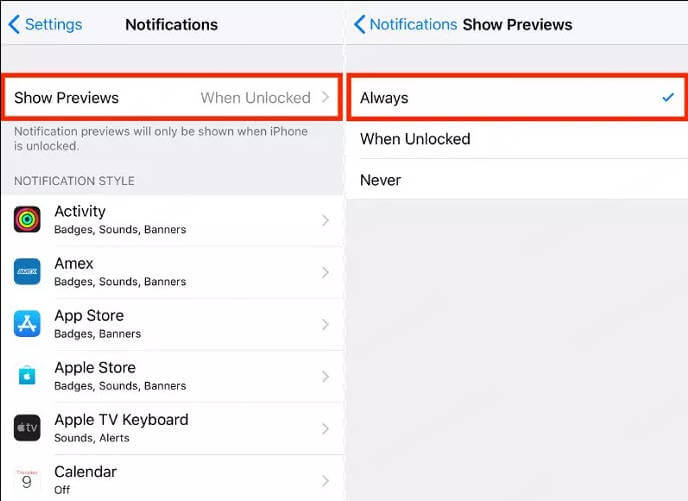
6Disable Low Power Mode
When Low Power Mode is active, iOS may delay or suppress notifications to save energy. Turn it off under Settings > Battery and test again.
7Reinstall Affected Apps
Sometimes, resetting the app's permission helps. Delete the problematic app via Settings > General > iPhone Storage, then reinstall it from the App Store. This prompts fresh permission prompts.
8Reset All Settings
As a last resort, go to Settings > General > Transfer or Reset iPhone > Reset All Settings. This restores core settings (including notifications) without deleting your data. Just back up your device before proceeding.
When Apple vs. Beta Bugs Are to Blame
If you're on the iOS 26 beta, remember bugs may be your culprit. Early versions had design glitches with transparency, but iOS 26 Beta 2 improved notification legibility dramatically.
Another beta-first feature—Apple Intelligence Notification Summaries—is back, but limited to select iPhone models (like iPhone 15 Pro/Pro Max and iPhone 16 series). Summaries are now clearly marked ("Summarized by Apple Intelligence" in italics) and come with disclaimers about accuracy. You can opt in per app category or disable them entirely. If summaries are confusing or seem inconsistent, consider toggling them off.
Pro Tips & Preventive Setup
- Review Focus modes regularly — especially Sleep or Work, which might activate on schedule.
- Use reliable notification banners rather than summary previews if you prefer clarity.
- Stay updated—install iOS 26 public beta updates as released; Apple steadily improves reliability.
Final Thoughts
If your iPhone's notifications went quiet after updating to iOS 26, the good news is most issues stem from settings or minor bugs easily resolved. Start with simple steps like unmuting, restarting, and checking Focus modes. Dive deeper by verifying app alerts and exploring beta-only features like Apple Intelligence summaries. And if you're running a beta build, know that design fixes and transparency improvements—especially in Beta 2—are already rolling out.















