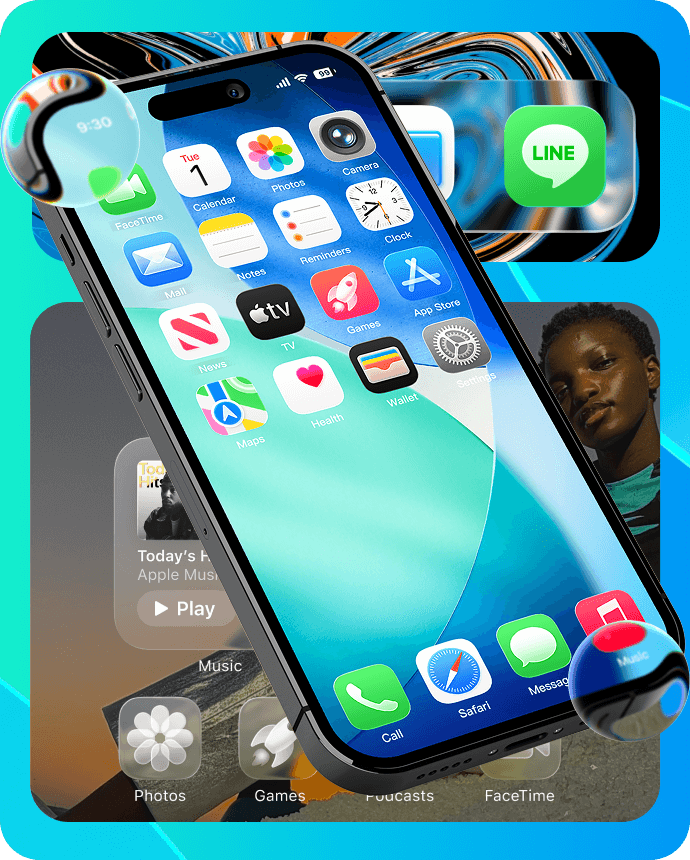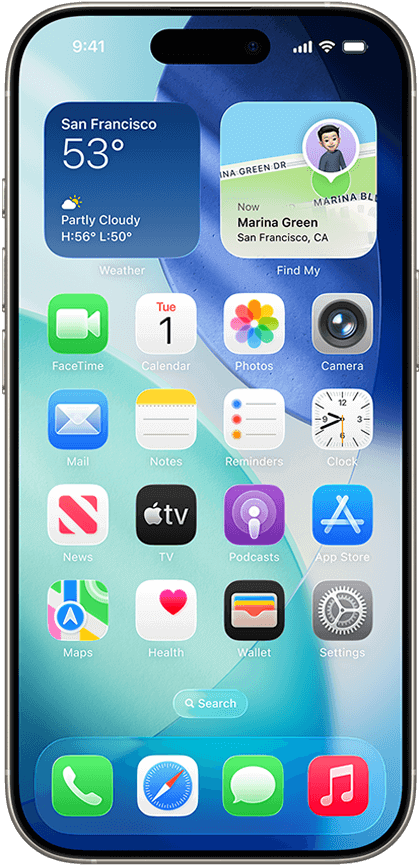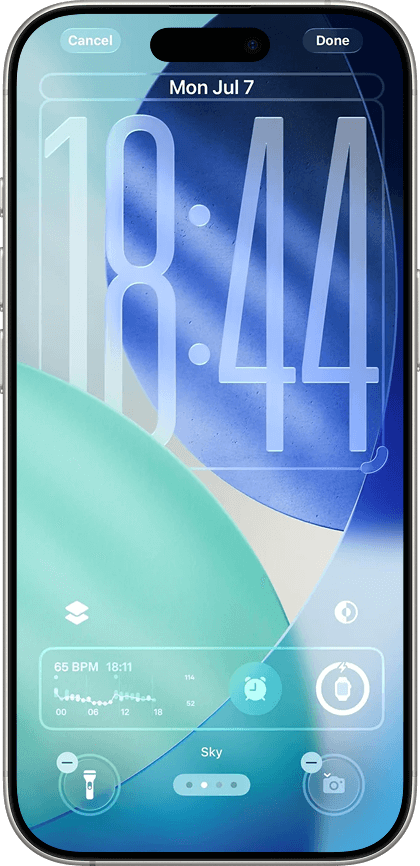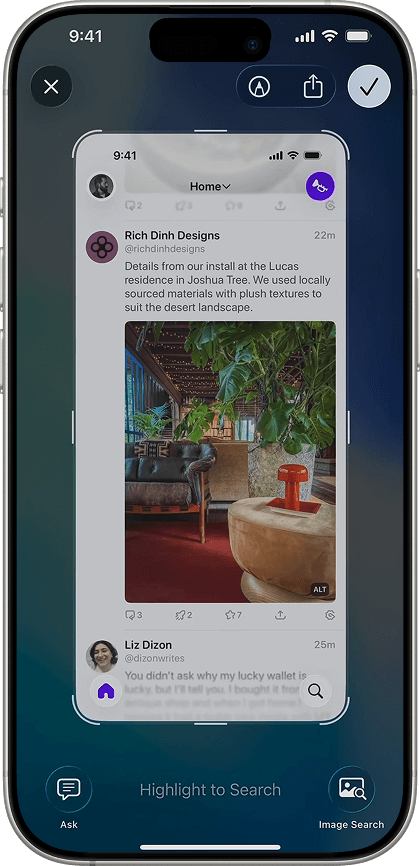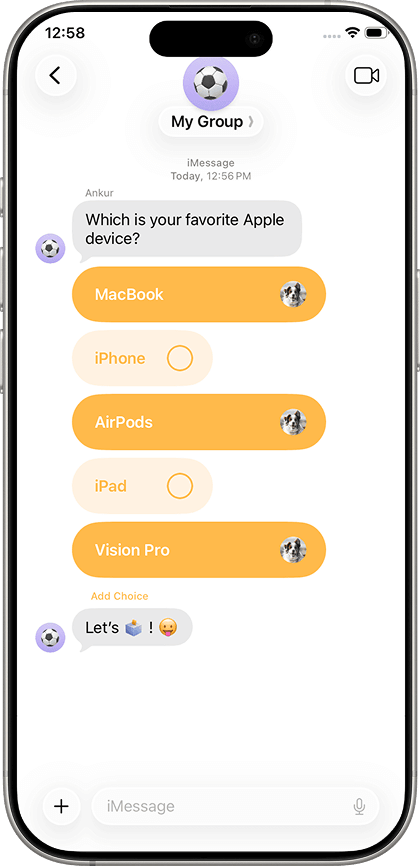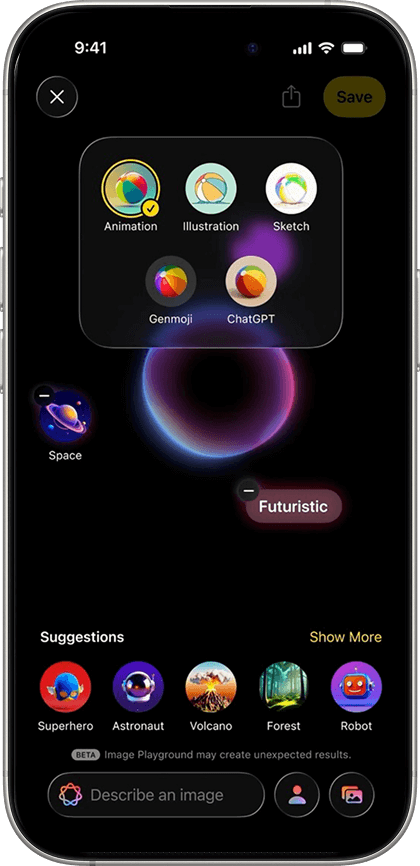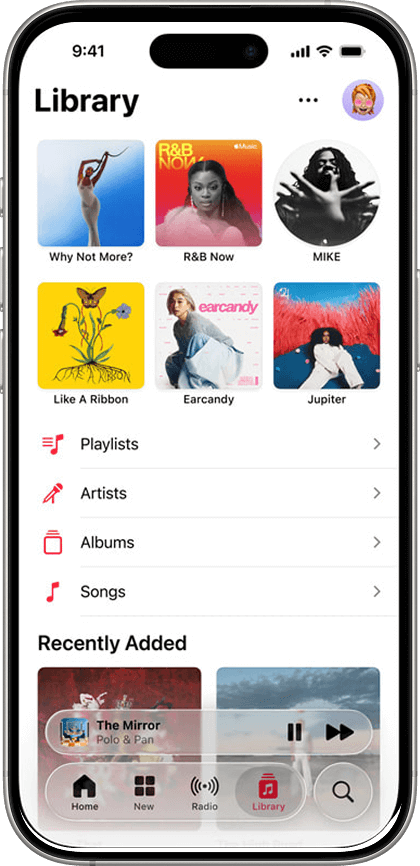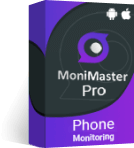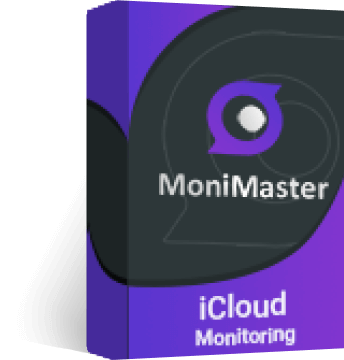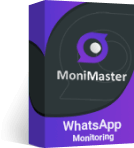What's New in iOS 26?
Curious about what’s new in iOS 26? Discover smarter features like Live Translation, Visual Intelligence, and enhanced Apple Music.
How to Update to iOS 26?
Do you want to upgrade to iOS 26? Here are 3 steps for you. Make sure to back up your data before upgrading for a safe experience
Step 1.
Check iOS 26 Compatibility
iPhone
- iPhone 16 / 16 Plus / 16 Pro / 16 Pro Max
- iPhone 15 / 15 Plus / 15 Pro / 15 Pro Max
- iPhone 14 / 14 Plus / 14 Pro / 14 Pro Max
- iPhone 13 / 13 Mini / 13 Pro / 13 Pro Max
- iPhone 12 / 12 Mini / 12 Pro / 12 Pro Max
- iPhone 11 / 11 Pro / 11 Pro Max
- iPhone SE (2nd/3rd generation)
iPad
- iPad Pro (M4)
- iPad Pro 12.9-inch (3rd generation and later)
- iPad Pro 11-inch (1st generation and later)
- iPad Air (M2/M3)
- iPad Air (3rd generation and later)
- iPad (A16)
- iPad (8th generation and later)
- iPad mini(A17 Pro)
- iPad mini (5th generation and later)
Step 2.
Backup Your iPhone
Use MoniMaster Pro for iOS to Backup Data
- Create a MoniMaster Account.
- Download & Install MoniMaster Pro for iOS.
- Connect the iPhone to the computer via USB.
- Scan the device data after connection is successful.
- Preview and export any files you want to back up.
Step 3.
Download and Install
Open Settings > General > Software Update
iOS 26 should appear as the latest official update
Tap Download and Install, then follow the on‑screen prompts
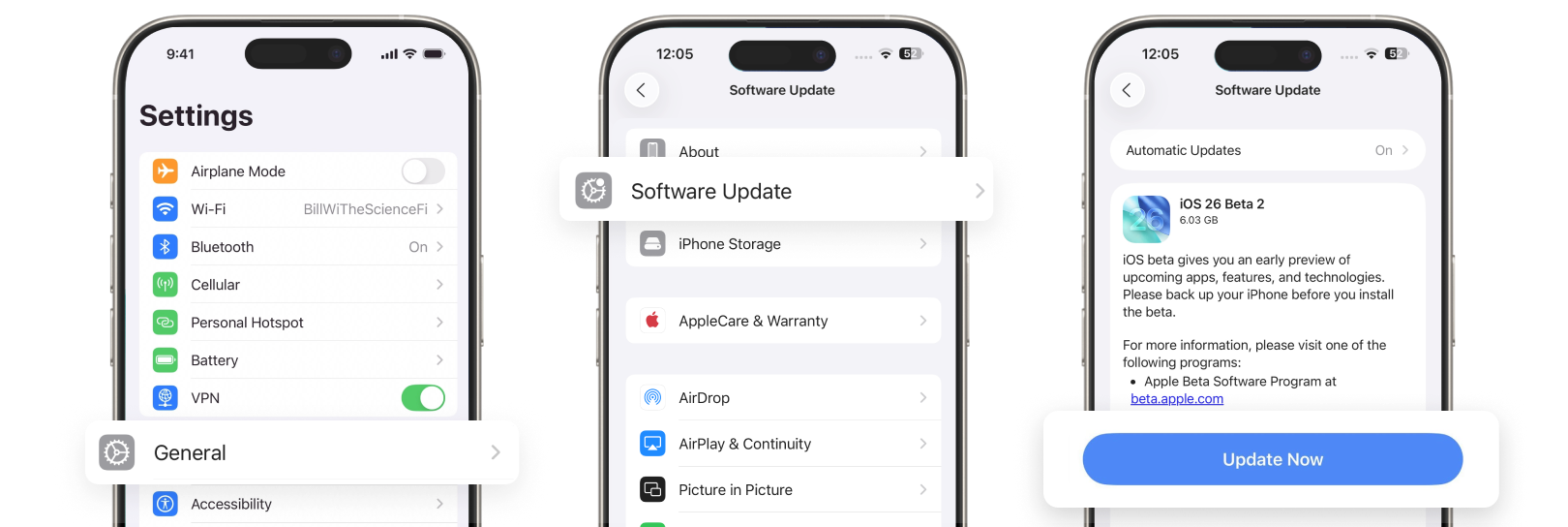
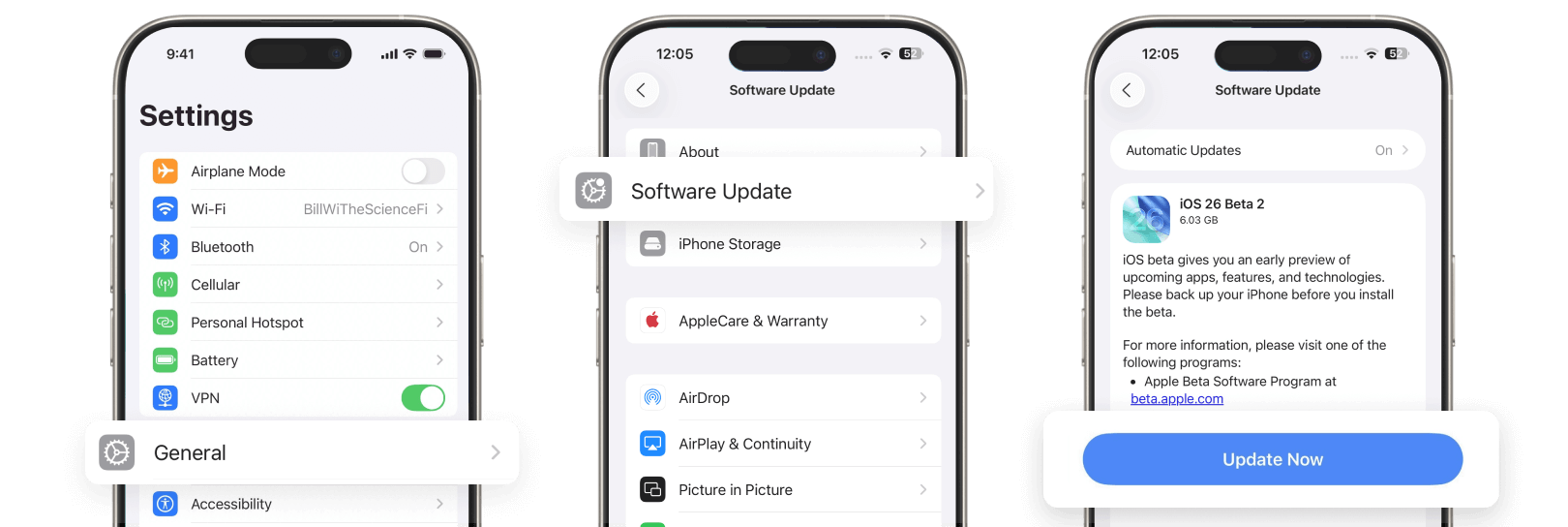
Secure Your iPhone with MoniMaster
Protect your privacy and gain full control over iOS activities. Choose the solution that suits your needs.
Explore More iOS 26 Tutorials
Protect your privacy and gain full control over iOS activities. Choose the solution that suits your needs.
- Features & Highlights
- Apple Intelligence
- iOS 26 Guides
- Troubleshooting
- Why Apple Skipped to 26 and What's New
- How Liquid Glass Works in iOS 26 — and How to Turn It Off
- All the New iOS 26 Emojis and How to Get Them on Android
- iOS 26 Lock Screen Guide: Features, Widgets & Customization Tips
- iOS 26 Adds Polls to iMessage: How to Create, Vote & View Results
- Call Screening on iPhone in iOS 26: How It Works, Benefits, and Setup Guide
- Recovery Assistant in iOS 26: How Apple Made iPhone Recovery Truly Cable-Free
- Apple Music in iOS 26: Smarter Streaming, AutoMix & Lyrics Translation
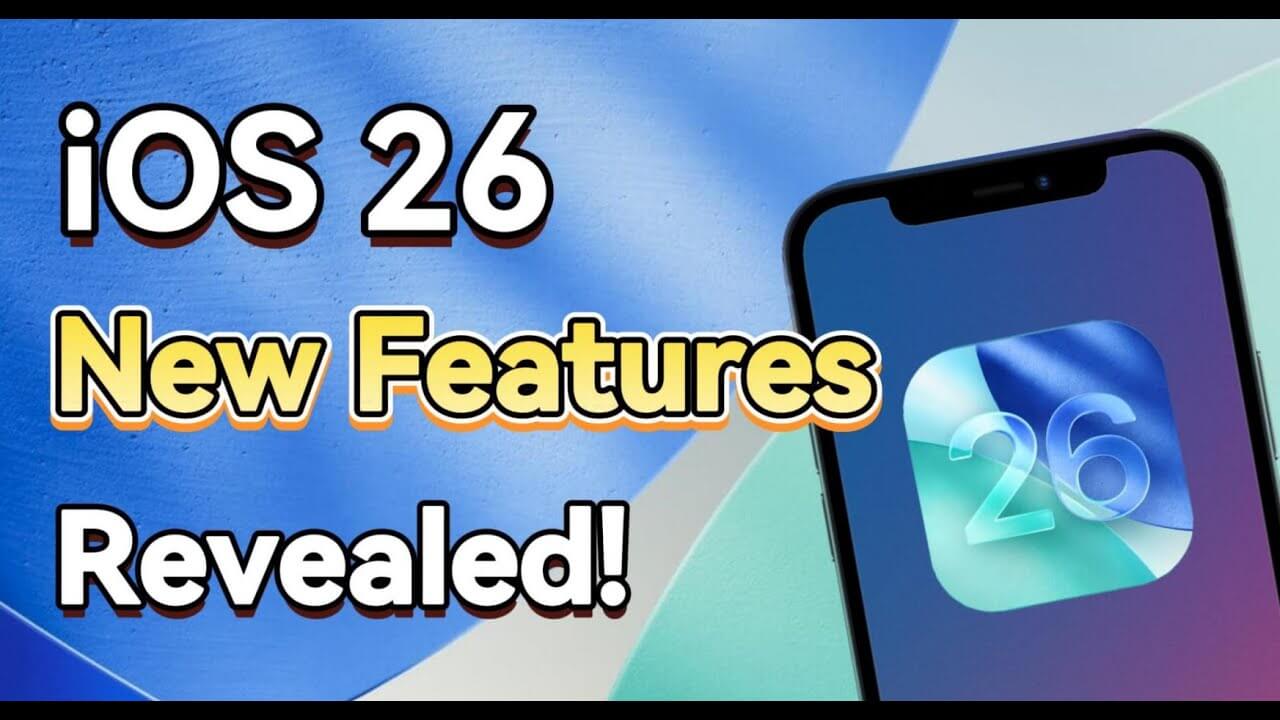
iPhone iOS 26 New Features Test: Did You Notice These 4 Small Details?
- iOS 26's Live Translation: Speak Any Language Instantly
- Unlock 3D Lock Screens with Spatial Scene in iOS 26
- How to Take Fullscreen Screenshots in iOS 26 and Disable Preview
- iOS 26 Apple Intelligence: A Complete Guide to Smarter iPhone Features
- ChatGPT-5 Integration with Apple Intelligence in iOS 26
- Genmoji in iOS 26: How to Create Custom Emojis and Mix Expressions
- iOS 26 Adaptive Power: Smarter Battery Management for iPhone
- The Complete Guide to the iOS 26 Wallet App
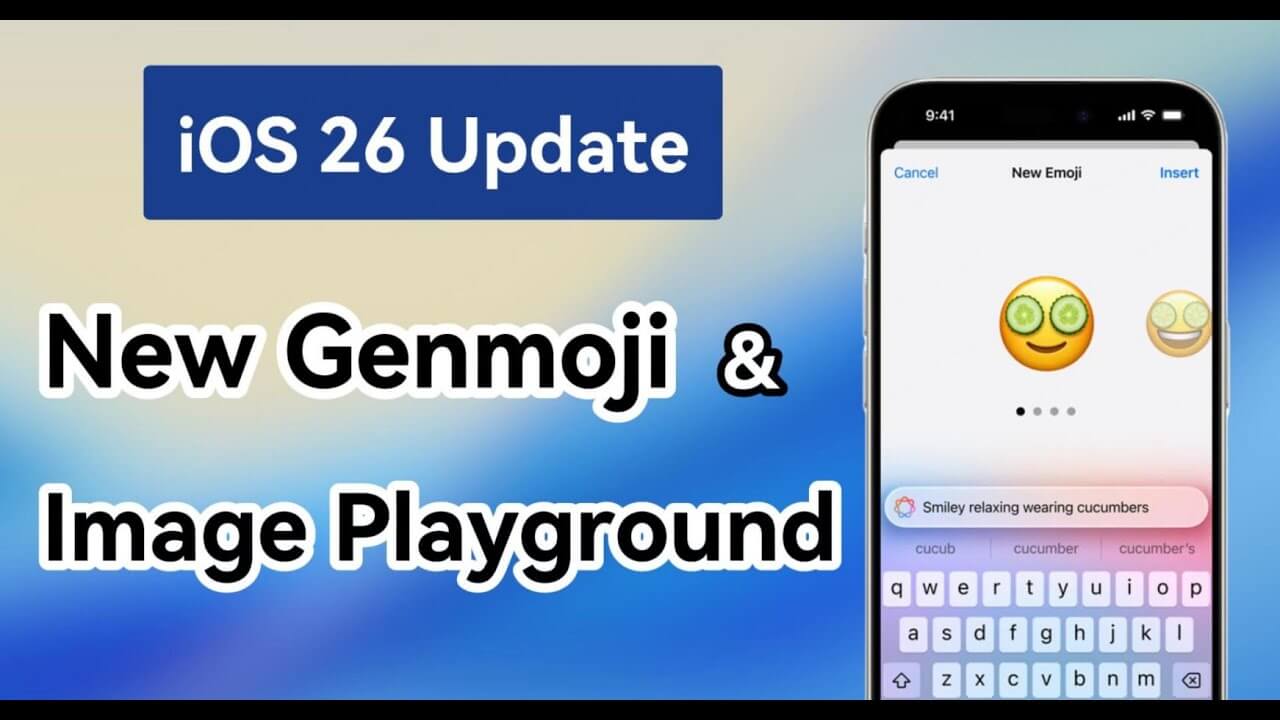
New Genmoji & Image Playground Features in iOS 26
- How to Upgrade to iOS 26 Beta: Complete Step-by-Step Guide
- How to Downgrade from iOS 26 Beta to iOS 18
- iOS 26 and iPadOS 26 Compatible Devices
- watchOS 26 Supports These Apple Watch Models
- How to Downgrade macOS 26
- iPhone Camera Lens Clean in iOS 26
- How to Check iPhone Charging Time in iOS 26
- How to Repair iOS 26 Beta Update Stuck on iPhone

How to Downgrade iOS 26 Beta to iOS 18 on iPhone (No Jailbreak)
- Apple Intelligence Not Working after iOS 26 Update
- Fix iPhone Notifications Not Working after iOS 26 Update
- iOS 26 Battery Drain Issues on iPhone
- iMessage Not Working after iOS 26 Update? Here’s How to Fix It
- What is the Lens Cleaning Hint?
- How to Repair iOS 26 Beta Update Stuck on iPhone
- How to Downgrade from iOS 26 Beta to iOS 18
- How to Downgrade macOS 26

iOS 26 Beta Bugs and Issues Revealed
Frequently Asked Questions about iOS 26
-
Q1: Why did Apple skip to iOS 26?
Apple now aligns OS version numbers with release years. iOS 26 refers to the operating system released between September 2025 and September 2026. This change brings consistency across platforms like macOS, watchOS, and iPadOS, making it easier to identify software versions by their release year. -
Q2: How long does the iOS 26 update take?
Updating to iOS 26 typically takes 30–60 minutes OTA:
- Download (~10–20 min)
- Prepare & verify (~10 min)
- Install (~10–20 min)
- Final setup (~5 15 min)
Factors like Wi‑Fi, storage, device age, and Apple server load can affect timing.
-
Q3: How to get iOS 26 early?
- Developer Beta: Enroll in Apple’s Developer Program (free tier works), then go to Settings → General → Software Update → Beta Updates, select iOS 26 Developer Beta, and install.
- Public Beta: Sign up at beta.apple.com. It should arrive around July 23, 2025
-
Q4: Does iOS 26 beta drain battery?
Yes, iOS 26 beta may drain battery faster than stable versions due to unfinished optimizations, background tasks, and bugs. This is common in early betas but usually improves with subsequent updates before the final release. Expect some battery drain during beta testing. -
Q5: Which iPhones will not support iOS 26?
iOS 26 supports iPhones with an A13 Bionic chip or newer, which includes models from the iPhone 11 series onward. Devices such as the iPhone XR, XS, and XS Max are not compatible with iOS 26 -
Q6: Can I revert back to iOS 18 after updating?
Yes, you can revert to iOS 18 after updating, but only if Apple is still signing iOS 18. This signing window usually lasts a few days to weeks after a new release. After that, downgrading becomes impossible without jailbreak methods. Always back up before updating. -
Q7: How can I use the new Dynamic Island features in iOS 26?
iOS 26’s Dynamic Island supports multiple Live Activities simultaneously. Tap to expand details, press and hold for quick controls, and swipe to switch activities. It now integrates with third-party apps, enhancing multitasking and interaction. Use it to monitor tasks like music, timers, and navigation all in one place seamlessly. -
Q8: What privacy improvements does iOS 26 include?
iOS 26 introduces several privacy enhancements:
- On-Device AI: Apple Intelligence processes data locally, ensuring privacy during tasks like real-time translation and call screening.
- Safari Privacy: Blocks fingerprinting scripts and prevents long-lived cookies, reducing tracking.
- FaceTime Nudity Detection: Detects nudity during calls and pauses video, displaying a warning; all processing is on-device.
- App Activity Dashboard: Monitors app access to sensitive data, allowing users to revoke permissions.
- Enhanced Parental Controls: Requires parental approval for new contacts and includes age-appropriate content filters.
-
Q9: What's special about iOS 26?
iOS 26 introduces year-based versioning, aligning updates with release years. It enhances Dynamic Island with multitasking and third-party app support, boosts privacy via on-device AI and Safari tracking protections, and offers improved parental controls. Overall, it delivers a more intuitive, secure, and connected iPhone experience. -
Q10: How do I report an iOS issue?
To report an iOS issue, open the Feedback Assistant app on your device or visit feedback.apple.com. Sign in with your Apple ID, describe the problem clearly, and submit logs or screenshots if possible. This helps Apple identify and fix bugs faster.