MoniMaster Support: Monitor devices with others' permission.
Apple's iOS 26 introduces a major redesign to the iOS screenshot experience, shifting from a small corner thumbnail to a full-screen preview by default. This new interface gives users instant access to editing tools, Apple Intelligence features, and system-wide sharing options. While the update enhances functionality, not everyone appreciates the interruption during rapid screenshots.
Fortunately, iOS 26 lets you easily revert to the old thumbnail view. In this guide, we'll explore what's new with screenshots in iOS 26, how to disable full-screen previews, and the added features that make screenshots smarter and more useful than ever.
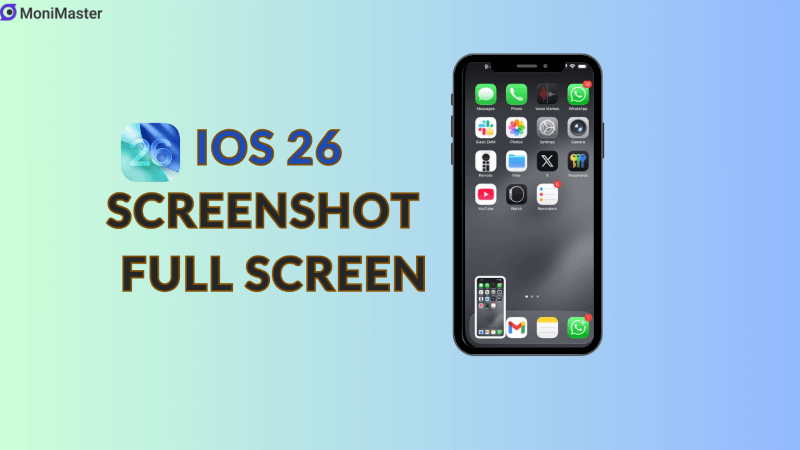
iOS 26 Screenshot Preview Gets a Redesign
With iOS 26 (and iPadOS 26), Apple has revamped how screenshots behave. Instead of the familiar small thumbnail that appears briefly in the bottom-left corner (as seen in iOS18 and earlier), screenshots now launch in a full-screen preview mode by default—complete with editing tools and Visual Intelligence options like Ask (via ChatGPT), Image Search, Add to Calendar, and translation controls.
This change is tightly integrated with Apple Intelligence and the system-wide Liquid Glass design language, giving users quicker access to AI-powered actions right from the screenshot interface.
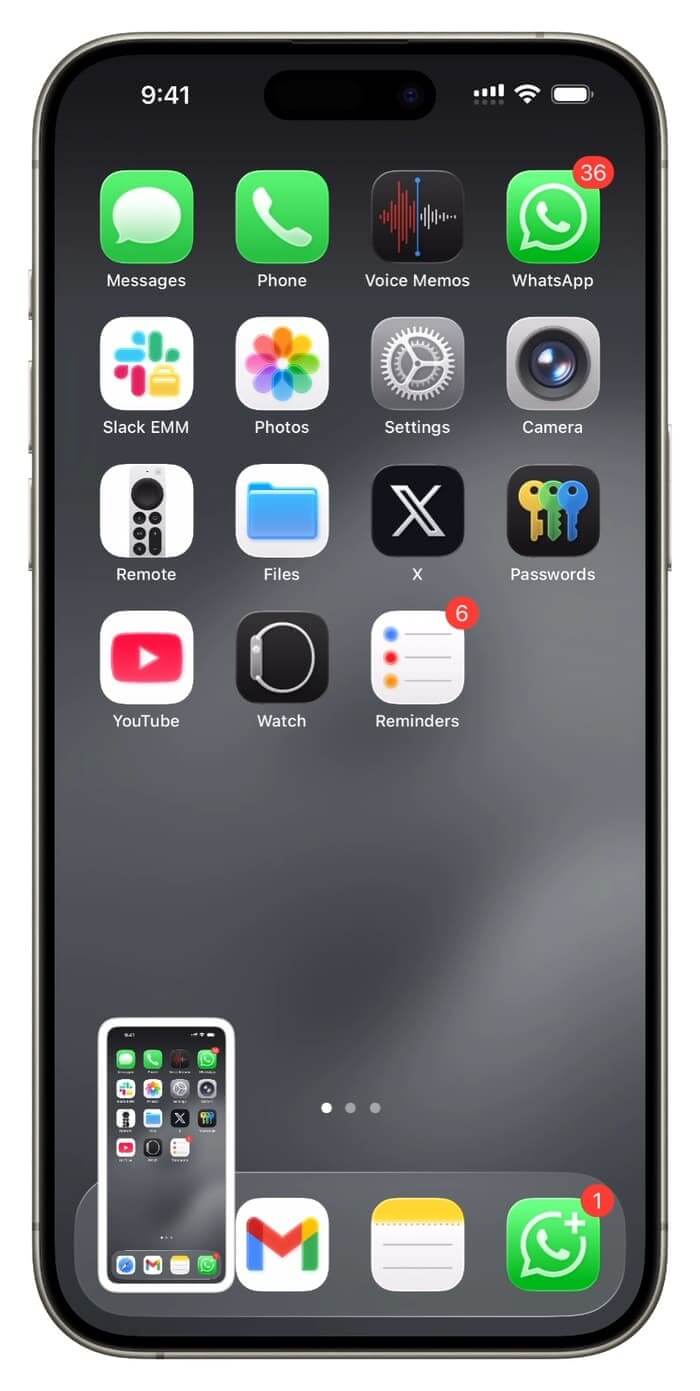
Why Some Users May Find It Intrusive
While the full-screen experience offers powerful tools, many longtime screenshot users find it slows down their workflow. Especially when snapping multiple screenshots quickly, having each interrupt with a full-screen view can become annoying compared to iOS 18's minimal thumbnail that disappears after a few seconds.
How to Change Screenshot Settings on iOS 26?
Apple provides an easy way to switch back:
During initial setup
Right after your first screenshot post-update, iOS 26 prompts you whether you'd like to "Switch to Thumbnail View." Tap that to use the older method.
Later via Settings
- Open Settings
- Navigate to General → Screen Capture
- Find and turn off the Full-Screen Previews toggle
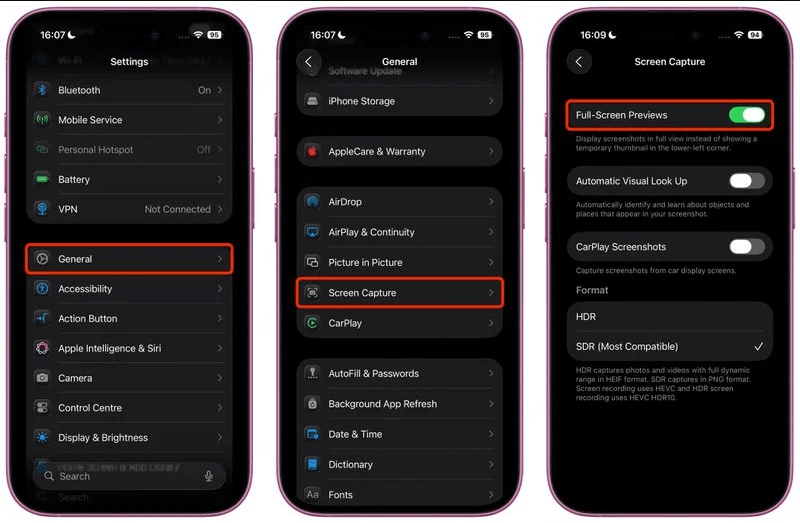
Once disabled, screenshots behave as in iOS 18: a small thumbnail appears temporarily in the lower-left corner and then disappears after a few seconds. You can tap it if you want to edit or share.
What Else You Can Customize in Screen Capture Settings
Within the same Screen Capture menu, iOS 26 also lets you fine-tune additional screenshot behavior:
- Automatic Visual Look Up (Visual Intelligence in screenshots)
- CarPlay Screenshots toggle (opt in/out of capturing CarPlay screens)
- Format settings:
- HDR (HEIF) or SDR (PNG) for screenshots and corresponding formats for screen recordings
New Screenshot Features Arriving with iOS 26
Besides interface changes, iOS 26 introduces three major screenshot upgrades:
- Image Search: lets you search screenshot content beyond Google—through services like Pinterest or Etsy directly embedded. (Supported on iPhone15 Pro and newer.)
- Add to Calendar: automatically extracts dates/times from screenshots and proposes a Calendar entry.
- HDR Screenshot support: captures screenshots in HDR (HEIF) and high dynamic range screen recordings. Users can also choose SDR/PNG for compatibility.
These features are made possible by Apple Intelligence and are available in iOS 26 beta now, with public beta starting in July and full release expected fall 2025.
Final Thoughts
Apple's new full-screen screenshot preview in iOS 26 delivers powerful editing and AI-driven tools. But for users who take screenshots rapidly and prefer a minimal interface, the old thumbnail preview style is easily recovered via Settings. And beyond just the interface, iOS 26 brings smarter screenshot features like Add to Calendar, Image Search, and HDR captures, enhancing screenshot functionality significantly.
If you're curious about deeper Visual Intelligence integrations or how the HDR vs. SDR formats affect image quality, I'd be happy to delve into those next.





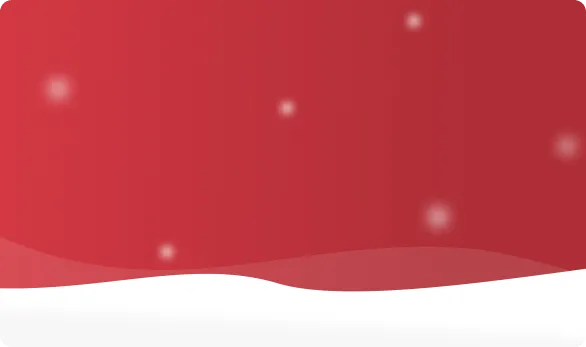



 OFF
OFF













