MoniMaster Support: Monitor devices with others' permission.
Upgrading to a new operating system can enhance device performance and introduce exciting features. However, it can also lead to various bugs and issues, as users of iOS 18 have experienced. From battery drain to app crashes, these problems can disrupt the user experience significantly.
This guide aims to provide an in-depth overview of the common iOS 18 bugs and practical solutions to mitigate them, ensuring a smoother experience for all users.

Common Bugs and Solutions
1Battery Drain
One of the most frequently reported issues with iOS 18 is significant battery drain. Users have noted that their devices consume power much faster than usual.
Causes: This can be attributed to older apps not optimized for the new operating system, increased background activity, or even a software glitch.
- Update Apps: Regularly check the App Store for updates. Developers often release patches for compatibility with the latest OS.
- Adjust Settings: Disable background app refresh and limit location services for apps that don't require constant access.
- Battery Health Management: Navigate to Settings > Battery > Battery Health, and ensure that your battery is in good condition.
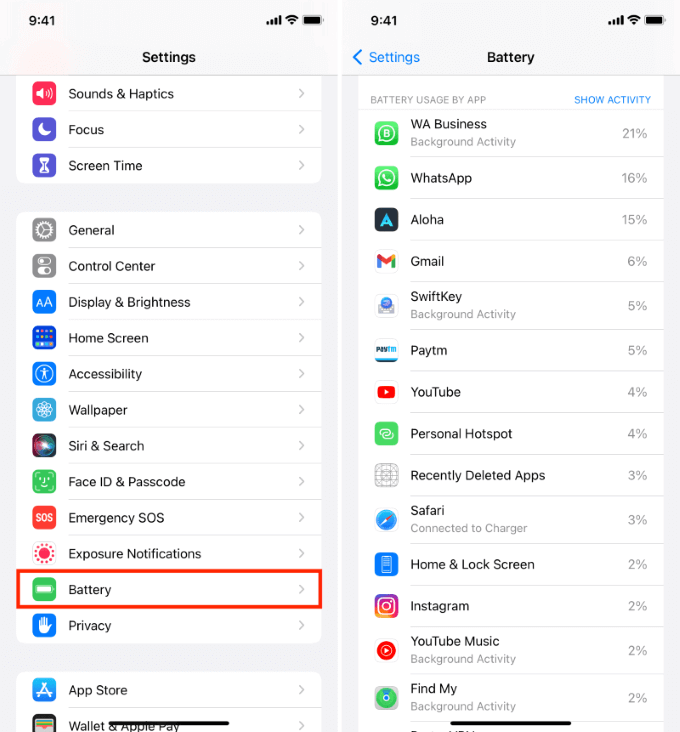
2App Crashes
Users have reported various applications crashing unexpectedly, which can be frustrating, especially if the apps are essential for daily tasks.
Causes: App crashes often occur due to incompatibility with the new OS or bugs in the app itself.
- Reinstall Apps: If a specific app is problematic, uninstall and reinstall it to clear any corrupted data.
- Check for Updates: Ensure all apps are updated to their latest versions, which may include bug fixes.
- Reset Device: If the problem persists, consider resetting your device to factory settings as a last resort (after backing up your data).
3Wi-Fi Connectivity Issues
Many users have experienced difficulties connecting to Wi-Fi networks or maintaining stable connections after the upgrade.
Causes: This may be related to software bugs or conflicts with router settings.
- Forget and Reconnect: Go to Settings > Wi-Fi, select the network, and tap Forget. Reconnect by entering the password again.
- Reset Network Settings: This can be done through Settings > General > Reset > Reset Network Settings. Note that this will erase saved Wi-Fi passwords and configurations.
- Router Settings: Restart your router and ensure that firmware is updated.
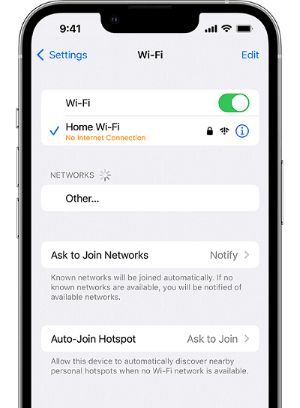
4Bluetooth Problems
Some users have reported issues connecting to Bluetooth devices, including headphones and car systems.
Causes: Similar to Wi-Fi issues, this may stem from software bugs or outdated Bluetooth profiles.
- Toggle Bluetooth: Go to Settings > Bluetooth and toggle it off and back on to refresh connections.
- Reset Bluetooth Devices: Remove the device from the list and pair it again.
- Software Update: Ensure your device is updated to the latest iOS version, as patches for Bluetooth issues may be included.
5Overheating
Overheating is another issue reported by users after upgrading to iOS 18.
Causes: This can be due to heavy app usage, background processes, or charging habits.
- Limit Heavy Usage: Avoid using resource-intensive apps while charging, and remove any case that might trap heat.
- Close Background Apps: Double-tap the Home button and swipe up on apps to close them.
- Temperature Regulation: Keep your device in a cool, well-ventilated area while charging.
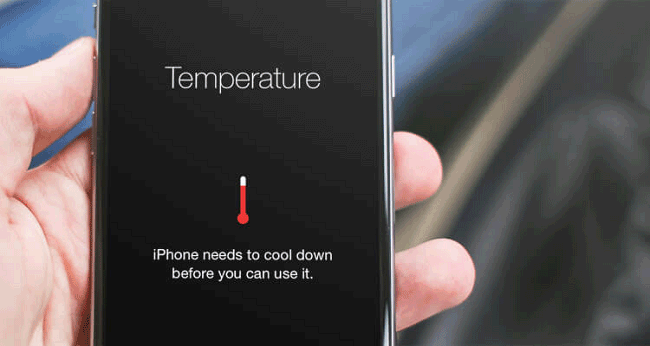
6Performance Lag
Some users have reported slower performance, with apps taking longer to load or stuttering during use.
Causes: This lag can be caused by background processes, insufficient storage, or software bugs.
- Free Up Storage: Check storage usage in Settings > General > iPhone Storage, and delete unnecessary apps or data.
- Disable Background App Refresh: This can be turned off in Settings > General > Background App Refresh to improve performance.
- Reset Settings: If issues persist, consider resetting all settings without erasing your data by going to Settings > General > Reset > Reset All Settings.
7Camera Issues
Some users have experienced problems with the camera, including freezing or failure to launch.
Causes: This may be due to software incompatibility or bugs in the camera app.
- Force Close the Camera App: Double-tap the Home button, swipe up on the camera app, and relaunch it.
- Check for Updates: Ensure that the camera app is up to date.
- Reset Device: Restart your device, which can often resolve minor glitches.
FAQs about iOS 18 Issues
1Are there more bugs on iOS than Android?
iOS and Android both experience bugs, but their frequency and impact vary. iOS is often seen as more stable due to tighter hardware-software integration, as Apple controls both. However, Android, with its vast range of devices and manufacturers, can face more fragmentation-related bugs. That said, iOS updates occasionally introduce bugs that affect many users at once, while Android's issues may be more device-specific. The perception of "more bugs" largely depends on user experience and device ecosystem.
2Are there more bugs on iOS than Android?
Android is often preferred due to its high level of customization, giving users more control over their devices. It allows for flexible file management, the ability to sideload apps, and more affordable device options. Android also integrates seamlessly with Google services across platforms. While iOS offers a polished and smooth experience, Android's freedom and versatility appeal to many users who value flexibility over uniformity.
Conclusion
While iOS 18 offers many new features and improvements, users may encounter various iOS 18 glitches that can disrupt their experience. By understanding the common issues such as battery drain, app crashes, connectivity problems, and overheating, users can take proactive measures to mitigate these problems.
Regularly updating apps, adjusting device settings, and following the provided solutions can lead to a more stable and enjoyable iOS experience. If problems persist, seeking assistance from Apple Support may be necessary for further troubleshooting.

















