MoniMaster Support: Monitor devices with others' permission.
What is Liquid Glass in iOS 26? Is it just a design change, or the future of iPhone interaction?
With the release of iOS 26, Apple has introduced a major visual redesign called Liquid Glass, a modernized user interface that transforms how apps, widgets, and notifications appear and behave. This sleek new aesthetic combines dynamic transparency, blur effects, and adaptive color layering to create a more fluid, immersive experience—while still preserving readability and battery efficiency.
Let's explore what Liquid Glass is, how it works in iOS 26, and why it's more than just a cosmetic upgrade.
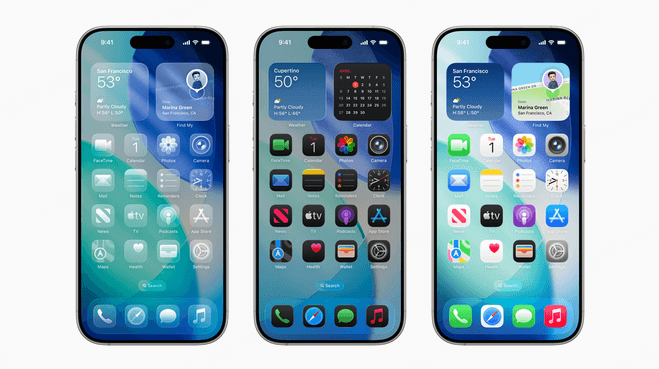
What is Liquid Glass in iOS 26?
Liquid Glass is Apple's new UI framework introduced in iOS 26 and iPadOS 26. It replaces traditional static backgrounds and frosted glass elements with dynamic, fluid layers that shift based on movement, lighting, and screen content.
According to Apple, the goal of Liquid Glass is to provide a "living depth" to your iPhone's interface. It draws from real-time data—like ambient light and wallpaper color—to intelligently adjust transparency, contrast, and background blur.
Unlike older transparency styles (like iOS 7's frosted overlays), Liquid Glass adapts in motion and adds subtle parallax effects, making each interaction feel more natural.
Where You'll See Liquid Glass in iOS 26?
Liquid Glass is used throughout the system, including:
- Notification Center & Control Center
- Lock Screen and Home Screen Widgets
- Now Playing mini player
- Screenshot interface and editing panels
- App switcher backgrounds and dynamic quick actions
On supported devices (iPhone 15 and newer), Liquid Glass integrates with Apple Intelligence to prioritize content visibility. For instance, when a bright image is behind a widget, the widget subtly increases its opacity and contrast in real time.
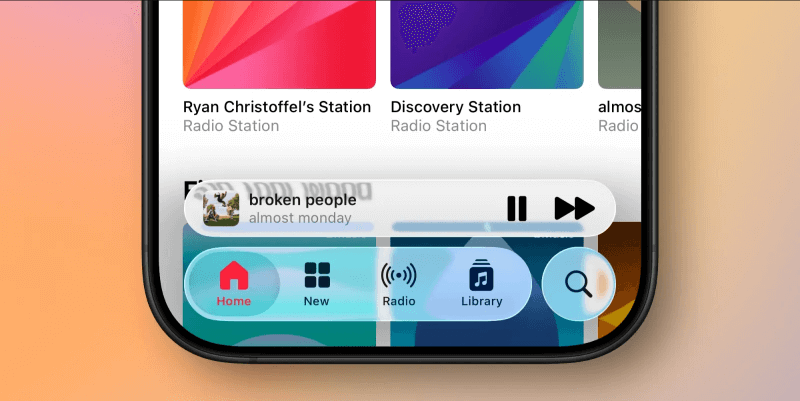
Can You Turn Off Liquid Glass?
Yes. While many users enjoy the visual appeal, Apple provides a toggle for accessibility or performance needs.
To reduce or disable Liquid Glass effects:
- Go to Settings > Accessibility > Display & Text Size
- Enable Reduce Transparency
This will revert the UI closer to iOS 18-style opaque backgrounds, ideal for legibility and power savings.
Device Compatibility
Liquid Glass requires A17 or newer chips for full performance. Here's where it works best:
- iPhone 15, 15 Pro, and later
- iPad Pro with M1/M2 chips
- Limited support on older models with reduced motion and blur fidelity
Users on older devices may still see partial transparency effects but without the full real-time color and motion response.
Why It's More Than a Visual Change
Beyond its aesthetics, Liquid Glass supports iOS 26's broader design direction: a modular, adaptive, intelligent system UI. It works in tandem with Apple Intelligence to subtly guide user focus, highlight context-aware actions, and maintain contrast even in busy backgrounds.
Combined with other iOS 26 updates—like dynamic widgets, fullscreen screenshots, and real-time voice transcription—Liquid Glass gives iPhones a more interactive and immersive personality than ever before.
Final Thoughts
Liquid Glass is one of the most striking changes in iOS 26, blending form and function. While it's visually pleasing, it also plays a key role in how Apple is rethinking interaction in a more intelligent, responsive way. And with customizable settings, users can enjoy the style—or simplify it to their comfort.
If you're running the iOS 26 beta, take a closer look at your Control Center, notifications, or screenshot previews—you'll see Liquid Glass in action. Love it or turn it off—either way, it marks a new design era for iPhone.





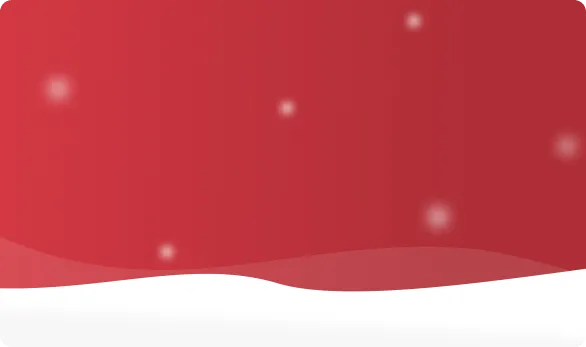



 OFF
OFF













