MoniMaster Support: Monitor devices with others' permission.
Apple's iOS 26 brings a visually striking upgrade with Spatial Scene, a feature that transforms ordinary images into iPhone spatial photos with realistic depth. Whether used on the lock screen or viewed in the Photos app, these images respond to motion, creating a 3D-like parallax effect that adds dimension and depth to your device's display.
Let's dive into what Spatial Scene is, how it works, which devices support it, and how you can troubleshoot any issues if it's not working as expected.

- What is Spatial Scene in iOS 26?
- Compatible Devices and Requirements
- How to Use Spatial Scene on iOS 26?
- Why is iOS 26 3D Photo or Spatial Scene Not Working?
- How to Fix iOS 26 3D Feature Issues?
- Comparison Between Spatial Scene and Apple Vision Pro
- The Future of Spatial Content in Apple Ecosystem
- Final Thoughts
What is Spatial Scene in iOS 26?
Spatial Scene is a new photo effect introduced in iOS 26 that enhances your images by creating the illusion of depth. Unlike traditional wallpapers, Spatial Scene responds to the physical movement of your iPhone. When you tilt your device, the photo subtly shifts, mimicking a 3D experience without the need for special cameras or hardware.
This feature uses machine learning to analyze the layers in your photo and simulate a spatial view. It's part of Apple's continued expansion into immersive visuals, first introduced through features in visionOS and now more widely available on iPhone.
Key Features and Benefits
Dynamic 3D Lock Screen: With 3D lock screen functionality, users can select a photo and apply the Spatial Scene effect. Once set, the wallpaper responds to device motion, giving your lock screen a lively, interactive quality.
Spatial Photos from Your Gallery: Spatial Scene is not limited to new images—older photos taken on supported devices can also be converted into iPhone spatial photos. The system automatically adds a layered depth effect to qualifying images, even if they weren't originally captured in portrait mode.
AI-Powered Depth Mapping: Apple's on-device intelligence detects edges, subjects, and background elements in your photo to simulate depth. This happens directly on your phone without needing cloud processing, making the feature both fast and private.
Customization Options: Users can personalize their lock screen with different clock styles, widgets, and font colors—all while keeping the spatial effect active. The 3D appearance integrates smoothly with the iOS 26 aesthetic, especially with its refined translucent UI.
Compatible Devices and Requirements
To access Spatial Scene on iOS 26, you need:
- iPhone 12 or later
- iOS 26 installed
- Photos with depth-friendly composition (e.g., Portrait Mode, Live Photos, or clear subject-background separation)
While earlier iPhone models like the iPhone 11 may run iOS 26, they do not support the Spatial Scene feature due to hardware limitations, especially in motion sensors and neural processing.
How to Use Spatial Scene on iOS 26?
There are two main ways to enable Spatial Scene:
Apply from Lock Screen
- Press and hold your lock screen, then tap the "+" icon to add a new wallpaper.
- Choose Photos and select an image with good subject separation.
- Tap the hexagon icon (Spatial Scene) to activate the 3D effect.
- Customize clock, widgets, and color options.
- Tap Add to finalize your setup.
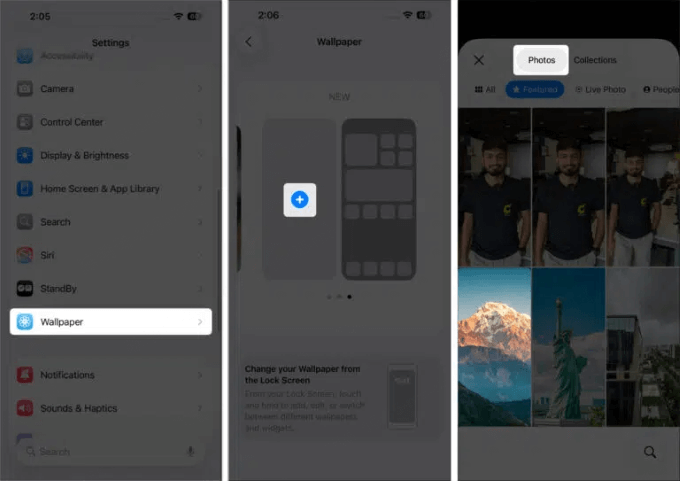
Convert Photos to Spatial Scene
- Open the Photos app and choose a picture.
- If eligible, the hexagon icon will appear at the top-right.
- Tap it to process the photo into a spatial image.
- Tilt your phone to preview the effect.
- Tap Use as Wallpaper if you'd like to apply it.
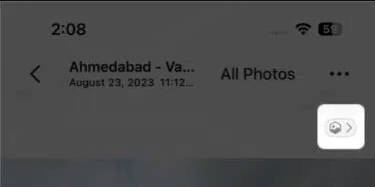
This method allows you to preview how the image will behave before setting it as your lock screen background.
Why is iOS 26 3D Photo or Spatial Scene Not Working?
If the Spatial Scene feature isn't functioning properly, you might notice:
- The hexagon icon is missing in Photos.
- The wallpaper appears flat or non-responsive after applying the effect.
- Your image reverts to a still photo despite setup.
- Depth effect glitches or no motion feedback.
How to Fix iOS 26 3D Feature Issues?
Here are a few steps to resolve common issues:
Disable Low Power Mode: If your iPhone is in Low Power Mode, motion effects like Spatial Scene may be disabled. Go to Settings > Battery and toggle it off.
Check Motion Settings: Navigate to Settings > Accessibility > Motion, then ensure that Reduce Motion is turned off. This setting, if enabled, can prevent spatial animations from working.
Use the Right Photos: Spatial Scene doesn't work well with flat, minimal images or screenshots. Photos with depth—like those in Portrait Mode or those with a prominent subject and background—yield better results.
Restart or Reapply Wallpaper: Sometimes reapplying the wallpaper can fix issues. Hold the lock screen, tap Customize, disable and re-enable the Spatial Scene effect, and save again.
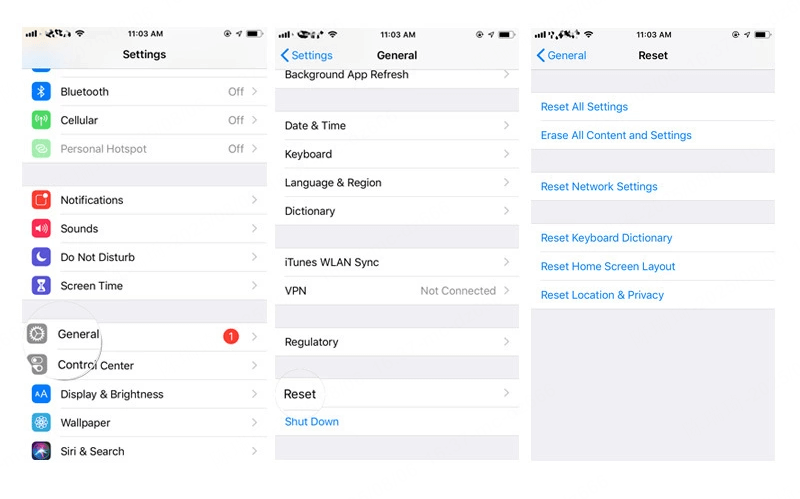
Force Restart Your iPhone: A quick reboot often solves temporary glitches. For most devices, press volume up, then volume down, then hold the side button until the Apple logo appears.
Reset Settings if Needed: If all else fails, go to Settings > General > Transfer or Reset iPhone > Reset All Settings. This won't delete data but will reset customizations that might interfere with motion effects.
Comparison Between Spatial Scene and Apple Vision Pro
| Feature | Spatial Scene (iOS 26) | Apple Vision Pro (visionOS) |
| Device Type | iPhone (12 and later) | Headset (Mixed Reality / Spatial Computing) |
| Primary Use Case | 3D lock screen wallpapers and spatial photos | Full immersive spatial experiences (apps, media, FaceTime) |
| Interaction Type | Tilt-based motion effects | Eye tracking, hand gestures, voice commands |
| Photo Effect | Adds simulated depth to 2D images | Captures and displays native spatial photos & videos |
| Content Creation | Converts existing images using AI | Captures spatial media with dual cameras |
| Display Type | Flat screen (with parallax effect) | Stereoscopic 3D (immersive, spatial display) |
| Supported Media | Still photos (Live, Portrait, standard) | Spatial photos, spatial videos, 3D app environments |
| User Input Needed | Tap to enable effect in Photos or Lock Screen settings | Natural input—no tap needed; reacts to gestures/eye movement |
The Future of Spatial Content in Apple Ecosystem
Spatial Scene is likely just the beginning of Apple's larger vision for immersive content. As seen in visionOS and devices like the Vision Pro, spatial interactions are playing a larger role in user experience.
In the near future, we may see:
- Wider support for spatial media in Messages, Safari, and social apps.
- Third-party integration allowing developers to enable depth in their photo-based apps.
- Spatial video and gallery formats that bring your content to life on mobile and mixed-reality devices.
- Enhanced sharing features, allowing you to send spatial photos to friends with supported iPhones or Vision Pro headsets.
Apple is laying the foundation for a deeply immersive visual ecosystem—and iOS 26 is a major step in bringing those capabilities to everyday users.
Final Thoughts
The Spatial Scene feature in iOS 26 gives iPhone users a refreshing way to interact with photos and customize their lock screens. By turning standard images into 3D lock screen visuals, Apple adds a touch of magic to your everyday device experience.
Whether you're just exploring iPhone spatial photo features or looking to upgrade your lock screen, Spatial Scene offers an easy, stunning enhancement—and it's only getting better.





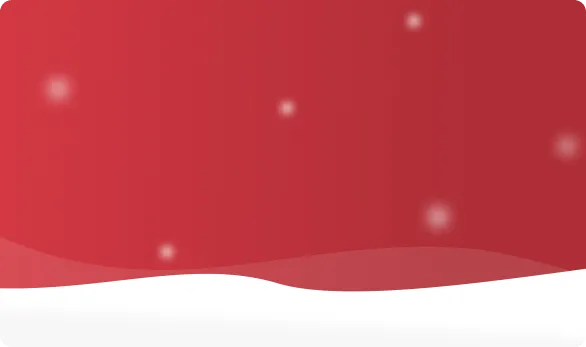



 OFF
OFF













