MoniMaster Support: Monitor devices with others' permission.
If your iPhone refuses to boot, you no longer need to scramble for a Mac or PC. Recovery Assistant in iOS 26 is Apple's new, built-in way to bring a misbehaving iPhone back to life—often wirelessly and without a computer. Apple quietly documented the feature in the iOS 26 developer beta notes, describing it as "a new way to recover your device if it doesn't start up normally," and early hands-on reports confirm you can revive an iPhone using a nearby Apple device.
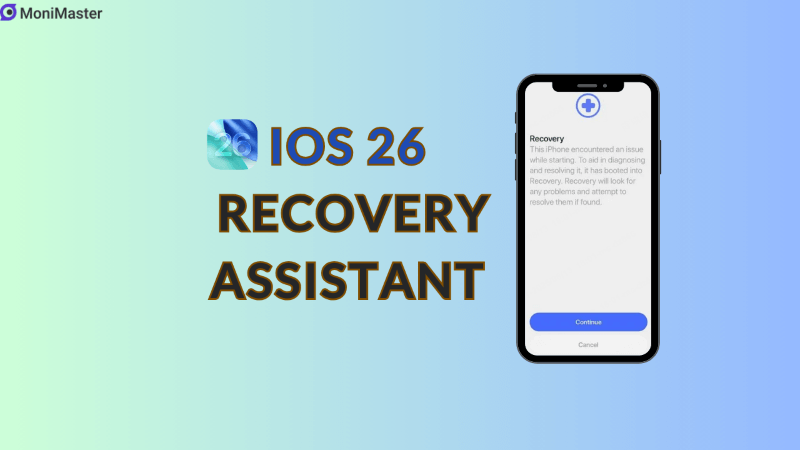
- What is Recovery Assistant in iOS 26?
- Why Recovery Assistant Matters (and How it's Different)
- How Recovery Assistant Works (Step by Step)
- Requirements and Compatibility
- Key Benefits of Recovery Assistant in iOS 26
- When to Use Recovery Assistant
- Troubleshooting Tips
- FAQs about Recovery Assistant in iOS 26
- Bottom Line
What is Recovery Assistant in iOS 26?
Recovery Assistant in iOS 26 is an on-device rescue system. When an iPhone encounters a serious startup problem (boot loop, failed update, stuck on logo), it automatically boots into a special Recovery environment that runs diagnostics and attempts repairs. If self-repair isn't enough, the device offers a guided path to restore the firmware—no Mac or PC required.
On the Recovery screen you'll see a message indicating the phone has entered Recovery to diagnose and resolve issues, signaling that the process is handled directly on the device.
Why Recovery Assistant Matters (and How it's Different)
Before iOS 26, a full restore usually meant Finder/iTunes on a computer or fiddly modes like DFU. Recovery Assistant shifts that burden onto the iPhone itself and, when needed, securely borrows another Apple device nearby to fetch and install a fresh build of iOS—turning recovery into a simple, guided workflow. It also builds on last year's "restore from a nearby device" feature, broadening it beyond specific models and removing much of the cable requirement.
How Recovery Assistant Works (Step by Step)
1) Automatic Recovery kicks in
If startup fails, iOS 26 boots your iPhone into Recovery automatically, runs checks, and tries quick fixes (for example, repairing a corrupted component). You'll be guided by on-screen prompts—no command-line or desktop app needed.
2) Restore with a nearby Apple device (wireless)
If the self-repair path can't complete, choose the option (from the Recovery screen's menu) to Restore with Another Device. Then: place an unlocked iPhone or iPad running iOS/iPadOS 26 near the affected phone, confirm the pairing using a short code on both screens, and follow the prompts on the helper device. It will download the correct iOS build from Apple and transfer it wirelessly to the bricked iPhone, which then installs, reboots, and returns to a working state.
3) Finish setup and data restore
After the firmware install, walk through setup and sign in. If needed, restore your content from iCloud or another backup.
Pro tip: because a firmware restore can result in data loss, keep regular iCloud or computer backups so you're not relying on device-side data during a recovery.
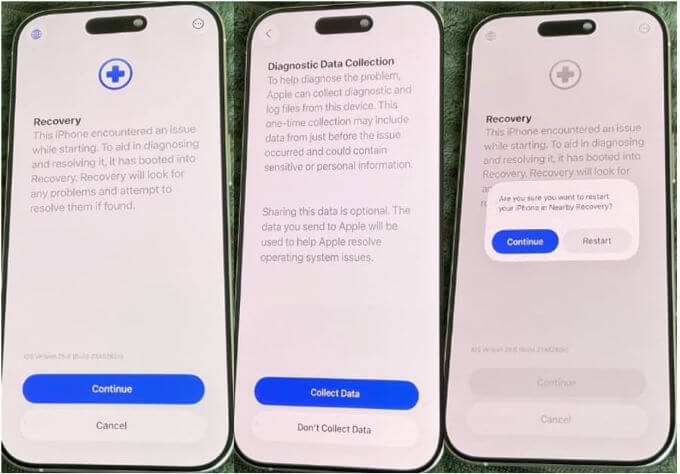
Image source reddit
Requirements and Compatibility
Devices: Recovery Assistant is available on all iPhones that support iOS 26. The helper device must run iOS/iPadOS 26 as well.
Connectivity: Wi-Fi (or strong cellular) on the helper device to fetch firmware; Bluetooth proximity for secure pairing.
Software status: First surfaced in the iOS 26 developer betas and public rollout is tied to the general iOS 26 release window.
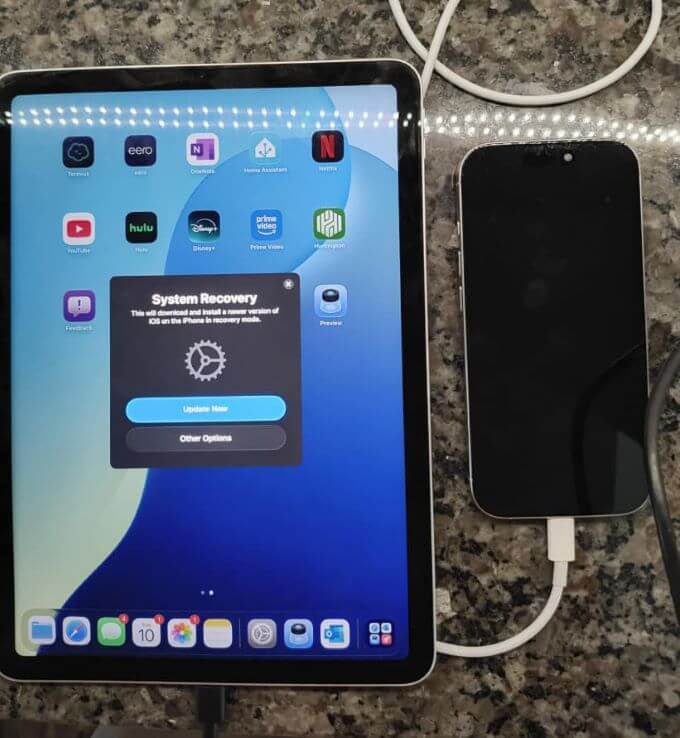
Image source reddit
Key Benefits of Recovery Assistant in iOS 26
No computer required: Restore right from the iPhone, with help from a nearby Apple device when necessary.
Guided, user-friendly flow: Plain-English screens replace obscure error codes or DFU steps.
Faster time to "working phone": The helper device downloads and hands off firmware directly, reducing needless back-and-forth.
A foundation for fully standalone recovery: Apple has explored Internet Recovery-style approaches for years; Recovery Assistant is a tangible step toward that future.
When to Use Recovery Assistant
Use Recovery Assistant in iOS 26 if your iPhone:
- Won't complete startup (looping Apple logo or Recovery screen)
- Fails an update and can't boot
- Shows the new Recovery prompt in iOS 26 with a path to restore or pair with another device
- If your iPhone is physically damaged or you can't complete wireless pairing (no nearby device, no network), traditional computer-based restore via Finder/iTunes is still a fallback.
Troubleshooting Tips
- Can't find a nearby helper device? Borrow an iOS/iPadOS 26 device (family, friend), stay within Bluetooth range, and ensure it's online for the firmware download.
- Restore stalls or errors out: Keep both devices charged and on stable Wi-Fi; retry from the Recovery menu. If repeated failures occur, connect to a computer and use Finder/iTunes.
- Worried about data loss? Treat Recovery Assistant as a system-level rescue; protect your content with routine iCloud or local backups.
FAQs about Recovery Assistant in iOS 26
Does it always save my data?
Not guaranteed. Recovery Assistant's goal is to get the phone working; depending on the issue, a fresh firmware install may be required. Backups are essential.
Is a Mac or PC ever needed now?
In many cases, no. That's the big win. But if wireless restore can't complete, a computer restore remains your safety net.
Is this the same as last year's "restore from nearby device"?
It builds on that idea and brings it to more situations, with a clearer, system-managed flow in iOS 26.
Bottom Line
Recovery Assistant in iOS 26 is the most user-friendly iPhone rescue Apple has shipped: automatic diagnostics, cable-free restores, and a simple, secure pairing flow with a nearby device. For everyday users, it removes the biggest friction in fixing a crashed iPhone—and for support teams, it shortens the path from "bricked" to "back online." Keep your devices updated, maintain backups, and you'll be ready if Recovery ever calls you in.















