MoniMaster Support: Monitor devices with others' permission.
In this digital age, where our smartphones hold a wealth of personal information, maintaining privacy has become a paramount concern. In this article, we'll explore various methods to help you effectively hide apps on your Android phone, ensuring your secrets remain safe and sound.
- Part 2: How to Hide Apps on Android?
- Part 3: How to Find Hidden Apps on Android?
- Part 4: How to Use MoniMaster to Find Hidden Apps?
- Part 5: FAQs about Hiding Apps
Part 1: In Which Cases Need to Hide Apps?
There can be several reasons why someone may choose to hide apps on Android device. Here are some common cases:
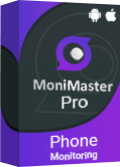
Use MoniMaster Pro for Android to Find Hidden Apps
-
Quickly uncover hidden apps on the target device for comprehensive monitoring.
-
Safeguard your device and data by identifying potentially malicious or unauthorized apps.
-
Safeguard your device and data by identifying potentially malicious or unauthorized apps.
-
Gain reassurance by knowing that you have full visibility into all installed apps.
Privacy: Hiding apps can help maintain privacy by keeping certain apps or their content hidden from prying eyes. Whether it's confidential work-related apps, personal finance apps, or private messaging apps, you may want to ensure that your sensitive information remains protected.
Organizational Purposes: Hiding apps can help declutter your device's home screen and app drawer, making it easier to find and access the apps you use most frequently. This can save you time and streamline your mobile experience.
Parental Controls: By hiding apps that contain inappropriate content or ones that you deem unsuitable for your child's age, you can create a safer digital environment for them.
Whether you prioritize privacy, organization, or parental controls, knowing how to hide apps on your Android device gives you the power to take control of your mobile experience. In the following sections, we will explore various methods and techniques on how to hide apps on Android effectively, ensuring your desired level of confidentiality, simplicity, and security.
Part 2: How to Hide Apps on Android?
When it comes to maintaining privacy, organizing your apps, or implementing parental controls on your Android device, knowing how to hide apps can be a game-changer. In this section, we will explore three effective ways to hide apps on your Android device.
Method 1: Using the App Drawer
Open the app drawer on your Android device. Tap the three-dot menu icon or navigate to the settings within the app drawer. In the settings or configuration menu, search for the option that is named "Hide Apps" or "App Hidden." Select the apps you want to hide and confirm your selection.
The hidden apps will no longer be visible in the app drawer but can still be accessed through the device's settings or by using the search function.
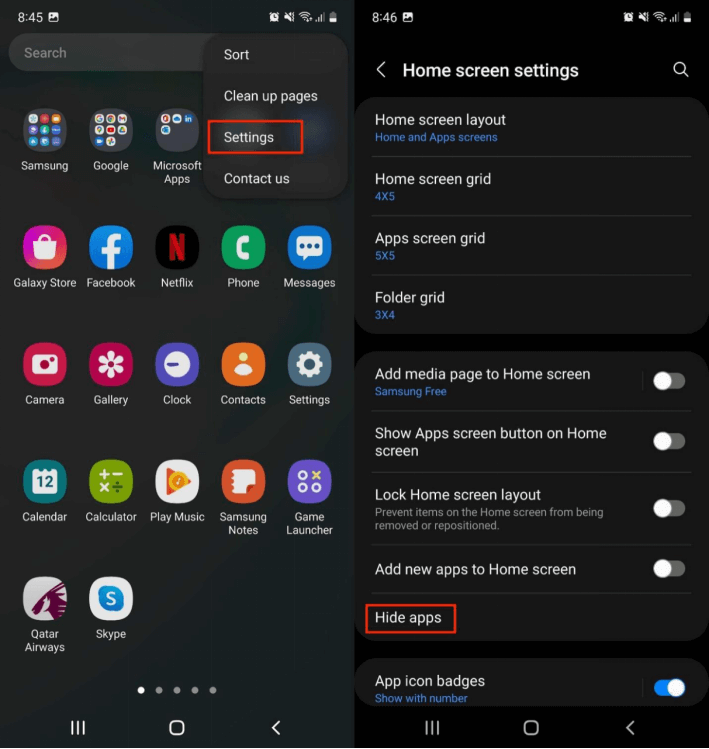
Method 2: Using a Third-Party Launcher
Install a third-party launcher from the Google Play Store, such as Nova Launcher or Apex Launcher. After installing the launcher, go to the launcher settings and find the option to hide apps. Select the apps you want to hide, and they will be removed from the home screen and app drawer.
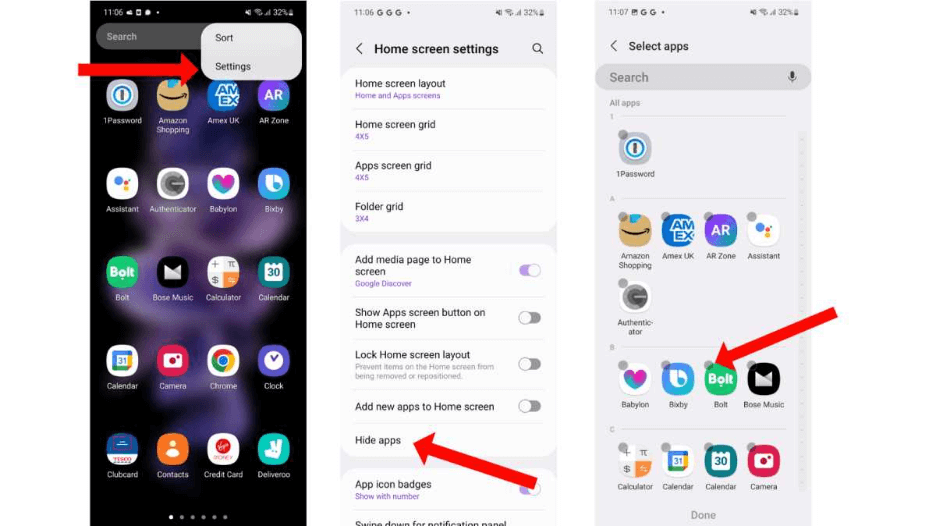
Method 3: Lock Play Store on Android
If you want to prevent others from installing or accessing certain apps from the Google Play Store, you can lock the Play Store by using an app lock or parental control app.
Set up a passcode or pattern lock to secure the Play Store. Once locked, unauthorized access to the Play Store will be restricted.
By utilizing these methods, you can effectively hide apps on your Android device and next we discuss about how to find hidden apps on Android.
Part 3: How to Find Hidden Apps on Android?
In the vast landscape of Android devices, it's not uncommon to encounter hidden apps that have been intentionally obscured from plain sight. In this section, we will explore several methods to uncover hidden apps on your Android device.
Method 1: Check the App Drawer
Swipe up or tap on the "App Drawer" icon on your device's home screen. Scroll through the app list and look for any apps that are not visible on your home screen. Hidden apps may appear with a slightly faded or grayed-out icon. Tap on the app to launch it or long-press on the icon to reveal options such as "Unhide" or "Add to Home Screen."
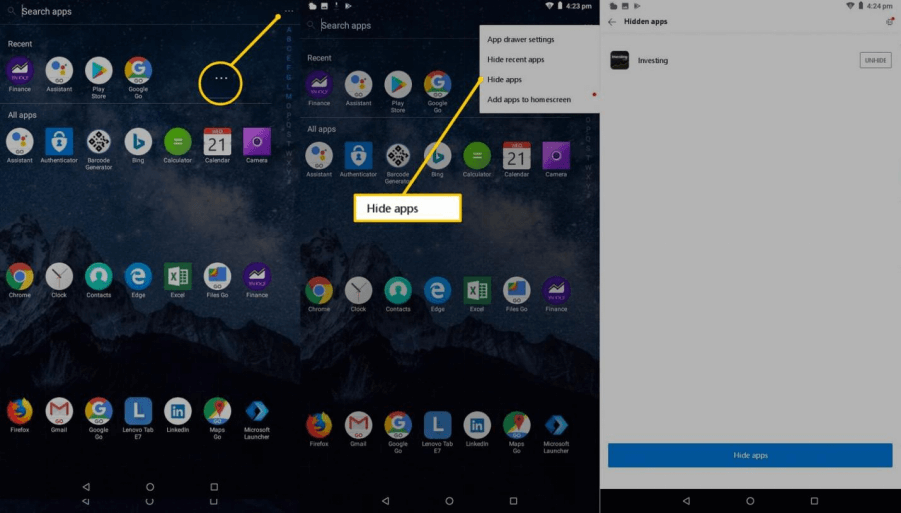
Method 2: Search in the Settings
Access the device's settings menu by swiping down from the top of the screen and tapping on the gear icon or by finding the settings app in the app drawer. Within the settings, look for a specific option related to displaying or hiding system apps or hidden apps. Enable the option to reveal hidden apps, which will then appear in the app list or app settings.
Method 3: Use Third-Party App
If you suspect that someone has gone to great lengths to hide apps on your Android device, using a reliable third-party app like MoniMaster can provide an extra layer of assistance. MoniMaster can help you uncover hidden apps on your Android device.
By using the methods mentioned above, you can uncover hidden apps on your Android device, ensuring transparency and control over the apps installed on your device.
In the next section, I will focus on how to use MoniMaster to find hidden apps.
Part 4: How to Use MoniMaster to Find Hidden Apps?
MoniMaster is a powerful tool that not only offers parental control features but also provides the ability to uncover hidden apps on Android devices. In this section, we will explore how to utilize MoniMaster to find hidden apps with ease.
Step 1: Create an Account
Begin by visiting the official MoniMaster website and creating an account. Provide the necessary information, such as your email address and password, to set up your account.
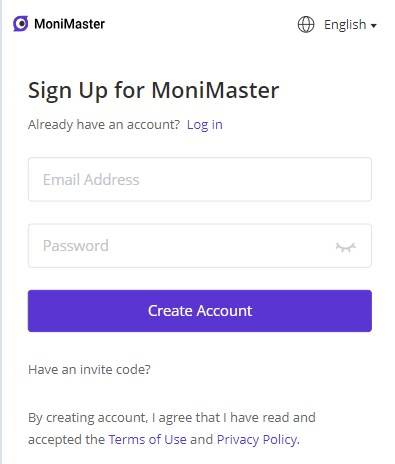
Step 2: Follow the Setup Guide
After creating your account, follow the setup guide provided by MoniMaster. This guide will instruct you on how to install and configure the MoniMaster app on the target Android device.
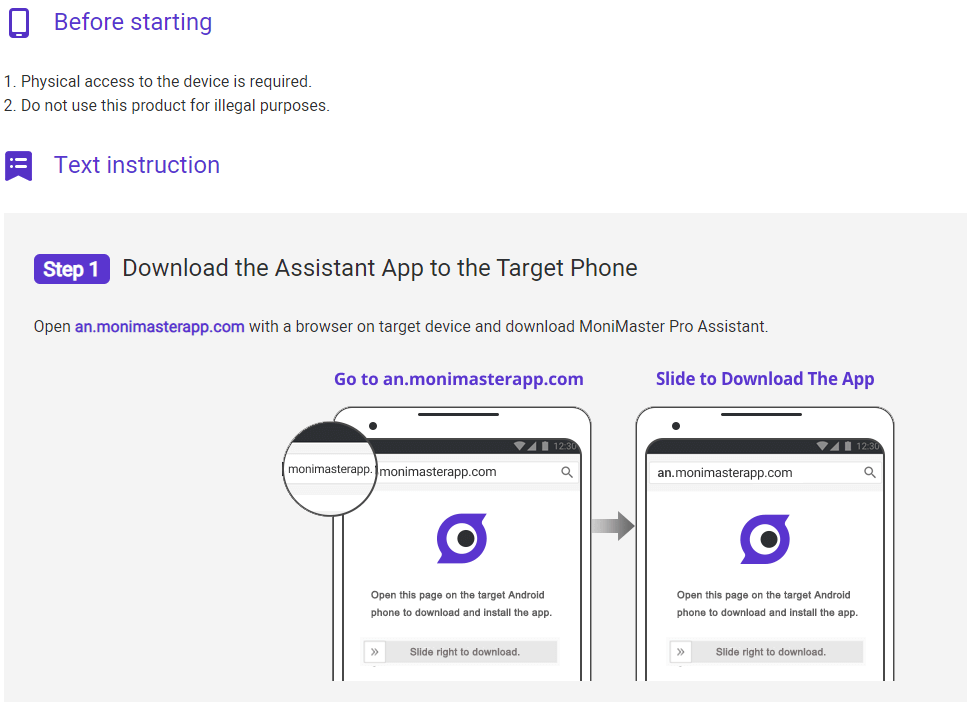
Step 3: Begin Monitoring the Hidden Apps from the Dashboard
Log in to your MoniMaster account using your credentials and navigate to the dashboard. Here, you will find a comprehensive overview of the target device's activities and settings.
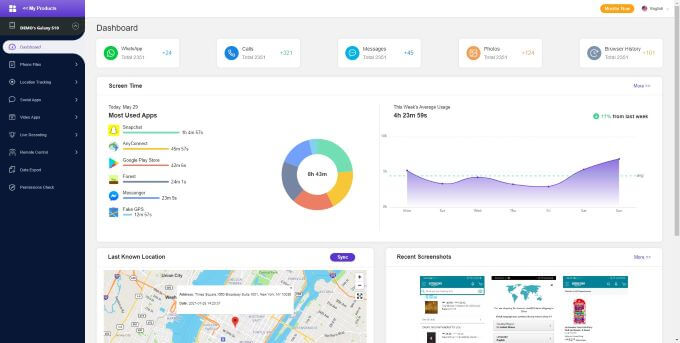
By following these three steps, you can effectively use MoniMaster to find hidden apps on the target Android device.
Part 5: FAQs about Hiding Apps
How do I turn off hidden apps?
To turn off hidden apps on your Android device, access the app settings or app drawer settings, find the "Hidden Apps" option, and deselect the apps you want to unhide. This will make them visible again.
How do I unhide hidden apps?
To unhide hidden apps on an Android phone, open the App Drawer, tap the three-dot menu or settings icon, choose "Home Screen Settings" or "App Drawer Settings," select "Hidden Apps," and uncheck the apps you want to unhide.
How do you check for hidden apps on an Android phone?
To check for hidden apps on an Android phone, open the App Drawer, access the App Settings or Application Manager, review the list of installed apps for any unfamiliar ones, and disable or uninstall them if necessary. Consider using third-party app management or antivirus apps for additional assistance.
Conclusion
Hiding apps on Android devices can provide privacy, organization, and parental control benefits. Whether you want to maintain confidentiality, declutter your home screen, or protect your children, knowing how to hide and find hidden apps is crucial. Additionally, for comprehensive monitoring and control features, we recommend using MoniMaster . MoniMaster offers a reliable solution to ensure a safe and secure digital experience for Android users.
















