MoniMaster Support: Monitor devices with others' permission.
Are you eager to experience the latest iOS 26 features before the official release? Upgrading to the iOS 26 Beta lets you explore new functionalities and improvements early. However, beta versions often come with bugs and potential risks.
This guide walks you through essential prerequisites, warnings, and step-by-step methods for installing iOS 26 Beta safely on your iPhone—whether over-the-air or via computer. Follow these best practices to ensure a smooth upgrade while minimizing data loss or device issues.
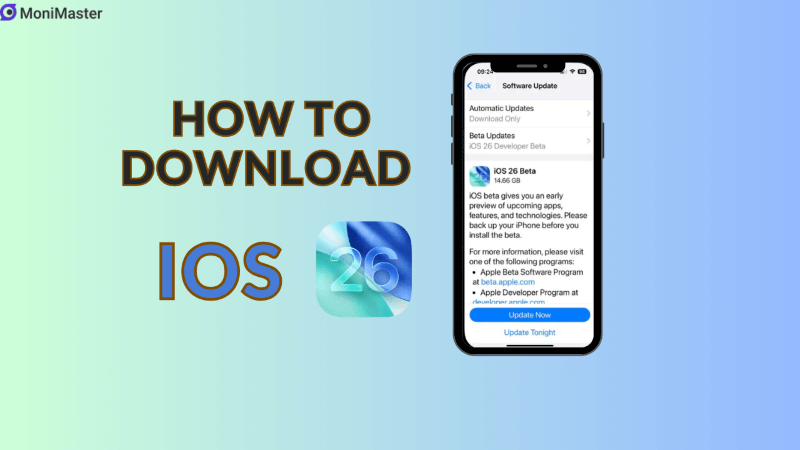
What You Should Know Before Installing iOS 26 Beta
Prerequisites and Important Notes Before Upgrading to iOS 26 Beta
Backup Your iPhone First: Always perform a full backup via iTunes (Windows) or Finder (Mac) before upgrading to the iOS 26 Beta.
Jailbroken Devices: If your device is jailbroken, use iTunes to restore and back it up before upgrading via OTA. Upgrading without a backup is strongly discouraged.
Avoid iCloud Backups on iOS 26 Beta: After upgrading, do not use iCloud to back up your device on iOS 26 Beta to prevent data loss if you decide to downgrade.
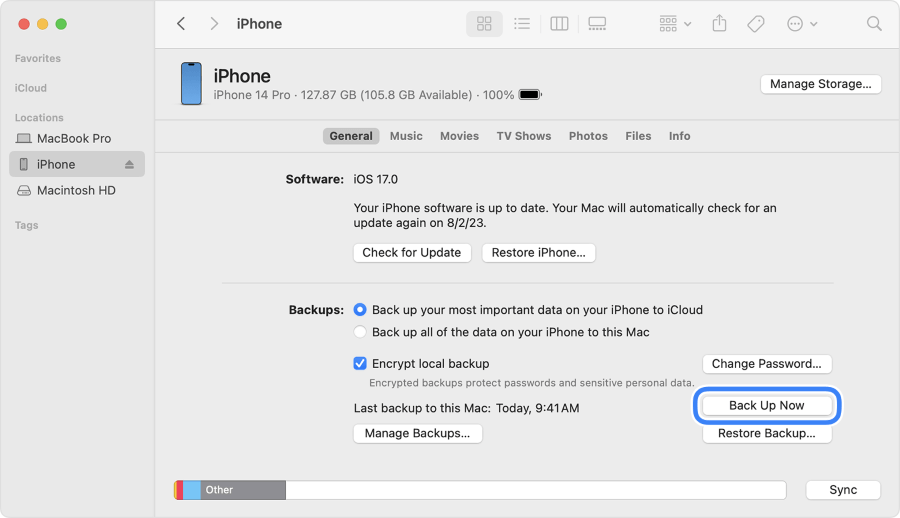
The iOS 26 Beta is primarily intended for developers and advanced users. It contains bugs, battery drain issues, app crashes, and other instability risks. Common problems include:
- Banking apps malfunctioning or crashing
- Unexpected app closures and system reboots
- Feature irregularities or failures
Apple releases this Beta mainly to help developers test their apps. It is not a stable public release. If you don't have a spare device to test on, it's recommended to avoid installing the Beta on your main iPhone.
How to Install iOS 26 Beta on Your iPhone
If you decide to proceed, here are five ways to upgrade to the iOS 26 Beta, depending on your needs:
Step 1: Enroll in the Apple Developer Program
- Open Safari on your iPhone and visit the Apple Developer Website.
- Tap the menu icon in the top-left corner, then choose "Account" from the dropdown.
- Sign in with your Apple ID and accept the Apple Developer Agreement.
- Submit the form to activate your developer test account.
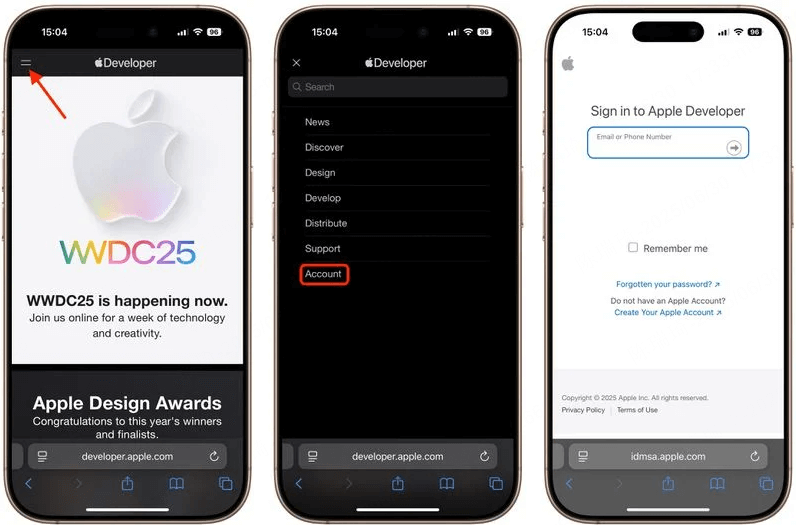
Step 2: Enable iOS 26 Beta Updates on Your iPhone
- Open Settings > General > Software Update.
- Tap Beta Updates, then select iOS 26 Developer Beta from the list.
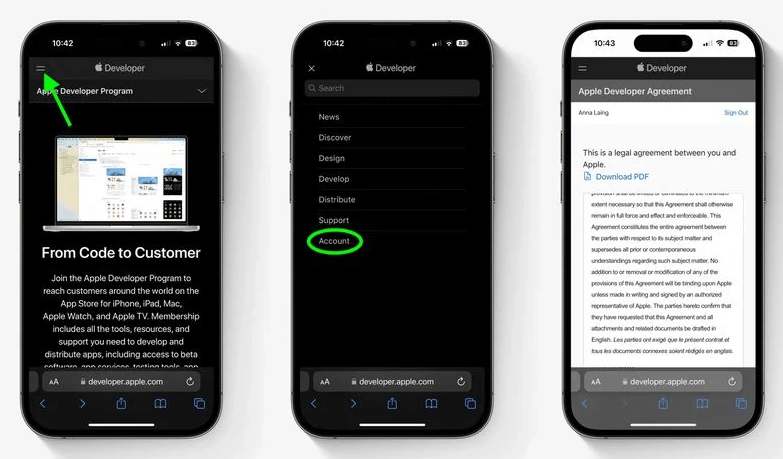
- Make sure the Apple ID signed in on your iPhone is the same one registered with the Apple Developer Program.
- Restart your iPhone or sign out and back into your Apple ID in settings if the Beta update doesn't appear.
Step 3: Download and Install iOS 26 Beta Over the Air
- Return to Software Update.
- When the iOS 26 Beta appears, tap Download and Install to upgrade over-the-air.
- Make sure you have sufficient storage, battery charge, and a stable Wi-Fi connection.
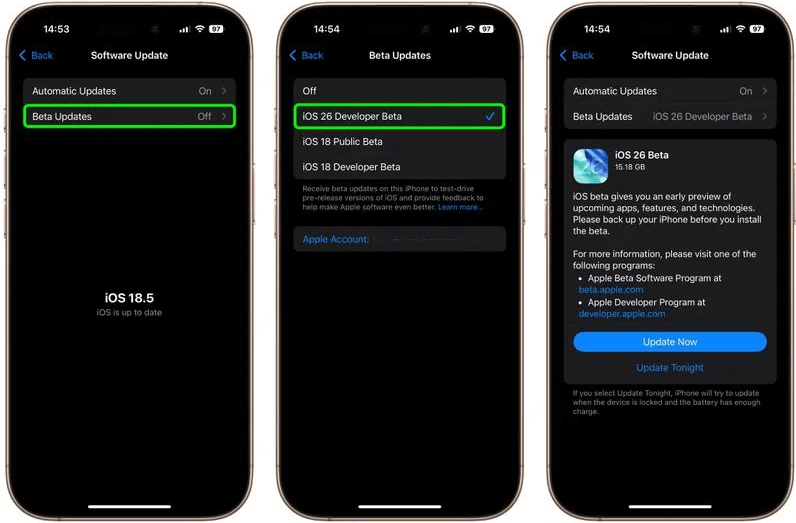
Upgrading iOS 26 Beta for Existing Apple Developer Users
If you already have Apple Developer access, simply:
- Switch to the iOS 26 Beta profile in Settings > General > Software Update > Beta Updates.
- Install the new Beta version when it becomes available.
How to Install iOS 26 Beta Using a Computer (iTunes or Finder)
For a clean installation or if OTA fails, upgrade via computer using the iOS 26 Beta IPSW file:
Step 1: Download iOS 26 Beta IPSW
- Visit the Apple Developer iOS 26 Beta page.
- Sign in with your Apple ID.
- Download the matching IPSW file for your iPhone model under "Download restore images."
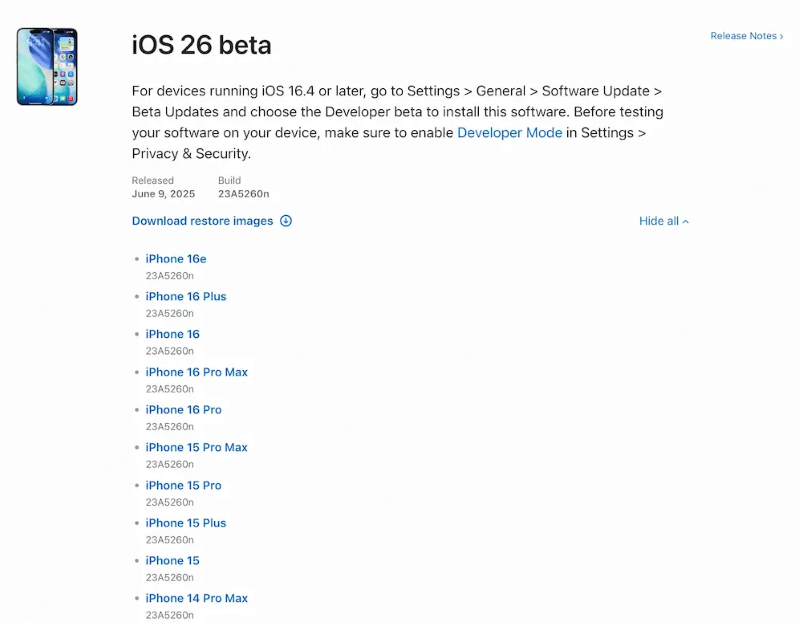
Step 2: Upgrade Using iTunes (Windows) or Finder (macOS)
Windows:
Here's a polished version of that sentence:
- Launch iTunes and connect your iPhone to your computer using a USB cable.
- Trust the computer on your iPhone prompt.
- Select your device in iTunes sidebar.
- Hold down the Shift key and click Check for Update in iTunes.
- Browse and select the downloaded iOS 26 Beta IPSW file to begin the upgrade process.
macOS:
- Connect iPhone to your Mac via USB.
- Trust the computer on your iPhone prompt.
- Open Finder and select your iPhone.
- Hold the Option key and click Check for Update.
- Choose the iOS 26 Beta IPSW file to begin installation.
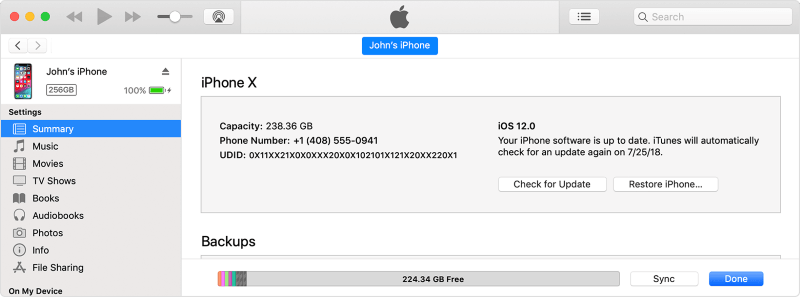
What Is the Feedback App on Your iPhone After Installing iOS 26 Beta?
After installation, a new Feedback app will appear on your home screen. This app is used to report bugs and issues directly to Apple during Beta testing. Make sure to use it to help improve system stability.
Conclusion:
Installing the iOS 26 Beta provides an exciting glimpse into Apple's upcoming updates but requires careful preparation. Always back up your data, understand the risks of instability, and ideally use a secondary device for testing. Whether you choose OTA installation or a computer upgrade, following this guide will help you navigate the process with confidence.
Stay informed and ready to report bugs through the Feedback app to contribute to a better final release. If you rely on your iPhone daily, consider waiting for the official iOS 26 stable version.





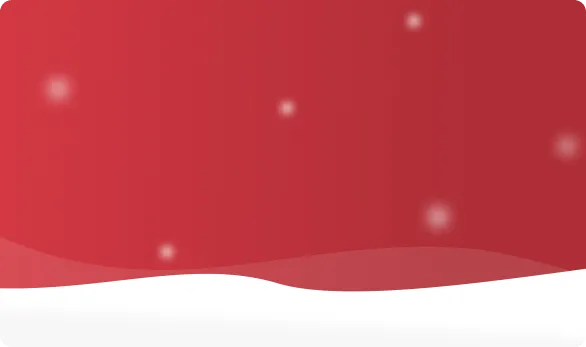



 OFF
OFF













