MoniMaster Support: Monitor devices with others' permission.
Apple continues to refine the iPhone experience with iOS 26, and one of the most exciting upgrades is the redesigned Lock Screen. It's no longer just a static display for the time and notifications—it's now an intelligent, interactive hub tailored to your needs. From dynamic widgets and adaptive layouts to improved security and stunning visuals, the iOS 26 Lock Screen offers more personalization and functionality than ever before.
In this article, we'll take a deep dive into everything you need to know about the iOS 26 Lock Screen, including its new features, customization options, supported devices, and how it enhances your daily iPhone usage.
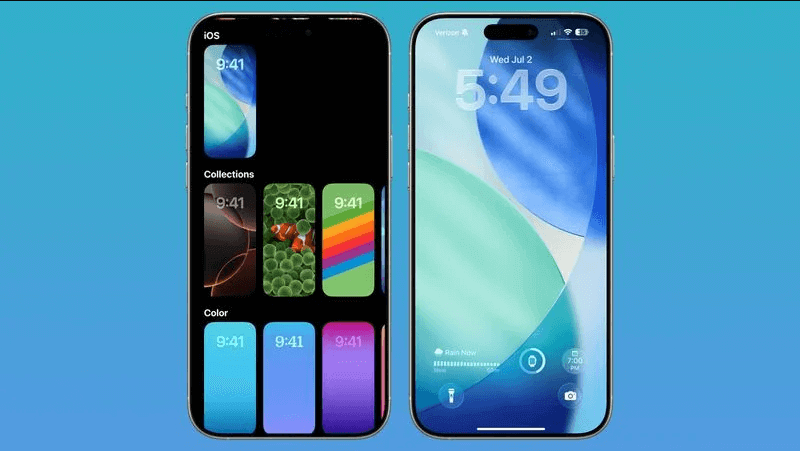
- What's New in the iOS 26 Lock Screen?
- How to Customize Your iOS 26 Lock Screen?
- Security and Privacy Enhancements
- Compatible Devices
- Apple Intelligence Integration
- Final Thoughts
What's New in the iOS 26 Lock Screen?
Apple has significantly overhauled the Lock Screen in iOS 26 , introducing a smarter, more customizable experience that merges functionality with style.
1Smart Dynamic Widgets
One of the headline features in iOS 26 is smart widgets that adapt to your context throughout the day. Powered by Apple Intelligence, these widgets display timely and relevant information without requiring you to unlock your iPhone.
For example, in the morning you might see your commute time, while in the evening, your music player or daily activity rings will take center stage. These widgets update live and can display content from both Apple and supported third-party apps.
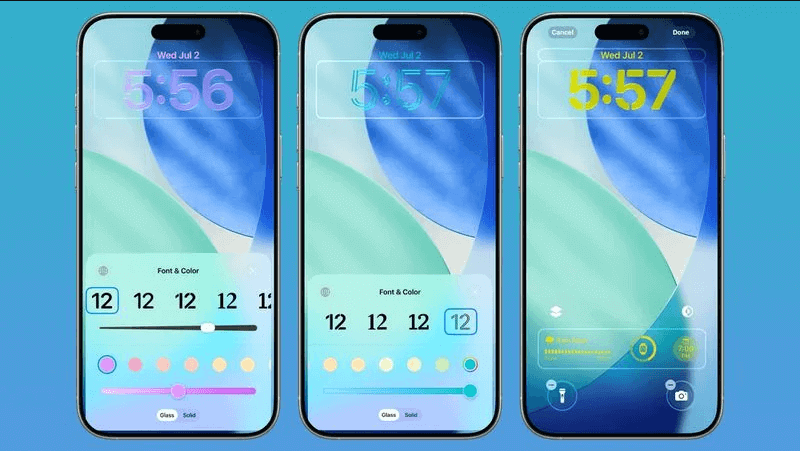
2Live Activities 2.0
iOS 26 enhances the existing Live Activities feature with smoother animations, better tracking, and persistent visibility. Whether you're following a delivery, checking your Uber's arrival, or monitoring a live sports score, this upgraded version ensures real-time updates are always at your fingertips.
Live Activities now stay anchored on your Lock Screen longer and offer more interactive elements, allowing you to take quick actions without unlocking the phone.
3Interactive Controls
Apple has added interactive widget support right on the Lock Screen. You can now control HomeKit devices, adjust music playback, check off reminders, or toggle settings—all directly from the Lock Screen.
These interactive controls make the iOS 26 Lock Screen a practical tool rather than a passive display. It reduces friction in your daily interactions with the device, saving time and taps.
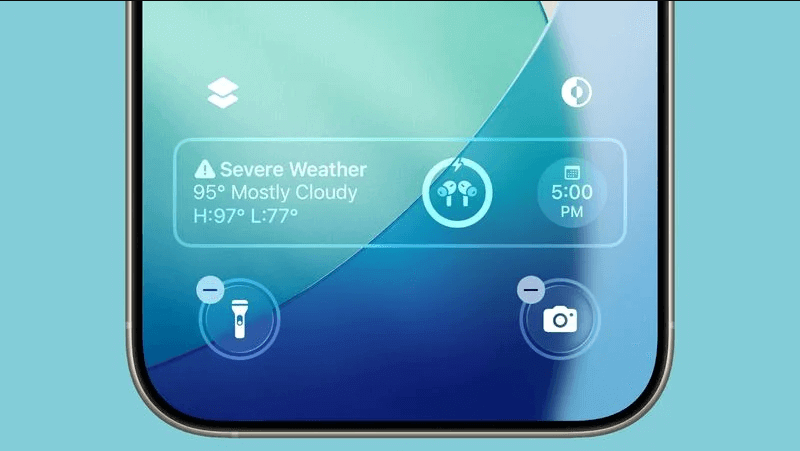
4Contextual Lock Screens
The iOS 26 Lock Screen is now aware of your environment. Depending on the time of day, location, and Focus mode, your iPhone will intelligently suggest or switch to a suitable Lock Screen layout.
For instance, during work hours, it may show calendar events and productivity tools; at night, it could shift to relaxation tools or your media player. This contextual intelligence creates a seamless and adaptive user experience that feels one step ahead.
5New Wallpaper Experiences
The visual customization options have expanded significantly. iOS 26 introduces:
- Time-sensitive wallpapers that change throughout the day.
- AI-generated backgrounds based on your favorite photos or prompts.
- Cinematic effects that subtly animate the wallpaper or blur it behind widgets for focus.
Apple has also improved the editing interface for wallpapers, making it easier to position images and apply filters.
How to Customize Your iOS 26 Lock Screen?
Creating a personalized Lock Screen is easier and more flexible than ever. Here's how to make the most of the customization options in iOS 26:
Step 1. Enter Edit Mode
To get started, long-press your Lock Screen until the Lock Screen gallery appears. Tap the "+" icon to create a new screen or choose an existing one to edit.
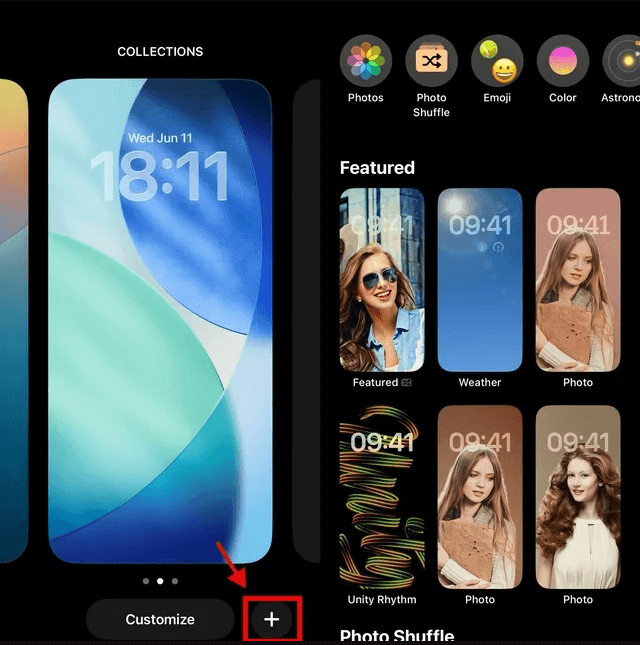
Step 2. Choose a Wallpaper
Select from Apple's collections, dynamic options, or your photo library. You can now search your photos by theme (e.g., nature, pets, portraits) and use AI tools to enhance or reposition the image.
Step 3. Add and Customize Widgets
Tap the widget area to add widgets for apps like Weather, Calendar, Reminders, Clock, Fitness, and more. With iOS 26, you can:
- Stack widgets
- Rearrange them by dragging
- Adjust widget size and density
- Add interactive controls (like toggles or buttons)
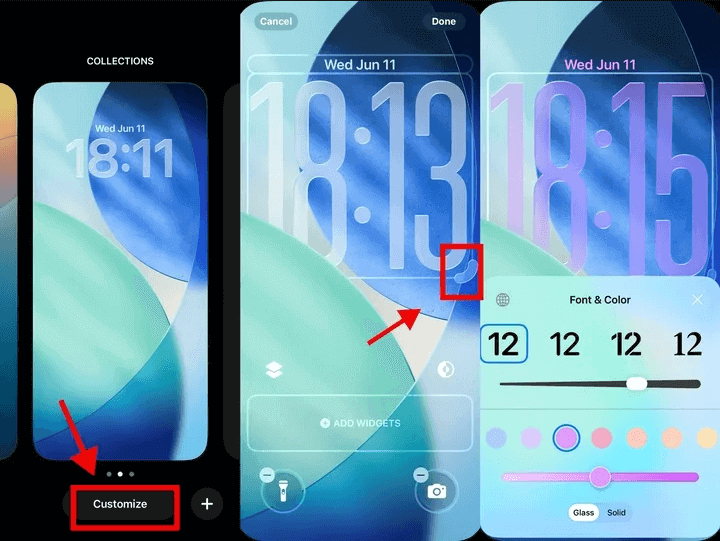
Step 4. Tweak Fonts and Colors
Tap the clock area to customize the font style, weight, and color. You can now preview these changes in real-time, ensuring the final look matches your personal style.
Step 5. Assign Lock Screens to Focus Modes
You can link specific Lock Screens to different Focus modes. For example, assign your "Work" Lock Screen to your Work Focus, and it will automatically activate during your office hours. This lets your Lock Screen dynamically change based on your schedule or environment.
Security and Privacy Enhancements
Beyond visual upgrades, Apple has bolstered privacy and security in iOS 26's Lock Screen.
- Granular Notification Control: Decide which apps can display notifications on the Lock Screen and whether the content is hidden.
- Secure Widgets: Apple now allows you to limit widget data visibility while your phone is locked. Sensitive information (e.g., health or financial data) can be hidden until the phone is unlocked.
- Face ID + App Lock Integration: Some widgets and quick actions now require Face ID verification if sensitive data is involved, adding an extra layer of protection.
Compatible Devices
Most Lock Screen improvements are available to iPhones running iOS 26, but certain features may be limited based on hardware.
Full feature support requires:
- iPhone 15 Pro / Pro Max (A17 Pro chip and above)
- iPhone 16 series (for AI-powered personalization)
Compatible with core features:
- iPhone 12 and newer will support most of the Lock Screen customization features, including widget editing and wallpaper tools.
- Older models may have limited access to Live Activities and Apple Intelligence-based features.
Apple Intelligence Integration
iOS 26's Lock Screen taps into Apple Intelligence, Apple's new on-device AI system. It works behind the scenes to:
- Suggest the most useful widgets for your routine.
- Auto-arrange your Lock Screen based on time, location, or calendar.
- Offer proactive suggestions, such as showing your boarding pass before a flight.
Because Apple Intelligence runs on-device, it preserves your privacy while enhancing your experience with personalized insights.
Final Thoughts
With iOS 26, Apple has reimagined the Lock Screen as a dynamic, intelligent front door to your digital life. The combination of interactive widgets, contextual layout changes, enhanced visuals, and deep AI integration transforms the Lock Screen from a passive display to an active assistant.
Whether you're checking notifications, adjusting smart home devices, or just enjoying a beautifully animated wallpaper, the iOS 26 Lock Screen is designed to be personal, practical, and private.
If you haven't explored it yet, press and hold your Lock Screen now — your iPhone has never been more customizable.
















