MoniMaster Support: Monitor devices with others' permission.
With iOS 26, Apple has finally introduced a long-requested feature: polls in iMessage. Whether you're organizing weekend plans, deciding on a restaurant, or settling a group debate, you can now create a poll in iMessage without needing third-party tools.
If you've ever wondered how to send a poll in iMessage, or asked "Is there a way to do a poll in iMessage?", this guide covers everything you need—from setup to tips, plus Apple Watch support and more.
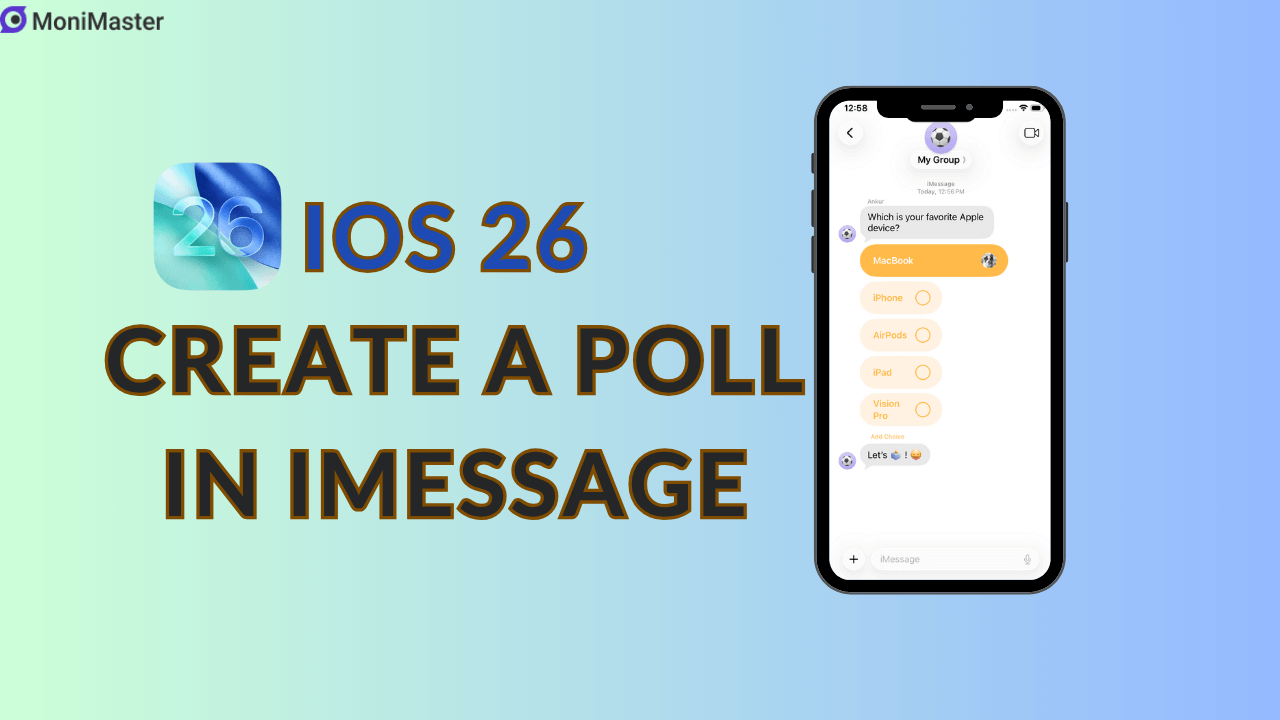
What Are iMessage Polls in iOS 26?
iMessage polls are interactive, native tools built into the Messages app, letting users collect real-time group responses. You can ask a question, add up to 12 answer choices. Plus, thanks to deep ecosystem integration, you can even vote in iMessage polls using your Apple Watch.
Prerequisites for Using iMessage Polls
Before you try to send a poll in iMessage, make sure these conditions are met:
- iOS 26 or Later: The poll feature is only available in iOS 26 and above. All users in the chat must be updated to this version to see and participate in polls.
- Group Chat: Polls are available only in group conversations with 3 or more participants. You won't see the option in one-on-one chats.
- Messages App Access: Ensure that the Messages app isn't restricted by Screen Time or MDM (Mobile Device Management) settings, especially in school or work environments.
How to Send a Poll in iMessage on iOS 26?
Follow these simple steps to create a poll in iMessage:
Step 1. Open a Group Chat: Enter a conversation with at least three people.
Step 2. Tap the "+" Button: Located next to the message input bar.
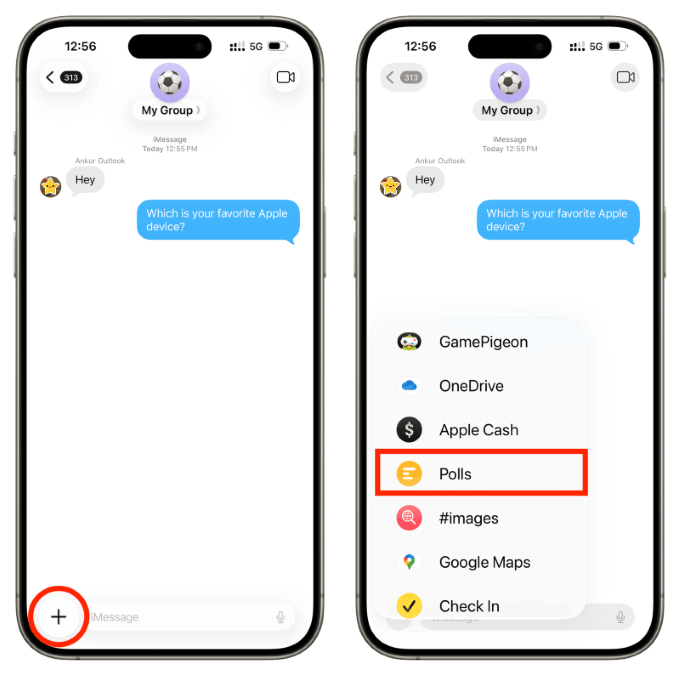
Step 3. Select "Polls": Choose the Polls option from the app drawer.
Step 4. Fill Out the Poll: Add your question. Tap "+" to add up to 12 answer choices

Step 5. Send the Poll: Tap Send, and your interactive poll will appear in the chat.
View Poll Results in iMessage
You and all participants can tap the Poll Details to:
- See vote counts and percentages
- Check who voted
- Watch results update live
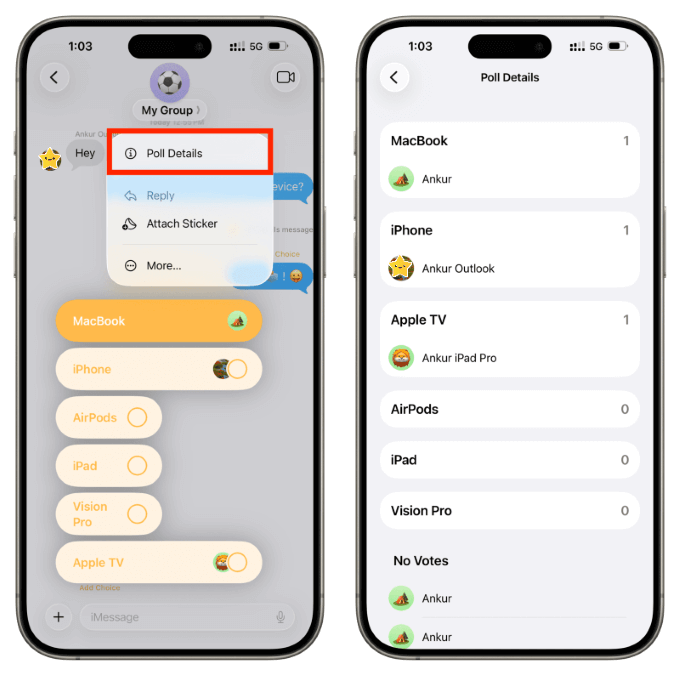
Add Choices to Your Poll
While creating your poll, simply tap the "+" icon to add new answer choices. You can add up to twelve options per poll, allowing for clear, concise decision-making.
Delete a Poll in iMessage
Want to remove a poll? Here's how, but you must act within 2 minutes of posting it:
- Tap and hold the poll message
- Select More
- Hit the trash icon
Apple Watch Support: Vote on the Go
Yes, you can vote in iMessage polls directly from your Apple Watch. But creating polls is only available on iPhone. Here's how:
- Receive a notification for the poll
- Tap it on your Watch
- Choose your vote with a quick tap
It's perfect for on-the-go decisions when you don't have your phone handy.
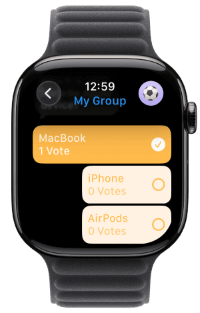
Troubleshooting: Why Can't I Use Polls in iMessage?
If the poll feature isn't showing up, check these:
- You're using iOS 26 or later
- The conversation is a group chat
- All members have updated to iOS 26
- Polls isn't restricted under Screen Time settings
- Still having issues? Try restarting the Messages app or your iPhone.
FAQs About iMessage Polls
Can I use polls in one-on-one chats?
No. You must be in a group chat of at least 3 participants.
Can I edit a poll after sending it?
No. To make changes, you must delete and recreate the poll.
Why don't I see the poll option?
You're likely not updated to iOS 26, or you're in a chat with users who aren't. Also ensure the chat has three or more members.
Final Thoughts
iOS 26 has finally made it easy to send a poll in iMessage without third-party apps or messy message threads. Whether you're managing team logistics, planning with friends, or organizing a family event, the iMessage poll feature helps make faster, more democratic decisions.
With support across iPhone and Apple Watch, real-time results, anonymous voting, and a user-friendly interface, creating a poll in iMessage has never been more convenient.
So next time your group chat hits a planning wall, skip the chaos—send a poll in iMessage, and let the results speak for themselves.





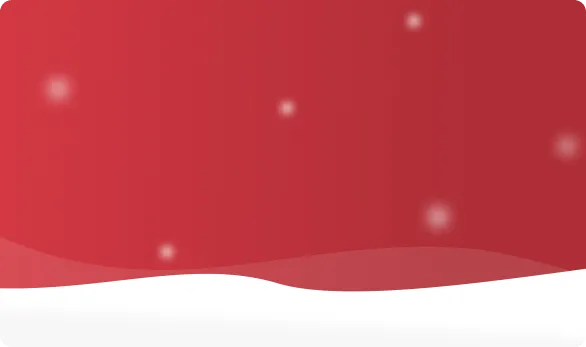



 OFF
OFF













