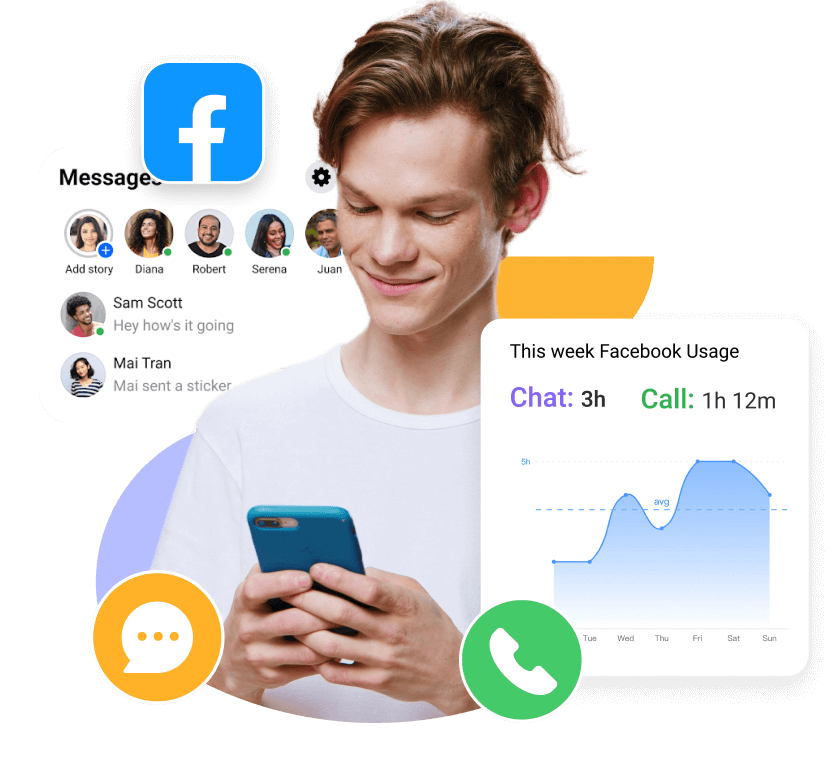MoniMaster Support: Monitor devices with others' permission.
Ever wondered how to contact Facebook when things go wrong—like getting locked out or facing a hacked account? You're not alone. With over 3 billion users, Facebook can feel impossible to reach.
But don't worry—this guide breaks down the 5 most effective ways to get Facebook help support, whether through in-app menus, phone numbers, or direct communication options. If you're tired of hitting dead ends, follow these practical methods to finally connect with Facebook and solve your issue fast.
Let's explore exactly how to contact Facebook support and get the help you actually need.
How to Contact Facebook Support?
1Contact Facebook By Help & Support Menu
If you need to contact Facebook support, one of the most straightforward ways to do so is through the Help & Support menu. Here's how to contact Facebook support:
- Log in to your Facebook account.
- Click on the question mark icon in the top right corner of the screen.
- From the dropdown menu, choose the option for "Help & Support"
- Type in a brief description of your issue in the search bar or browse through the categories to find a relevant topic.
- If you can't find an answer to your question, click on "Get help from Facebook" at the bottom of the page.
- Choose the option that best describes your issue and follow the prompts to submit a request for assistance.
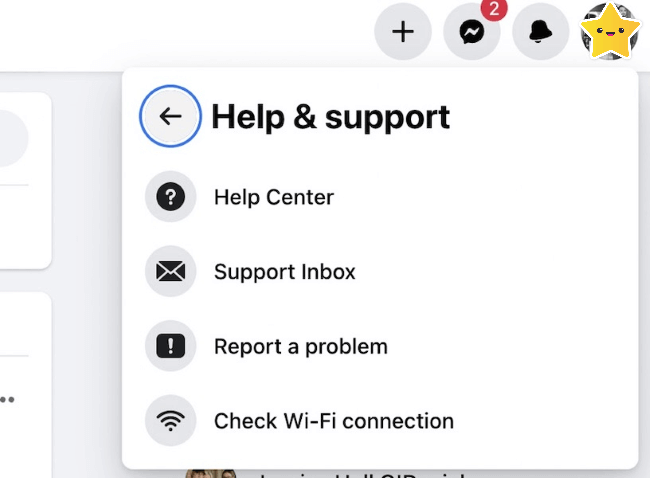
2Contact Facebook By Call Number
Another way to contact Facebook support is by calling their customer service number. However, it's important to note that Facebook does not offer a dedicated support line for all users, and the availability of phone support can vary depending on your location and the nature of your issue.
Here's how to contact Facebook by phone:
- Log in to your Facebook account.
- Click on the question mark icon in the top right corner of the screen.
- From the dropdown menu, choose the option for "Help & Support"
- Once you reach the bottom of the page, click on "Get help from Facebook" again.
- Choose the option that best describes your issue, and follow the prompts until you see the "Call" button.
- Click on the "Call" button to display the available phone numbers for your location.
3Contact Facebook Via Other Social Media Apps
If you're having trouble accessing Facebook or need assistance with your account, you can try contacting the company through other social media apps. While Facebook doesn't have an official support account on platforms like Twitter or Instagram, you may still be able to get help through these channels. But it is possible for you to hack into someone's Facebook.
Here's how to contact Facebook directly:
- Log in to your account on another social media app.
- Search for Facebook's official account.
- Send a message to the account with a brief explanation of your issue or question.
- Wait for a response from the Facebook team.
It's important to note that Facebook may not respond to all support requests made through other social media apps, and the response time can vary. Additionally, you should avoid sharing any sensitive information or personal details in your message, as it may not be secure.
4Contact Facebook By Email
If you cannot find the help you need through the Help & Support menu, phone support, or social media channels, you can try contacting Facebook through email. While there isn't a specific email address for Facebook support, you can reach out to them through their general contact form.
Here's how to contact Facebook customer service by email:
- Log in to your Facebook account.
- Click on the question mark icon in the top right corner of the screen.
- From the dropdown menu, choose the option for "Help & Support"
- Once you reach the bottom of the page, click on "Get help from Facebook" again.
- Choose the option that best describes your issue, and follow the prompts until you see the "Email" button.
- Click on the "Email" button to open the contact form.
- Fill out the form with a brief explanation of your issue and any relevant details.
- Submit the form, and wait for a response from the Facebook team.
5Facebook Live Chat
You may want to try using the Facebook Live Chat feature for a more immediate response to your Facebook support needs. This feature allows you to chat with a representative from Facebook in real-time and can be a good option for issues requiring immediate attention.
Here's how to use Facebook Live Chat:
- Log in to your Facebook account.
- Click on the question mark icon in the top right corner of the screen.
- From the dropdown menu, choose the option for "Help & Support"
- Once you reach the bottom of the page, click on "Get help from Facebook" again.
- Choose the option that best describes your issue, and follow the prompts until you see the "Chat" button.
- Click on the "Chat" button to open the Live Chat window.
- Type in a brief description of your issue, and wait for a representative to connect with you.
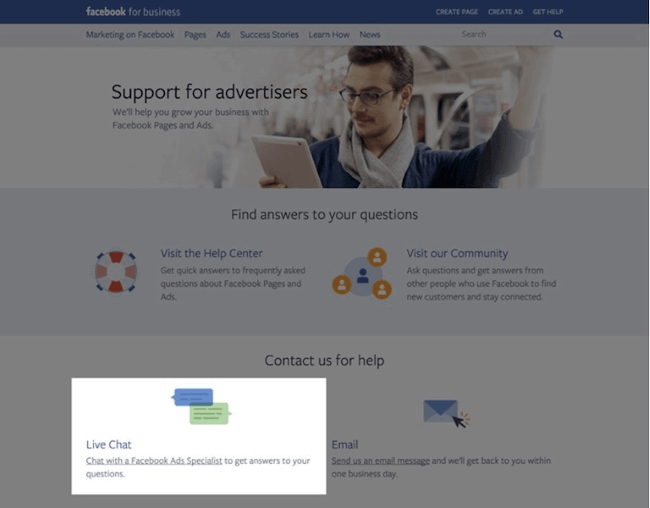
6Visit the Meta Business Help Center
If you have a business account on Facebook or are experiencing an issue related to a business page, you may want to visit the Meta Business Help Center. This resource is specifically designed to assist businesses with issues related to advertising, pages, and accounts.
Here's how to visit the Meta Business Help Center:
- Go to the Facebook Business website (https://www.facebook.com/business/help).
- To access Facebook's help resources, locate the button labeled "Get help from Facebook" in the upper right-hand corner of the page and click on it.
- Choose the option that best describes your issue and follow the prompts until you see the "Get Started" button.
- Click on the "Get Started" button to be taken to the Business Help Center.
- Use the search bar or browse the topics to find articles related to your issue.
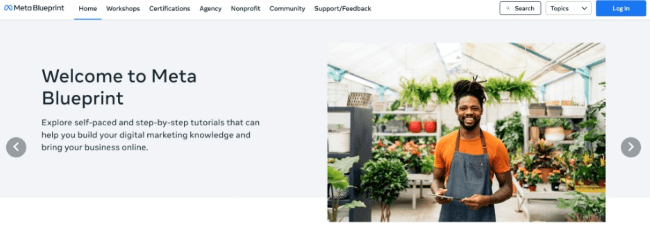
Bonus: How to View Someone's Facebook Activities?
It's not uncommon to be curious about someone's Facebook activities, whether it's a family member, friend, or significant other. If you want to view someone's Facebook activities without them knowing, consider using MoniMaster for Facebook to monitor a target device with the owner's consent.
View Free Demo Monitor Facebook
What MoniMaster for Facebook Can Do:
Here's what MoniMaster for Facebook can do:
View Facebook Chats and Messages:
MoniMaster for Facebook allows you to read Facebook messages without seen on the target device, including group chats, multimedia messages, and deleted messages.
Remote Screenshot:
This feature allows you to remotely take live screenshots of the target device. It helps capture real-time activity on Facebook and other apps, providing solid visual evidence of usage.
Monitor Facebook App Usage:
If the target user has the Facebook app installed on their device, you can monitor how frequently they use the app and which features they use the most.
Track Facebook Account Activity:
MoniMaster for Facebook can see someone's activity on Facebook, including when they log in and out of their account and which devices they use to access it.
Retrieve Deleted Facebook Data:
MoniMaster for Facebook also allows you to retrieve deleted Facebook data, including chats, messages, and calls, giving you a complete picture of the target user's social media activity.
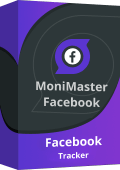
How to Use MoniMaster for Facebook?
If you have obtained consent from the owner of the target device, here's how to use MoniMaster for Facebook to monitor their Facebook activities:
Step 1. Make an account:
Sign up for a MoniMaster account and purchase a license for the Android version of the software.
View Free Demo Monitor Facebook
Step 2. Setup Guide
Download and install the MoniMaster app on the target device. Launch the app and follow the on-screen instructions to complete the setup process.
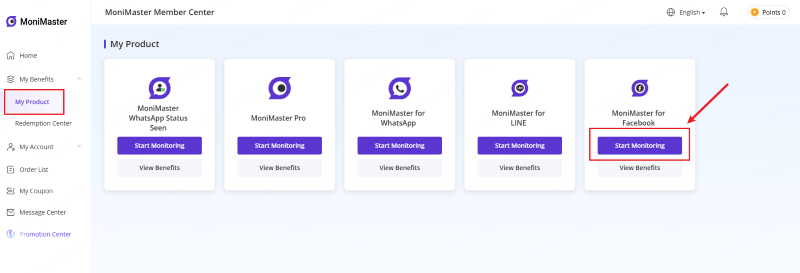
Step 3. Start Monitoring
Once the app is set up, log in to your MoniMaster account on a separate device or computer.
Access the monitoring features from the dashboard. Use the various features to monitor the target user's Facebook activity, such as chats, messages, posts, comments, and app usage.
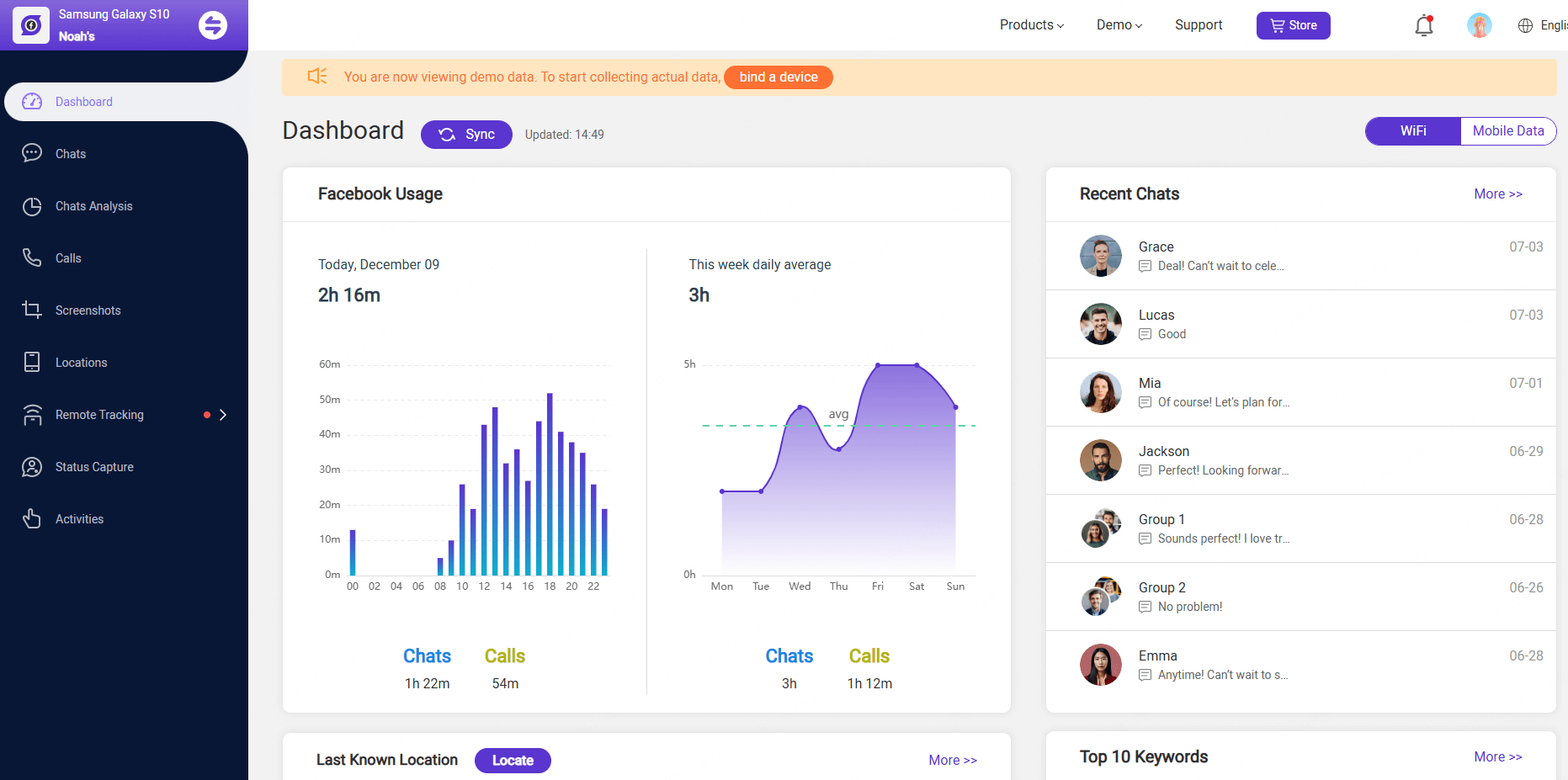
FAQs about Support of Facebook
1. How do I contact Facebook by email?
To contact Facebook by email, you can try sending a message to one of their support addresses, such as [support@fb.com], [disabled@facebook.com] (for account issues), or [appeals@facebook.com] (for blocked or disabled accounts).
However, Facebook doesn't always respond directly via email, especially for general inquiries. For better results, use the Help & Support menu within the Facebook app or visit the Meta Business Help Center. These platforms offer more structured ways to report issues and receive assistance. Always include clear details and screenshots (if relevant) in your email to improve your chances of getting a response.
2. How to recover a disabled Facebook account?
To recover a disabled Facebook account, visit the official appeal page at Facebook. Fill out the form with your full name, registered email or phone number, and a valid photo ID if requested. Facebook will review your submission and email you their decision.
If your account was disabled by mistake, explain your case clearly and politely. Also, check your email (including spam) for any messages from Facebook with recovery steps. Keep in mind, recovery isn’t guaranteed, especially for violations of Facebook’s Community Standards, but appealing is the best first step.
3. How do I report a login issue on Facebook?
To report a login issue on Facebook, go to the Login Help page. Enter your email, phone number, or full name to search for your account. If you still can’t log in, click "Need more help?" to report the issue directly. You can also use the Help & Support menu in the app (if logged in on another device) and select Report a Problem. Include clear details and screenshots if possible. Facebook will review your report and may send recovery instructions to your email.
Conclusion
Getting real help from Facebook can be frustrating, especially when you're stuck in a loop of automated responses. But with the right steps—like using the MoniMaster Help & Support menu, reaching out via phone or email, trying Facebook Live Chat, or visiting the Meta Business Help Center—you can finally get answers.
And if you're looking for a smarter way to monitor Facebook activity, MoniMaster for Facebook is a powerful tool that gives you access to messages, statuses, friend lists, and more. Whether you're a concerned parent or managing a team, MoniMaster makes Facebook tracking easy, secure, and effective.