MoniMaster Support: Monitor devices with others' permission.
With hundreds of messaging apps available, none quite compares to WhatsApp. It is one of the most secure apps, prioritizing users' privacy and security. WhatsApp's end-to-end encryption ensures that only you and the person you're messaging can read your chats – not even WhatsApp has access.
Recently, WhatsApp introduced an exciting new feature: Locked Chats. This adds an extra layer of protection, allowing users to secure specific conversations with an additional lock. This guide will teach us how to find locked chats on WhatsApp. Read this guide until the end to learn about this powerful feature.
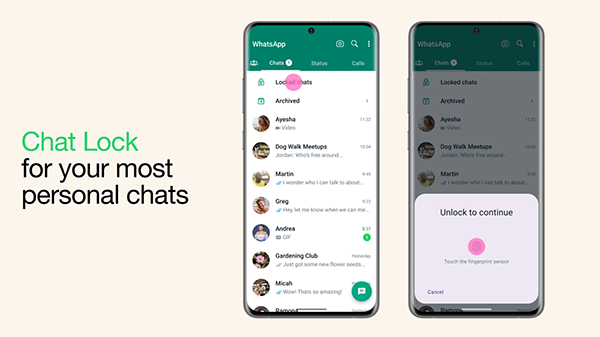
- Part 1. What is Lock Chat in WhatsApp
- Part 2. How to Set Up Locked Chats on WhatsApp
- Part 3. How to See Locked Chats in WhatsApp
- Part 4. How to Unlock a Locked Chat on WhatsApp
- Part 5. How to Unlock WhatsApp App Lock
- Bonus Part. How to Access Someone's WhatsApp Locked Chats Secretly
Part 1. What is Lock Chat in WhatsApp
Locked chats on WhatsApp is a feature for users who want to add a layer of security to their conversation. Using this feature, users can prevent unauthorized access to their messages, photos, documents, and more. With this feature, users can secure individual chats behind an additional lock, which can only be accessed using a password, fingerprint, or Face ID. Locked chats WhatsApp are stored in a separate folder, accessible only by the device owner.
This feature is perfect for users who want to keep their WhatsApp messages private. Locked Chats will help protect your conversations from unauthorized access if you frequently hand your phone to others.
Part 2. How to Set Up Locked Chats on WhatsApp
After learning about what is lock chat in WhatsApp, let's walk you through how to set it up. Setting up this feature is straightforward and only takes a few simple steps. Follow these instructions, and your locked chats WhatsApp Android and iOS will be activated within minutes.
iPhone
Step 1. Launch WhatsApp on your iOS device and choose the conversation you want to lock.
Step 2. Tap on the contact name available at the top of the screen.
Step 3. Navigate down and select "Chat Lock".
Step 4. Enable the toggle for "Lock This Chat with Face ID".
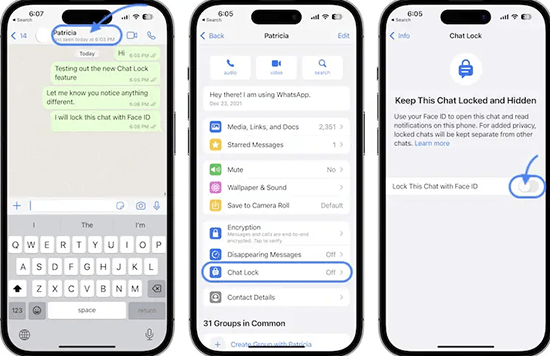
You have successfully activated the "Locked Chat" feature for this conversation.
Android
Step 1. Open WhatsApp on your Android device and select the conversation you want to lock.
Step 2. Select the contact name and find the "Chat Lock" option.
Step 3. Tap on "Chat Lock," enable the toggle for "Lock this chat with fingerprint," and tap "OK."
Step 4. Scan the fingerprint to activate this feature on your Android device.
Part 3. How to See Locked Chats in WhatsApp
How to view locked chats on WhatsApp? Once you have successfully locked chats on WhatsApp, the main question is: where do these chats go? All locked chats are moved to a separate folder at the top of your WhatsApp screen. Here is how to find lock chat in WhatsApp:
Step 1. Open WhatsApp on your Android or iOS device and swipe down.
Step 2. If you have locked chats, a new folder, the "Locked Chats" folder, will appear on your screen.
Step 3. Tap on it to see locked chats WhatsApp.
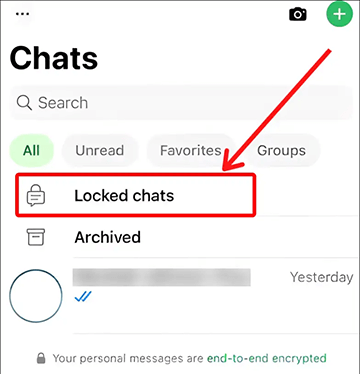
Part 4. How to Unlock a Locked Chat on WhatsApp
To access locked chats on WhatsApp, you need to unlock them using the same authentication method originally used to lock them. Below are the steps on how to access locked chats in WhatsApp.
For Android
Step 1. First launch WhatsApp on Android and hit the "Locked Chats" option.
Step 2. You will be prompted to authenticate using your chosen method.
Step 3. Once you have successfully verified your identity, your locked chats will be unlocked, and you can access them as usual.
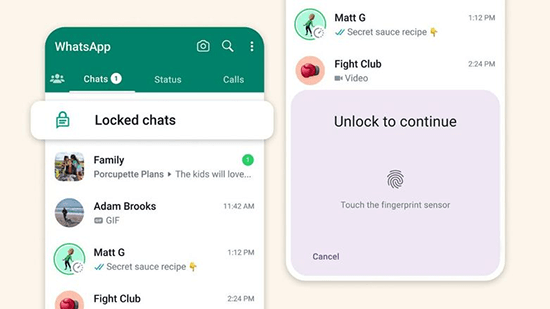
For iPhone
Step 1. Launch the app on your iOS device and swipe down.
Step 2. Choose the "Locked Chats" option and verify it with your Face ID.
Step 3. After verifying it, your locked chats will be unlocked, and you can access them as usual.
Part 5. How to Unlock WhatsApp App Lock
Users can use the WhatsApp App lock to secure their app with a password, PIN, or biometric authentication. This adds an extra layer of security and prevents others from accessing their app data without their permission.
Step 1. First you have to enable the App lock through WhatsApp Settings.
Step 2. After successfully enabling the App Lock, close the app and reopen it.
Step 3. Now WhatsApp will ask you to verify your identity. Verify it and unlock the WhatsApp app lock easily.
Bonus Part. How to Access Someone's WhatsApp Locked Chats Secretly
This guide focuses on how to find locked chats on WhatsApp. Additionally, we will introduce you to a program that enables access to locked chats WhatsApp without anyone's permission.
MoniMaster for WhatsApp is the top monitoring tool that allows users to track WhatsApp activities in real time. This tool allows users to access various types of WhatsApp data, including messages, images, videos, and more.
One of its standout features is its ability to help parents protect their children's online activities. With keyword alerts and screen time limits, parents can easily create a safe online environment for their children.

- WhatsApp Monitoring: MoniMaster for WhatsApp allows users to track WhatsApp data in real-time. This tool enables users to track different types of WhatsApp data, such as images, videos, messages, and more.
- Keyword Alert: Parents can set keyword alerts to protect their children from unusual activities. Parents will receive an instant notification whenever a specific keyword is used in WhatsApp.
- Record WhatsApp Call: This program can record incoming and outgoing WhatsApp calls and save them on your device in MP3 format. Further it provides you with a detailed WhatsApp call history.
- Undetectable: MoniMaster for WhatsApp works stealth, allowing users to track WhatsApp activities without anyone's knowledge. It hides automatically in the background and tracks device activities.
- Read WhatsApp Messages: This program allows users to read all kinds of WhatsApp messages sent and received. You can read messages such as text, voice messages, emojis, photos, videos, GIFs, documents, and more.
- View WhatsApp Status: MoniMaster for WhatsApp allows you to view WhatsApp statuses anonymously, as well as deleted or expired ones like quotes, photos, videos, and more.
- Compatibility: The program is compatible with all Android and iOS devices, including devices running on Android 15 and iOS 18. It also allows you to track activities on GBWhatsApp.
How to See Locked Chats in WhatsApp Secretly with MoniMaster for WhatsApp
To see locked chats WhatsApp secretly, follow the instructions below. MoniMaster for WhatsApp features a user-friendly interface, making the process smooth and straightforward.
Step 1. Start by visiting the official MoniMaster for WhatsApp website and signing up for an account. Select any paid plan and complete your purchase. Then, navigate to the "My Product" page to begin the process.
Step 2. Now find the plan you purchased and click on it. Click the "Start Monitoring" option and move to the target device.

Step 3. After successfully installing the app, it will hide itself in the background and operate silently. By clicking on the Dashboard, you can access a wide range of WhatsApp data, such as messages, photos, videos, and more.

FAQs About Locked Chats on WhatsApp
Locked chats on WhatsApp are in a hidden folder called "Locked Chats." To access them, go to the Chats tab and swipe down. You'll see the Locked Chats folder—tap it and unlock it using your fingerprint, Face ID, or passcode.
If WhatsApp chat lock isn’t showing, ensure your app is updated to the latest version. Also, check if your device supports biometric authentication. If the feature is still missing, it may not be available in your region or on your account yet.
Final Thoughts
After reading this guide, you know how to find locked chats on WhatsApp. The process is straightforward, and this guide provides detailed steps to help you accomplish it. We have also introduced a monitoring tool known as MoniMaster for WhatsApp , enabling users to track WhatsApp activities effortlessly. This tool allows users to track different WhatsApp data, including messages, videos, images, PDFs, etc.

















