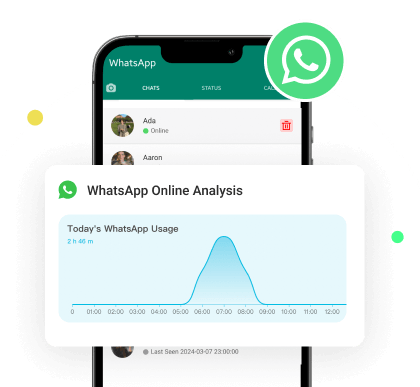MoniMaster Support: Monitor devices with others' permission.
When you have an active internet connection while using WhatsApp, an "Online" label appears under your name, indicating to your contacts that you're active on the app. This label, known as "Online Status,” lets others know whether you’re currently available.
Can you hide online status on WhatsApp? Yes, WhatsApp provides an option to hide last seen and online status. In this guide, we will show you how to hide online status on WhatsApp. Ensure to read this guide till the end.
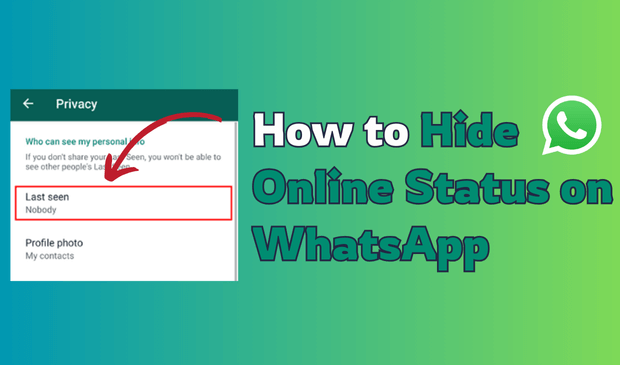
- Part 1: How to Hide Online Status on WhatsApp
- 1. 1 With Official Way
- 1. 2 Using Airplane Mode
- 1. 3 Disabling Internet Connection
- 1. 4 Using WhatsApp Web
- 1. 5 With Third-Party Tools
- Part 2: How to Tell If Someone Hide Online Status on WhatsApp
Part 1: How to Hide Online Status on WhatsApp
WhatsApp online status lets users see the last time their contacts were active on the platform and whether they are currently using it. However, if you prefer not to let your contacts know that you are active on WhatsApp, you can follow the methods below to learn how to hide your online status on WhatsApp:
1With Official Way
WhatsApp allows you to hide your "last seen" and "online" status to protect your privacy. WhatsApp prioritizes user’s privacy, offering security and safety that sets it apart from other messaging apps. If want to know how can we hide online status on WhatsApp, follow the instructions below:
Step 1. Launch WhatsApp on Android and iOS devices and navigate to "Settings."
Step 2. Tap the "Account" option on Settings and then choose "Privacy."
Step 3. Tap on the "Last Seen" option and select "Nobody".
Step 4. Navigate to the "Who Can See When I'm Online" section and select the "Same as Last Seen” option.
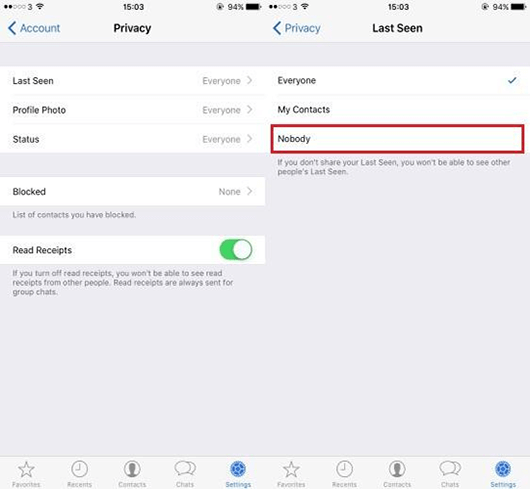
You have successfully hidden your last seen and online status from your WhatsApp contacts. However, there are a few drawbacks to this method, such as the inability to see others' last seen or online status.
2Using Airplane Mode
How do you hide online on WhatsApp? Another useful trick to hide your WhatsApp online status is using Airplane mode to reply to messages. When Airplane mode is enabled, your device disconnects from the internet and other services. You can take advantage of this by using WhatsApp while in Airplane mode. Once you have finished, simply turn off Airplane mode to restore your connection and let your device return to normal.
Here is how to enable Airplane Mode on an Android device:
Step 1. Swipe down from the top of your home screen.
Step 2. Tap on “Airplane Mode” to enable it.
Step 3. Now navigate to WhatsApp and tap the target chat.
Step 4. Enter the message you want to send. Close WhatsApp and disable the Airplane Mode.
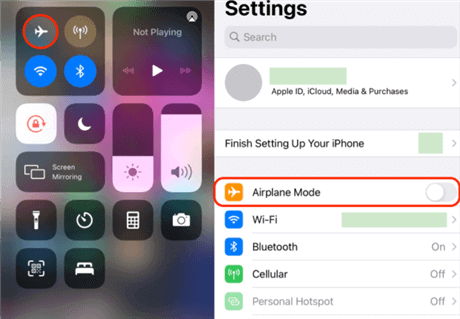
After disabling Airplane mode, your device will reconnect and automatically send your WhatsApp messages without showing you as online. However, remember that while Airplane mode is enabled, you won't be able to use services like internet access, SIM card services, and other network-dependent features.
3Disabling Internet Connection
As we know, WhatsApp relies on an internet connection to perform tasks like sending messages, making voice and video calls, and more. If you disconnect your device from the internet, WhatsApp won’t function properly, and your online status will not appear either.
Here is how can I hide online on WhatsApp by disabling my internet connection:
Step 1. Open "Settings" on your Android device and choose the "Network & Internet” option.
Step 2. Toggle the Wi-Fi switch to off.
Step 3. You can also swipe down from the top of your screen to open "Quick Settings."
Step 4. Tap on the Wi-Fi icon to turn it off.
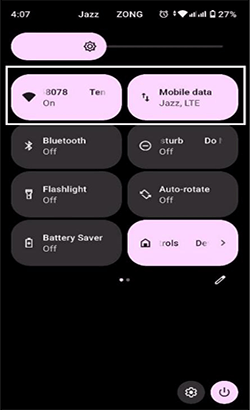
4Using WhatsApp Web
WhatsApp provides a web-based version called WhatsApp Web, where you can perform all the tasks on the mobile app. However, you cannot hide your online status directly through WhatsApp web. To do this, you'll need to download a Chrome extension that allows you to use WhatsApp Web without appearing online. Follow the instructions below to learn how to hide online on WhatsApp:
Step 1. Launch Google Chrome on your PC and go to the Chrome Web Store.
Step 2. Search for the "WAIncognito” extension.
Step 3. Add an extension to your web browser; click on it to launch WhatsApp web once installed.
Step 4. Tap the "Incognito Option" at the top and enable "Don't Send Last Seen and Online Updates."
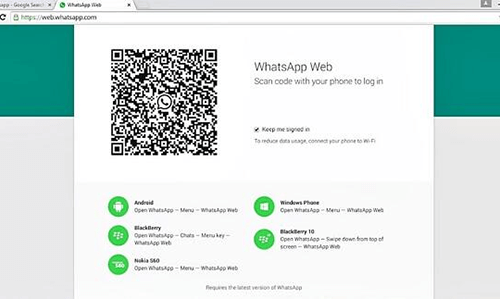
Now, you can use WhatsApp without appearing online to other contacts.
5With Third-Party Tools
How can I hide online on WhatsApp without blocking? You can hide WhatsApp's "Online" status without blocking. Hundreds of third-party tools are available online, allowing you to use WhatsApp without appearing online. One of the most popular is GBWhatsApp, an alternative to the official app that offers advanced privacy features. In addition to enhanced privacy, GBWhatsApp allows customization options like changing the WhatsApp background, adding new emojis, and more. Here is how to do it:
Step 1. Download and install GBWhatsApp and launch it.
Step 2. Log in with your account and tap on the three-dots menu at the top right corner.
Step 3. Choose “GBSettings" and select the "Privacy and Security" option.
Step 4. Now enable the toggle next to "Freeze Last Seen" to hide the online status in GBWhatsApp.
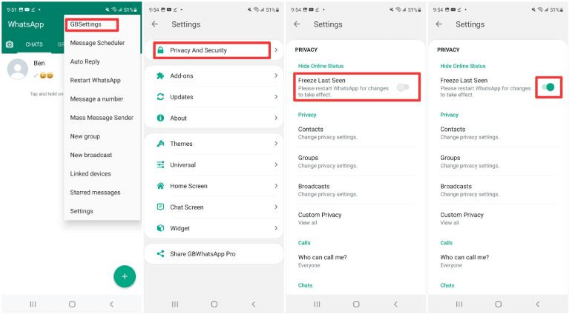
Part 2: How to Tell If Someone Hide Online Status on WhatsApp
Nowadays, many people hide their online status on WhatsApp for various reasons. If you're trying to monitor someone’s last seen or online status isn't visible, it likely means they have hidden it. But don't worry—there is a solution for every problem. MoniMaster WhatsApp Status Seen is a tool that allows you to track the online/offline status of WhatsApp users in real-time.

- Real-Time Tracking: MoniMaster WhatsApp Status Seen allows you to track WhatsApp status in real-time.
- Email Notification: The program sends users instant email notifications when they see changes on the target WhatsApp account.
- No Target Device: This tool's best feature is that it doesn't require target devices to track WhatsApp online activities. Simply upload the contact on MoniMaster and start monitoring.
- Track Multiple Contacts: MoniMaster WhatsApp Status Seen tracks multiple contacts simultaneously, providing detailed insights into their online and offline statuses.
- Compatibility: The program works on every WhatsApp app, including WhatsApp Business and GBWhatsApp. It also supports all Android and iOS devices, including devices running iOS 18.
- Customer Support: The platform offers one of the best customer support services 24/7.
To learn how MoniMaster WhatsApp Status Seen works, follow the instructions given below:
Step 1. Visit the MoniMaster WhatsApp Status Seen official site and sign up for an account. Purchase the plan and navigate to the "My Product" page. Click on "Start Monitoring" to start the process.
Step 2. Click on the "Add Contact" icon and select the "Add with phone number" option. Enter the number you want to monitor and tap on “Start Monitoring.”
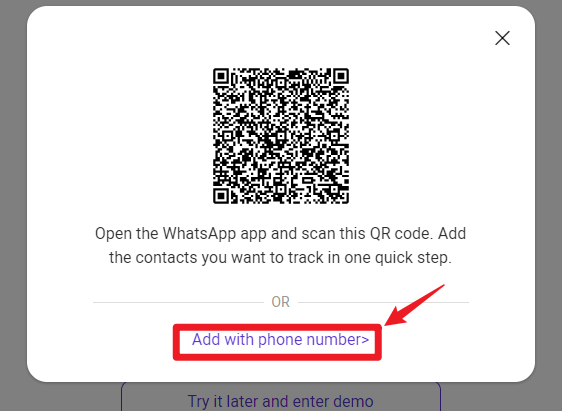
Step 3. Your contact will be listed on the program dashboard. You can now easily monitor their online and offline times.
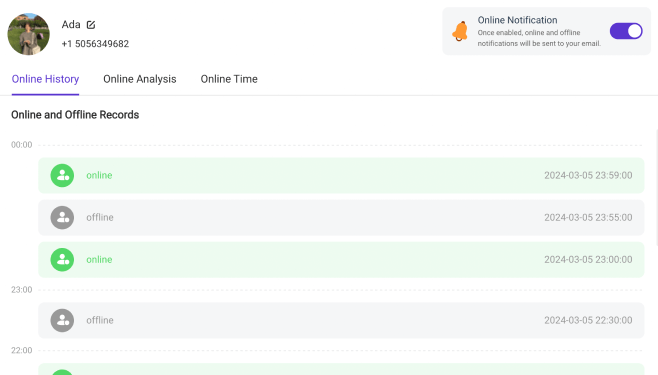
FAQs About Hiding Online Status on WhatsApp
When using WhatsApp on WhatsApp Web, everyone can still see you as Online. However, after following the steps mentioned above, you can use WhatsApp Web without appearing online. Can I hide online on WhatsApp Web? Yes, you can hide your Online status on WhatsApp Web.
If you hide your WhatsApp online status, then you won't be able to see others' statuses as well. We have mentioned alternative ways to hide the online status on WhatsApp, which will not affect your ability to see others online.
You can use MoniMaster WhatsApp Status Seen to see if someone is chatting offline on WhatsApp. This app provides real-time online and offline stats.
No, you can see if someone is online on WhatsApp if they muted me.
Final Thoughts
In this guide we have mentioned the most effective ways on how to hide online on WhatsApp iPhone and Android. We have also introduced you to an amazing tool, MoniMaster WhatsApp Status Seen, which will help you see other WhatsApp online status if hidden.