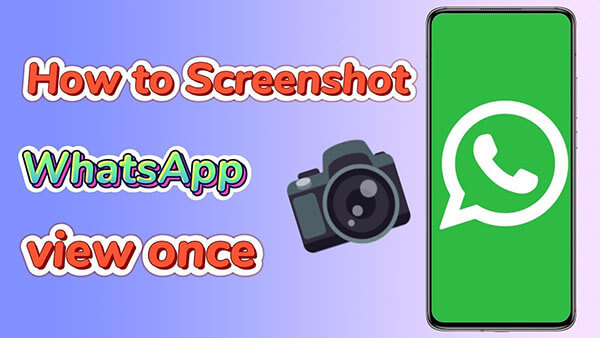MoniMaster Support: Monitor devices with others' permission.
Frustrated that you can't save those crucial "View Once" photos on WhatsApp? You're not alone. This guide is your ultimate solution. We've compiled 11 proven methods on how to save one time photo in WhatsApp easily. From quick tricks to powerful apps, you'll find the perfect way to keep those temporary memories forever. Let's get started!
Part 1. What Is WhatsApp View Once?
WhatsApp's one-time photo feature allows users to send photos that can be viewed only once by the recipient. After opening, the photo disappears and cannot be viewed again.
However, WhatsApp does not prevent recipients from taking a screenshot of the photo. Once a screenshot is taken, the sender is not notified, and the image can be saved and shared by the recipient, bypassing the intended temporary nature of the one-time photo feature.
Part 2. Can You Screenshot a View Once Photo on WhatsApp?
Yes, you can. Despite the feature's name, WhatsApp does not prevent you from taking a screenshot of a "View Once" photo. The app also won't notify the sender that you've captured it. This loophole allows you to save the image to your device, bypassing its temporary nature.
Part 3. How to Screenshot WhatsApp View Once - 11 Proven Ways
- 1.Use MoniMaster for WhatsApp
- 2.Use the App Cloner Application
- 3.Use WhatsApp Screen Mirroring
- 4.Use WhatsApp Web
- 5.Use Zoom Screen Sharing
- 6.Use Virtual Android
- 7.Use ADB Commands
- 8.Turn off the Hardware Acceleration in the Chrome browser
- 9.Use Google Assistant
- 10.Use GB WhatsApp
- 11.Use Another Phone to Take a Picture
1Use MoniMaster for WhatsApp to Save WhatsApp One Time Photo Screenshot
For a reliable and automatic solution, third-party monitoring apps like MoniMaster for WhatsApp can be very effective. This app is designed to capture all activities on the target device, including WhatsApp View Once photos and videos, without alerting the sender. It’s a powerful option for parents or partners who need to monitor a device.

- Take Screenshots Automatically: MoniMaster lets you take screenshots on WhatsApp view once images and video files.
- Access to WhatsApp Chat: It gives you complete access to all types of WhatsApp conversations. And it also enables you to see deleted messages on WhatsApp.
- Access to WhatsApp Files: It gives you access to other types of WhatsApp messaging features. For example, WhatsApp status, Profile photo, last seen time, and other related features.
- Record WhatsApp Calls: It allows you to record WhatsApp calls and save them as MP3 files. You can also check the detailed WhatsApp call history.
- WhatsApp Call Log Monitoring: It gives you complete access to all types of call logs and call duration with a time stamp.
- Location Tracking: MoniMaster enables you to get access to the original location on WhatsApp If your partner is sharing a fake location with you on WhatsApp.
Save WhatsApp One Time Photo Screenshot With Ease.
30% off Coupon Code: 70Sepcial
How to Screenshot View Once on WhatsApp With MoniMaster for WhatsApp
Taking WhatsApp view once screenshot image using MoniMaster is easy and simple. All You need to do is follow the steps mentioned below.
Step 1. Registration on MoniMaster:
Create an account on the MoniMaster website.
Step 2.Configuration:
Download and install the MoniMaster app on the target device you want to monitor.

Step 3. Verification:
Follow the in-app instructions to set up and verify the account. Once verified, you can access the dashboard to view and save all WhatsApp View Once photos.

Video Tutorial on One Time Photo WhatsApp Screenshot
2Use the App Cloner Application
App cloner application creates a clone of WhatsApp. By following the customized setting it lets you take screen record WhatsApp view once image. All you need is to download this app and install it on your device.
Here's how to use a clomer app to take a screenshot of WhatsApp view once image:
Step 1. Choose the app that you want to clone for taking WhatsApp screenshots.
Step 2. Now Open the app and allow the screenshot toggle in the display menu.
Step 3. Under the cloning option enable the skip library option.
Step 4. Now grant permission to create a clone of the app. Once the clone app becomes ready, install it.
Step 5. After installation, you can record restricted screen
3Screen Mirroring
The screen mirroring techniques let you share your ideas from your phone on a larger screen. This method replicates content on different screens. So you can also use it to screenshot WhatsApp view once. Once you receive such message use this technique and take a screenshot of the message on a larger screen.
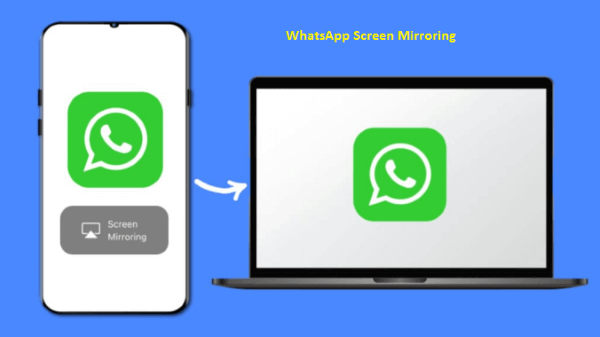
4Use WhatsApp Web
WhatsApp offers you a facility to access WhatsApp features on Desktop PCs. This facility is called WhatsApp Web. Further, you can also use it to save WhatsApp view once screenshot. All you need is to start using WhatsApp web and Installing a screen recording software.
When you receive one-time message on WhatsApp start recording before you open the message. And it will save the message instantly. If you are looking for screen recording we suggest using Bandicam Screen Recorder, Screencast-O-Matic, and SnagIt.
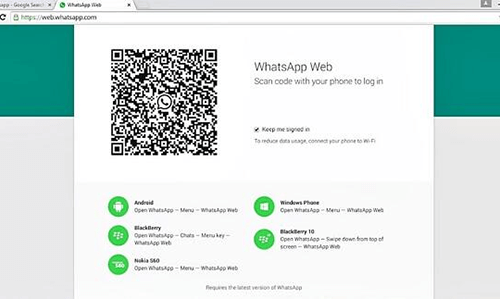
5Zoom Screen Sharing
Another method that we can use for WhatsApp screenshots is Zoom. Zoom allows you to share your computer or mobile. It allows you to share the full screen or specific parts of the screen.
So how to save WhatsApp one time photo via Zoom? if you are using an iOS device then you can tap "Share Content" during the session. If you are using Android or Linux devices just tap "Share screen".

6Virtual Android
Virtual Android is also a WhatsApp screenshot app that lets you create a secondary virtual system on your phone. Once you install this system, it seems like a new phone.
Now Install WhatsApp in the new system. In case if you receive WhatsApp view once photo or video in the new system. You can take screenshots in the new system.
Save WhatsApp One Time Photo Screenshot With Ease.
30% off Coupon Code: 70Sepcial
7ADB Commands
ADB stands for Android Debug Bridge. This is a type of command system through which you can communicate with your Android device using a PC.
For the WhatsApp screenshot, you will need to connect your phone to your PC using USB tethering. Now download & install Android Studio on your PC. Launch the CMD directory and execute this command.
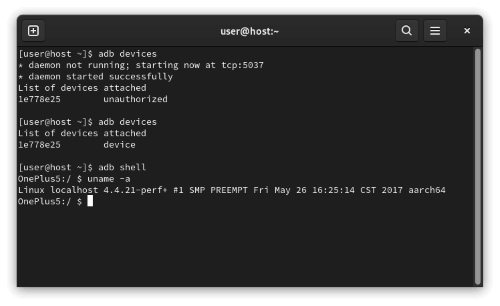
8Turn off the Hardware Acceleration in the Chrome browser
Apps that do not allow screen recording usually use Hardware acceleration. It prevents users from recording or taking screenshots. If you are using the web version of WhatsApp in Chrome and want to save WhatsApp view once photos. Then you must disable the Hardware acceleration driver to bypass the setting.
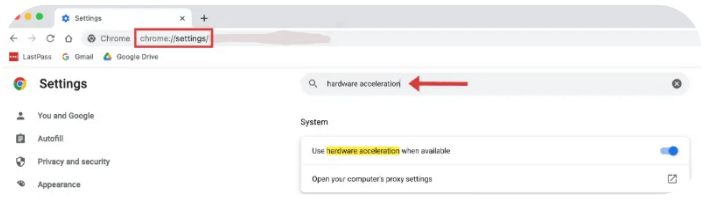
9Use Google Assistant
Google Assistant can also help you to take screenshots of the apps that do not allow screen recording or screenshots.
To take a screenshot or view once photo using Google Assistant, toggle on Google Assistant and Use Screen Context from the settings menu.
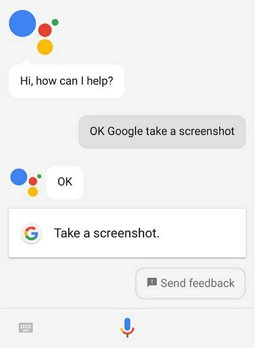
10Use GB WhatsApp
GB WhatsApp is a modified version of WhatsApp. It is developed by third-party developers. This version lets you bypass real WhatsApp restrictions. To screenshot WhatsApp view once download and install the GB WhatsApp APK file. Register your number and restore your chat history. Next is to go to the chat that consists of View once photo. Open it and take a screenshot of it.

11The "Old-School" Approach - Use a Second Phone
This is arguably the simplest and most foolproof method. You don't need any special apps or technical skills. Just grab another smartphone or camera. When you receive a WhatsApp View Once photo, open it, and immediately use your second device to take a picture of your phone's screen.
FAQs About How to Screenshot Block on WhatsApp
1. Can WhatsApp view once photos are saved?
"No" WhatsApp view once photos cannot be saved in your mobile gallery. You cannot take a screenshot of it. nor it can be copied, Forwarded, or shared in any way. You can view it once unless you use any other technique.
2. How can I save the one-time photo on WhatsApp iOS?
There is no official way to save WhatsApp view once photo in iOS. However different approaches can be used to save it. Like taking pictures from another phone or using the screen recording feature in Web WhatsApp.
3. How to know if someone took a screenshot on WhatsApp view once?
Most people ask, does WhatsApp notify you when you screenshot a one-time picture? The simple answer is "No" There is no way to know if someone takes screenshots on WhatsApp or WhatsApp notify you.
4. Does WhatsApp notify when you screenshot a one-time picture?
No, WhatsApp does not notify users when someone takes a screenshot of a one-time view photo or video. The sender won’t receive any alert, so it’s important to share sensitive content cautiously.
5. Why is WhatsApp saving photos twice?
WhatsApp may save photos twice if both auto-download and media visibility are enabled. One copy is stored in WhatsApp’s folder, and another appears in your gallery, creating duplicates. Adjust storage and visibility settings to prevent this.
Conclusion
How to take screenshot of one time photo in WhatsApp? There you have it—11 different ways to screenshot WhatsApp View Once photos. While some methods are more technical, others are simple and quick. For the most reliable and feature-rich solution, a dedicated app like MoniMaster for WhatsApp is a great choice. But for a fast, no-fuss fix, simply using another phone is always a solid backup plan.
Save WhatsApp One Time Photo Screenshot With Ease.
30% off Coupon Code: 70Sepcial





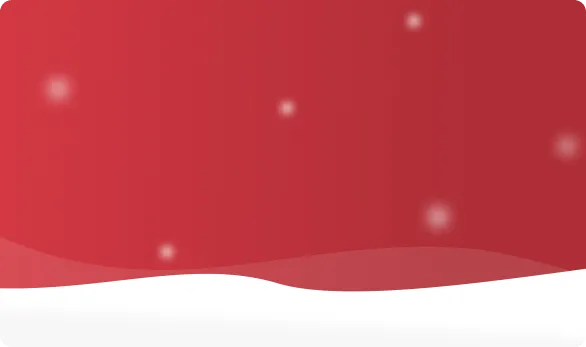



 OFF
OFF