MoniMaster Support: Monitor devices with others' permission.
WhatsApp is known for offering features that enhance security and protect your data. One such feature is the "View Once", allowing users to send photos and videos that can only be viewed a single time before disappearing. This is especially useful for sharing sensitive or temporary content, such as private images, videos, and more.
In this guide, we will provide a step-by-step guide on how to send a one-time photo on WhatsApp for Android or iOS. Further, we'll explore the reasons why users choose this feature and introduce a tool that allows users to reopen a "View Once" photo on WhatsApp. Ensure to read this guide till the end.
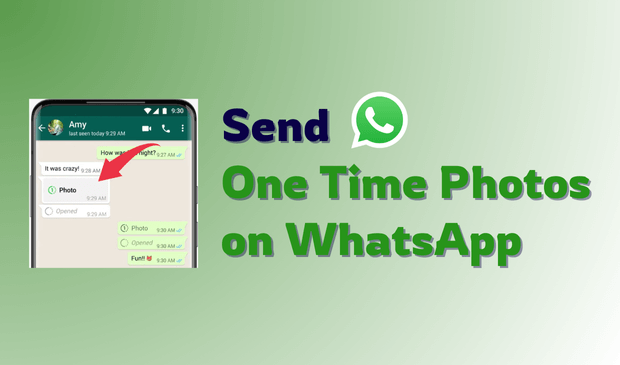
- Part 1. What is the "View Once" Feature on WhatsApp?
- Part 2. How to Send a One-Time Photo on WhatsApp
- Part 3. Why Use the "View Once" Feature?
- Bonus. How to Reopen View Once on WhatsApp
Part 1. What is the "View Once" Feature on WhatsApp?
WhatsApp view once is a brand-new feature where users are allowed to use the camera and phone gallery to send their videos and photos to other recipients for one-time viewing only. Once the "View Once" file is opened, it disappears and cannot be viewed again, saved, or forwarded. This feature is designed to enhance privacy and is ideal for sharing sensitive or temporary content, such as personal images or confidential information, without leaving a digital trace.
Additionally, a time limit is set for the recipient to view the media. The sender will be notified when the media has been opened, even if read receipts are turned off. If the media is not opened within 14 days, it will automatically expire.
Part 2. How to Send a One-Time Photo on WhatsApp
If you're planning to send a sensitive or private image, it's highly recommended to use WhatsApp's "View Once" feature. Sending it as a one-time photo ensures that the image can only be viewed once by the recipient before it automatically disappears. Here is how to send one-time photos on WhatsApp:
Android
Step 1. Launch WhatsApp on your Android device and select a contact to whom you want to send View Once media.
Step 2. Tap the "Attach" button at the bottom. Choose Camera to take a photo/video, or Gallery to select existing media.
Step 3. Select the media you want to send and press the One-time icon at the bottom.
Step 4. A prompt will appear confirming the media can only be viewed once. Hit OK. Press the Send button to deliver the View Once photo.
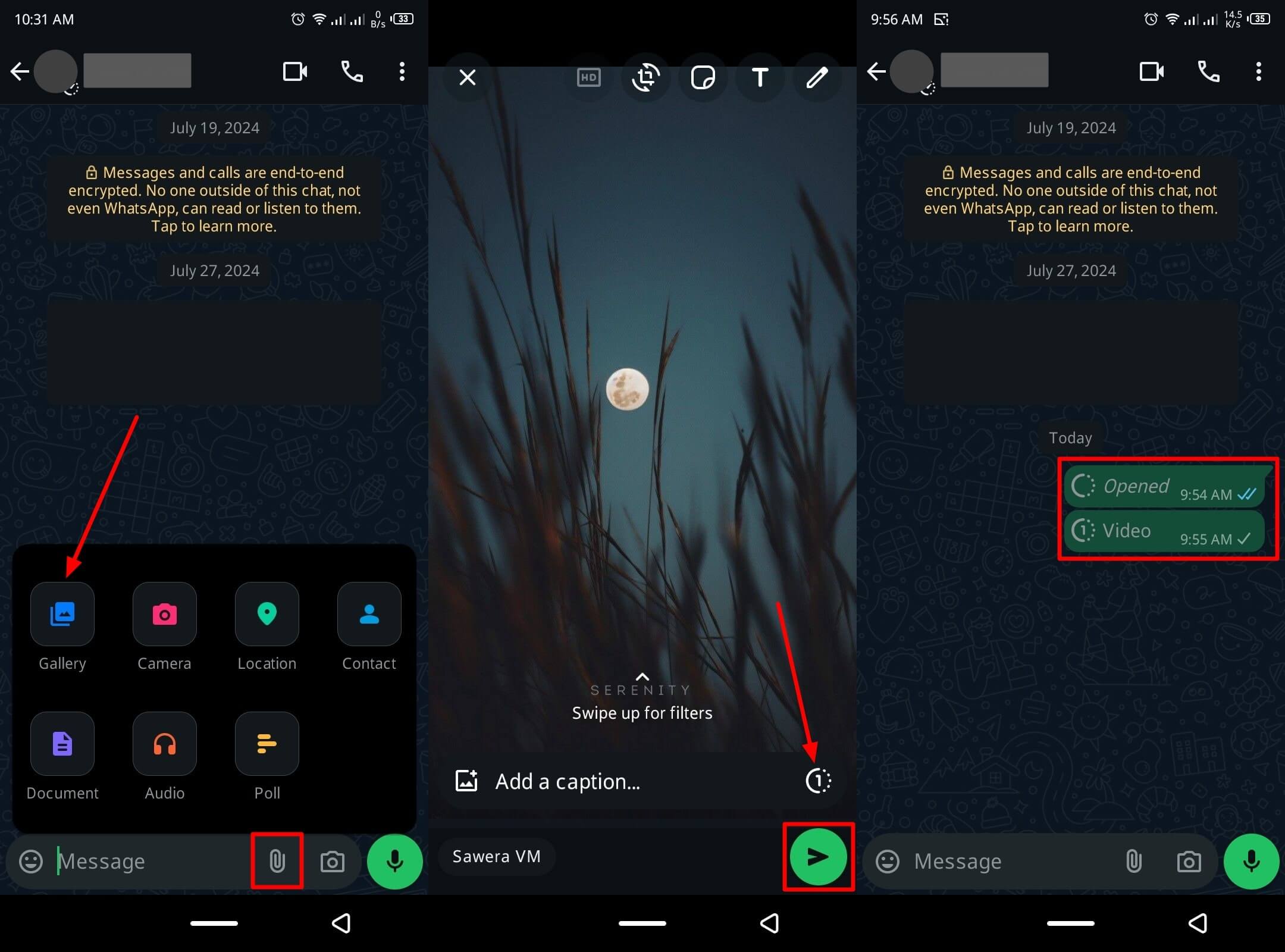
iPhone
For iPhone users, sending view once photos and videos on WhatsApp is a straightforward process. Here is how to send one-time photo on WhatsApp iPhone:
Step 1. Open WhatsApp and navigate to the desired chat.
Step 2. Tap the Camera icon to take a new photo/video, or select one from your gallery.
Step 3. Tap the "1" icon to mark the media as View Once (the icon will change color).
Step 4. Press the Send button to send the View Once photo or video.
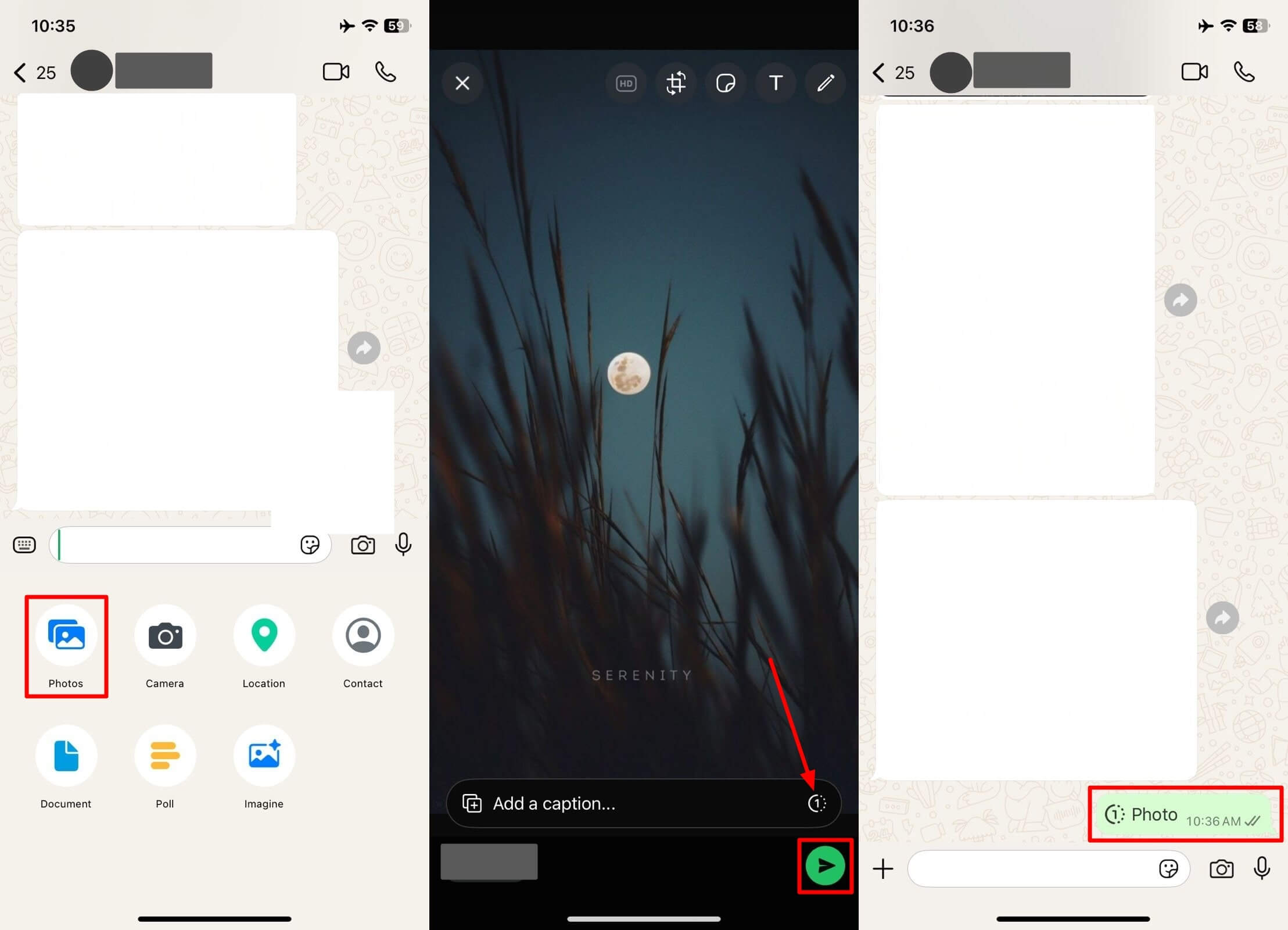
Part 3. Why Use the "View Once" Feature?
The "View Once" feature on WhatsApp gives users more control over their privacy when sharing sensitive or temporary content. Here are several reasons why you might want to use it:
- Privacy & Security: Once the photo or video is viewed, it automatically disappears and cannot be viewed again, minimizing the risk of it being saved or shared. This helps protect sensitive information from being stored on someone else's device without your consent.
- Avoid Misuses: In today's digital age, images can easily be misused or shared without consent. WhatsApp's "View Once" feature helps protect your photo by preventing it from being stored or saved on the recipient's device.
- Temporary Sharing: View Once the feature is ideal for one-time visuals like passwords, confidential information or sensitive images that don't need to remain on the recipient's phone.
- No Media Storage: View Once photos and videos do not get saved to the recipient's gallery, helping protect your privacy and keeping your content off someone else's device.
Using the View Once feature on WhatsApp comes with various benefits. Above, we have mentioned the top ones.
Bonus. How to Reopen View Once on WhatsApp
As we all know, "View Once" images on WhatsApp are designed for a single viewing—once opened, they can't be reopened. But what if we told you there's an app available online that allows users to reopen "View Once" files on WhatsApp? Yes, you heard that right—MoniMaster for WhatsApp is one of the most powerful WhatsApp tracking tools available online. It can save "View Once" photos on WhatsApp, allowing you to reopen and view them anytime and as many times as you like.
One of the standout features of this tool is its comprehensive monitoring capabilities, making it especially useful for parents who want to keep an eye on their children's WhatsApp activity. With MoniMaster, users can access and review deleted WhatsApp messages and media, track real-time location, view call history, and much more. Further, it offers an intuitive interface, which is best for non-tech and beginner users.

- Ability to Reopen View Once: MoniMaster allows users to save and reopen View Once photos and videos on WhatsApp, giving you the freedom to view them anytime, without limitations.
- Access Deleted Messages and Media: Restore messages or media files that have been deleted by the sender on WhatsApp, ensuring no important data is lost.
- Supported Formats: Supports a wide range of WhatsApp data, including messages, images, videos, documents, status updates, PDFs, and more.
- Compatibility: Works seamlessly with Android, iOS, macOS, and Windows.
How to Reopen View Once on WhatsApp With MoniMaster for WhatsApp?
To send one-time photos on WhatsApp, follow the instructions mentioned above. If you want to reopen a View Once photo or video on WhatsApp, follow these steps:
Step 1. Navigate to MoniMaster for WhatsApp's official site and register for an account. Choose the plan that suits you and click on "Purchase." After purchasing, go to the "My Product" page.
Step 2. On the "My Product" page, find your plan and click on "Start Monitoring." Download the monitoring app on your Android or iOS device and log in using the same account.

Step 3. Once installed, the app hides itself on the target device and operates silently in the background. Click on the "Dashboard" to reopen the View Once media on WhatsApp.

FAQs About One-Time Photos on WhatsApp
Yes, you can send a View Once photo from WhatsApp Web or Desktop. The feature is available on both platforms.
No, WhatsApp one-time photos can't be saved, screenshotted, or recorded.
No, the recipient or sender can't screenshot a view once photo on WhatsApp.
To view disappearing photos, navigate to the chat and tap on the message with the View Once icon.
Final Thoughts
If you want to send images or videos securely, it's recommended to use the View Once feature on WhatsApp. This ensures the media can only be viewed once and cannot be saved, forwarded, or shared.
In this guide, we have provided step-by-step instructions on how to send one-time photos on WhatsApp. We've also introduced a tool—MoniMaster for WhatsApp—that allows users to reopen one-time photos.















