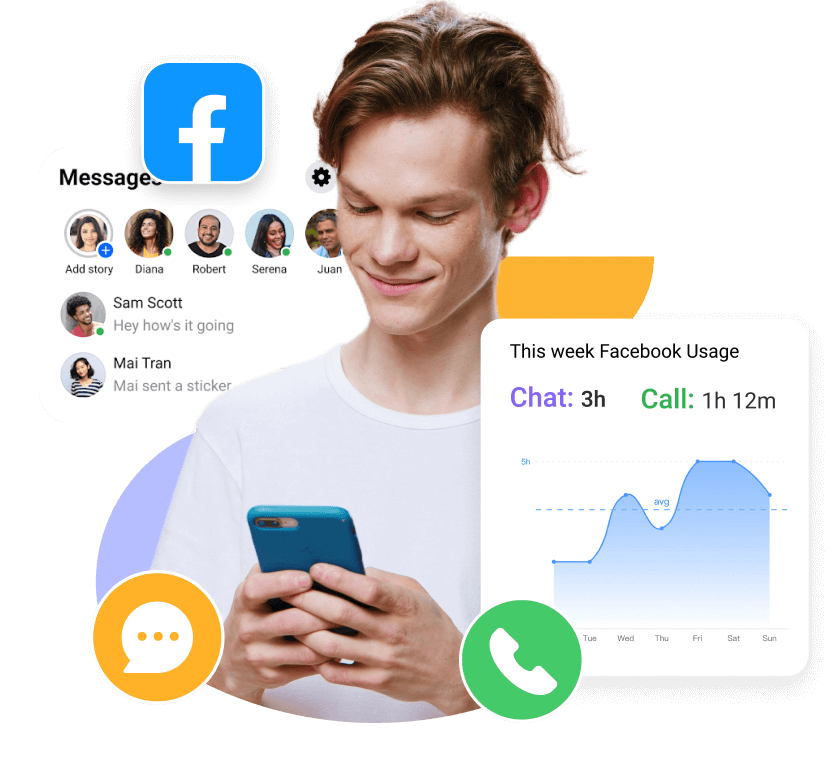MoniMaster Support: Monitor devices with others' permission.
Ever wondered, How do you find deleted messages on Facebook? You're not alone. Whether you accidentally deleted a chat or just need to recover important information, knowing how to see deleted messages on Facebook can be a lifesaver—especially if you're using an iPhone.
While Facebook doesn't offer a direct "undo" button, there are still effective ways to retrieve your lost messages. In this guide, we'll show you how to retrieve deleted Facebook messages on iPhone and other devices using four proven methods. If you're ready to get those chats back, keep reading — your messages might not be gone for good.
- Can you See Deleted Messages on Facebook?
- Way1: Restore Deleted Messages via Third Party App-MoniMaster for Facebook
- Way2: Recover Deleted Messages on Facebook Messenger
- Way3: Retrieve Deleted Facebook Messages on PC
- Way4: Recover Permanently Deleted Messages on Facebook Setting
- FAQs and Conclusion
Can you See Deleted Messages on Facebook?
Yes, in certain cases, you can view or recover deleted Facebook messages depending on how they were removed. While Facebook doesn't provide a built-in feature to restore permanently deleted messages, there are still ways to access lost conversations. These include checking archived chats, downloading your Facebook data, or using third-party recovery tools.
One of the most effective solutions is MoniMaster for Facebook, which can retrieve deleted messages directly from the target device. Below are four common methods to help you recover deleted messages on Facebook or Messenger.
Way 1: Restore Deleted Messages via Third Party App - MoniMaster for Facebook
Let's first understand the method of restoring deleted messages to a chat account. According to the Facebook Service End User Agreement, if the user disables the third-party app, you will not be able to restore the chat history. Thus, the method of restoring deleted messages will be unavailable to you.
MoniMaster for Facebook is a monitoring tool designed to help users view various activities on a target Facebook account—including deleted messages. It works by extracting data from the device where the Facebook app is installed, offering insights that may not be available through Facebook itself.
View Free Demo View Messages Now
Here are 5 key features of MoniMaster for Facebook:
Recover Deleted Messages: Retrieve deleted Facebook and Messenger messages, including text, contact names, and timestamps—helpful for reviewing conversations that have been removed.
View All Chat Messages: Access complete Facebook Messenger chat history in real-time, including sent, received, and archived messages.
Check Facebook Location: Track the location associated with Facebook activity, such as location tags in posts or check-ins, helping you understand where the user has been active.
Monitor Facebook Notifications: View all Facebook-related notifications, including likes, comments, friend requests, and message alerts—even if they're cleared from the phone.
Auto Screenshot Capture: Take automatic screenshots of Facebook usage at intervals, giving you visual proof of what the user is doing in the app.
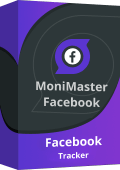
How to See Deleted Messages on Facebook By MoniMaster?
Let's first find the chat history of the user. There are three steps to do it:
Step 1. Make an Account
Click on the button below to pursue a legitimate record utilizing a genuine email address. Buy a permit to get close enough to all elements of this Android checking application.
View Free Demo View Messages Now
Step 2. Follow the Setup Guide to Complete the Configuration
After you created an account using an authentic email address, purchase a license so you will get directed to the "My Products" page for further process. You can observe the arrangement you bought and afterward click on "Setup Guide".
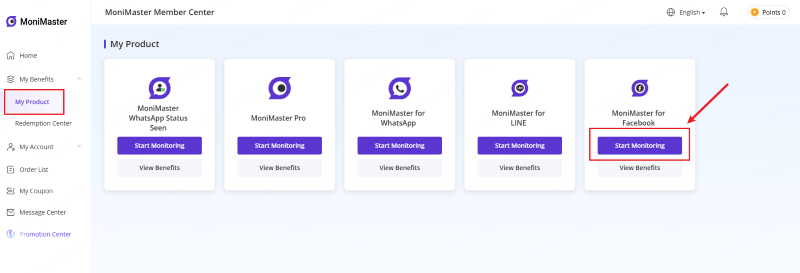
Step 3. Confirm Your Setup and Start Reading Facebook Messages on the Dashboard
Once your setup is verified and successfully installed it to the target device, go to your Dashboard to view the data of the target phone.
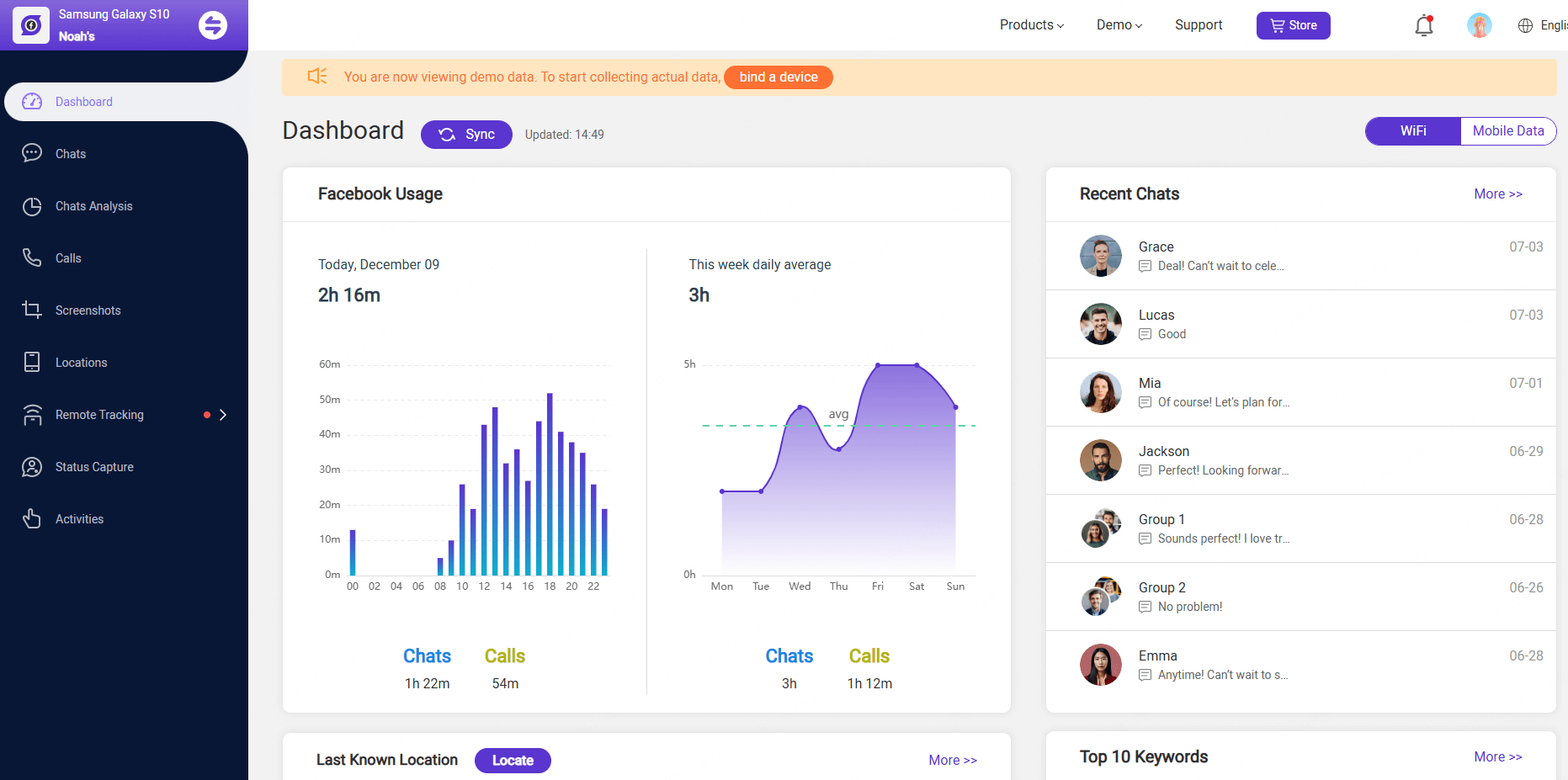
Why Choose MinoMaster for Facebook to Recover Deleted Messages?
There are various benefits for using this application. But the three mains are as follows that urges a person to use it:
1. MinoMaster helps you to recover the deleted chat history.
2. It helps you to delete all the unknown contacts from the history.
3. Once installed, MoniMaster runs in hidden mode, so it won't be visible to the device user, ensuring discreet monitoring.
While all the three features are extremely helpful for many reasons, the last one is what people care about.
Way 2: Recover Deleted Messages on Facebook Messenger
The recovery process of deleted messages on Facebook Messenger is pretty simple, and can be done easily with this app. The way to find the deleted messages is almost similar to the method of restoring deleted messages on Facebook. Here is the method of recovering deleted messages on Facebook Messenger.
For Android
Step 1. To start, open the app, and make sure the app is installed on your device. Go to settings, and enter your Facebook credentials in the Facebook app.
Step 2. Then, find the chat containing the text Request to Restore Messenger Messages.
Step 3. Go to the same chat history and tap the message.
Step 4. Select the button Request Reset Message and tap the OK.
Step 5. The message will be deleted from the chat history.
Step 6. Go to the settings of the app, and choose Chat History.
Step 7. Find the deleted message in the chat history and tap the button Restore.
Step 8. Now go back to the app, and open the chat history, and then tap the back button. The message will be restored from the chat history.
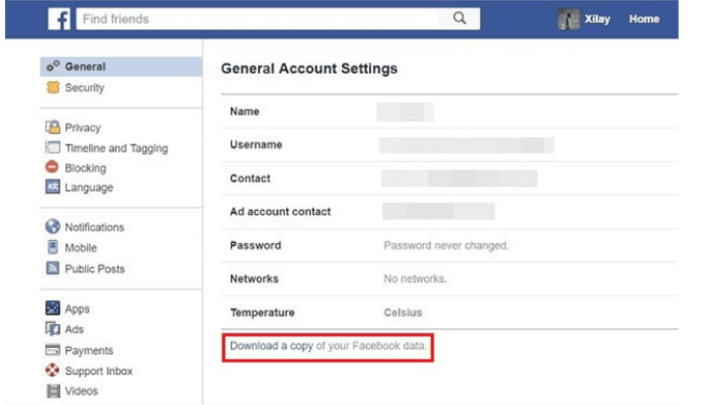
For iOS
Step 1. Open the app, and go to the settings of the app.
Step 2. Tap the icon that says Remove app data.
Step 3. Now tap Share info with developer then select the app and tap the Edit profile option.
Step 4. To go to the Message history section, choose the chat box, and tap the Delete option.
Step 5. Now tap Restore messages and tap the Request Restore button.
Step 6. After you finish the process, you will see the message in the chat box, and then you can choose whether to restore the message or not.
Way 3: Retrieve Deleted Facebook Messages on PC
The method is almost the same as in the way to recover the deleted chat history in Facebook, but instead of doing it on Facebook messenger, you can do it on your PC. Here is how to recover the deleted messages on Facebook on your PC.
First, open the Facebook app on your PC.
Then, go to Settings, and enter your Facebook credentials in the Facebook app.
Then, go to the same chat history and tap the message.
Select the button Restore message and tap the OK.
Now go back to the app, and open the chat history, and then tap the back button.
The message will be restored from the chat history.
You can now read the conversation again from the chat history.
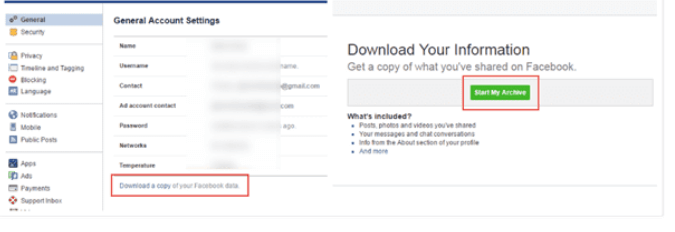
Way 4: Recover Permanently Deleted Messages on Facebook Setting
This is the way to recover permanently deleted messages on Facebook, which is pretty useful, because you cannot recover the message permanently deleted in Facebook, but you can recover the deleted message on Facebook.
First, go to your Facebook account and open the settings.
Then, click on the settings.
In the Messenger section, find the option of Messenger data and tap on it.
In the Delete Sent messages option, select the chat box, and tap the Request Delete chatbutton.
Select the Delete option, and then tap on the Reset settings.
Now, go back to the app, and open the same chat history, and then tap the back button.
The deleted message will be restored from the chat history.
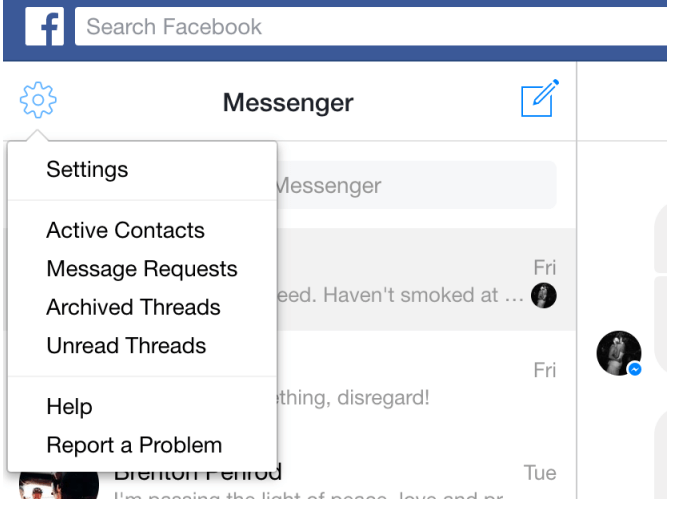
FAQs about Recover Deleted Messages on Facebook Messenger
Are Facebook Messenger messages permanently deleted?
No. They will not be permanently deleted. All the information like conversations, photos, videos, etc. is kept in the deleted chat history. However, you can permanently delete the chats, if you want. But there are tools that can retrieve the permanently deleted messages too.
How long does Facebook keep deleted messages?
There is no time limit set for keeping deleted messages. It's just to give you a little more protection from the privacy issues. You can retrieve them when you want to recover them.
How can I get deleted messages back?
It's really simple to recover deleted messages on Facebook. It just requires you to know how to use the tools for recovering the deleted messages back.
Conclusion
While Facebook doesn't make it easy to recover deleted messages, you're not completely out of options. Whether you're using an iPhone or a PC, knowing how to see deleted messages on Facebook can save important conversations.
From checking archived chats to using third-party tools like MoniMaster for Facebook, each method gives you a better chance at recovery. If you're still wondering how to retrieve deleted Facebook messages on iPhone, try the approach that best fits your situation. Just remember—once permanently deleted, recovery isn’t always guaranteed, so it’s wise to back up chats or use monitoring tools in advance.