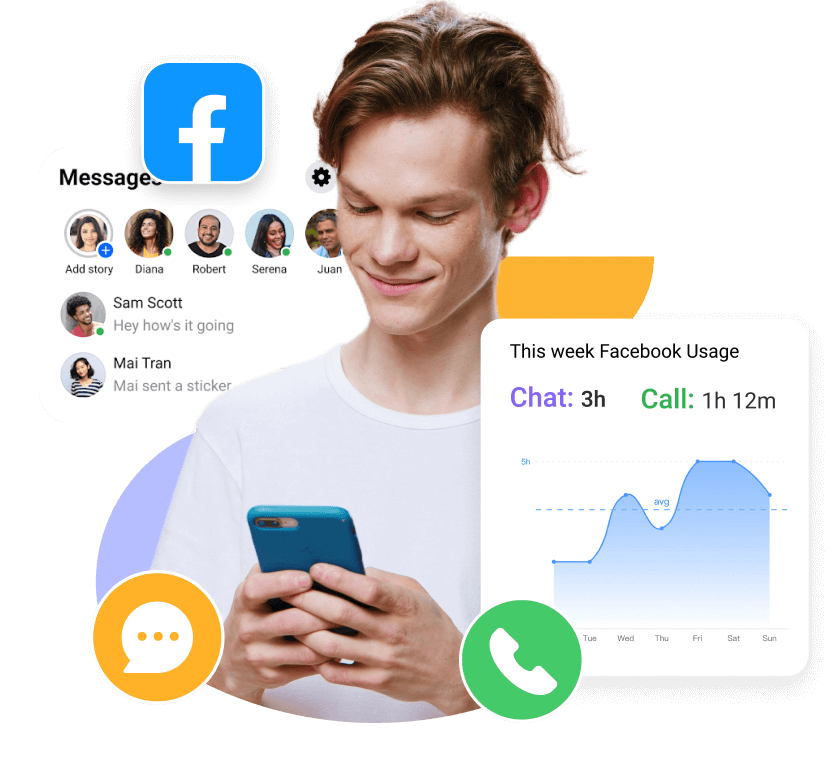MoniMaster Support: Monitor devices with others' permission.
Can you log into Messenger without app? That's a question many users ask, especially with privacy in mind. Whether you're trying to access messages on a new device or avoid downloading the app, there are smart ways to handle it.
In this guide, we'll break down everything you need to know about Facebook Messenger login—from how to log in without the app, to whether it's possible without a Facebook account. Plus, if you need to remotely view Messenger activity, tools like MoniMaster can give you extra insight. Let's explore your options for easy and flexible Messenger login.
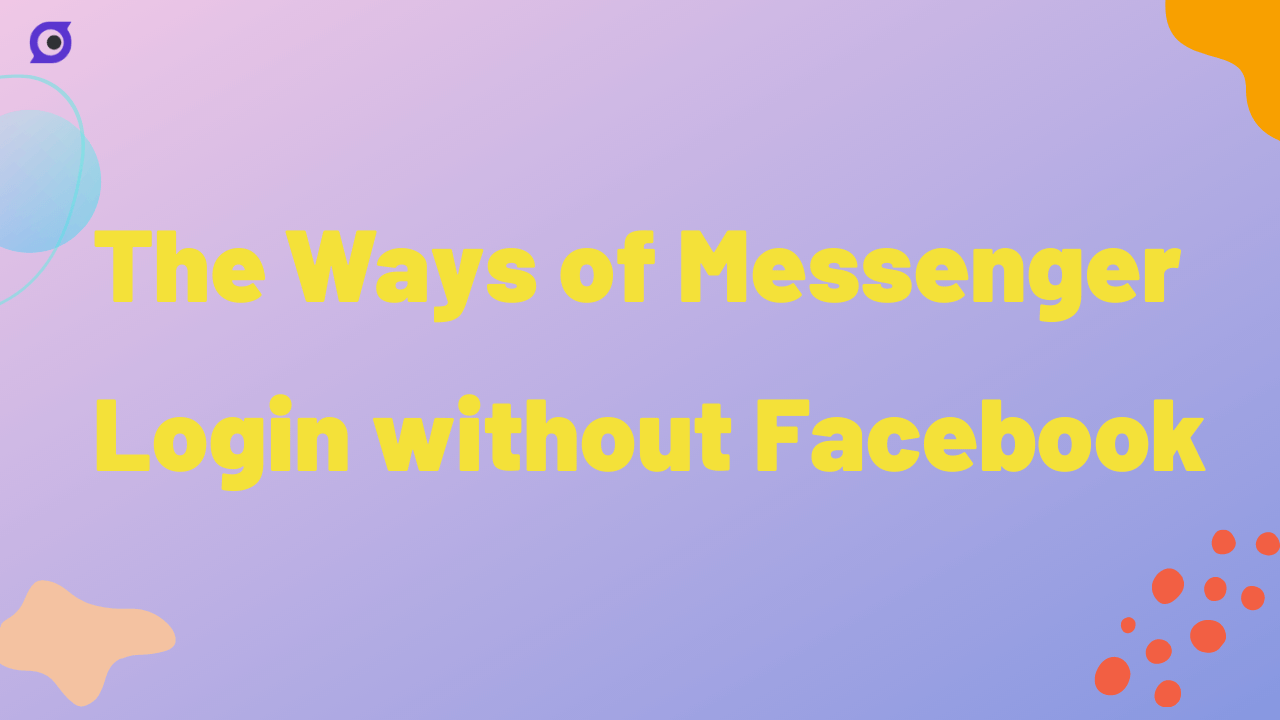
- Part 1: Facebook Messenger Login
- Part 2: Messenger Login Without App - 3 Ways
- Part 3: Messenger Login Without Account
- Part 4: Remote Viewing the Usage of Messenger with MoniMaster
- Part 5: Install and Use MoniMaster to View the Usage of Messenger
- Part 6: FAQs about Facebook Messenger
Part 1: Facebook Messenger Login
To access the vast network of Messenger users, you typically need a Facebook account. Here are the steps to log in to Facebook Messenger:
- 1.Enter your Facebook login credentials: On the login screen, input your Facebook email address or phone number in the "Email or Phone" field. Next, provide your Facebook password in the "Password" field.
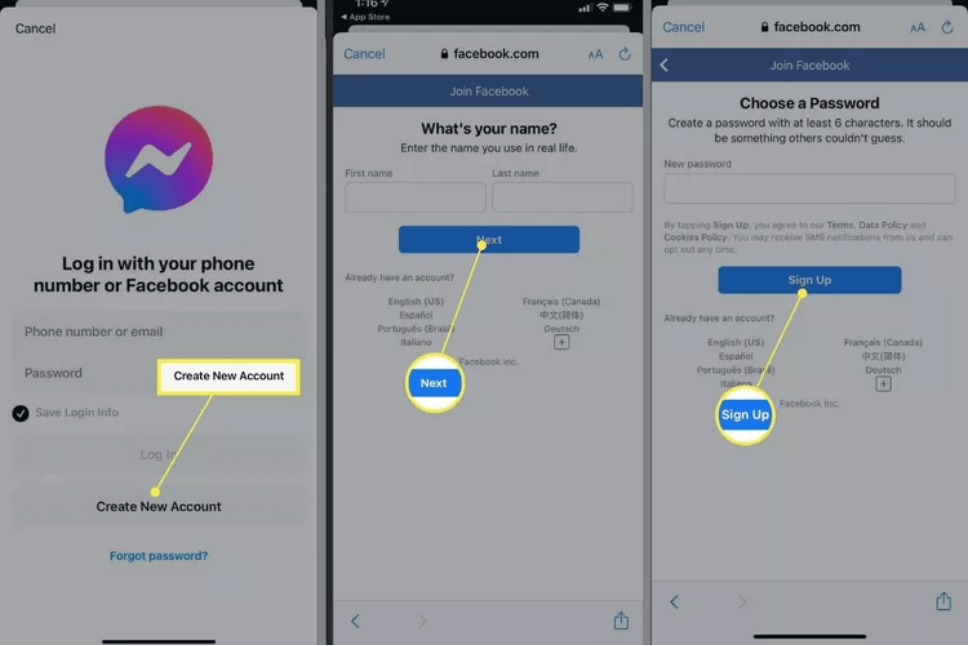
- 2.Tap "Log In": Once you have entered your login credentials, tap the "Log In" button to proceed.
Remember, a Facebook account is typically required for Messenger login Facebook. But if you're interested in exploring ways to access Messenger without Facebook, keep reading as we uncover alternative methods in the following sections.
Part 2: Messenger Login Without App - 3 Ways
While a Facebook account is typically required for Messenger Facebook login, there are alternative methods available for those who prefer to access Messenger without a Facebook App. Let's explore some of these options:
1Use Messenger Web on Desktop or Mobile Browser
Messenger has a dedicated web platform that allows users to access their messages without the Facebook or Messenger app. It works on both desktop and mobile browsers.
Steps:
- Open your browser (Chrome, Safari, Firefox, etc.).
- Go to https://www.messenger.com.
- Enter your Facebook login credentials (email/phone and password).
- Click "Log In".
- Once logged in, you'll have access to your full Messenger chat list, including text, voice, and media messages.
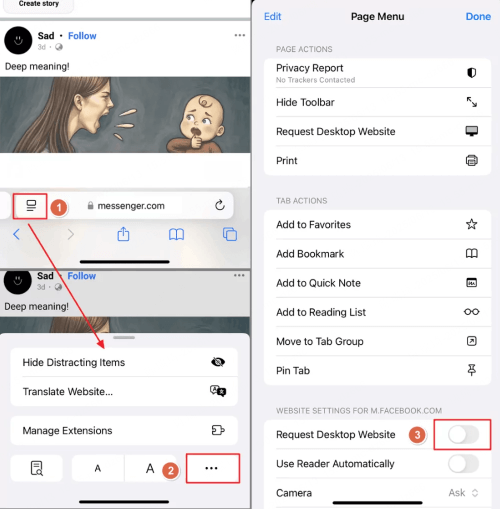
2Use Facebook Web and Access Messages
Even without the Messenger app, you can read and send messages via the Facebook website, although it may sometimes redirect you to download the app on mobile browsers.
- Go to https://www.facebook.com in your browser.
- Log in with your Facebook credentials.
- Click the Messenger icon at the top right (on desktop).
- On mobile, tap the menu and then Messages to view your inbox.
- You can read, reply, and manage messages directly from this interface.
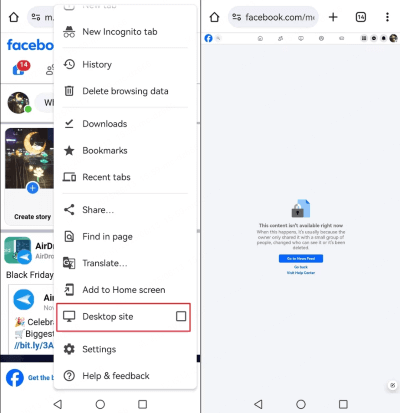
3Use Facebook Lite (for Android Users)
Facebook Lite is a lightweight version of the Facebook app that allows users to send and receive messages without installing the Messenger app separately.
- Download and install Facebook Lite from the Google Play Store.
- Log in using your Facebook credentials.
- Tap the Messenger icon inside the app.
- Chat with your contacts just like in the full Messenger app.
Part 3: Messenger Login Without Account
1Messenger Login By Phone Number
Instead of using a Facebook account, you can create a Messenger account using your phone number. This option allows you to enjoy the convenience of Messenger's features while maintaining independence from Facebook.
2Messenger Login With Business Page
If you have a Facebook Business Page, you can leverage it to create a Messenger account. This approach is particularly useful for businesses that want to engage with customers and prospects via Messenger without linking it directly to a personal Facebook account.
3Messenger Login Via Oculus VR
For those who own an Oculus VR headset, you have the option to create a Messenger account dedicated to VR communications. This integration allows seamless interaction with friends and communities within the VR environment.
By utilizing these alternative methods, you can experience the power of Messenger without the need for a Facebook account. Next, we discuss how to view the usage of Messenger remotely.
Part 4: Remote Viewing the Usage of Messenger with MoniMaster
When it comes to monitoring Messenger usage, one effective tool that stands out is MoniMaster. Here are some of the key advantages of using MoniMaster for Facebook for remote viewing:
View Free Demo Monitor Facebook Now
Real-Time Tracking: MoniMaster allows you to remotely access and monitor Messenger activity in real-time, providing instant access to messages, conversations, and multimedia exchanged on the platform. This powerful remote phone access feature ensures that you stay up to date with the latest interactions, giving you comprehensive insights into the target user's Messenger usage.
Comprehensive Message Logs: With MoniMaster, you can access detailed message logs, including text messages, voice messages, and media files shared on Messenger. MoniMaster's ability to monitor anonymous messages discreetly gives you the means to ensure a safe and secure digital environment for your loved ones or to address any potential risks in real-time.
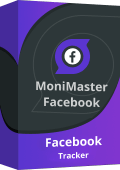
Remote Screenshot: With remote screenshot capability, MoniMaster captures live images of the target's Facebook activities. Whether they're scrolling through posts or chatting, you can view it all as it happens.
Capture Facebook Status: This feature lets you track all Facebook status updates made by the target, including text posts, photos, videos, and reactions, giving you a comprehensive view of their social activity.
Multimedia Files Monitoring: Apart from text-based messages, MoniMaster allows you to remotely view and monitor multimedia files shared on Messenger, such as photos, videos, and audio clips. This feature ensures a holistic understanding of the communication happening within the app, providing the ability to set parental controls.
By leveraging the capabilities of MoniMaster, remote viewing of Messenger usage becomes a powerful tool for ensuring safety, security, and effective management of communication. In the next section, we will explore the process of installing and using MoniMaster to unlock these monitoring capabilities.
Part 5: Install and Use MoniMaster to View the Usage of Messenger
To harness the monitoring capabilities of MoniMaster and view the usage of Messenger, follow these specific steps:
Step 1. Create an Account
Begin by visiting the official MoniMaster website. Locate the option to create an account and provide the necessary information to register. This will involve creating a unique username and password for your MoniMaster account.
View Free Demo Monitor Facebook Now
Step 2. Follow the Setup Guide
Once you have successfully created an account, proceed to follow the setup guide provided by MoniMaster. This typically involves installing the MoniMaster application on the target device that you want to monitor. Make sure to comply with any device-specific instructions provided during the setup process.
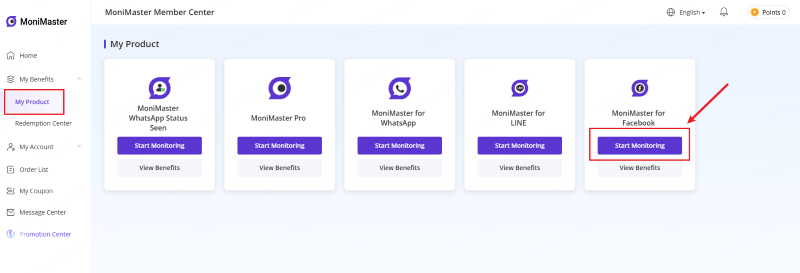
Step 3. Initiate Monitoring Messenger on the Dashboard
Once the setup is complete, log into your MoniMaster account using the credentials you created in Step 1. Access the MoniMaster dashboard, which offers a wide range of monitoring options for you to explore and utilize. Locate the App monitoring feature and activate it to start monitoring Messenger usage.
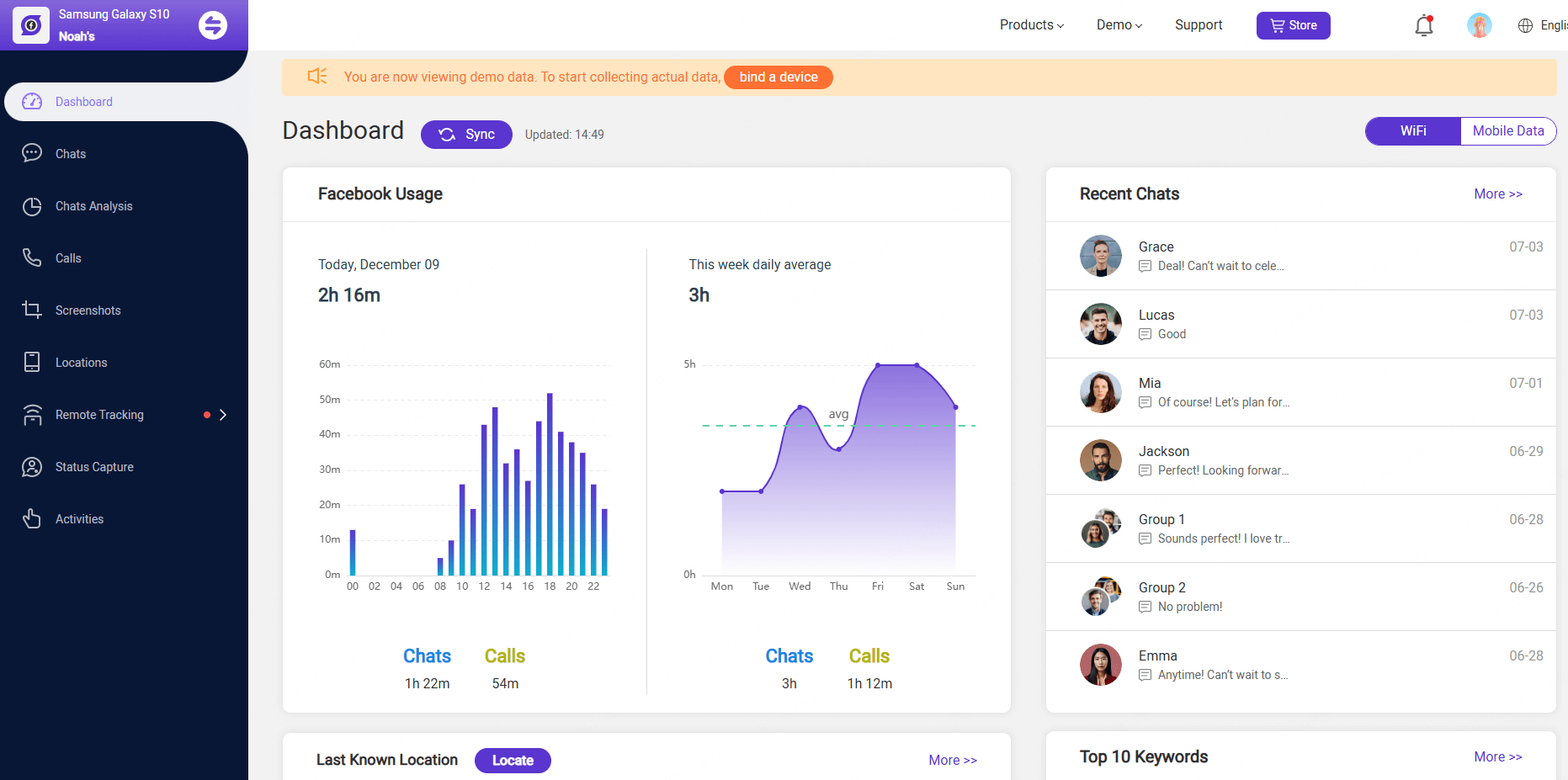
By following these three steps, you can install and use MoniMaster to view the usage of Messenger. With MoniMaster's advanced monitoring capabilities, you gain insights into messages, media files, contacts, and more within the Messenger app.
Part 6: FAQs about Facebook Messenger
How do I log into Messenger in my browser?
To log into Messenger on your browser, visit the official Facebook website and sign in with your Facebook account credentials. Once logged in, locate the Messenger icon, usually located in the top-right corner of the page. Click on it to access your messages and conversations directly in your browser.
Can I log into just Messenger?
Yes, you can log into just Messenger without a Facebook account. Simply download the Messenger app, tap “Create new account,” and register with your phone number. If you already have a Facebook account, you can also use Messenger separately by logging in with your credentials.
Why can't I log into Messenger?
There could be several reasons why you are unable to log into Messenger. It could be due to an incorrect email address or password, connectivity issues, or an account-related problem. If you are experiencing login issues, it's recommended to double-check your credentials, ensure a stable internet connection, and consider troubleshooting steps provided by Facebook.
Conclusion
We have explored the realm of Facebook Messenger login, both with and without a Facebook account. While a Facebook account is typically required, alternative methods such as using a phone number or a Facebook Business Page offer options for accessing Messenger independently.
Whether you are a concerned parent, an employer, or an individual seeking to manage online interactions, MoniMaster for Facebook provides valuable insights and ensures the safety and security of those using Messenger.





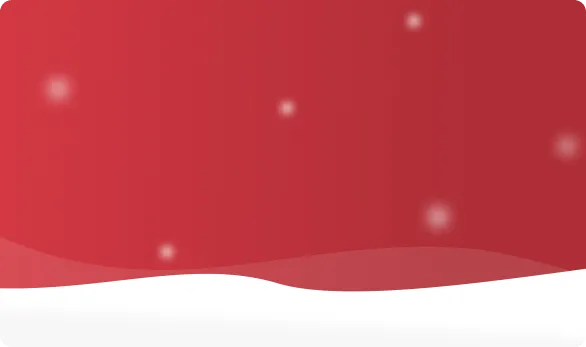



 OFF
OFF