MoniMaster Support: Monitor devices with others' permission.
Imagine making a phone call to someone who speaks a different language—and understanding each other in real time, without third-party apps or interpreters. With iOS 26, that's now a reality.
Apple has introduced Live Translation in iOS 26 as part of its broader Apple Intelligence upgrade. This game-changing feature allows users to translate voice and text instantly during phone calls, FaceTime, and Messages—all while keeping conversations private and running entirely on-device. Whether you're traveling abroad, working with global teams, or simply chatting with someone who speaks another language, iOS 26 Live Translation makes communication feel effortless.
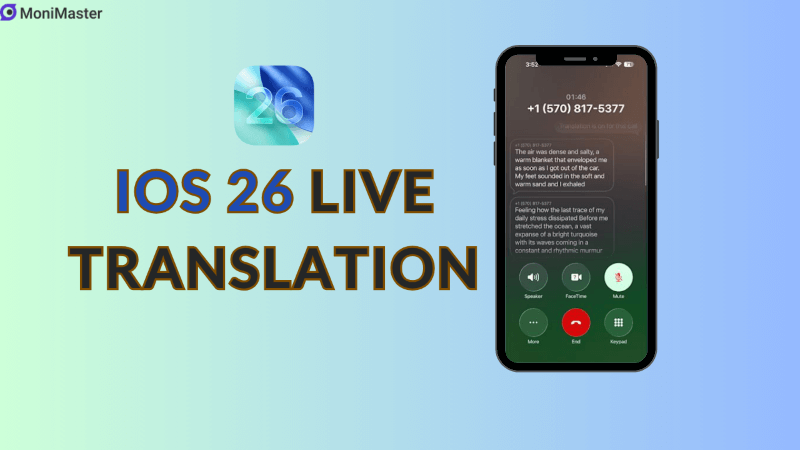
What is Live Translation in iOS 26?
Live Translation is Apples latest AI-powered feature that provides real-time language translation directly within built-in communication apps. You don't need to copy text into a translator or open a separate app—Live Translation works natively inside Phone, FaceTime, and Messages.
Here's what it can do:
- During Phone calls: Hear the other persons voice translated into your language using synthesized speech, while you see the original and translated text on screen.
- In FaceTime: Read live subtitles in your preferred language while the conversation flows naturally.
- Within Messages: Automatically translate incoming and outgoing messages, with no extra steps. Its seamless, automatic, and private—powered entirely by Apples on-device language models.
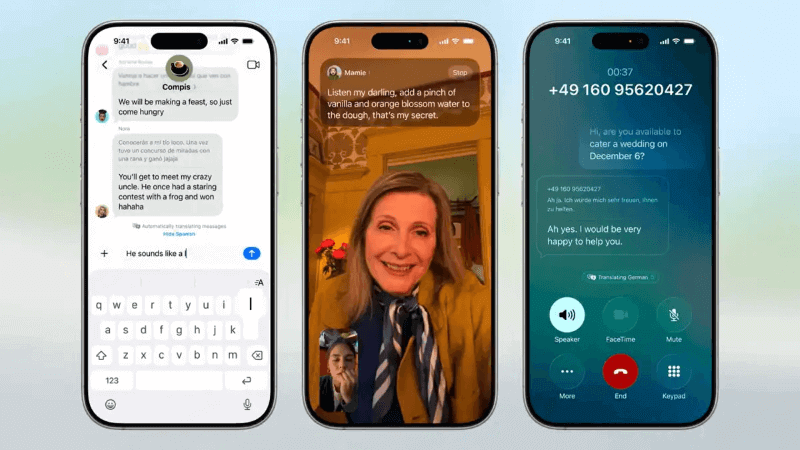
How Does Live Translation Work?
Apple built Live Translation using its new Apple Intelligence system, introduced alongside iOS 26. Unlike many translation tools that rely on cloud servers, Apples version is processed locally on your device. This approach offers two major benefits:
- Faster translations, since there's no network delay.
- Better privacy, because your data never leaves your iPhone.
The system uses pre-downloaded language packs and machine learning models to convert text and speech in real time. Once enabled, Live Translation detects the language being spoken or typed and instantly provides a translated version—either as text, captions, or even voice output.
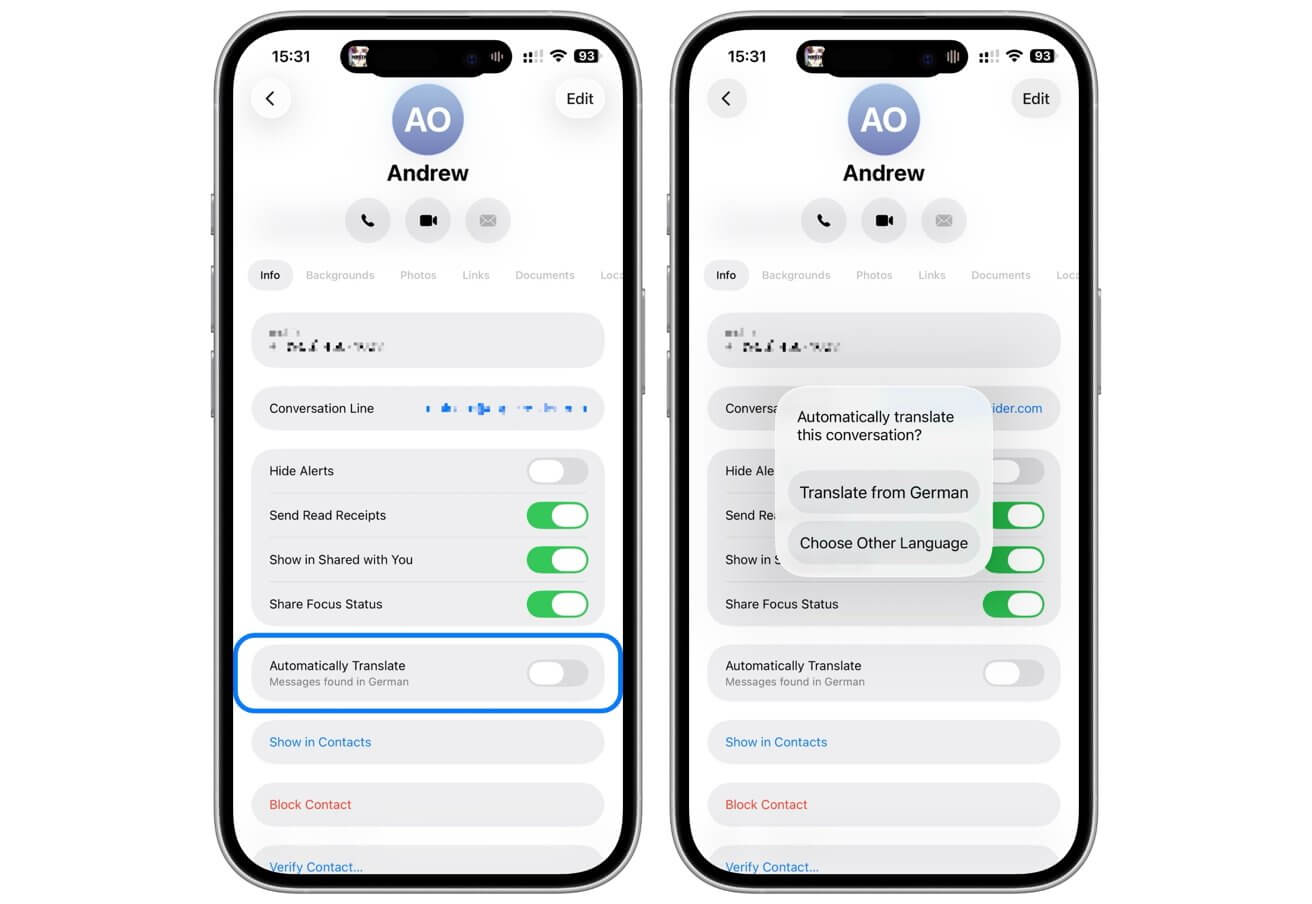
Device & Language Requirements
To use Live Translation, you'll need:
- An iPhone that supports Apple Intelligence. That currently includes the iPhone 15 Pro, iPhone 15 Pro Max, and iPhone 16 series or newer.
- iOS 26 or later.
- Downloaded language packs for both the input and output languages.
Supported Languages (As of Launch)
- Messages: English (US/UK), Spanish, French, German, Italian, Japanese, Korean, Brazilian Portuguese, Simplified Chinese
- Phone & FaceTime: English, Spanish, French, German, Brazilian Portuguese
Apple has promised that additional languages—like Dutch, Turkish, Traditional Chinese, and Vietnamese—will roll out later in 2025.
How to Use Live Translation in iOS 26?
1In Messages:
- Open a chat in the Messages app.
- Tap the contact name at the top.
- Enable "Automatically Translate".
- Choose your preferred languages for translation (e.g., Translate from Spanish to English).
- Now, messages you receive and send will automatically appear in your selected language.
- You can still tap to see the original message if needed.
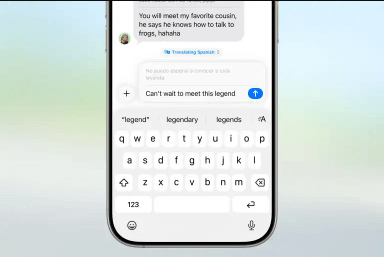
2In Phone Calls:
- When making or receiving a call, iOS 26 will show a "Translate Call" option if supported.
- Enable it to hear the other persons voice translated into your language.
- Your own speech will be translated and played aloud to the other caller using a digital voice.
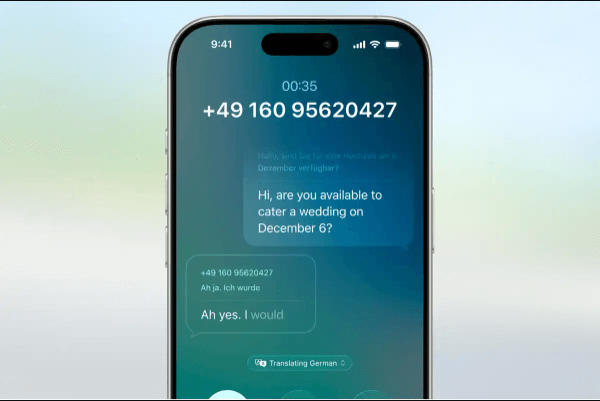
3In FaceTime:
- Start a FaceTime call.
- If the system detects two different languages being spoken, you'll see real-time captions in your chosen language.
- Both parties can read the live subtitles as they speak.
The translations are designed to flow smoothly without interrupting the natural conversation rhythm.
Real-World Use Cases
Live Translation in iOS 26 isn't just a novelty—its a practical tool for everyday situations:
- International travel: Call hotels, restaurants, or emergency services abroad with no language stress.
- Remote work: Collaborate with clients or colleagues who speak different languages during video calls or meetings.
- Multilingual families: Easily stay in touch with relatives who don't speak your native tongue.
- Language learners: Get real-time feedback during conversations without switching apps.
How It Compares to Other Translation Tools?
While Google Translate and Samsung Galaxy AI also offer live translation, Apples approach is unique in three ways:
Deep system integration: You don't need to open a separate app—its built right into Messages, Phone, and FaceTime.
Offline support: Once you download the necessary language packs, everything runs locally—even without an internet connection.
Privacy-first design: Apple doesn't collect your conversation data. Every translation happens on your iPhone, and no audio or text is sent to external servers.
Early testers have noted that while Apple currently supports fewer languages than Samsungs offering, the experience feels more fluid, polished, and user-friendly.
Tips for the Best Experience
To get the most out of Live Translation:
- Make sure Apple Intelligence is turned on in Settings.
- Keep your iPhone updated to the latest iOS 26 release.
- Use Wi-Fi to download language packs, which can be 300MB–1GB in size.
- Practice in low-stakes situations before relying on it for important conversations.
Final Thoughts
Whether you're traveling the world, chatting with international friends, or working across borders, Live Translation in iOS 26 delivers a smooth and secure experience that redefines what multilingual communication can look like. No more copying and pasting into a translation app, no more awkward misunderstandings—just natural conversations, enhanced by the power of AI.
If you've got an iPhone 15 Pro or later, its time to explore this feature and unlock a whole new way to communicate.





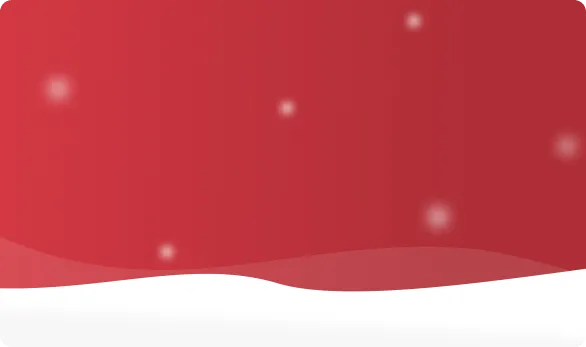



 OFF
OFF













