MoniMaster Support: Monitor devices with others' permission.
"Can you video call on LINE App?" This is a question many people ask as they seek convenient ways to connect with friends and family. In today's digital world, the ability to make a line video call is more important than ever. Whether you're planning a line chat video call with a friend across the globe or organizing a virtual meeting for work, knowing how to use the app LINE effectively is crucial.
This comprehensive guide will walk you through the process of making a line app call, answering questions like "how to call on LINE App?" and providing tips for a seamless video calling experience. Discover how easy it is to stay connected with your loved ones using the LINE App!
Can You Video Call on LINE?
Due to the internet world has become a Global village. Internet video calling is the best way to communicate with your family and friends. Different applications are used for video calling. LINE is one of them. If you are a new LINE user and found it difficult to make calls via the LINE app. This article will guide you from A to Z.

A lot of people ask about line video calls. Can you video call on LINE app? So the answer is Yes. You can use the LINE app for video calling. No matter what type of device you are using for calling. If you feel difficulty how to do line app calls. We will also guide you.
How to Use Video Call On LINE?
How to call on LINE app. The process is easy and simple. Before making calls make sure you have installed the LINE app and you are logged in to your account. If you don't have a line app Android users can download it from Google Play Store and iOS users can download it from App Store.
If you don't have an account, you can create a new account. We divide the calling process into three different types i.e. individual calling, group calling, and calling on PC. We are discussing it in detail.
1. Make Line Individual Video Calling on Phone
If you want to call a single person. You can use Line individual calling facility. Try the following steps for making individual line app calls. It is also mandatory that the person you calling have the LINE app installed and have an active internet connection.
Steps:
- Sign in to your account or create account new account using your phone number.
- Open the chat screen and tap the person whom you want to line chat video call.
- Tap the call icon on the top right corner of the chat.
- Now you have two options for line call i.e. either voice call or line video call.
- Tap the video Call, and the call will be initiated.
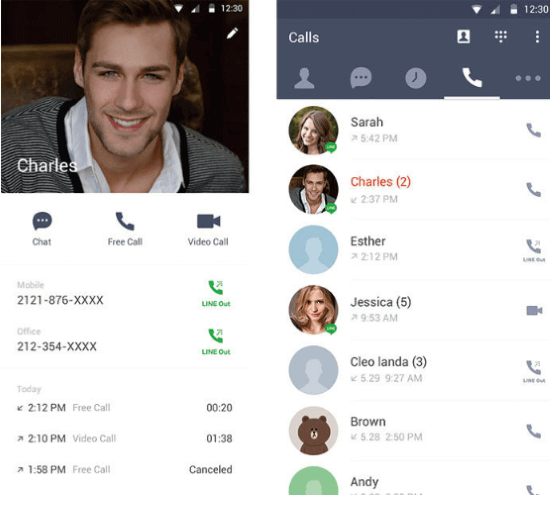
2. Make Line Group Video Calling on Phone
The line is the best source to keep friends and family connected. If you have colleagues, classmates, friends, and family. You can use the LINE group calling feature to combine audio and video chat. For making group calls basic requirements remain the same. And follow the steps mentioned below.
Steps:
- Open the line app and navigate to the group chat.
- On the top right corner there is a Phone icon, tap it and then video call to start the group video call.
- Group participants accepting video call requests will join the LINE group video Chat.
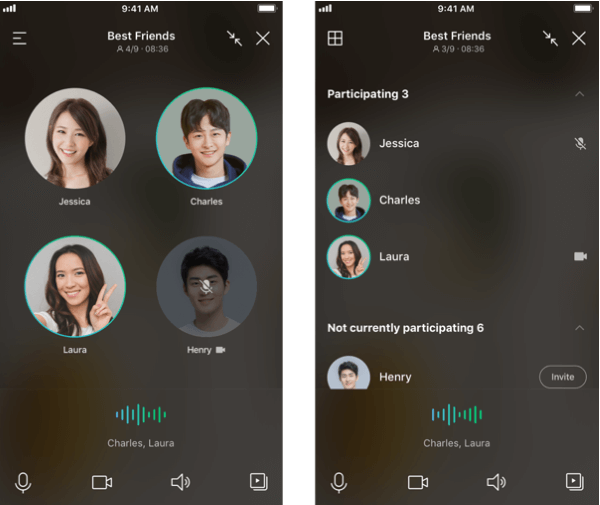
Similarly, you can also create a group meeting link and share it with your friend to join a video meeting. However, it is not a type of group video call.
3. Make Line Video Calling on PC
Like other Popular apps such as WhatsApp, Line also offers a video calling facility on PC. Follow the steps mentioned below to make a video call from your PC.
Steps:
- Download and Install the LINE for PC app on your computer.
- Sign in to the LINE app and Tap "Friends". Select the friend that you want to call.
- Tap the call icon to make a voice call.
How to Check Line Video Call?
Are your kids or partner busy on the LINE calling app every time? And you don't know to whom they talk or chat. Here is the best way to check. With the MoniMaster tracking app, you can keep regular checks on any target phone line app activities. You don't have to worry about being caught.
Tracking LINE activities on the MoniMaster app is completely confidential and the target person doesn't know about it. Let us share some amazing activities of the MoniMaster Pro App.
Check Line App Calls History
MoniMaster app can track LINE calls without knowing. It lets you track audio & Video calls on the line App. If the target person clears the line app call history, still this app gives you complete access to the call logs.
Monitor Social Apps Activities
Besides Line Call Monitoring MoniMaster gives you access to a wide range of social app activities. For example, YouTube, TikTok, SnakVideo Instagram, etc. MoniMaster gives you complete access to all these apps without knowing.

Monitor other Calling Apps
Besides LINE calls, MoniMaster also tracks and monitors other calls on other regular calling apps. Such as WhatsApp, Viber, Telegram, Messenger, & Skype etc. MoniMaster lets you get a complete call log, call duration, and other related data with one click.
Monitor Social Messaging Apps
Besides LINE App call monitoring MoniMaster app also monitors all types of messaging apps. i.e. WhatsApp, Viber, WeChat, Messenger telegram etc. MoniMaster gives you access to complete conversation history including text and audio messages. It also gives you access to deleted messages on different social apps.
Monitor Phone Files:
MoniMaster is the best app to monitor all types of files stored in any target phone. Whether it is audio files, images, documents, or video files. MoniMaster monitors it with a single tap.
Steps:
Monitoring LINE video calling with the MoniMaster Pro app needs three easy steps.
Step 1. To monitor line video calls using MoniMaster the first step is to create an account using your email.
Step 2. The second step to monitor line video calls is to download the MoniMaster application & run the setup process. You will need one-time physical access to the target phone to monitor line app calls. Sign in to your MoniMaster account and follow the steps.

Step 3. The third step is to verify the setup. Once verification of the MoniMaster account is completed, you will be redirected to the MoniMaster dashboard. Where you can monitor all types of line app calls.
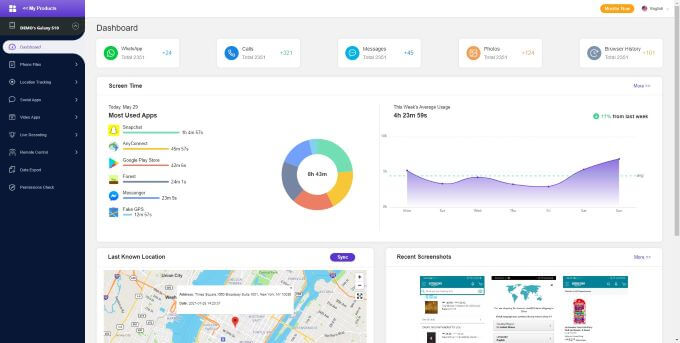
FAQs about Line Video Call
1. Is LINE better than WhatsApp?
Line and WhatsApp are both popular social messaging apps. LINE's main focus is on Social features such as timelines, and stories, etc. While WhatsApp has a straight straightforward messaging feature. On the other hand, WhatsApp has a large user database as compared to Line.
2. How much data does a LINE video call use?
Depending upon the network conditions Line consume up to 300 Mb data per hour for video calling. While for voice call it almost consumes 20 Mb per hour. The same is the rate for messaging.
3. Is LINE safe for video calls?
Messages and calls via the Line app are end-to-end encrypted. It means that no other person can access the chat or call content except the sender and receiver. Thus Line is safe for video calls.
Conclusion:
Can you video call on LINE app and how to use the app line calling? In this article, we briefly discussed these two questions. We explained Line individual calling, Group calling and Line calling on PC. If you want to access line video call history without knowing. Download MoniMaster Pro app Now.
















