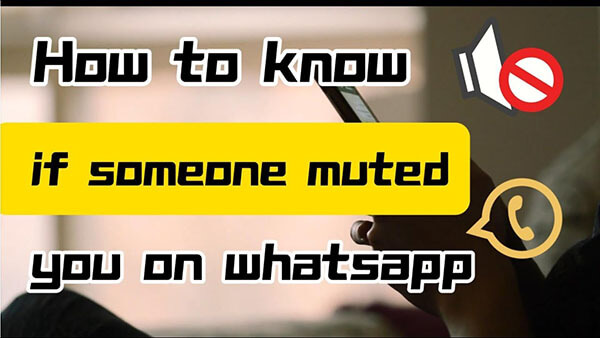MoniMaster Support: Monitor devices with others' permission.
What happens when you mute someone on WhatsApp? Almost every messaging app offers this feature. And the main reason behind this is to avoid unnecessary notifications and distractions. WhatsApp also offers you this feature but most people don't know.
In this article, we will guide you on how to mute someone on WhatsApp and knowing if you are muted on whatsapp.
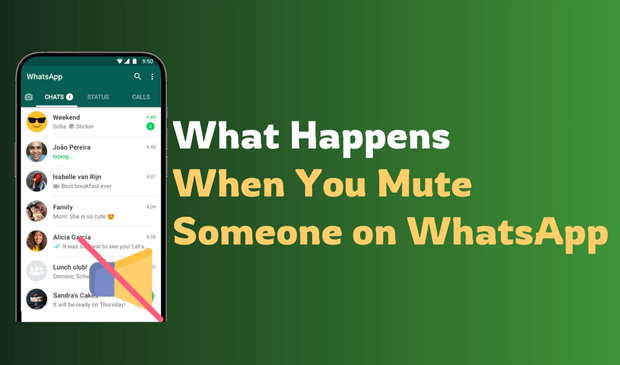
Part 1. What Happens When You Mute Someone on WhatsApp
If you mute someone on WhatsApp, what happens is that you stop receiving notifications for messages from that person or group. However, muting does not block them or prevent them from messaging you. Here's what happens when you mute someone on WhatsApp:
- No Message Notifications: You will not receive sound, vibration, or banner notifications when the muted contact sends a message.
- Message Delivery: Messages from the muted contact still arrive in your chat list, but they do not trigger alerts.
- Chat Visibility: The chat remains in your conversation list, and you can open it anytime to read messages.
- Call Alerts: Muting only affects message notifications; you will still receive calls from the muted person.
- No Notification to Sender: The person you muted will not know they have been muted.
- Status Updates: You can still view their status updates, and they can view yours.
- Custom Mute Duration: You can choose to mute for 8 hours, 1 week, or always.
The above-mentioned reasons are not always connected with the mute feature, Sometime it may be due to the Privacy setting. For example, changing Status Privacy, Typing and DP privacy, and last online features.
Part 2. How to Mute Someone on WhatsApp
WhatsApp Mute feature offers you some relaxation in such a situation. If you are looking for an answer how to mute someone on WhatsApp? You have come to the right place. Here is a complete guide on how to mute someone on WhatsApp. You can mute individual and group chats on Android and iOS phones.
For Android
Steps:
Step 1. Launch WhatsApp on Your Android Phone.
Step 2. Open a specific person or group chat that you want to mute.
Step 3. Press and hold until a list of actions menu appears.
Step 4. Now Tap on the Mute Notification option and select duration for how long you want to mute a conversation.
Step 5. It may be 08 Hours, 1 week, or Always.
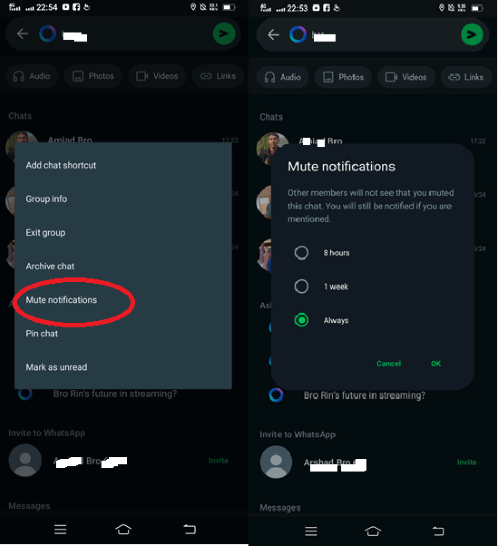
For iOS
Step 1. Open WhatsApp on your iPhone.
Step 2. Slide left and you will see two options for chats. i.e. Archive and More options.
Step 3. Tap more option and then click on the Mute button.
Part 3. How to Know If Someone Muted You on WhatsApp
If someone takes time to reply to your WhatsApp messages or always calls you back. There is the possibility of muting on WhatsApp. Although WhatsApp does not notify you about mute status. But here are some signs that let you how to know if someone muted you on WhatsApp. Let's check it out.
Late Reply: When you are muted on WhatsApp by someone, one basic sign will be a late reply. The person will reply to you late. Because your message and call do not notify him/her. And as a result, he/she will reply to you when they see your message or call. So the basic sign of muted in WhatsApp is a late reply.
Read receipt: Another sign of how to know if someone muted you on WhatsApp is Read receipt. When the other person reads your message on WhatsApp two blue ticks appear. If you don’t see any read receipt for a specific contact, it means the person has muted you on WhatsApp.

Profile Picture: Sometimes we are unable to see the profile picture on WhatsApp, although you have added him/her on WhatsApp. Then it is a sign of muted in WhatsApp.
Typing Status: How to know if someone muted you on WhatsApp, another sign is the Typing indicator. When you chat with someone on WhatsApp, you see the typing status at the top of the chat. If you are unable to see the typing status for some users, then there is the possibility that the person has muted on your WhatsApp.
Status Update: If you are unable to see WhatsApp status updates from a specific user, it is a sign of muted in WhatsApp. So these were some signs that we shared with you. We hope you have got what you were looking for.
Part 4. The Difference Between Mute and Block on WhatsApp
The difference between mute and block on WhatsApp lies in their impact on communication.
When you mute someone, you stop receiving notifications for their messages or status updates, but they can still message and call you. The chat remains visible, and the person doesn't know they are muted.
On the other hand, when you block someone, they cannot message, call, or see your profile updates. Blocking completely cuts off communication, while muting only silences notifications.
Bonus Part. How to View Someone on WhatsApp Even be Muted
WhatsApp does not offer such a feature to check whether someone has muted you on WhatsApp. However, some indirect ways let you that about muted on WhatsApp by someone. We included five different methods, however, still, there is the possibility of change in Privacy settings.
Therefore, we brought you another app that will tell you about muted on WhatsApp. Yes. We are talking About the best WhatsApp monitor tool i.e. MoniMaster for WhatsApp. It is a monitoring software that can be used as a parental control application. It tells you about every Activity on WhatsApp. Let's have a look at some features of it.
Real-Time Location Tracking: MoniMaster offers real-time location tracking features, allowing parents to know their child's whereabouts and ensure their safety at all times.
WhatsApp Status Monitoring: MoniMaster allows users to monitor all activities related to WhatsApp status, including viewing and downloading videos and images shared as status updates.
View WhatsApp Messages/Chats: Parents can track WhatsApp messages sent and received on their child's device, ensuring they stay informed about their communication activities.

Monitor WhatsApp Calls: MoniMaster is the best WhatsApp tool to detect calls on WhatsApp. MoniMaster enables users to record WhatsApp calls, providing a comprehensive insight into their child/lovers' communication patterns and contacts.
Access Other Social Media Apps: Besides WhatsApp, MoniMaster is a Tool to monitor other social media Apps. It helps you to keep an eye on your kid's activities on other social media and messaging apps. For example, Facebook, Instagram, Messenger, Line and WeChat etc.
How to Check Someone's WhatsApp With MoniMaster for WhatsApp
How to know if someone muted you on WhatsApp using MoniMaster? You have to complete three simple steps.
Step 1. The first step to knowing Who muted you on WhatsApp using MoniMaster is to sign up for the MoniMaster account on the Website. After signing up purchase a plan.
Step 2. The next is to download and install the MoniMaster App. To access the mute feature on WhatsApp you have to verify the target device. This Step requires one-time physical access. Also, follow on-screen Instructions.

Step 3. The last step in checking the WhatsApp mute feature via MoniMaster is Verification. After verification, you are ready how to know if someone muted you on WhatsApp.

Video Tutorial on How to Know If Someone Muted You on WhatsApp
FAQs About Muting Someone on WhatsApp
1. Can I see the muted WhatsApp status?
Yes, you can see the muted WhatsApp status. To see muted WhatsApp Status, launch WhatsApp and go to the Status Screen. Tap three dots on the top right corner and check for muted status updates.
2. If I mute someone on WhatsApp do I still get messages?
Yes, you'll still receive messages when you mute someone on WhatsApp, but notifications for those messages will be silenced.
3. What does mute notifications mean on WhatsApp?
Muting notifications on WhatsApp silences alerts for a chat, so you won't be notified of new messages but still receive them.
4. When you mute someone on WhatsApp can they call?
Yes, muted contacts on WhatsApp can still call you. Muting only silences message notifications, not calls.
5. If I mute someone on WhatsApp can they see my status?
Yes, if you mute someone on WhatsApp, they can still see your status updates. Muting only silences message and status notifications for you; it does not affect their ability to view your status.
6. Does 1 GREY tick on WhatsApp mean I'm blocked?
Yes, If you are blocked by someone on WhatsApp, You will not be able to send messages or make calls. If you send a message, it will show you 1 grey Tick. It means that a message is sent but the receiver will not be able to receive it.
7. Can someone be online on WhatsApp and not read your message?
Online status on WhatsApp means that the user is currently active on WhatsApp. If he/she is not reading your message, maybe he is engaged in other activities like WhatsApp voice or Video call.
8. Why is there only 1 tick on WhatsApp but not blocked?
One tick on WhatsApp means that the message has been successfully sent from your phone and uploaded to the WhatsApp server Once it is delivered to the target person two ticks will appear. And once they read it, Tick will become blue.
9. How do I turn off blue ticks on WhatsApp for one person?
Go to WhatsApp Settings and then click on Privacy. Here you will see multiple options. Scroll down to read receipts. Toggle off this option. And the blue tick will not appear even after you read the message on WhatsApp.
Conclusion
What happens when you mute someone on WhatsApp? And how to mute someone on WhatsApp? In This article, we discussed these two topics in detail. The best way how to know if someone muted you on WhatsApp is by using MoniMaster for WhatsApp software. Download it and get access to all WhatsApp activities with a single click.