MoniMaster Support: Monitor devices with others' permission.
A lot of people looking for the answer to the question. Does WhatsApp record calls? Well, the simple answer is that WhatsApp doesn't have such features. However, there are different ways through which you can record WhatsApp calls. In this article, we will explain different ways, how to record WhatsApp calls?
How to Record WhatsApp Calls on Android?
More than 3 billion people around the world are using android smartphones. WhatsApp is one of the popular messaging apps among the young generation. So, it is important to discuss, how to record WhatsApp calls on Android phones and check WhatsApp call history. So, let's start.
Set auto-recording on setting
Some smartphones have the features of Auto Call record. Which starts recording in case of a regular call or WhatsApp call. However, it depends upon the make and model of your phone. You can turn on the call recording manually or it starts automatically. The process is simple.

- Just go to Your Mobile Phone Setting
- Go to the Call recording option.
- Turn ON the auto call record option
Besides this, you can also prioritize your call recording options, such as recording Unknown calls, etc. if this option is not available, you can still record a call by clicking on three dots and taping the Call record option.
Use MoniMaster WhatsApp Monitoring
If your Android Phone does not have the Auto call recording facility, or you are unable to use it. You can still record WhatsApp calls using a third-party Application. MoniMaster is one of the best third-party apps that you can use for recording WhatsApp calls. Using MoniMaster you can track the following WhatsApp features.
WhatsApp Call Tracking:
Using MoniMaster you can track all and record WhatsApp calls. Whether it is an audio or video call. MoniMaster gives you the facility to record all these using your own mobile, Laptop, or PC.
WhatsApp Call Recording:
Besides call tracking, using MoniMaster you can record all types of WhatsApp calls, Such as incoming and Outgoing. It also gives you notification of missed calls of the target phone device. You can record the sent and received messages also.
WhatsApp Message Tracking:
MoniMaster offers you the facility to record the WhatsApp messages sent and received on the target device. It doesn't matter whether these are text messages or audio you can track them using MoniMaster. Besides this, it also gives you access to all types of videos, emojis, Documents, etc. in WhatsApp conversations.
WhatsApp Status:
You can also view WhatsApp status without knowing of the target device using MoniMaster. Also, you can see the viewed and deleted WhatsApp status on the target phone, laptop or pc.
Other WhatsApp Activities:
Using MoniMaster you can also get access to all types of other WhatsApp activities. Such as Screen time, Last seen, profile, login date and time, etc.
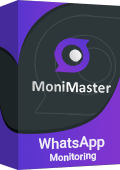
Steps of Using MoniMaster WhatsApp Monitoring
Using MoniMaster to record WhatsApp calls is not a lengthy process. you can complete all these things in just three simple steps. That is mentioned below.
Step 1. Sign Up with a Valid Account
The first step to record WhatsApp calls using MoniMaster is to "Sign Up" for an account. A valid email and plan will be mandatory for the signup process.
Step 2. Downloading and Installing MoniMaster App
The next step is to download and install the MoniMaster application on the target android device. One-time physical access is mandatory for this step to verify the complete process.
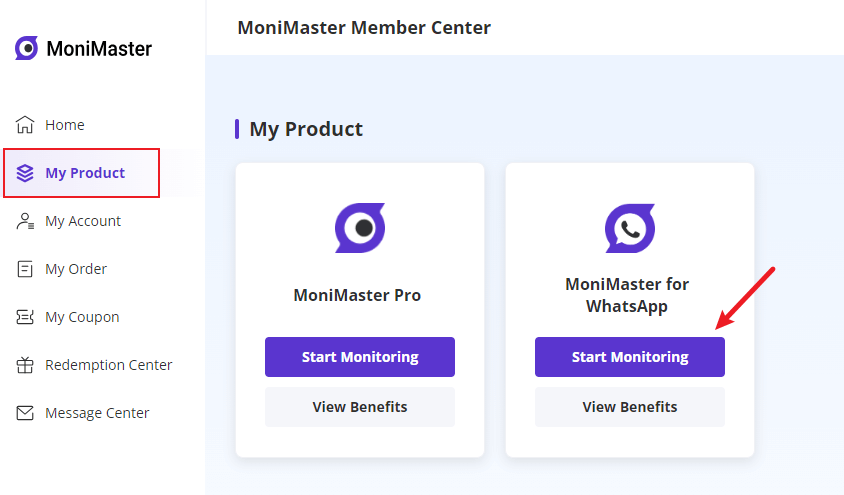
Step 3. Start Monitoring
Once the verification is complete, you will be directed to an online dashboard. Where you will be able to track and record WhatsApp calls of the target device. The best thing is that the target device will not be able to know about the tracking and recording process.
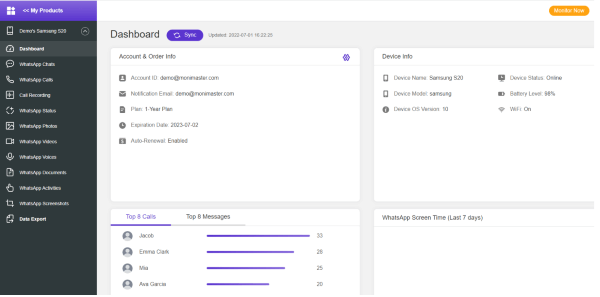
Advantages of Choosing MoniMaster WhatsApp Monitoring
Choosing MoniMaster WhatsApp Monitoring gives you a lot of benefits. Some advantages are mentioned below.
The first advantage is that the tracking process is completely secure and the target person doesn't know about this whole process.
The tracking and recording process is done via an online dashboard.
The pricing plans of MoniMaster are lower than other third-party tracking apps.
MoniMaster can be used on all types of Android devices.
Using MoniMaster you can track and record all types of activities of the target device. You can download, delete and recover all types of documents, images, videos, audio, and other files from WhatsApp.
Video Tutorial on Record WhatsApp Calls
How to Record WhatsApp Calls on iPhone
Just like Android, you can also record WhatsApp calls on iPhone. Spy someone's WhatsApp on iPhone is also possible. In this section of the article, we will guide you on how to record WhatsApp calls on iPhone.
Record WhatsApp Calls by QuickTime
Recording WhatsApp call on iPhone or mac can be tricky. However, the Quick Time app has solved this problem. Using this method, you can record WhatsApp calls however you will need a mac. iPhone and Cable. The steps are mentioned below.
Steps
Step 1. Connect your iPhone with your Mac via the USB cable and allow the prompt message.
Step 2. Option Quick Time app on your Map and go to Files>New recordings.
Step 3. Choose iPhone and press start Recording in Quick Time.
Step 4. Now start calling using WhatsApp and click on the icon to add the user.
Step 5. It will record the whole WhatsApp conversation including calls and messages.
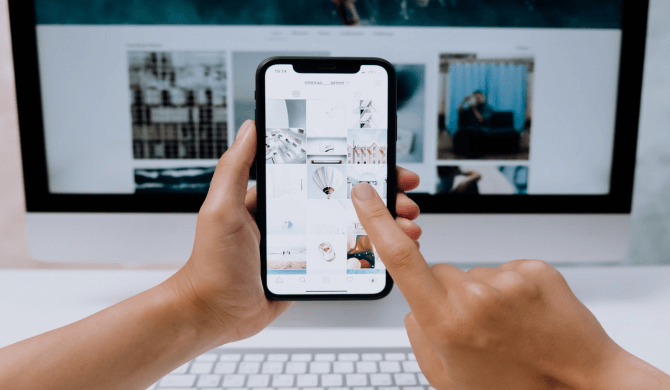
Use the iPhone Built-in Screen Recorder Feature
Another method to record WhatsApp calls is to use the iPhone's built-in screen recorder feature. It is one of the basic and simple ways of recording WhatsApp calls. how to record WhatsApp calls on iPhone using this method, just follow the step mentioned below.
Step 1. Click on the setting menu of your iPhone and press the control center.
Step 2. Now tap the Plus sign to add the screen recording feature
Step 3. Now swipe down and make a WhatsApp call to record.
Step 4. Click on the start recording to start and stop to end the call recording process.

Record WhatsApp Calls on iPhone via Mac
Recording WhatsApp call on iPhone via Mac is a simple and direct method. This method does not involve any rocket science. Just follow the steps mentioned below.
Step 1. Enable the recording feature on your mac by holding the microphone option for a while.
Step 2. Now when you are making WhatsApp call via your iPhone, you can put it on speaker and adjust the volume.
Step 3. Put your mac near the phone speaker, in order to record WhatsApp calls.
Step 4. Once the call is finished, tap the save recording option.
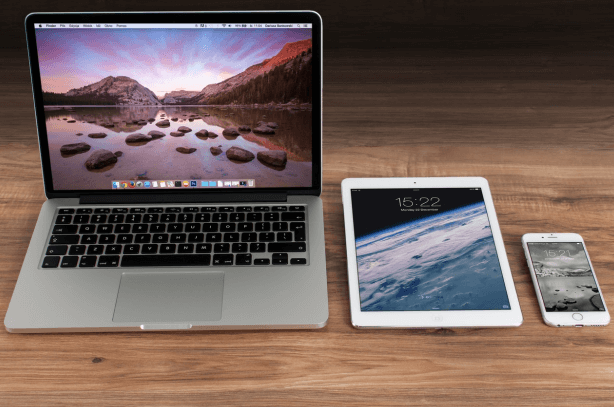
How to Record WhatsApp Calls on PC
You can record WhatsApp calls on your PC. All you need is to log in to the web version of your WhatsApp. And use the iTop screen recorder. Besides recording WhatsApp calls, it also records other activities that you perform on your Pc. The steps are mentioned below.
Step 1. Download the iTop Screen recorder app to your PC or Laptop.
Step 2. Use the Web version of your WhatsApp and adjust the screen before you start recording.
Step 3. Now Press F 9 and wait for three seconds to start recording the WhatsApp call.
Step 4. Once the call ends, press F9 again to stop recording.
Step 5. You can edit and save your setting at the end.
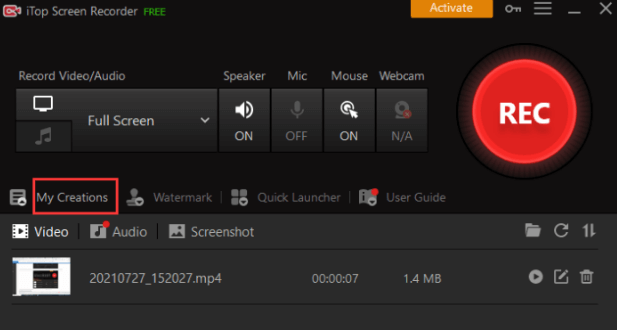
1. If you mute someone on WhatsApp, can they call you?
When you mute someone on WhatsApp, it just only mutes' notifications of incoming messages. And does not apply to calls, so you can still call the person you have muted. This applies to both audio and video calls on WhatsApp.
2. Is there a time limit on WhatsApp video calls?
Audio and Video calls are completely free on WhatsApp. And there is no time limit restrictions on call length. On lighter notes, you can continue talking until your battery dies or your data package expires. There are no time limits on WhatsApp video calls.
3. Why can't I send videos on WhatsApp Web?
One of the main things that limit you from sending videos on WhatsApp web is the size limit. You can send files, images, or videos up to 16 MB on WhatsApp. It also depends upon the internet connection. whether it is fast or slow.
4. Can I record someone's WhatsApp calls secretly?
Although WhatsApp does not have such a feature available, you can still record someone's WhatsApp call secretly by Using MoniMaster App. Using this app you can get access to all types of activities on the target device, including recording WhatsApp calls.
5. Can anyone listen to my WhatsApp calls?
When you send messages or do calls using WhatsApp, these are end-to-end encrypted. And no one can listen to it other than the sender and receiver. However, the MoniMaster app gives you an option to record WhatsApp calls.
Conclusion
WhatsApp is one of the most commonly used social messaging apps. The messages and calls on WhatsApp are end-to-end encrypted. WhatsApp does not offer the facility to record WhatsApp calls. However, using third-party tracking apps such as MoniMaster gives you the facility to track and record WhatsApp calls. how to record WhatsApp calls on iPhone or android. Read the complete article.

















