MoniMaster Support: Monitor devices with others' permission.
Recording WhatsApp calls has become a common need for many users, whether for business meetings, interviews, or preserving important conversations for future reference.
This guide will explore various methods on how to record WhatsApp calls on Android and iPhone, including built-in features and third-party apps. Read on to find the safest and most effective way to record WhatsApp calls.
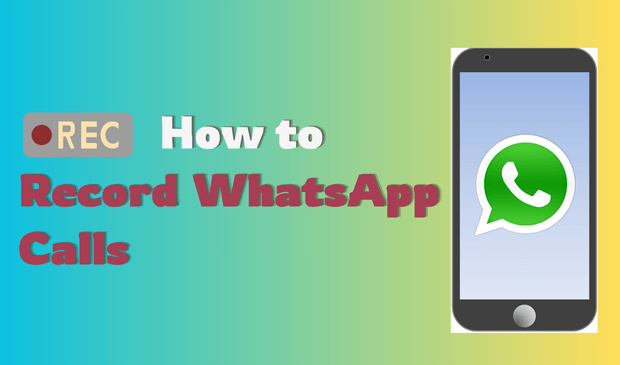
Is It Possible to Record WhatsApp Calls?
WhatsApp does not offer a built-in feature to record voice or video calls, as its end-to-end encryption prioritizes user privacy. On Android devices, some third-party apps can capture call audio, but iPhone users face stricter limitations due to iOS security. As a result, many users rely on external apps, screen recorders, or monitoring tools to record WhatsApp calls.
How to Record WhatsApp Calls on Android?
More than 3 billion people around the world are using android smartphones. WhatsApp is one of the popular messaging apps among the young generation. So, it is important to discuss, how to record WhatsApp calls on Android phones and check WhatsApp call history. So, let's start.
Using Built-In Screen Recorders
Some smartphones have the features of auto call record. Which starts recording in case of a regular call or WhatsApp call. However, it depends upon the make and model of your phone. You can turn on the call recording manually or it starts automatically. The process is simple.

- Just go to Your Mobile Phone Setting
- Go to the Call recording option.
- Turn ON the auto call record option
Besides this, you can also prioritize your call recording options, such as recording unknown calls, etc. If this option is not available, you can still record a call by clicking on three dots and taping the Call record option.
How to Record WhatsApp Calls on iPhone
Just like Android, you can also record WhatsApp calls on iPhone. Spy someone's WhatsApp on iPhone is also possible. In this section, we will guide you on how to record WhatsApp calls on iPhone.
Using Screen Recording with Microphone
While iPhones don't have a built-in feature specifically for recording WhatsApp calls, the Screen Recording tool with microphone enabled is a simple workaround. Here's how:

- Open Settings > Control Center, and add Screen Recording.
- Swipe down to access the Control Center.
- Long-press the Screen Record button and toggle on the Microphone.
- Start the WhatsApp voice or video call, then tap Start Recording to capture both video and audio.
- Once done, stop the recording and access the video from the Photos app.
Use Third Party Tools to Record WhatsApp Calls
1Use MoniMaster for WhatsApp
MoniMaster for WhatsApp is an advanced monitoring tool that helps you record and track WhatsApp call logs, including timestamps and call durations. While it doesn't directly record audio, it provides detailed records of both voice and video calls. Ideal for parents and employers, MoniMaster works in stealth mode without rooting or jailbreaking, ensuring privacy and security.
WhatsApp Call Tracking:
Using MoniMaster you can track all and record WhatsApp calls. Whether it is an audio or video call. MoniMaster gives you the facility to record all these using your own mobile, Laptop, or PC.
WhatsApp Call Recording:
Besides call tracking, using MoniMaster you can record all types of WhatsApp calls, such as incoming and outgoing. It also gives you notification of missed calls of the target phone device. You can record the sent and received messages also.
WhatsApp Message Tracking:
MoniMaster offers you the facility to record the WhatsApp messages sent and received on the target device. It doesn't matter whether these are text messages or audio you can track them using MoniMaster. Besides this, it also gives you access to all types of videos, emojis, Documents, etc. in WhatsApp conversations.
WhatsApp Status:
You can also view WhatsApp status without knowing of the target device using MoniMaster. Also, you can see the viewed and deleted WhatsApp status on the target phone, laptop or pc.
Other WhatsApp Activities:
Using MoniMaster you can also get access to all types of other WhatsApp activities. Such as Screen time, Last seen, profile, login date and time, etc.
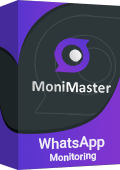
Steps of Using MoniMaster WhatsApp Monitoring
Using MoniMaster to record WhatsApp calls is not a lengthy process. you can complete all these things in just three simple steps. That is mentioned below.
Step 1. Sign Up with a Valid Account
The first step to record WhatsApp calls using MoniMaster is to "Sign Up" for an account. A valid email and plan will be mandatory for the signup process.
Step 2. Downloading and Installing MoniMaster App
The next step is to download and install the MoniMaster application on the target android device. One-time physical access is mandatory for this step to verify the complete process.
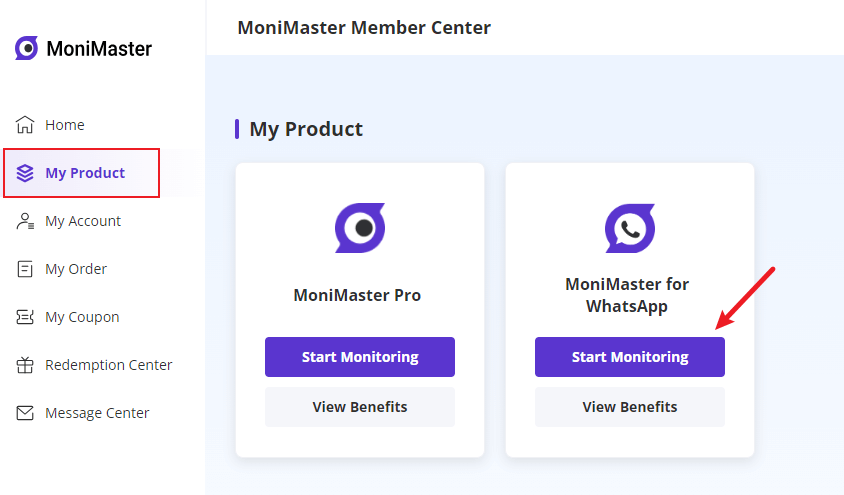
Step 3. Start Monitoring
Once the verification is complete, you will be directed to an online dashboard. Where you will be able to track and record WhatsApp calls of the target device. The best thing is that the target device will not be able to know about the tracking and recording process.

Video Tutorial on Record WhatsApp Calls
2Record WhatsApp Calls by QuickTime
Recording WhatsApp call on iPhone or Mac can be tricky. However, the Quick Time app has solved this problem. Using this method, you can record WhatsApp calls however you will need a mac. iPhone and Cable. The steps are mentioned below.
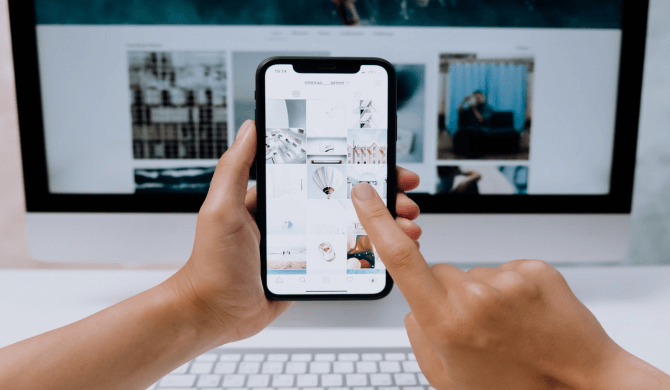
Step 1. Connect your iPhone with your Mac via the USB cable and allow the prompt message.
Step 2. Option Quick Time app on your Map and go to Files>New recordings.
Step 3. Choose iPhone and press Start Recording in Quick Time.
Step 4. Now start calling using WhatsApp and click on the icon to add the user.
Step 5. It will record the whole WhatsApp conversation including calls and messages.
FAQs about Recording WhatsApp Calls
When you mute someone on WhatsApp, it just only mutes' notifications of incoming messages. And does not apply to calls, so you can still call the person you have muted. This applies to both audio and video calls on WhatsApp.
Audio and Video calls are completely free on WhatsApp. And there is no time limit restrictions on call length. On lighter notes, you can continue talking until your battery dies or your data package expires. There are no time limits on WhatsApp video calls.
One of the main things that limit you from sending videos on WhatsApp web is the size limit. You can send files, images, or videos up to 16 MB on WhatsApp. It also depends upon the internet connection. whether it is fast or slow.
Although WhatsApp does not have such a feature available, you can still record someone's WhatsApp call secretly by Using MoniMaster App. Using this app you can get access to all types of activities on the target device, including recording WhatsApp calls.
When you send messages or do calls using WhatsApp, these are end-to-end encrypted. And no one can listen to it other than the sender and receiver. However, the MoniMaster app gives you an option to record WhatsApp calls.
Conclusion
WhatsApp is one of the most commonly used social messaging apps. The messages and calls on WhatsApp are end-to-end encrypted. WhatsApp does not offer the facility to record WhatsApp calls. However, using third-party tracking apps such as MoniMaster for WhatsApp gives you the facility to track and record WhatsApp calls.
















