MoniMaster Support: Monitor devices with others' permission.
Are you trying to find out who someone is calling on WhatsApp? Whether you're a concerned parent, a suspicious partner, or just curious, tracking WhatsApp call history of any number can be challenging due to the app's built-in privacy.
Fortunately, there are proven ways to access call logs without alerting the user. In this guide, we'll show you how to get whatsapp call history of any number.
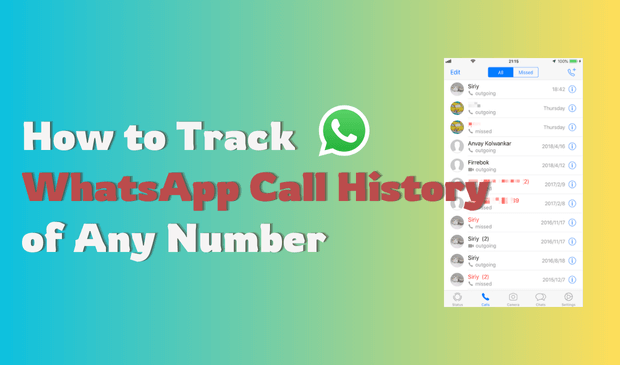
Comparison Table of Each Method to Get WhatsApp Call History
| Method | Access Level Required | Stealth Mode | Call Log Detail | Real-Time Access | Best For |
| WhatsApp Web | Temporary access | ❌ | ❌ (partial view) | ❌ | Casual observation |
| MoniMaster for WhatsApp | One-time physical | ✅ | ✅ | ✅ | Partners, Parents |
| Manual Check (Phone) | Full-time access | ❌ | ✅ | ❌ | Brief checks |
| Google Drive/iCloud Backup | Account credentials | ❌ | ✅ (if restored) | ❌ | Archived data access |
How to Check Call History of Any Number
1Use WhatsApp Web
Have you been struggling with how to check call history? Understanding can be precious when communicating via messaging apps like this. Here is an easy step-by-step guide on how to check WhatsApp call logs quickly:
Step 1. Launch WhatsApp Web: Before getting started, ensure WhatsApp Web is set up. Launch a web browser and navigate to web.whatsapp.com in your web browser.
Step 2. Link Your Device: Start WhatsApp on your phone, select either a three-dot menu (Android) or Settings (iPhone), and link devices from there. Scan the QR code displayed on the computer's screen using the phone's camera lens to add new Linked Devices.
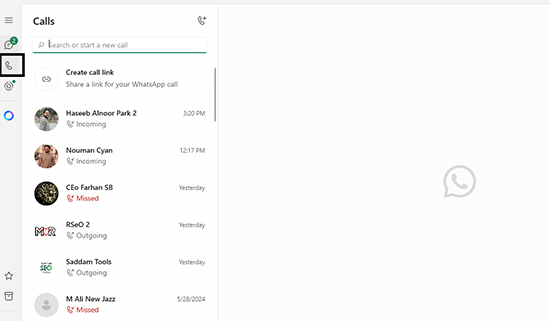
Step 3. Access Chats: Once connected, all of your WhatsApp chats will appear in the web interface. To see call history information for any individual call you had with someone specific, open their respective chat.
By following these steps, you'll quickly and efficiently learn how to check call history. With this feature, it's easier than ever before to revisit conversations without overlooking important details or missing meaningful discussions altogether.
2Use MoniMaster for WhatsApp
MoniMaster for WhatsApp provides discreet tracking capabilities designed to track someone else's WhatsApp activities—such as video call histories—without them knowing. Designed as an all-inclusive monitoring solution, its features make tracking various WhatsApp activities effortless and unobtrusive.
Strength Features of MoniMaster for WhatsApp
Real-Time Monitoring
MoniMaster allows for real-time WhatsApp activity monitoring, including WhatsApp messages, call logs, and multimedia files - keeping up-to-date information regarding user activities at hand.
Stealth Mode
MoniMaster for the WhatsApp app operates seamlessly behind the scenes without drawing attention from its users, guaranteeing your monitoring activities remain discrete and unnoticed by anyone. This mode ensures your activities can stay confidential.

Detailed Reports
MoniMaster provides in-depth reports on WhatsApp usage, such as timestamps and call durations, making it invaluable for tracking activities on monitored devices and you can also export WhatsApp chats.
Remote Access
With remote access, you have the flexibility of monitoring data at any time from any device, allowing you to check this information whenever it is convenient for you.
How to Get Someone WhatsApp Call History With MoniMaster for WhatsApp
Step 1. Register an Account: Visit MoniMaster's website to create an account. Choose an affordable subscription plan and get going! Download and install MoniMaster on any target device, following clear on-screen instructions step-by-step.
Step 2. Set Up Settings: Once installed, launch the app and configure its settings as required. Ensure stealth mode is selected so your monitoring activities remain undetected by others.
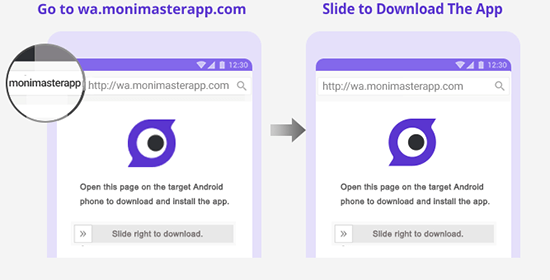
Step 3. Start Monitoring: Once configured, MoniMaster will start tracking WhatsApp activities on the target device. You can log into your MoniMaster account from any device to view monitored data.
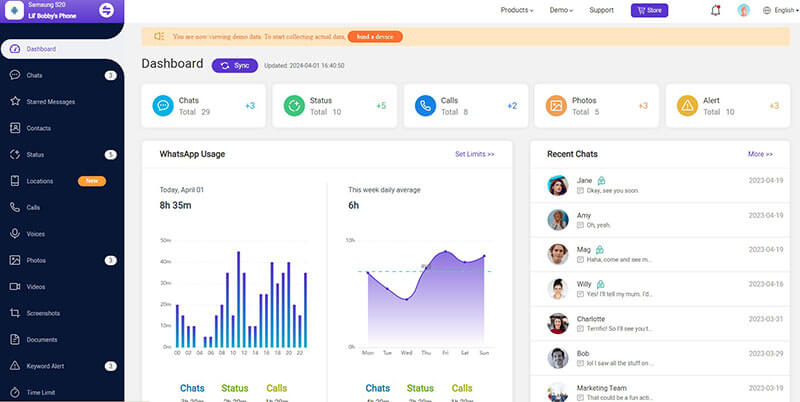
By following these steps, you can discreetly monitor WhatsApp activities, including call history. Staying informed while protecting the identity of its user.
Why We Rank MoniMaster for WhatsApp as No.1 in WhatsApp Monitoring
MoniMaster for WhatsApp stands out as the premier tool for monitoring WhatsApp for several reasons, such as:
Comprehensive Monitoring: MoniMaster provides extensive monitoring capabilities, from messages and call logs to multimedia files - making it the go-to choice for tracking WhatsApp activities.
Ease of Use: The app's intuitive user interface makes setup and navigation straightforward - even those without extensive technical expertise can utilize its power effectively.
Stealth and Discretion: MoniMaster's stealth mode stands out as one of its unique advantages, providing peace of mind to users by remaining undetectable on target devices.
Real-Time Data: MoniMaster offers real-time monitoring capabilities, giving you immediate information regarding target device activities for timely decision-making and intervention if required.
Dependable Customer Support: MoniMaster offers excellent customer support. Its team of professionals is available to address any concerns or answer queries that arise during use, ensuring a pleasurable user experience.
3Check WhatsApp Call Logs Manually
If you have physical access to the target phone, you can manually check WhatsApp call logs directly within the app. Simply open WhatsApp and navigate to the "Calls" tab. There, you'll see a list of recent call activities, including incoming, outgoing, and missed calls, along with their timestamps. By tapping on each entry, you can view additional details such as call duration.
This method is useful for a quick review but does not provide real-time monitoring or historical data beyond what is currently stored on the device. It's best suited for brief, on-the-spot checks when you have momentary access to the phone.
4Check WhatsApp Backup (Google Drive / iCloud)
Checking WhatsApp backups is another way to find WhatsApp call history, especially if you no longer have direct access to the target phone. Here are the steps to backup WhatsApp on Google Drive / iCloud:
For Google Drive (Android Users)
Step 1. Uninstall WhatsApp from the target Android phone.
Step 2. Reinstall WhatsApp and log in using the same phone number linked to the backup.
Step 3. WhatsApp will detect a Google Drive backup if available.
Step 4. Tap "Restore" to recover chat history, including any call-related metadata stored. Then, go to the Calls tab to view available logs.
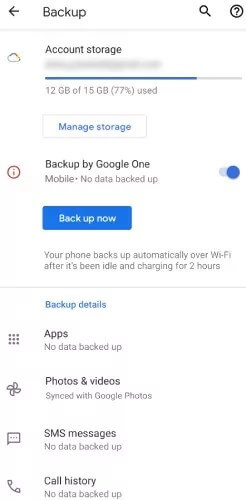
For iCloud (iPhone Users)
Step 1. Uninstall WhatsApp from the iPhone.
Step 2. Reinstall WhatsApp and sign in with the same phone number used previously.
Step 3. When prompted, tap "Restore Chat History" from iCloud.
Step 4. Wait for the restoration to complete and check the Calls section for data.
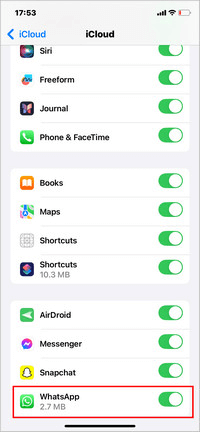
Note: Call details may be limited in standard iCloud backups.
FAQs About How to Get WhatsApp Call History
Yes, WhatsApp desktop can support viewing call history. To do so, open WhatsApp Web, navigate to a chat with whoever had the call and click the phone icon with clock hands next to it - this will display both video and voice logs of that interaction.
WhatsApp Web does not currently support video and voice calling directly through a browser; calls must be made through its mobile application instead. Nonetheless, users of desktop computers may use WhatsApp Web as a messaging service instead, making life much more convenient!
To delete call history on the WhatsApp Web, you will need to access its Calls Tab, swipe left (on iPhones) or long press (Android phones) the call you would like to delete.
Retrieving deleted WhatsApp call history is possible if you have a backup. To restore it, uninstall and reinstall WhatsApp on your mobile device before choosing Restore from Backup during setup; this will retrieve all of the previous calls that had been erased prior to installing a backup copy and sync them up with WhatsApp Web.
Conclusion
Learning how to track WhatsApp call history of any number can be simple and beneficial for staying organized. We suggest MoniMaster for WhatsApp as an advanced monitoring solution with features to discreetly monitor WhatsApp activities, ensuring you never miss meaningful conversations or video call histories!

















