MoniMaster Support: Monitor devices with others' permission.
Whether you're trying to track your own whereabouts or keep an eye on someone else's sneaky adventures, we've got you covered!
In this article, we'll explore four effective methods to check the location history on your Samsung phone. From Samsung's built-in services to Google apps and even location tracking apps, we'll uncover pros and cons, and provide step-by-step instructions for each method. So, let's dive in and become the Sherlock Holmes of Samsung location tracking!
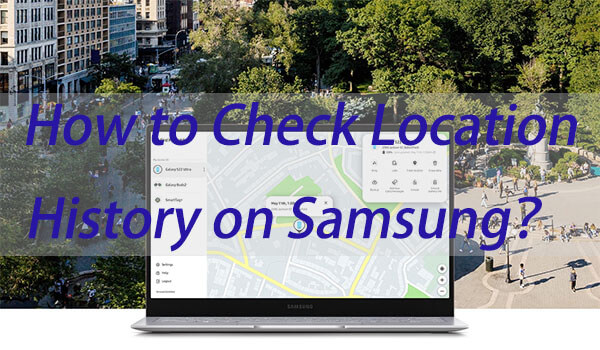
How to Check Location History on Samsung?
Method 1: Use Samsung's Built-in Location Services - Samsung Find My Mobile to See Location History on Samsung
Samsung Find My Mobile is a built-in service that allows you to locate your lost or stolen Samsung device. However, it also offers a sneaky way to check your location history.
How to Use Samsung Find My Mobile to See Location History on Samsung?
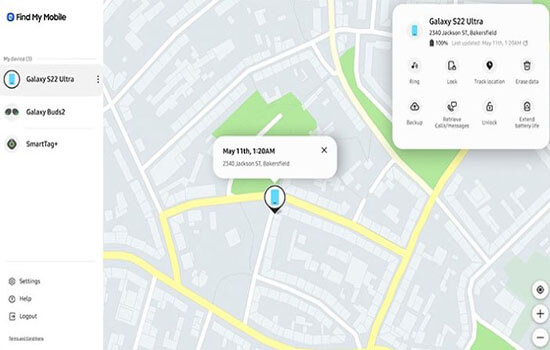
Step 1. Open a web browser and visit the Samsung Find My Mobile website.
Step 2. Sign in with your Samsung account credentials.
Step 3. Once logged in, click on the "Locate My Device" option.
Step 4. Select your Samsung device from the list.
Step 5. On the device's page, click on the "Location History" tab.
Step 6. Explore the detailed location history of your Samsung device.
Pros
-
Convenient and easy-to-use built-in service.
-
Works even when the device is offline.
Cons
-
Requires prior setup and activation.
-
Limited to Samsung devices only.
Method 2: Use the Location Tracking App MoniMaster to Find Location History on Samsung
If you're looking for a more comprehensive and discreet way to track your Samsung phone's location history, MoniMaster is an excellent choice. This location tracking app offers advanced features to monitor and access location data.
How to Use the Location Tracking App MoniMaster to Find Location History on Samsung?
Step 1. Choose a suitable subscription plan and complete the purchase.
Step 2. Follow the provided instructions to install MoniMaster on the target Samsung phone and set up with the guide.
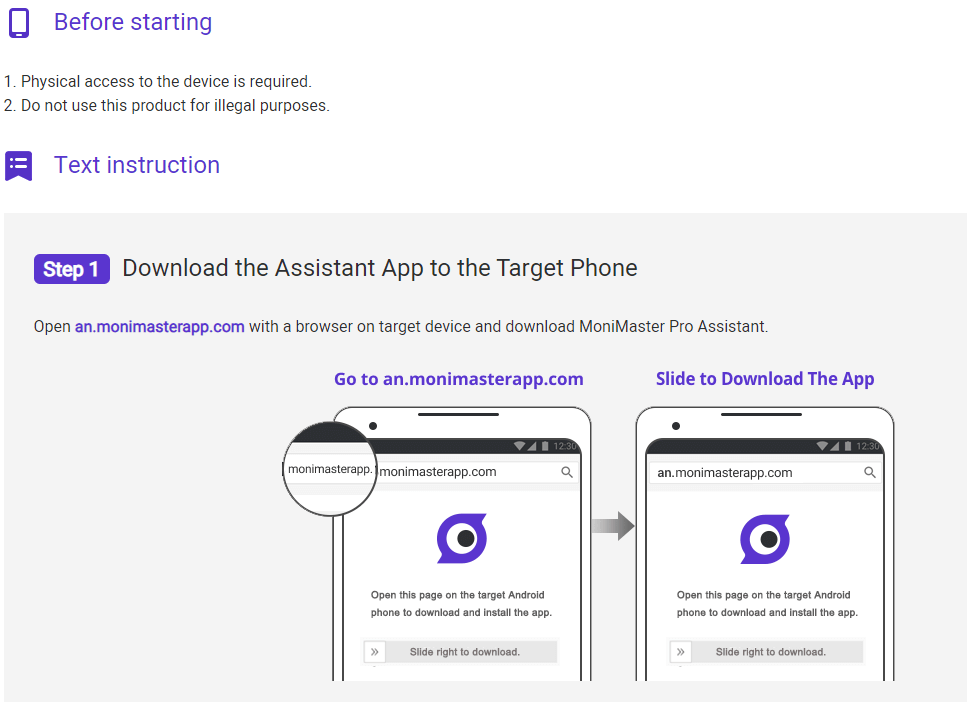
Step 3. Access the location history feature within the app to view detailed information about past locations.
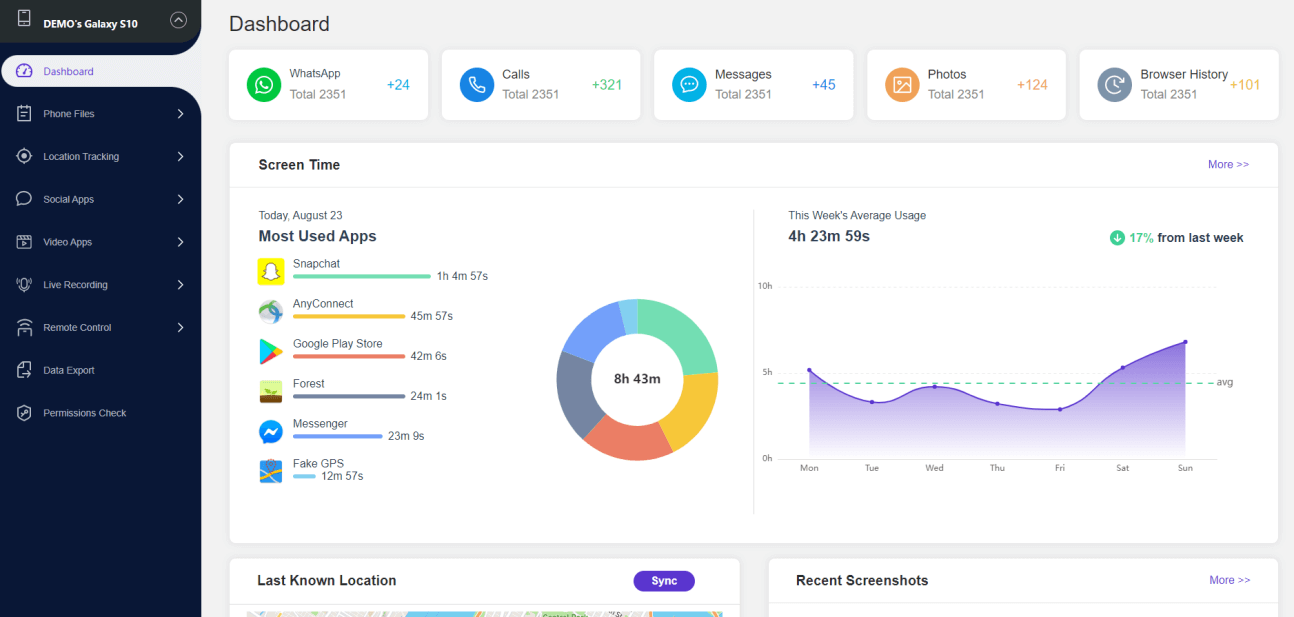
Pros
-
MoniMaster offers expansive monitoring features to give a 360-degree overview of Android device activities.
-
Works in stealth mode.
-
Additional features for enhanced safety and convenience.
Cons
-
No free trial but a live demo.
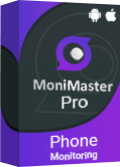
Amazing Features of MoniMaster Pro for Android.
- Call Monitoring: MoniMaster allows you to monitor all incoming and outgoing calls, giving you the power to uncover any secret conversations.
- Real-Time Location Tracking: MoniMaster provides real-time updates on the current location of your Samsung phone, ensuring accurate tracking.
- Social Media Tracking: MoniMaster lets you monitor all social media activities, from Facebook to Instagram, so you can keep an eye on your kids or even catch a cheating partner. Such as read Instagram messages without being seen .
- App Usage Monitoring: MoniMaster's app usage monitoring feature lets you see which apps are being used and for how long. You can set your kid’s phone time limits and even block certain apps to ensure a healthy balance between screen time and real-life adventures.
- Keylogger: MoniMaster records every keystroke made on the target device, giving you access to passwords, messages, and more.
- Browser History Tracking: MoniMaster allows you to see every website visited on the target device. Whether it's for parental control or catching a cheating spouse.
Method 3: Use the Google Find My Device App to Check Location History on Samsung
Google Find My Device is a powerful tool that helps you locate your lost or stolen Android devices. Let's see how we can utilize this app to check the location history on your Samsung phone.
How to Use Google Find My Device to Check Location History on Samsung?
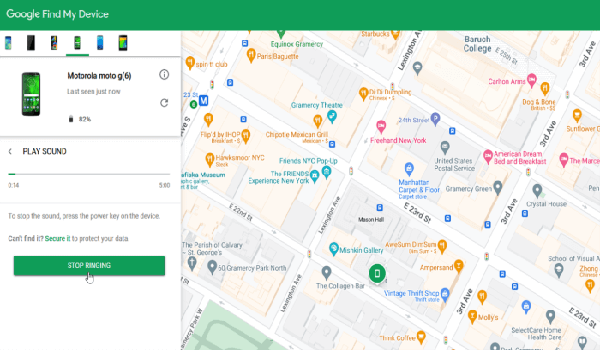
Step 1. Open the app and sign in with your Google account.
Step 2. Once logged in, select your Samsung device from the list.
Step 3. On the device's page, click on the "Location History" option.
Step 4. Explore the detailed location history of your Samsung device.
Pros
-
Works seamlessly with your Google account.
-
Compatible with various Android devices, including Samsung.
Cons
-
Requires prior setup and activation of Google Find My Device.
Method 4: Use Google Maps Timeline to Check Location History on Samsung Phone
Google Maps is a widely-used navigation app that also offers a handy feature called Timeline. By utilizing this feature, you can easily track and review your Samsung phone's location history.
How to Use Google Maps Timeline to See Location History on Samsung Phone?
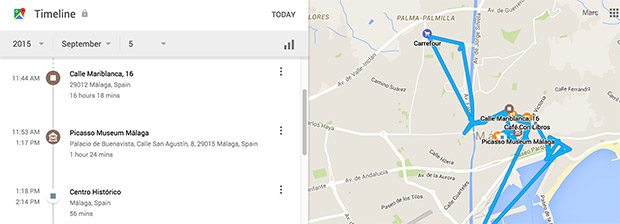
Step 1. On your Samsung phone, open the Google Maps app.
Step 2. Tap your profile picture or initial Your Timeline.
Step 3. Select a place from Timeline.
Step 4. Tap Details and scroll until you find Timeline. Next to this icon, you can find information about the last time you visited.
Pros
-
User-friendly interface and easy navigation.
-
Syncs location history across devices for convenience.
Cons
-
Requires an active Google account and location services enabled.
FAQs About Check Location History on Samsung
Can I see the last location of my Samsung phone?
Yes, you can easily check the last known location of your Samsung phone. Samsung devices come with a built-in feature called Find My Mobile, which allows you to track your phone's location. To access this feature, you need to have a Samsung account and have enabled the Find My Mobile option on your device.
How can I know if someone is tracking my location history?
If you suspect that someone is tracking your location history without your consent, there are a few signs to look out for. Firstly, check if your phone's battery drains faster than usual, as constant location tracking can consume significant battery power. Additionally, if you notice unusual data usage or if your phone becomes warm even when not in use, it could be a sign of unauthorized location tracking.
How to turn off location history on a Samsung phone?
If you value your privacy and want to turn off location history on your Samsung phone, follow these steps:
1: Open the Settings app on your Samsung phone. 2: Scroll down and tap on "Biometrics and security" or "Privacy" (depending on your device model). 3: Look for the "Location" option and tap on it. 4: You will see a toggle switch to enable or disable location services. Simply toggle it off to turn off location history.Conclusion
All five of the above offer ways to check the location history of your Samsung cell phone, but MoniMaster stands out with its advanced features and comprehensive tracking capabilities.
Whether you're monitoring your own cell phone or spying on someone else's, MoniMaster offers a reliable and covert solution. So if you're serious about tracking location history, give MoniMaster a try!
















