MoniMaster Support: Monitor devices with others' permission.
How to record a phone call on Samsung? This question might be on the minds of many Samsung users who want to keep their data safe beyond their phones. This article will explore ways to do so!
Samsung users who have a mobile device powered by Android 9 or a newer version will look into different methods that can help record phone calls. Furthermore, you will also learn to record calls using third-party apps such as MoniMaster and Google Voice. Each method is explained with such details. Let’s explore methods to record calls on Samsung phones.

How Do I Record a Phone Call on Samsung in the Phone App?
How do I record phone calls on Samsung? Recording calls on Samsung phones is legal, provided you comply with the policies and limitations of your residence. And we can do this in two different ways: automatically and manually.
To Record a Phone Call Automatically
Step 1. Open the mobile phone app and tap on the three-dot menu.
Step 2. Go to Settings. Click on Record Calls. Now click on Record calls automatically.
Step 3. Now go to the toggle on top and enable auto-recording. All calls, unsaved numbers, or selected numbers and calls will be recorded now.
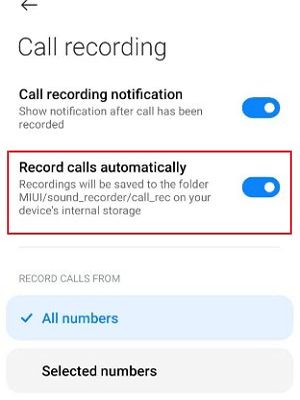
Record The Phone Call Manually
Step 1. Open the application on your phone and make or receive a call.
Step 2. Confirm the terms and conditions.
Step 3. Tap on the Record Call to start recording. If the menu doesn’t appear, click on the three-dot menu and click on Record Call.
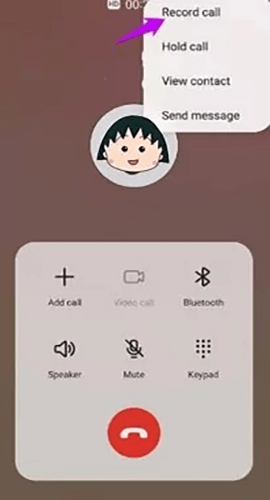
Samsung deactivates the call recording function if it goes against the rules and regulations of the residing location.
How to Record Phone Calls on Samsung by Using Call Recorder Apps?
Don't miss a single detail given in the next few methods to record calls on your Samsung Galaxy phones. These methods will give you the freedom to record calls.
Use MoniMaster to Record Calls on Samsung Secretly
MoniMaster is one of the best applications that provides stealth operations to keep an eye on your children, employees, or lost phone. It boasts applications that you need to secretly record calls on both Android and iOS devices.
Steps to Activate Secret Monitoring of Calls Using MoniMaster
MoniMaster's powerful features grab the attention of users seeking reliable phone apps.
Step 1.Choose an appropriate plan: Create your account and select a plan you want to purchase.
Step 2.Download and Setup: Download and install the App Assistant on the device you want to record calls on. Then follow the on-screen instructions to configure and link your app with your account.
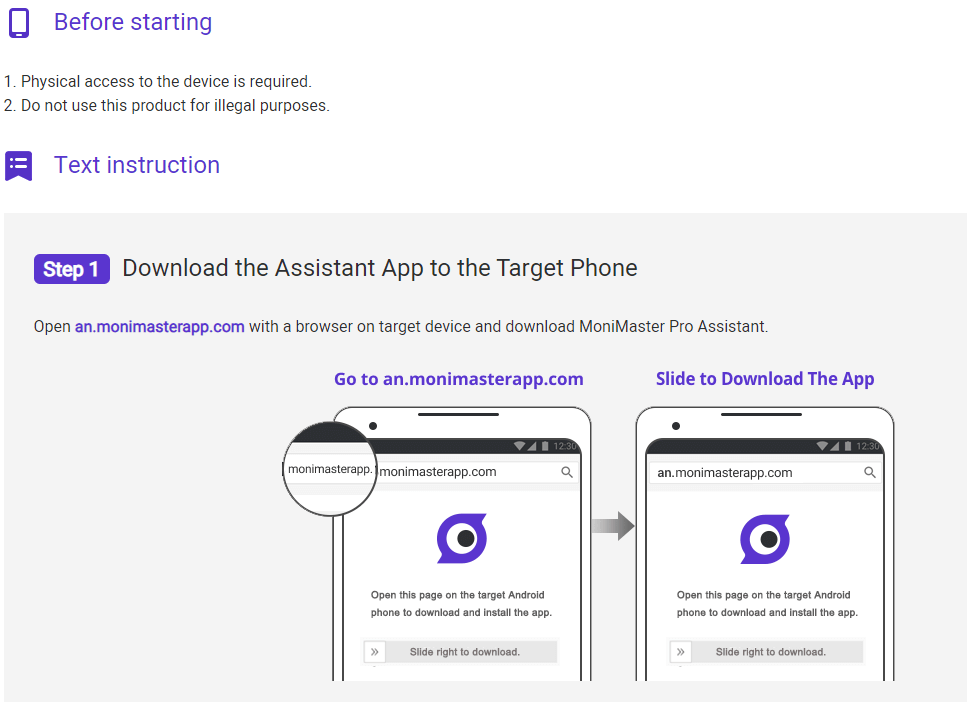
Step 3.Start Recordng Calls: Log into your MoniMster account on the app on your device, and start recording calls without them konwing.
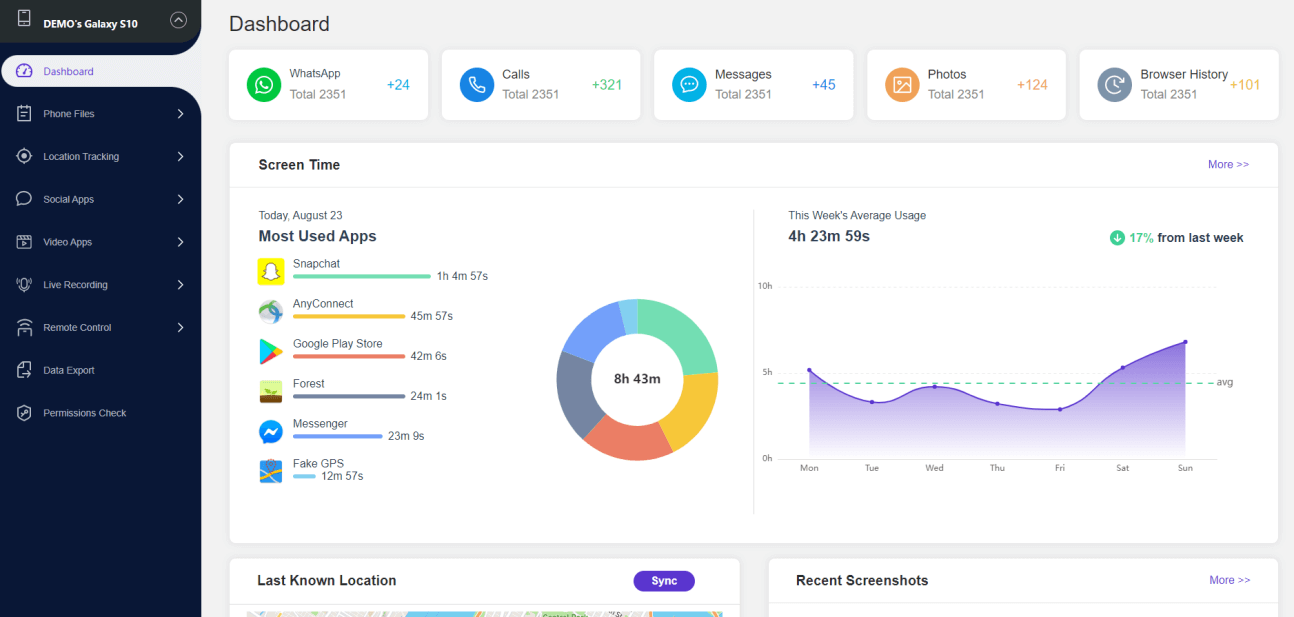
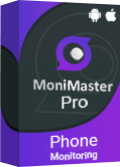
Amazing Features of MoniMaster Pro for Android.
- Comprehensive call data tracking for your children's phone, even without rooting.
- Track and monitor your children's online activity, including the ability to block porn sites .
- Secretly see someone's location on the phone without them knowing.
- Capture typed contents by recording keystrokes.
- View the websites visited using the MoniMaster.
Use Google Voice to Record a Phone Call
The next method on our list is to use the Google Voice application to record a phone call on a Samsung. Google Voice is an official and hassle-free application to record phone calls. This app is free from restrictions on one free phone number and voicemail services. You can also record incoming calls for free.
Steps to Enable Call Recording in Google Voice
Step 1. Go to the homepage of Google Voice in your internet browser. Click on Settings on the top right.
Step 2. Click Calls. Find the incoming call options and enable them. Now you can record calls.
Step 3. You can alert the caller that your call is being recorded by pressing 4. Stop recording by pressing 4 again. All the calls are recorded on the Google Voice website. You can access them anytime.
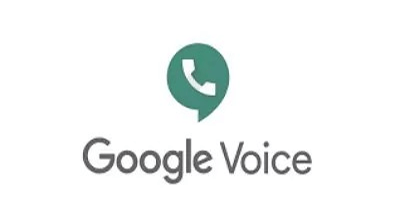
This feature may work differently based on the account type. Recording calls without consent can also go against jurisdiction.
Use an Automatic Call Recorder to Record Phone Calls
The Automatic Call Recorder is the next method to record calls on your phone. This method is highly popular. Both ends of a call can record calls. You can make adjustments in:
- Appearance theme
- Record incoming and outgoing calls
- Adjust the call recording volume
- Save specific call recordings automatically or manually.
Steps to Use an Automatic Call Recorder
You can record calls on Samsung in simple steps:
Step 1. Download and install the Automatic Call Recorder. Agree with the terms and conditions.
Step 2. The app will ask for permission; Give it permission to record phone calls, access media files, and save recorded calls to your mobile. Done with this option.
Step 3. Now click on the three-dot icon at the top right. Tap on the recording mode. Then, enable the automatic option. Record all incoming and outgoing calls.
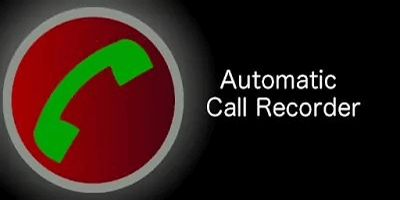
Only certain devices and carriers support this application. Some laws can also require the consent of the other person to record calls. Call participants are notified before the call is recorded.
How to View Recorded Calls on Samsung?
It is a breeze to view and share recorded calls.
Step 1. Open your mobile phone and click on the three dots.
Step 2. Click on the settings. Next, tap on Record Calls.
Step 3. Click Recorded Calls.
Step 4. Here, you can find all the recorded calls.
Step 5. Press your recorded calls long and share them.
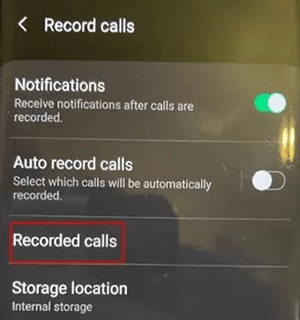
FAQs about How to Record a Phone Call on Samsung
Is it legal to record phone calls on Samsung?
Yes, it is legal to record calls on Samsung Galaxy phones. You won't even need to install any third-party applications to start recording calls. However, Samsung deactivates the call recording function if it violates local rules and regulations.
Are there any limitations to using Samsung for recording calls?
There are no limitations on the call recording function on Samsung devices unless call recording is restricted or illegal in your country. You can record calls using the Samsung phone's built-in call recording feature, which provides call recording on both sides. Unlike other Android models, you won't need any third-party applications.
How do I delete a recorded call on Samsung?
In the Samsung Flagship, your calls are stored in Samsung’s internal storage. You can access them via the phone app and the My Files app. However, if you want to delete them, you can do this by following these steps:
1. Open the application on your phone. 2. Choose three vertical dots. 3. Click on the setting. 4. Tap Record Calls. 5. Hit Recorded Calls. Remember, this is not a permanent solution. Even after deletion, all the recordings will be available on the My Files app.How Do You Know If Someone Is Recording Your Call?
If you suspect someone is recording your call, you can directly ask them. Some in-built apps or third-party apps help you be aware of whether your calls are recorded. Unusual sounds on calls often indicate the signal your call has been recorded.
Conclusion
Now, you have the most reliable methods to record calls on your Samsung device. You can record a phone call on Samsung using inbuilt features or third-party apps.
Paid apps are also available, such as MoniMaster, that we highly recommend to keep recorded calls in encrypted form without unauthorized access.
















