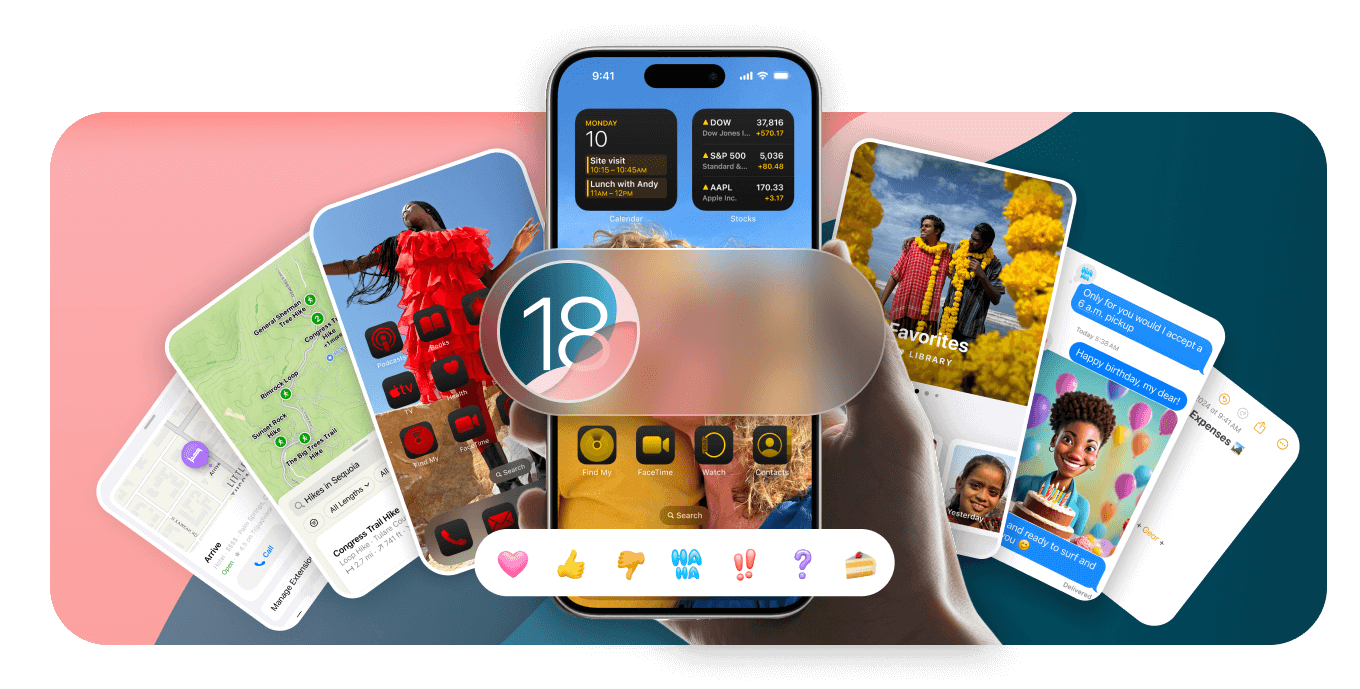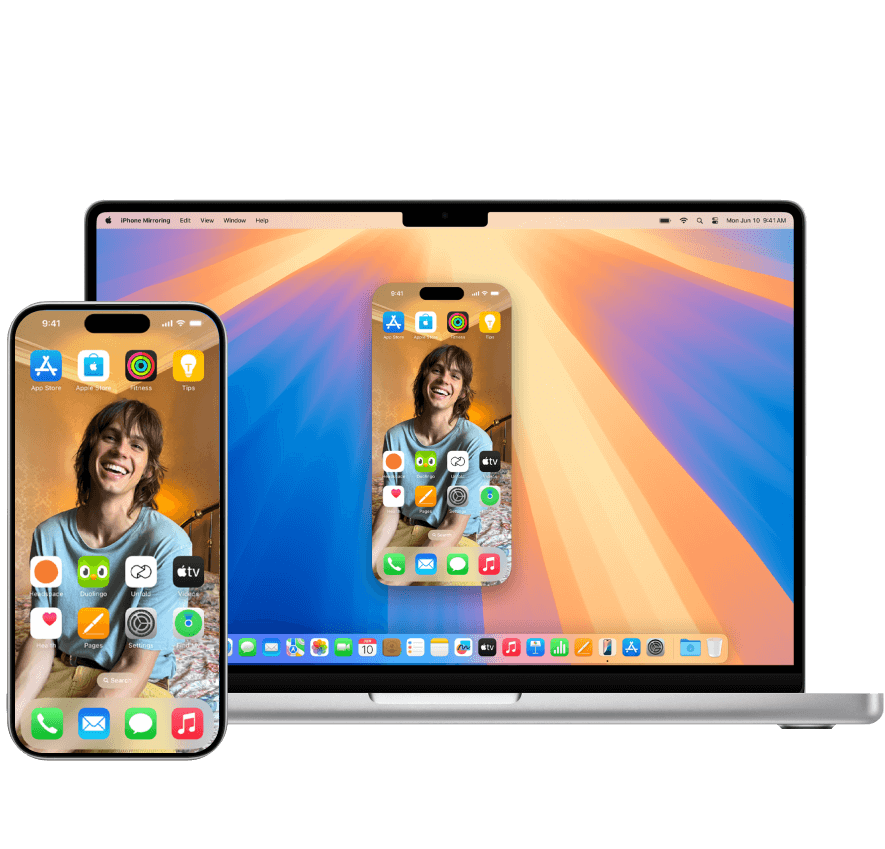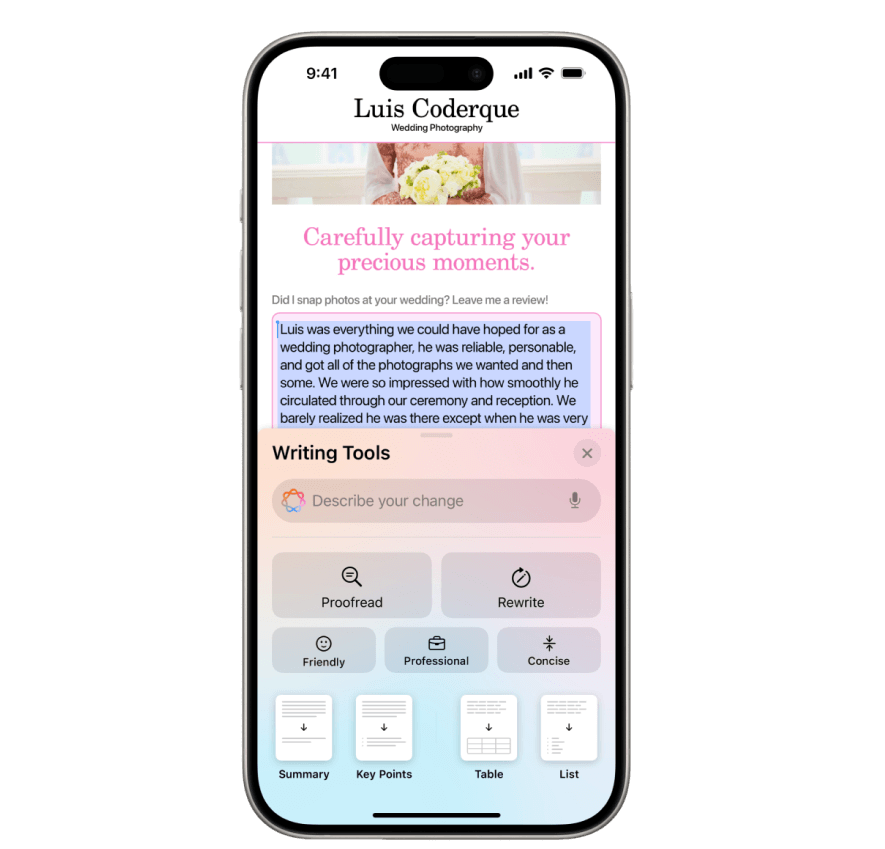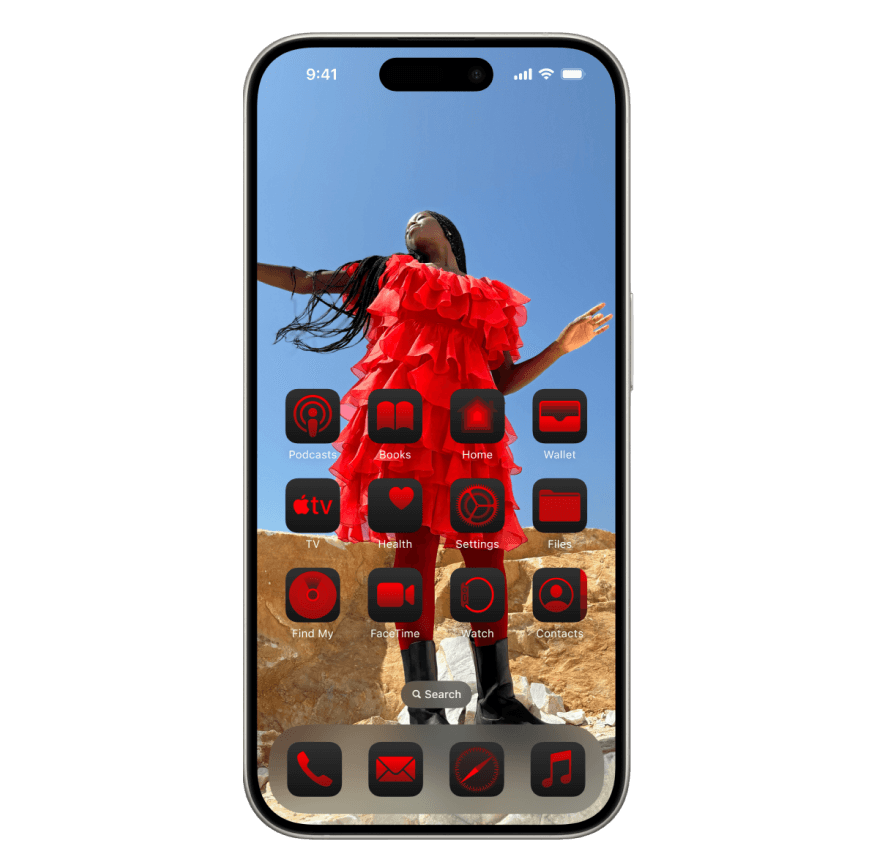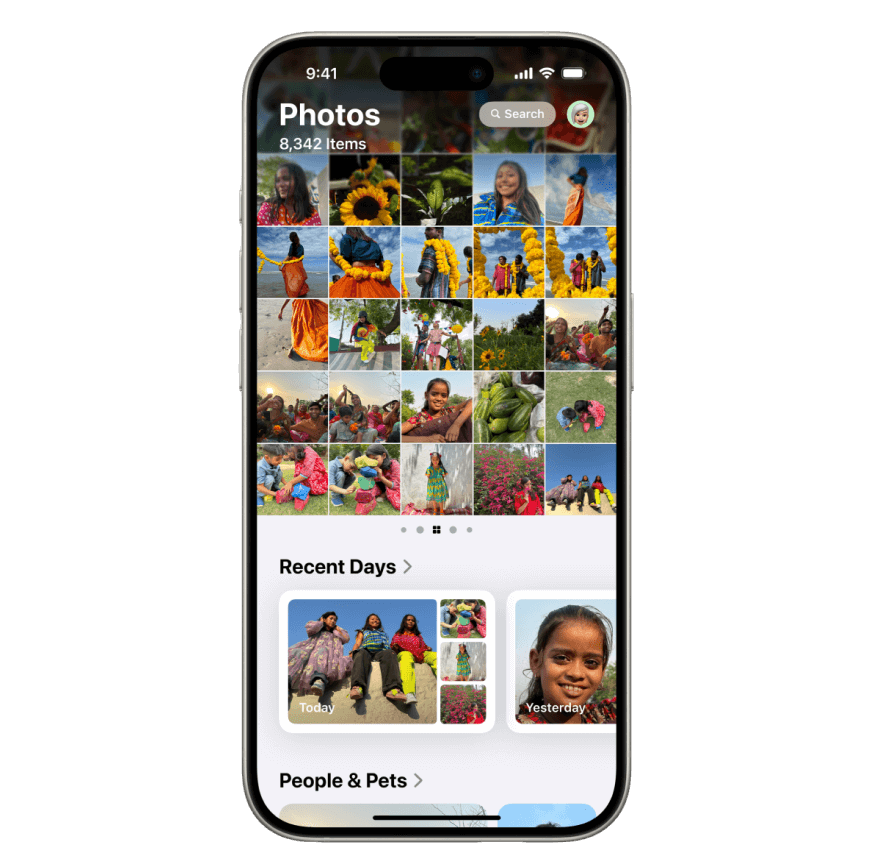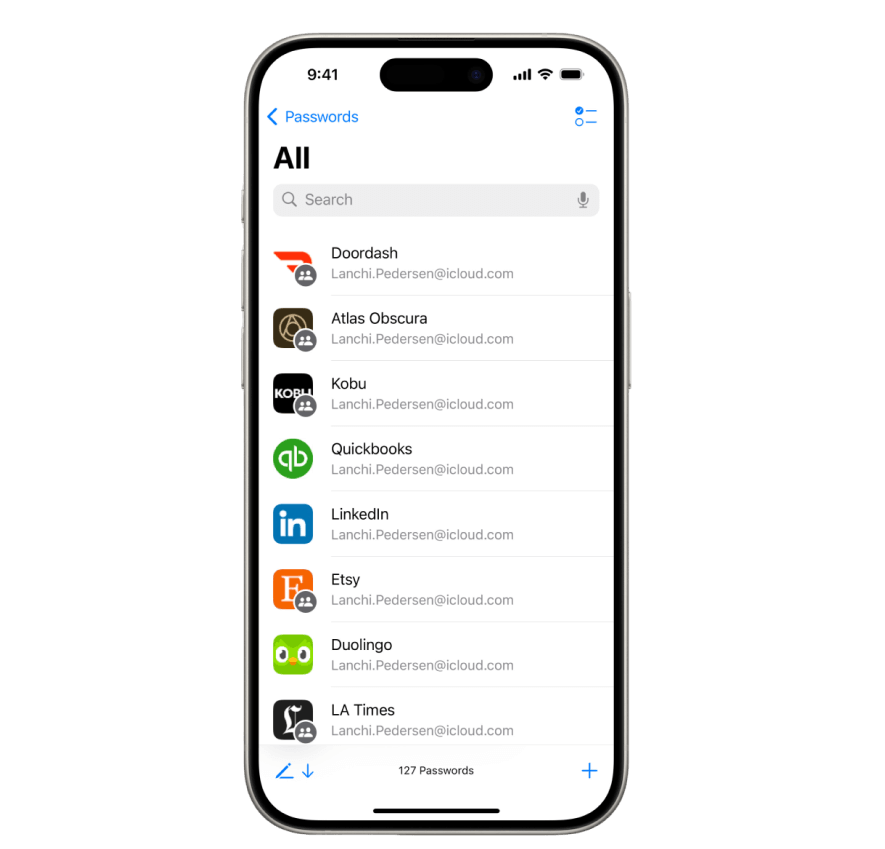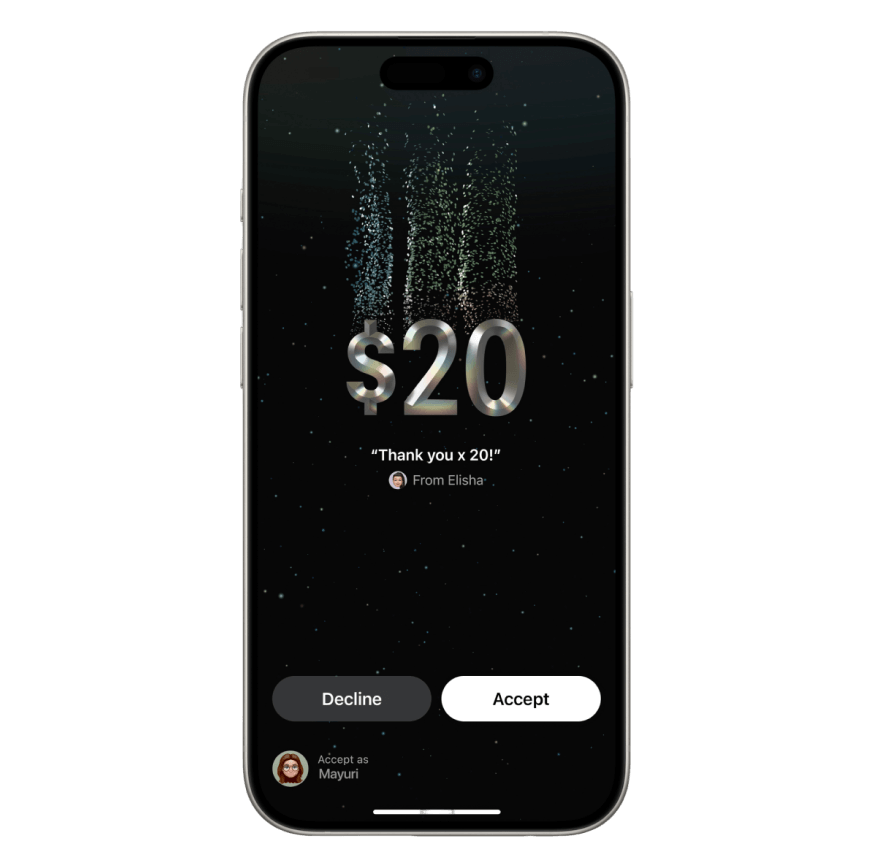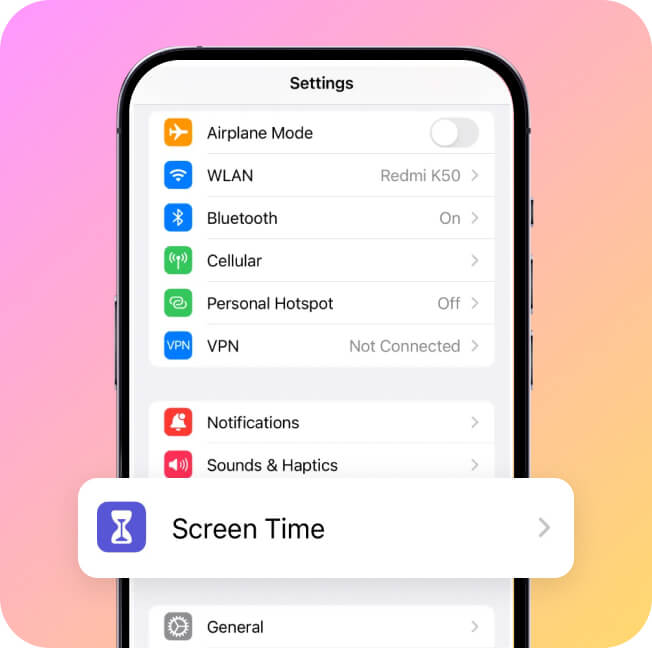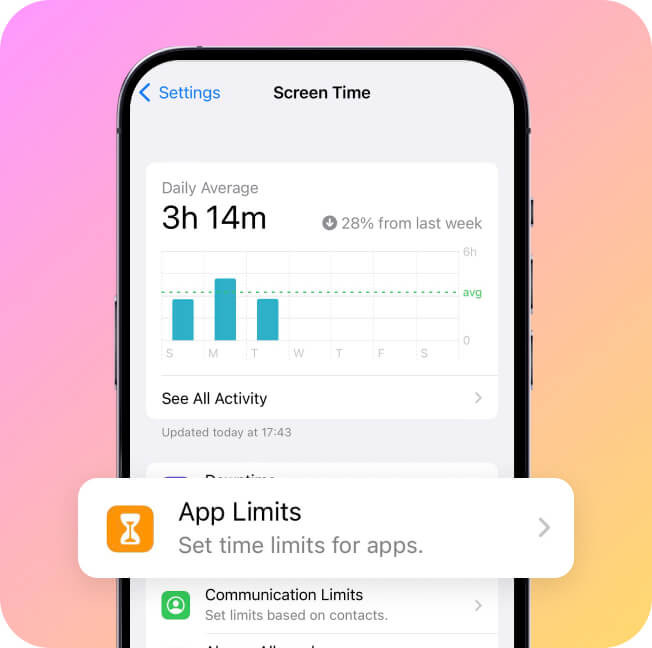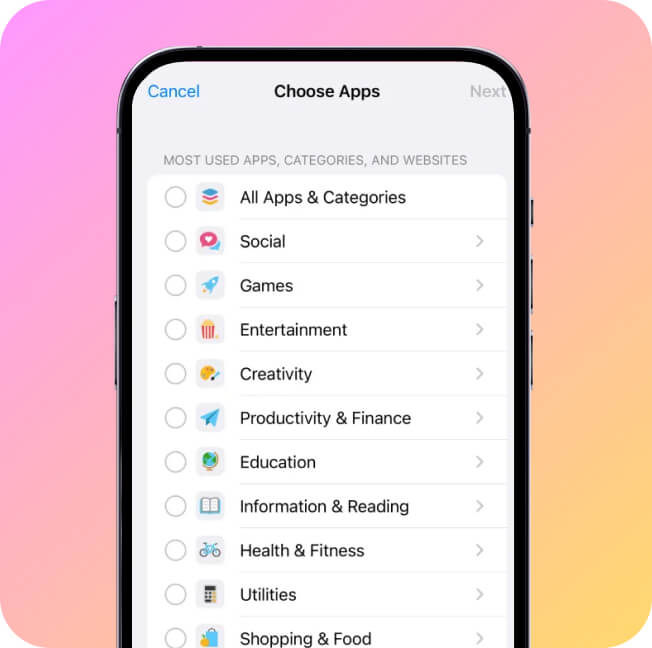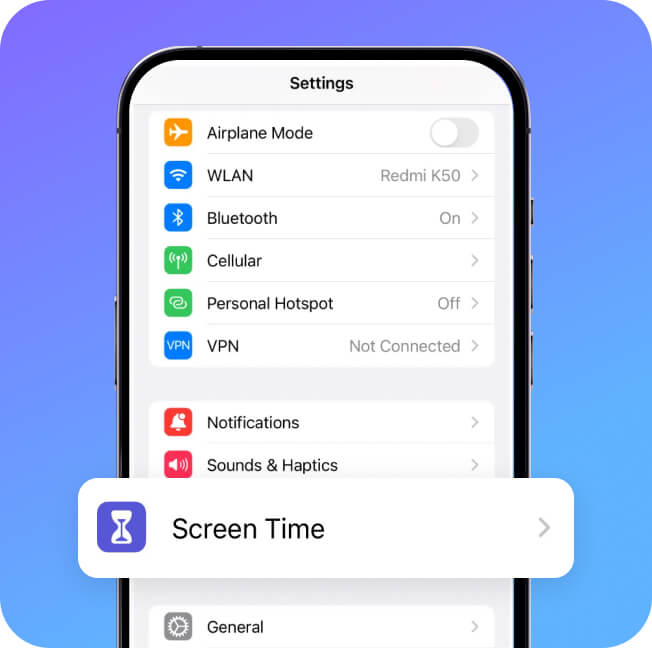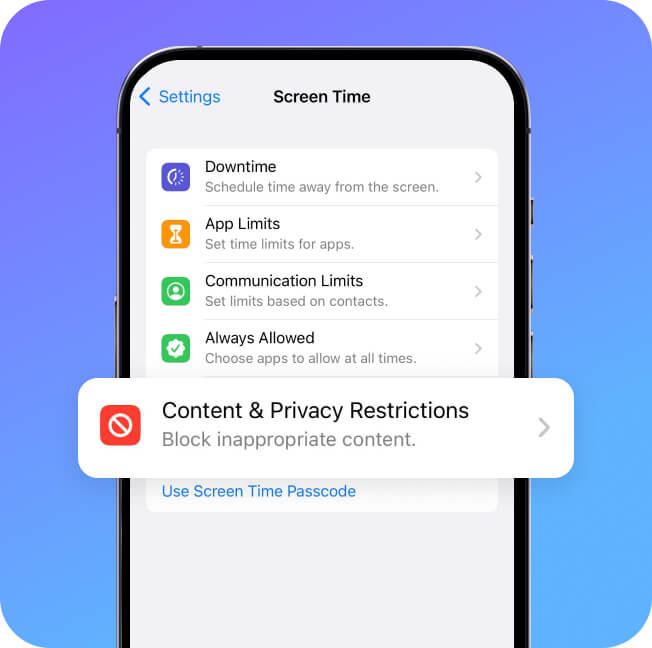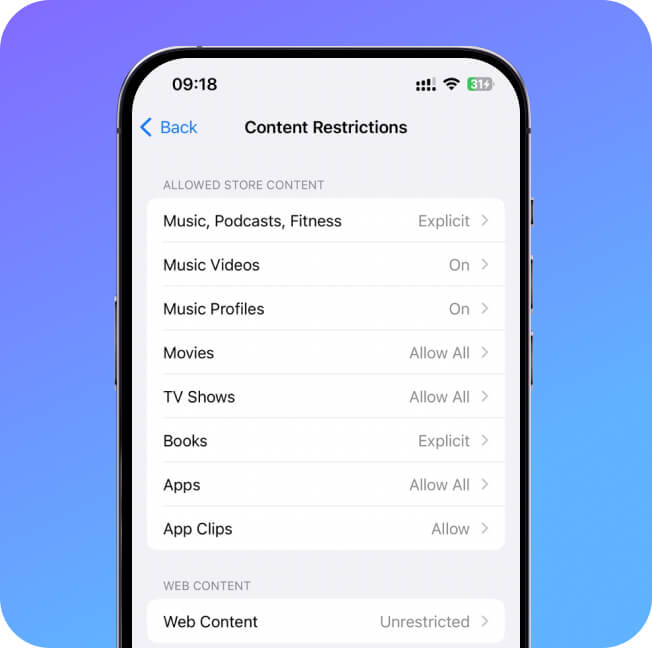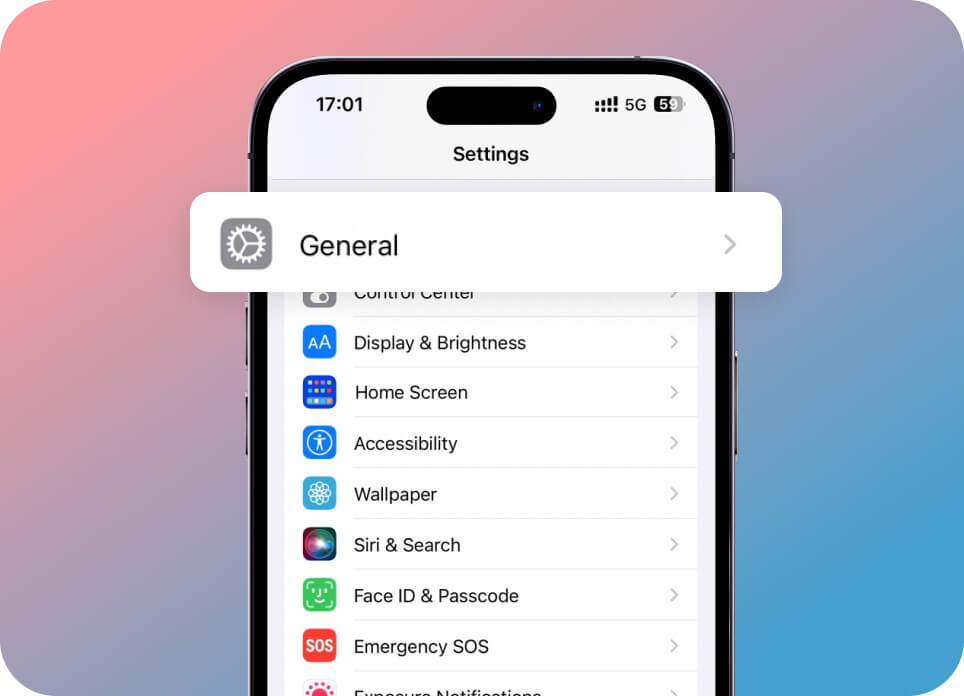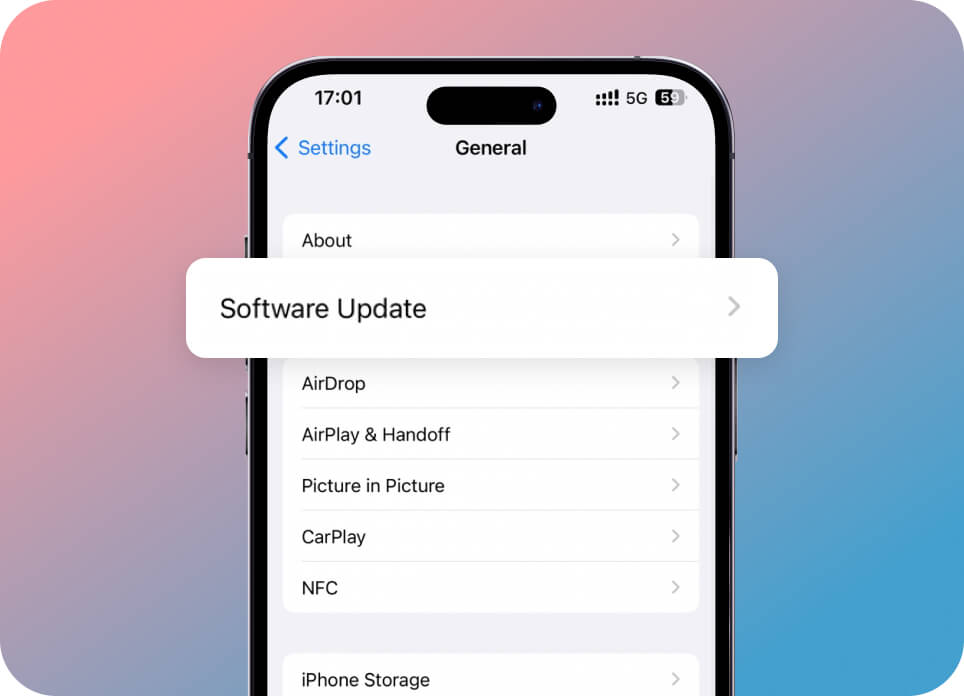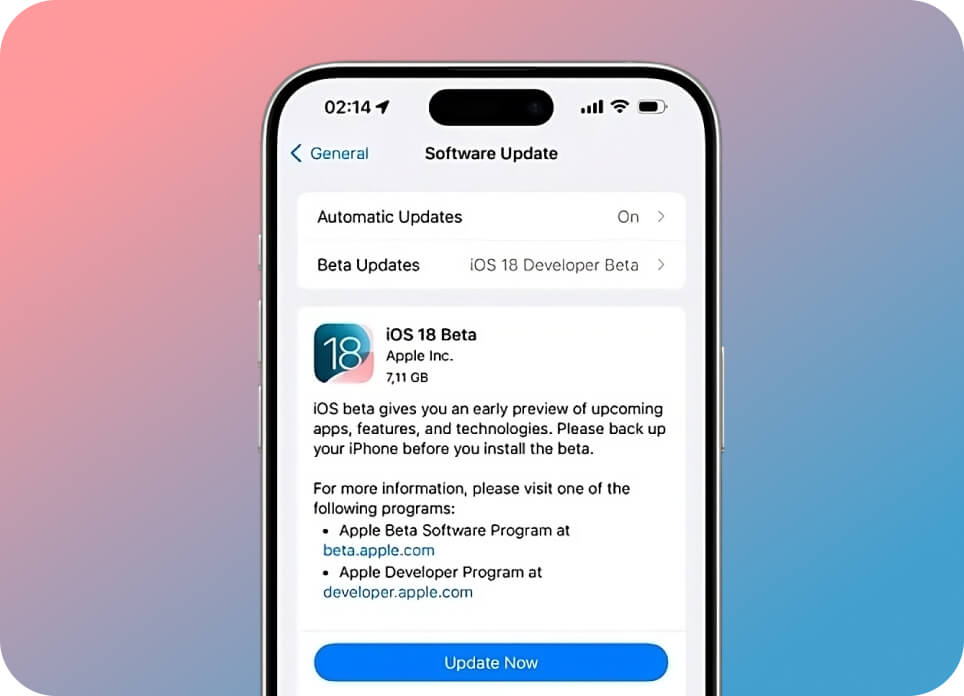- iOS 18 New Features
- Parental Control of iOS 18
- Upgrade Guide
- iOS 18 Tips
iOS 18 New Features
-
iPhone Mirroring
Mirror your iPhone screen to your Mac computer, allowing you to directly control your iPhone on Mac. This includes receiving notifications, sending messages, and navigating without any issues.
-
Apple Intelligence
Through AI artificial intelligence and machine learning, it can understand personal contexts, expedite daily task handling, prioritize notifications, enhance writing capabilities, accelerate communication efficiency, generate custom images, and operate across applications.
-
Personalize Home Screen Layout
You can customize app icon colors based on system wallpaper suggestions, adjust light and dark mode icon styles, and quickly resize icons and widgets.You can customize app icon colors based on system wallpaper suggestions, adjust light and dark mode icon styles, and quickly resize icons and widgets.
-
Lock An App
In iOS 18, apps on the home screen can be hidden using a hiding feature. You can move apps into a locked and hidden folder where they are completely hidden along with notifications, messages, or system searches, ensuring they won't be found by others.
-
Apple Photos Redesign
Using a streamlined grid-style layout instead of a traditional grid interface, intelligent collections automatically organize photos and memories based on themes. This reduces the need for users to manually organize albums and allows for quick searching and browsing of photos.
-
Messages (RCS)
In iOS 18, iMessage introduces new dynamic text effects that animate words, phrases, and emojis. It also allows for personalized formatting such as bold, underline, italic, and strikethrough for chat texts.
-
Passwords App
In iOS 18, the "Password App" also supports cross-platform synchronization. It can sync or share passwords across iPhone, iPad, Mac, Windows, and Apple Vision Pro via iCloud, with encrypted transmission of passwords and support for autofill.
-
Tap to Cash
With iOS 18, you can easily transfer money with the Tap to Cash feature. Simply hold your iPhones close to each other to send Apple Cash to someone else, similar to quickly sending a photo or message via AirDrop, but it's only available in the U.S. for now.
Parental Control of iOS 18
The launch of the iPhone mirroring function has undoubtedly brought new challenges to our privacy and security. How can we protect the safety of our children/partners using mobile phones?
- Use A Parental Control Tool
- Set Parental Control on iPhone By Screen Time
- Restrict Explicit Content

Support iOS 9.0 - iOS 18
MoniMaster Pro is the best parental control app and phone tracker, you can:
- Check all incoming and outgoing calls & SMS.
- Observe all social media apps like WhatsApp, Kik, Viber, Line, and more.
- Track cell phone location and view location history.
- Remotely access the files on the target phone, like contacts, photos, call logs, etc.
- View Safari search history and bookmarks.
iOS 18 smoothly integrates with MoniMaster, enhancing its features and capabilities to provide a comprehensive monitoring and protection experience.
Pros:
- Comprehensive Monitoring: Offers detailed insights into device usage.
- Remote Access: Allows parents to monitor and control devices from anywhere.
- Advanced Features: Includes live recordings and safezone settings for enhanced security.
Cons:
- Typically requires a subscription or purchase.
- Open the Settings app on your iPhone.
- Scroll down and tap on "Screen Time."
- Tap on "App Limits."
- Set a time specific limit for app categories or individual apps.
Tips: You can also set up Downtime, which allows you to schedule specific times when only essential apps and phone calls are available.
Pros:
- Built-in Feature: No need to download additional apps.
- Easy to Use: Integrated within the iPhone settings, making it accessible and straightforward for users.
Cons:
- Limited Monitoring: Does not provide detailed activity reports or real-time monitoring.
- Device-Specific: Controls are limited to the specific device and do not offer cross-device monitoring.
- Go to Settings.
- Tap on "Screen Time."
- Tap on "Content & Privacy Restrictions"
- Under "the Allowed Apps" section, you can choose which apps are allowed to be accessed on the device. You can toggle the switch next to each app to enable or disable it.
- Under the "Content Restrictions" section, you can set restrictions for various types of content, such as movies, music, books, and websites. Tap on each category to customize the restrictions according to your preferences.
Pros:
- Protects Children: Prevents access to inappropriate content, apps, and media.
- Customization: Parents can tailor restrictions to suit the child' s age and maturity level.
Cons:
- Not Foolproof: Tech-savvy children may find ways to bypass restrictions.
- Limited Scope: Only restricts content, does not provide overall monitoring of device usage.
Preparations for iOS 18 Update
Are you interested in the new features of iOS 18? Check out this upgrade guide for preparations!
Check iOS 18 Compatibility
iPhone
- iPhone 15 / 15 Plus / 15 Pro / 15 Pro Max
- iPhone 14 / 14 Plus / 14 Pro / 14 Pro Max
- iPhone 13 / 13 mini / 13 Pro / 13 Pro Max
- iPhone 12 / 12 mini / 12 Pro / 12 Pro Max
- iPhone 11 / 11 Pro / 11 Pro Max
- iPhone XS / XS Max
- iPhone XR
- iPhone SE (2nd generation or later)
iPad
- iPad Pro (2nd generation and later)
- iPad Air (3rd generation and later)
- iPad (8th generation and later)
- iPad mini (5th generation and later)
Backup Your iPhone
Use MoniMaster Pro for iOS to Backup Data
- 1. Create a MoniMaster Account
- 2. Download & Install MoniMaster for iOS
- 3. Scan Data from the Target iPhone/iPad
- 4. View Data Online
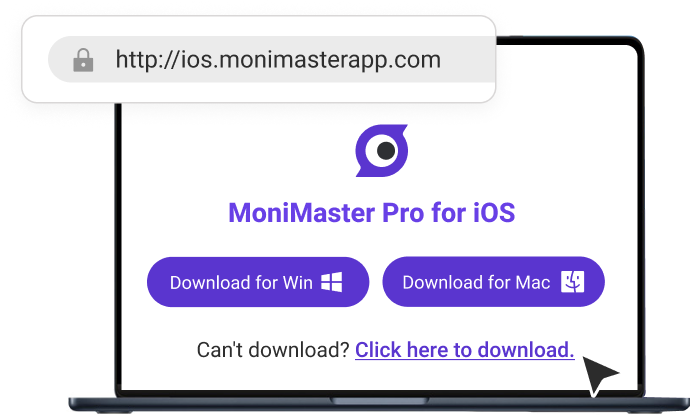
Free up Space
Make sure you have enough storage space for the update. At least 5-10GB of free storage space. Delete unnecessary apps, photos, or files to free up space.
Charge Your Device
Ensure your device is fully charged or connected to power during the update process to avoid any interruptions.
Stable Internet Connection
Verify that you have a stable Wi-Fi connection for downloading the update to avoid any interruptions or corrupt downloads.
How to Update to iOS 18?
To update to iOS 18, follow these three steps.
iOS 18 Tips and Tricks
Want to Monitor WhatsApp Activity on iOS 18? Try MoniMaster for WhatsApp
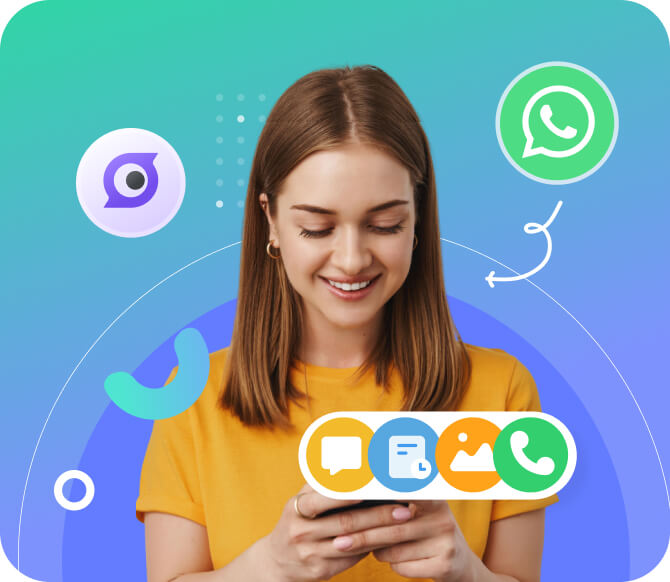
MoniMaster for WhatsApp is a monitoring tool for tracking and monitoring WhatsApp activity. Available for iOS 18. Here are some of its key features:
- Real-time Tracking: Monitor WhatsApp activities in real-time, including messages, call logs, and multimedia files.
- Location Tracking: It includes a location tracker to monitor the geographical location of the device being tracked.
- View WhatsApp Status: View multiple WhatsApp statuses anonymously, as well as deleted or expired ones like quotes, photos, videos, etc.
- Set Keyword Alert: By creating custom alerts, you can add a Caller ID or specific content to receive alerts and can view the details on the dashboard.
- Comprehensive Monitoring: It provides total visibility into someone's device usage, including communication activities on WhatsApp.
More Tips about Monitoring WhatsApp Activity:
Don't Want to Download An App to Monitor WhatsApp Activity on iOS 18? Try MoniMaster WhatsApp Status Seen
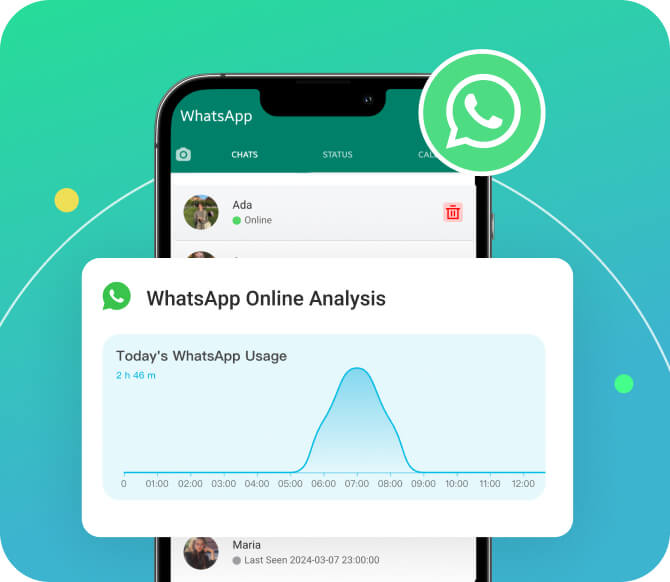
MoniMaster WhatsApp Status Seen offers several advanced features for tracking online WhatsApp activity:
- Real-time Tracking: Monitor WhatsApp activities in real-time, including messages, call logs, and multimedia files.
- Location Tracking: It includes a location tracker to monitor the geographical location of the device being tracked.
- View WhatsApp Status: View multiple WhatsApp statuses anonymously, as well as deleted or expired ones like quotes, photos, videos, etc.
- Set Keyword Alert: By creating custom alerts, you can add a Caller ID or specific content to receive alerts and can view the details on the dashboard.
- Comprehensive Monitoring: It provides total visibility into someone's device usage, including communication activities on WhatsApp.
More Tips about Monitoring WhatsApp Activity:
Read More iOS 18 News
-
iOS 18: New Features You Need to Know!
Discover the latest features in iOS 18 unveiled by Apple at WWDC 2024. Explore what's in store for iPhone users with this comprehensive overview.
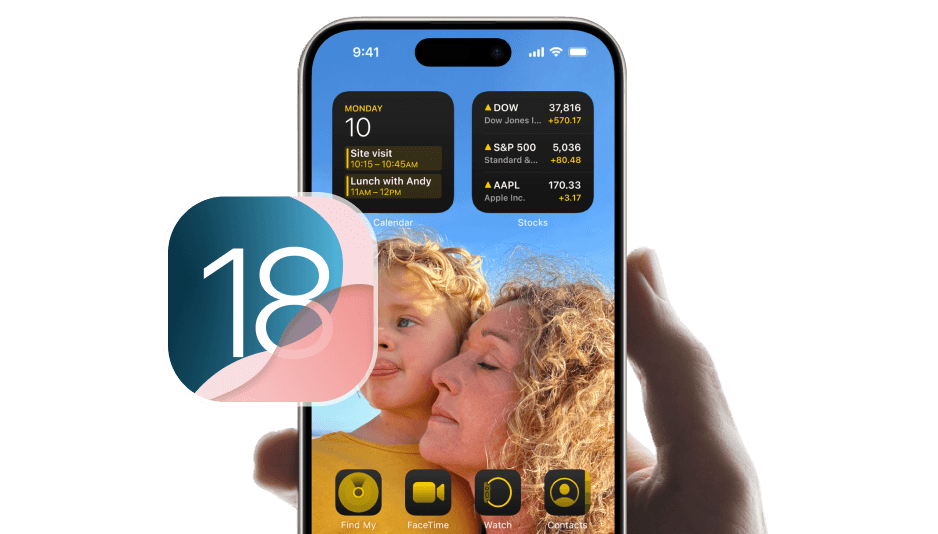
-
How to install iOS 18 Beta?
Discover step-by-step instructions on installing iOS 18 Beta, including both Public Beta and Developer Beta versions. Learn how to upgrade your iPhone.

-
Apple Intelligence in iOS 18
Discover how Apple Intelligence integrates advanced generative models into iPhone, iPad, and Mac.

-
iOS 18 Emojis: New Genmoji Features
Discover how iOS 18's Genmoji feature revolutionizes emoji creation.
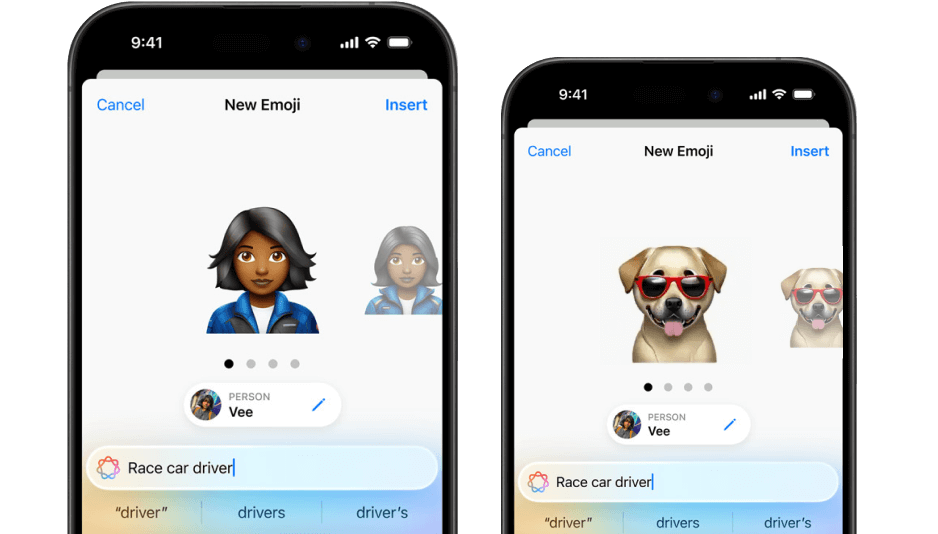
FAQs about iOS 18
Q1: Is iOS Developer beta free?
Yes, the iOS Developer Beta is free to download for everyone. Apple made developer betas available for free starting in June 2023. To access the iOS 18 beta, you need to create a free developer account using your Apple ID on the Apple Developer website.
Q2: Can I switch from developer beta to public beta iOS?
Yes, you can switch from the developer beta to the public beta of iOS. To do this, follow these steps:
- Remove the Developer Beta Profile: Go to Settings > General > VPN & Device Management, then select the iOS Beta Software Profile and remove it.
- Restart Your Device: Restart your iPhone to complete the removal of the developer beta profile.
- Install the Public Beta Profile: Enroll your device in the Apple Beta Software Program and download the public beta profile.
- Update Your Device: After installing the public beta profile, check for a software update (Settings > General > Software Update) and install the latest public beta.
Q3: Is iOS beta safe?
Installing an iOS beta version comes with certain risks and considerations:
- Potential Bugs: Beta software is inherently unstable and is used to test and find bugs. It is common for beta versions to have issues that can affect the functionality of your device.
- Stability: While iOS beta builds are generally more stable compared to other platforms like Android, they can still cause unexpected behavior or crashes.
- Public vs. Developer Beta: Public betas tend to be more stable than developer betas, but they are still not free from issues. The safest approach is to wait for the final release of the software.
- Data Loss: There is a risk of data loss when using beta software. It is important to back up your device before installing a beta version.
Q4: Can I downgrade from beta version of iOS?
Yes, you can downgrade from a beta version of iOS to a stable release version. Here are the general steps:
- Backup Your Device: Before downgrading, make sure to back up your device to prevent any data loss.
- Download the Stable iOS Version: Obtain the stable iOS version IPSW file that you want to downgrade to.
- Connect to a Computer: Use Finder on a Mac or iTunes on a Windows PC to connect your device.
- Enter Recovery Mode: Put your device in recovery mode. Instructions for this will vary based on your device model.
- Install the Stable iOS Version: Use the downloaded IPSW file to restore your device to the stable iOS version.
- Restore Your Backup: After downgrading, you can restore your data from the backup you created earlier.
Note that downgrading might not always be possible if the signing window for the stable iOS version has closed.
Q5: When does the iOS 18 update come out?
iOS updates are typically released in mid-September each year. For example, iOS 17 was released on September 18, 2023. Based on this pattern, iOS 18 is expected to be released around mid-September 2024.