MoniMaster Support: Monitor devices with others' permission.
Since its introduction in iOS 7, AirDrop has become a favorite means for iPhone users to instantly share photos, videos, files, and more to nearby Apple devices with relative ease. Given its widespread popularity, the feature hasn't changed much over the years. But this year, Apple has made AirDrop more powerful than ever by bringing some new features to it.
The following five features are coming with Apple's iOS 17 software update, which is expected to arrive in the fall. Do any of them have the potential to fundamentally change the way you use AirDrop? Let us know in the comments at the bottom of the article.
NameDrop
NameDrop is Apple's headline new AirDrop feature in its iOS 17 preview. Instead of typing in a new person's number to call or text them your number, NameDrop lets you exchange contact information by simply holding your iPhone close to theirs.
When two iPhones are in close proximity to each other, each person's contact poster appears (a new feature in iOS 17) and you can customize and edit your own photos. Users can select the phone numbers and email addresses they want to share from their contact cards.
This feature is also available for iPhones and nearby Apple Watches running the upcoming software update, which will be available later this year.

New AirDrop Gestures to Share Content
The iPhone-to-iPhone proximity gesture for NameDrop also allows users to share content such as photos and files. Transfers can be initiated via AirDrop by simply placing the two phones together, eliminating the current requirement to manually select people from the AirDrop device locator via the share sheet.
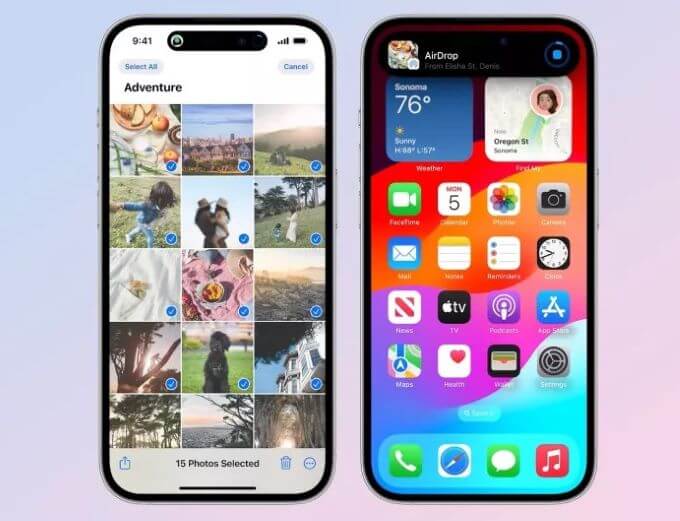
Continue AirDrop Over the Internet
The way AirDrop currently works is that you have to be close to someone else's device in order to complete any transfer - if you move out of AirDrop range, the transfer fails and the content is not shared. This is especially frustrating when you're sending or receiving multiple large files, such as video content.
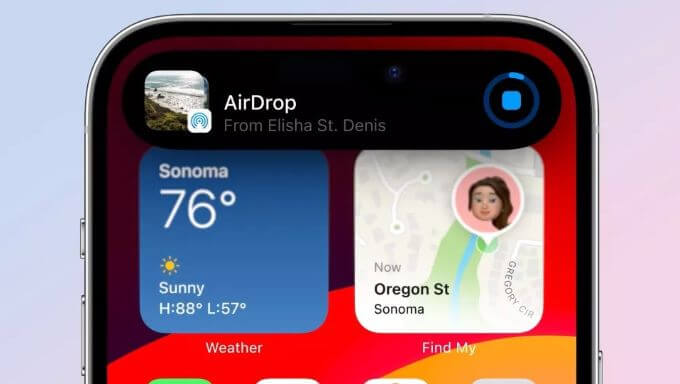
By contrast, if you leave AirDrop range in iOS 17, the content you're trying to share with someone will continue to be sent securely over the Internet in full quality. The only requirement is that both you and your recipient must be signed into iCloud.
SharePlay via AirDrop
Holding two iPhones close together also allows you to start a shared activity via SharePlay. This allows the two of you to listen to music or watch a movie together.
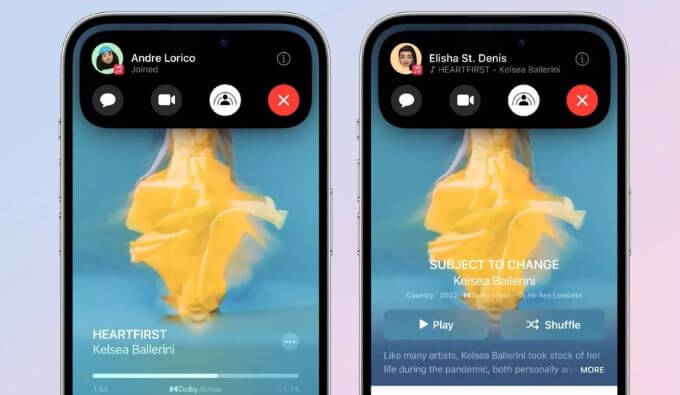
Thanks to the new SharePlay API, third-party developers can make their apps support this gesture, allowing you to access the same game or watch the same stream together while using your respective devices.
Image Blurring for Security
iOS doesn't allow anyone to share photos or files to your device unless you actively opt in. However, a perennial problem with AirDrop is that it displays a preview of the proposed shared content on your device's screen, whether you actually want to see it or not.
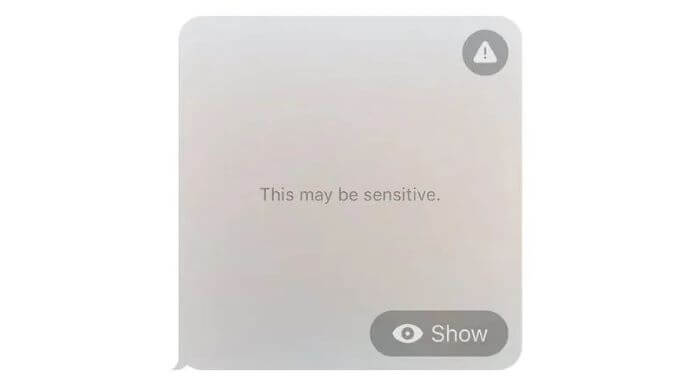
This has led to people being subjected to unsolicited nudity and explicit images. To prevent this, Apple introduced a new opt-in feature in iOS 17 designed to automatically blur images sent via AirDrop that may have sensitive content such as nudity. This content will be blocked, but can be viewed by tapping the "Show" button.
These sensitive content warnings work similarly to the communication safety features Apple has added for children, where all detection is done on the device so Apple doesn't see what is being shared.
FAQs about AirDrop on iOS 17
Why can't i AirDrop on iPhone?
There could be several reasons why you can't AirDrop on your iPhone, such as incompatible devices, disabled AirDrop settings, or being out of range. Ensure that both devices have AirDrop enabled, are within proximity, and meet the compatibility requirements for successful AirDrop transfers.
What iOS supports AirDrop?
AirDrop is supported on iOS devices running iOS 7 or later. Ensure that your device is updated to a compatible iOS version to use the AirDrop feature.
Why can't i suddenly AirDrop?
If you are suddenly unable to AirDrop, check if AirDrop is enabled on both devices, ensure they are within proximity, and try restarting both devices. Additionally, check if your device's Bluetooth and Wi-Fi are turned on, as AirDrop relies on these connections for functionality.
Conclusion
Apple's iOS 17 update brings exciting new features to AirDrop, including NameDrop, AirDrop gestures, transfer over the Internet, SharePlay via AirDrop, and image blurring. These enhancements have the potential to transform the way we use AirDrop. With iOS 17's release approaching, users can look forward to a more personalized, secure, and convenient sharing experience.

















