MoniMaster Support: Monitor devices with others' permission.
Live Voicemail is an innovative feature that transcribes voicemail messages in real time, allowing you to view the transcription as the message is being recorded. In this article, we will explore how to set up and use Live Voicemail on your iPhone, as well as troubleshoot common issues with iPhone voicemail.
What is Live Voicemail?
Live Voicemail is a new voicemail feature that transcribes voicemail messages in real time. This means that the next time you send a call to voicemail, you can view the transcription of the person's message in real time.
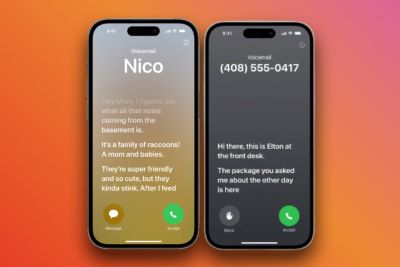
This allows you to resolve important issues immediately, even if you initially decide not to answer the call. Real-time voicemail handles voicemail locally on your iPhone, and none of your data is sent to or shared with Apple.
This helps ensure your privacy while providing an accurate transcription of incoming messages. This feature is currently available in English only in the U.S. and Canada.
How to Set Up Voicemail on iPhone - For iOS 17?
Live voicemail is a great way to keep tabs on your contacts when you can't currently answer their calls. Here's how to enable and use this feature on your iPhone.
Method 1: Enable Live Voicemai in "Settings".
- Open the "Settings" app and click "Phone".
- Scroll down and tap Live Voicemail.
- Tap and enable the Live Voicemail toggle at the top.
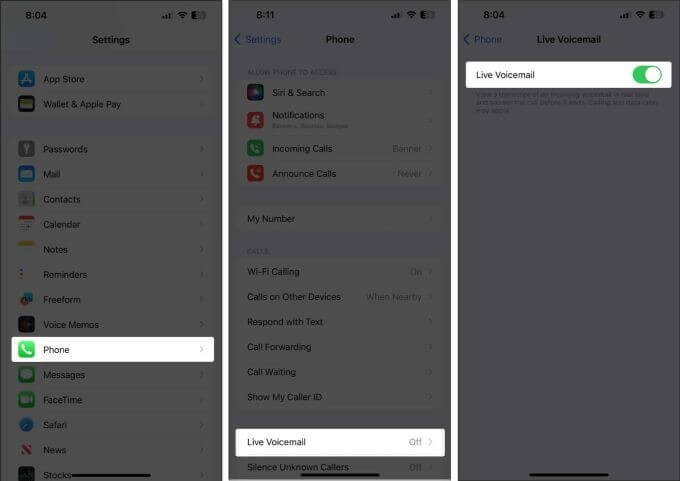
That's it! All future voicemails you receive will now be transcribed in real time on your iPhone.
Method 2: Using Live Voicemail on iPhone
You don't need to perform any special operations to use live voicemail on your iPhone. When a message is sent to voicemail, it is automatically transcribed. When you record a message in real time, the transcription will be available on the screen.
After recording a voicemail, it will also be available under Voicemail in the call log. Here's what it looks like in real time when receiving live voicemail on your iPhone.
- You can send a call to voicemail by tapping Voicemail while answering a call.
- Tap the message icon to send a message to a contact.
- Tap "Pick Up" if you wish to answer the call based on the context of the voicemail.
- To view live voicemails of calls you have previously received, open the Phone app and tap “Recent” at the bottom.
- Now, tap "Voicemail under the call that sent the voicemail.
- You can now choose to play and preview the message in real time. Transcribed messages will also be visible under "Transcription".
- Cick on the Play icon to preview the voicemail.
- Click on the Delete icon to delete the voicemail.
- Finally, you can click the Call icon to call the person who left you the voicemail if you wish.
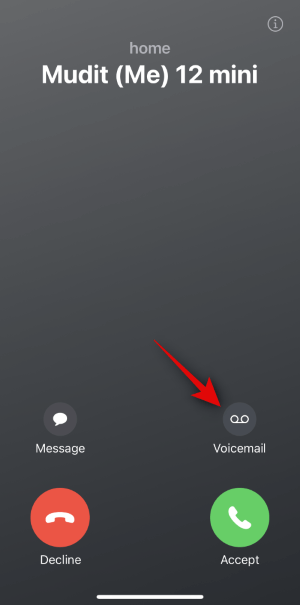
This is how you view and use live voicemail on your iPhone when it is enabled.
How To Change Voicemail On iPhone?
To change your voicemail greeting on an iPhone, you can follow these steps:
- Open the Phone app on your iPhone.
- Tap the "Voicemail" tab located at the bottom right corner of the screen.
- At the top right corner of the Voicemail screen, you will see a "Greeting" or "Custom" button. Tap on it.
- You will be presented with different options for setting your voicemail greeting:
- Select the option that suits your preference. If you choose to record a new greeting, follow the on-screen instructions to record your message.
- After recording or selecting your desired greeting, tap "Save" or "Done" to apply the changes.
"Default" will use the standard pre-recorded greeting.
"Record" allows you to record a new voicemail greeting using your iPhone's microphone.
"Custom" lets you choose a pre-recorded greeting from a list of available options.
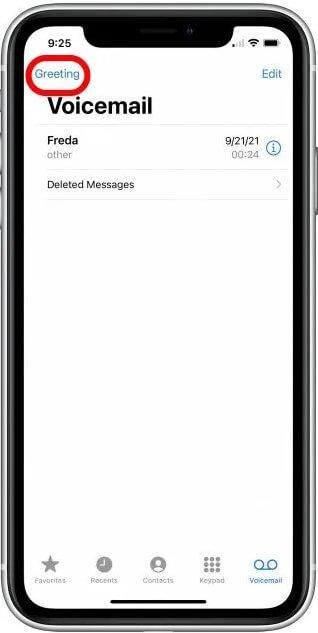
Please note that the steps may vary slightly depending on the version of iOS you are using.
In case you encounter issues with your iPhone voicemail, here are some troubleshooting steps you can try:
What Can You Do When iPhone Voicemail Not Working?
If you're experiencing issues with your iPhone voicemail not working, here are a few troubleshooting steps you can try:
Check your network connection: Ensure that you have a stable cellular or Wi-Fi connection. Voicemail relies on a network connection to function properly.
Restart your iPhone:Sometimes, a simple restart can resolve temporary glitches. Press and hold the power button until the "slide to power off" slider appears. Slide it to power off your iPhone, then turn it back on after a few seconds.
Update your iPhone: Make sure your iPhone is running the latest version of iOS. Go to Settings > General > Software Update to check for any available updates. If an update is available, follow the on-screen instructions to install it.
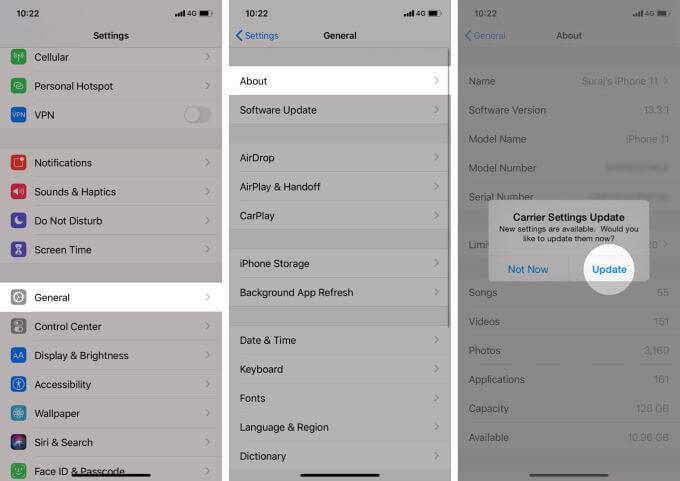
Reset network settings: Resetting your network settings can help resolve network-related issues. Go to Settings > General > Reset > Reset Network Settings. Note that this will remove saved Wi-Fi passwords, so you'll need to re-enter them.
Contact your carrier: If the issue persists, it's possible that there may be a problem with your carrier's voicemail service. Contact your carrier's customer support for assistance and to ensure that your voicemail service is properly set up on their end.
Reset voicemail password: If you're unable to access your voicemail due to a forgotten password, you may need to contact your carrier to reset your voicemail password.
If none of these steps resolve the issue, it's recommended to reach out to Apple Support or your carrier's customer support for further assistance. They can provide more specific troubleshooting steps based on your situation.
FAQs about Live Voicemail
Is Live Voicemail Available To All Users?
Real-time voicemail is currently available to users who live in the US and Canada and whose default device language is set to English. However, in our testing, the feature appears to be available outside of the U.S. and Canada as long as the language is set to English. However, with the subsequent iOS 17 update, this may change in the near future.
What Happens If You Turn On "Mute Unknown Callers"?
If you turn on "Mute Unknown Callers", unknown callers will be automatically sent to voicemail and their calls will not ring on your device at all. If they decide to leave a voicemail, their voicemail will be automatically transcribed on your iPhone.
Just like above, the transcription will be displayed in real time as it's being recorded and will also be available in your call log.
What Happens To Spam Calls When You Enable Real-Time Voicemail?
Calls marked as spam by your carrier will be rejected immediately. They will not be sent to voicemail, nor will live voicemail be recorded for them. You can mark such callers as "not spam" to enable and use live voicemail the next time they call you.
Conclusion
With Live Voicemail, you can stay connected and informed even when you can't answer calls. By enabling this feature and following the simple steps outlined in this article, you can easily set up and customize your voicemail greeting on your iPhone.
Additionally, we've provided troubleshooting steps to help you resolve any issues you may encounter with your iPhone voicemail. Stay connected and never miss an important message with Live Voicemail on your iPhone.
















