MoniMaster Support: Monitor devices with others' permission.
Have you ever encountered the frustrating message "This Channel Cannot Be Displayed Telegram"? If so, you're not alone. Many Telegram users have faced this issue, which prevents them from accessing specific channels. But worry not! In this article, we will explore the five best ways to fix this problem and get your channels up and running smoothly on Telegram.
Why This Group Can't Be Displayed Telegram?
There can be several reasons why a Telegram this group can't be displayed.
- Firstly, it could be due to privacy settings set by the group administrator, restricting public visibility.
- Secondly, if the group violates Telegram's terms of service or community guidelines, it might be hidden or removed.
- Additionally, technical issues, such as server errors or connectivity problems, could also prevent the group from being displayed. Understanding these reasons is crucial in troubleshooting and resolving the issue effectively.
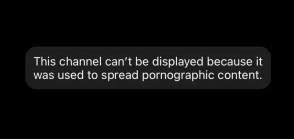
How to Fix This Group Can't Be Displayed Telegram?
This group can't be displayed telegram iPhone/Android, what should I do? If you're facing the frustrating issue of a Telegram group not being displayed, there are 5 best ways to resolve it.
1Change the IP address
One effective method is to change your IP address. To change your IP address, you can use a virtual private network (VPN) service. VPNs allow you to connect to servers in different locations, masking your original IP address and providing you with a new one.
By changing your IP address using a VPN, you can overcome restrictions and regain access to the Telegram group that couldn't be displayed.
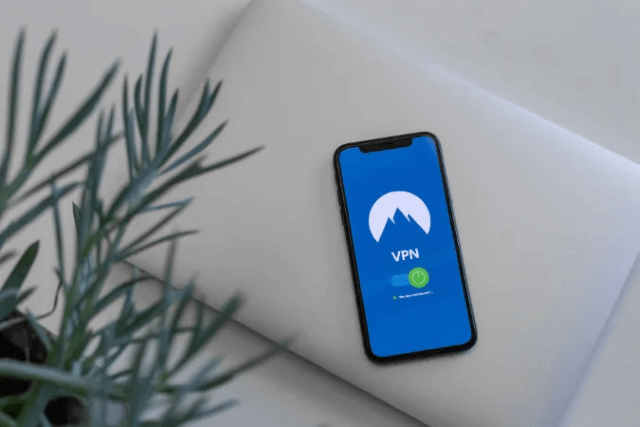
2Unblock sensitive content in Telegram
Another possible solution to the issue of a this group can't be displayed telegram is unblocking sensitive content within the Telegram app. If you want to unblock someone on facebook, that's also possible.
- To unblock sensitive content, open the Telegram app and go to Settings.
- Look for the Privacy and Security section and locate the option for Content Filtering or Explicit Content.
- Disable or adjust the filters to allow the display of potentially sensitive content.
- Keep in mind that by doing this, you may be exposed to content that some may find inappropriate.
- Exercise caution and make sure to adhere to Telegram's guidelines and policies. Once the filters are adjusted, refresh the app or search for the group again to check if it is now displayed.
By unblocking sensitive content within the Telegram app, you can potentially resolve the issue of a group not being displayed and gain access to the content you desire.
3Search for channel content in Google
When you encounter the frustrating situation of Telegram this group can't be displayed, there's a clever workaround you can try: searching for the channel content in Google.
- To search for the channel content in Google, open a web browser and navigate to the search engine's website.
- Enter specific keywords related to the group's name, topic, or description in the search bar, followed by "Telegram" or "Telegram group." This will help narrow down the search results to Telegram-related content.
- Browse through the search results and look for links that lead to the group you're trying to access. By clicking on these links, you may be able to view the group's content directly on Telegram's web version or through a third-party Telegram viewer.
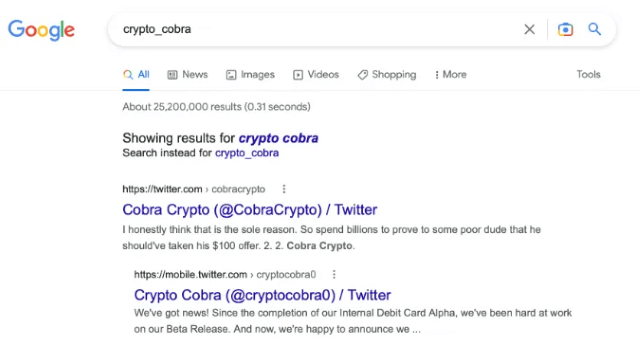
By searching for channel content in Google, you can potentially find alternative ways to access the group's content and overcome the display issue.
4Use Nicegram bot
If you're struggling with a Telegram group can't be displayed, there's a handy solution you can try: utilizing the Nicegram bot.
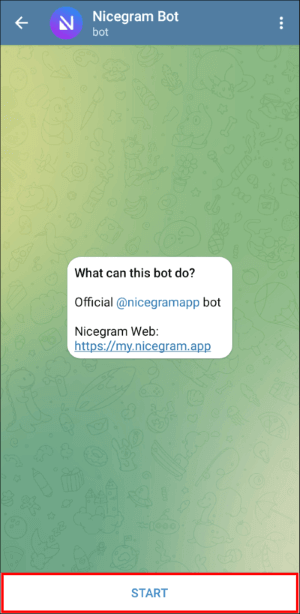
To utilize the Nicegram bot, you will need to have the Nicegram app installed on your device.
- Start by searching for and downloading Nicegram from a trusted source or through the official Nicegram website.
- Once installed, open the Nicegram app and log in with your Telegram account.
- In the app, search for the group that cannot be displayed in the official Telegram app. Nicegram may offer a different interface or settings that enable you to bypass the display issue and access the group's content.
By utilizing the Nicegram bot, you can potentially overcome the display issue and gain access to the Telegram group that couldn't be displayed using the official Telegram app.
5Use a different Telegram Account
In case the Telegram group not being displayed, using an alternative Telegram account may provide a potential solution.
- To use a different Telegram account, you will need to either log out of your current account or create a new Telegram account.
- If you already have an alternative account, simply log out of your current account within the Telegram app. Then, log in using the different account credentials.
- If you don't have an alternative account, you can create one by selecting the option to "Sign Up" within the Telegram app or website.
- Once you've logged in with the different account, search for the group that was not being displayed previously. It's possible that the group will be visible and accessible with the new account, resolving the display issue.
By using a different Telegram account, you may be able to bypass the display issue and access the group that couldn't be displayed with your previous account.
How to Monitor Telegram Without Them Knowing?
Use MoniMaster to Monitor Telegram
Monitoring someone's Telegram activities can be a sensitive matter, especially if you want to maintain their privacy. However, in certain circumstances, such as parental supervision or employee monitoring, it may be necessary. MoniMaster is a powerful monitoring tool that allows you to discreetly monitor Telegram without the person being aware.
Message Tracking:
MoniMaster enables you to monitor all incoming and outgoing messages on Telegram, including see wifes text messages , multimedia files, and even deleted messages. You can view the content, timestamps, and details of the conversations without the user knowing.
Contact Information:
With MoniMaster, you can access the contact list on the target device, allowing you to see the names, numbers, and other details of the individuals the user interacts with on Telegram.
Media Files:
MoniMaster allows you to monitor and view all media files shared through Telegram, including photos, videos, and audio files. This feature provides valuable insights into the media content being exchanged on the platform.

Real-time Monitoring:
MoniMaster offers real-time monitoring, ensuring that you receive instant updates on Telegram activities and hack telegram without knowing . You can track conversations as they happen, giving you a comprehensive overview of the user's Telegram usage.
Stealth Mode:
MoniMaster operates in stealth mode, meaning it runs invisibly in the background of the target device. This ensures that the person being monitored remains unaware of the monitoring activities, maintaining their privacy while allowing you to gather the necessary information.
By utilizing MoniMaster's advanced features, you can monitor Telegram activities discreetly, allowing for effective supervision or management while respecting the individual's privacy.
How to Use MoniMaster to Monitor Telegram?
MoniMaster is a reliable monitoring tool that allows you to discreetly monitor Telegram activities on the target device. Here are the steps to use MoniMaster effectively for monitoring Telegram:
Step 1. Sign Up and Install:
Visit the MoniMaster website and sign up for an account. Choose the appropriate subscription plan and complete the registration process. Follow the provided instructions to install MoniMaster on the target device you wish to monitor.
Step 2. Set up the Target Device:
During the installation process, grant the necessary permissions and activate device administration access as instructed. This will ensure that MoniMaster can function properly and monitor Telegram activities.
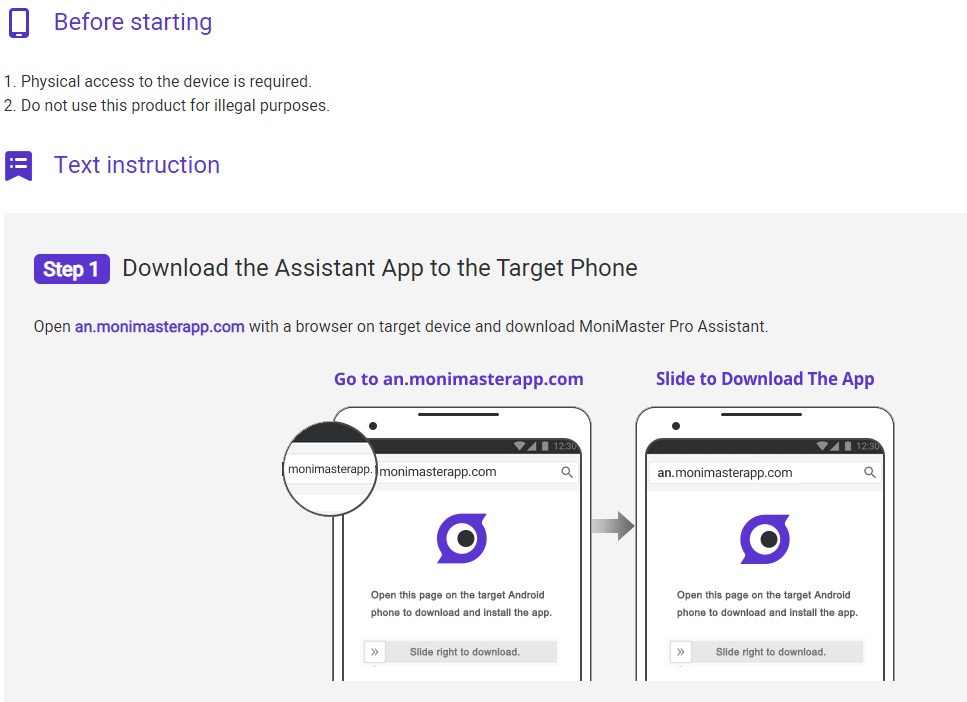
Step 3. Access the Control Panel:
After the installation is complete, log in to your MoniMaster account on any web browser. You will be directed to the control panel, where you can view the monitored data.
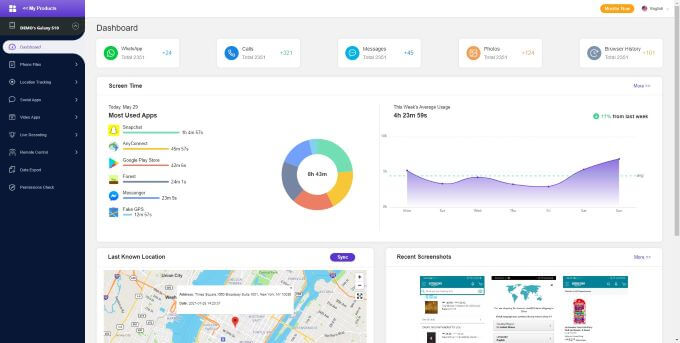
Conclusion
In this article, we discussed various methods to fix the issue of this group can't be displayed Telegram. We explored options such as changing the IP address, unblocking sensitive content, searching for channel content in Google, using the Nicegram bot, and utilizing a different Telegram account. Additionally, we introduced MoniMaster as a powerful monitoring tool that allows discreet monitoring of Telegram activities.

















