WhatsApp is a popular messaging app that provides its users with a variety of features and tools to help them stay connected. One of these features is Disappearing Messages, which allows users to send messages that will self-destruct after a set period of time.
In this article, we'll take a look at what disappearing messages on WhatsApp are, how they work on individual and group chats, as well as on WhatsApp Web.
- What is Disappearing Messages on WhatsApp?
-
How to Enable or Disable WhatsApp Disappearing Messages on the Individual Chats?
- How to Enable or Disable WhatsApp Disappearing Messages on the Group Chat?
- How to Enable or Disable WhatsApp Disappearing Messages on WhatsApp Web?
- How to View All WhatsApp Disappearing Messages?
What is Disappearing Messages on WhatsApp?
Disappearing Messages, a feature available on the popular messaging app WhatsApp, provides users with an option to send messages that will self-destruct after a set period of time. This feature is beneficial for those looking for a higher level of privacy when messaging.
Messages sent using this feature can be set to disappear after 5 seconds, 1 hour, or 1 day.
When the time limit is reached, the WhatsApp message will be deleted from both the sender's and receiver's devices.
This feature also has an auto-delete function that will delete messages from both devices after the sender leaves the conversation.
It is important to note that the disappearing message feature does not apply to forwarded messages, and users will still be able to take screenshots of messages before they are deleted.
This feature is useful for those who prioritize privacy and want to erase their messages after they have been sent.
How to Enable or Disable WhatsApp Disappearing Messages on the Individual Chats?
Enabling or disabling WhatsApp disappearing messages on individual chats is easy and can be done by following the steps below:
- Open the chat with the person you want to enable or disable disappearing messages for.
- Tap the contact's name or profile picture at the top of the chat.
- Tap Disappearing Messages.
- Select On or Off.
- In the "Message Timer" section, select a duration after which messages in the conversation will be automatically removed for both parties. You can choose from three options: 24 hours, 7 Days, and 90 Days.
- Tap Done.
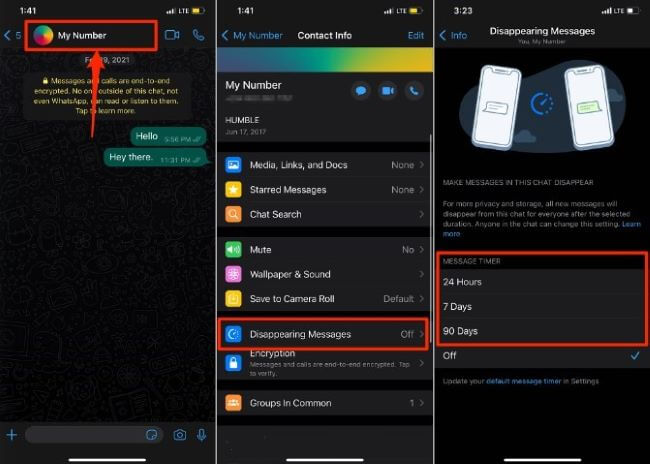
You can also enable or disable disappearing messages for all chats at once by going to Settings > Account > Privacy > Disappearing Messages and then selecting On or Off.
How to Enable or Disable WhatsApp Disappearing Messages on the Group Chat?
To enable or disable disappearing messages on a WhatsApp group chat, follow these steps: And if you want to recover deleted WhatsApp messages, you need some tools.
- Open the group chat in the WhatsApp app.
- Tap on the group name at the top of the chat window.
- Select "Group Info" from the menu that appears.
- Scroll down to the "Disappearing messages" section.
- Tap the toggle to enable or disable the feature.
- If you enable disappearing messages, you will also be given the option to select the duration for which the messages will remain visible in the chat (24 hours, 7 Days, and 90 Days or off).
- Once you have made your selection, press the "Done" button to save your changes.
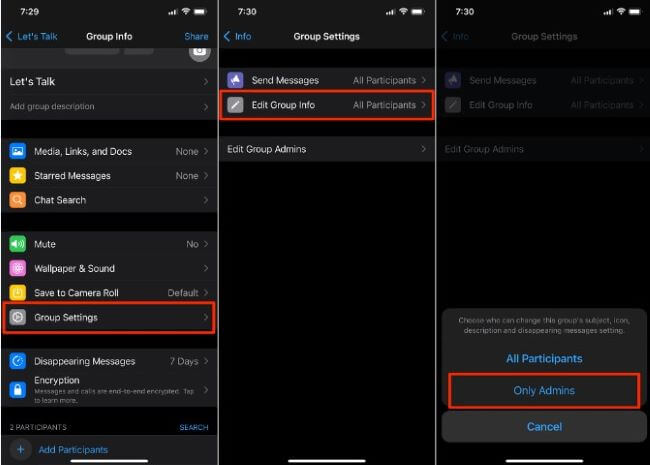
Once this feature is enabled, all messages sent in the group chat will automatically disappear after the duration you have selected. You can disable this feature at any time by following the same steps.
In addition, group administrators can restrict non-administrator members from changing the "Messages Disappear" setting. To do this, they should open the Group Info page > Group Settings > Group Info > select "Administrators only". This way, other members will not be able to set the Message Disappear feature in the group.
How to Enable or Disable WhatsApp Disappearing Messages on WhatsApp Web?
To switch on or turn off WhatsApp's disappearing messages feature on the WhatsApp Web app, please use the following instructions:
- Open WhatsApp Web in a web browser and log in to your account.
- Click on the three-dot menu icon in the top-right corner.
- Select "Settings" from the drop-down menu.
- Click on "Account" in the left-hand menu.
- Scroll down to the "Disappearing Messages" section.
- Select "On" if you want to enable disappearing messages, or select "Off" if you want to disable it.
- Click "Save" to confirm your selection.
Once you have enabled or disabled disappearing messages on WhatsApp Web, all of your messages will automatically be deleted after seven days. You can also manually delete any messages you send or receive at any time. On WhatsApp Web, unlike mobile devices, there are no preset time limits for messages (such as 24 hours, 7 days, or 90 days).
How to View All WhatsApp Disappearing Messages?
MoniMaster for WhatsApp is a powerful monitoring tool designed to help parents and employers keep an eye on their children's and employees' WhatsApp activities. It allows users to view disappearing messages on WhatsApp, as well as other key features. It offers five powerful features, including:
View Disappearing Messages:
MoniMaster for WhatsApp allows users to view all disappearing messages sent and received on the WhatsApp account. This includes messages that are automatically deleted after 7 days.
Monitor WhatsApp Chats:
MoniMaster for WhatsApp can monitor all WhatsApp chats and conversations, giving users access to conversation details, including contact information and timestamps.
View Media Files:
MoniMaster for WhatsApp enables users to view any media files sent or received on the WhatsApp account, such as photos and videos.

Track Location:
It can track the location of the phone, giving users complete peace of mind and allows users to track the location of their device in real-time. By logging into their MoniMaster account, users can view the exact location of the device on a map.
Remote Control:
MoniMaster for WhatsApp can be operated remotely, making it easier for parents and employers to manage the device from any location.
With MoniMaster for WhatsApp, users can easily monitor their children's and employees' WhatsApp activities to ensure their safety.
How to use MoniMaster for WhatsApp to View WhatsApp Messages?
Step 1. Create an Account:
Click on the "Join Now" button to create a valid account using a valid email address. Afterwards, you need to purchase a premium plan in order to access all the advanced monitoring features.
Step 2. Refer to the Setup Guide to complete the Settings:
After purchase, you will be taken to a page called "My Products and Orders Management". Here, you can locate your order, click "Setup Guide" and complete the necessary setup on the Android device in question.

Step 3. Confirm Your Setup and View WhatsApp Messages:
Once the setup and configuration of the target device has been completed, click "Confirm Setup". The application icon will then disappear from the home screen of the target phone, making it completely undetectable. Once authorization is granted, users can view all WhatsApp messages sent and received on the device.
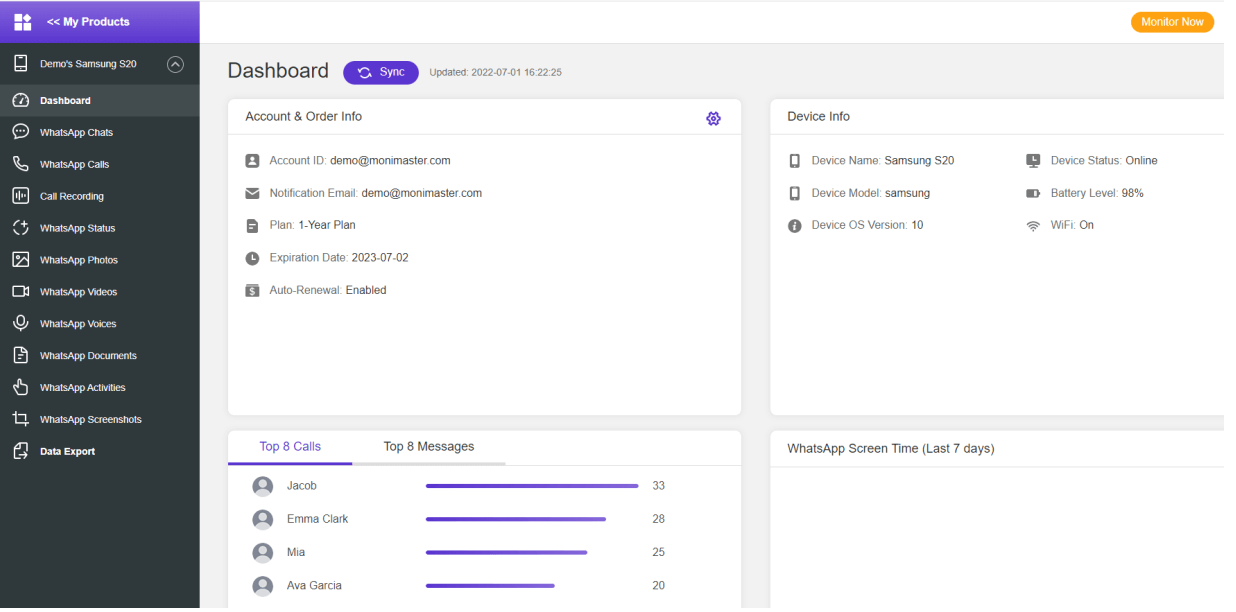
FAQs about WhatsApp Disappearing Messages
When you turn on disappearing messages on WhatsApp does the other person know?
No, the other person will not know that you have turned on disappearing messages. This is because disappearing messages are an opt-in feature and only you can decide to turn it on or off.
Do disappearing messages disappear from both sides?
Yes, disappearing messages will disappear from both sides, meaning that the message will be deleted from both your conversation and the other person's conversation.
Does disappearing messages include photos?
Yes, disappearing messages includes photos as well as videos and GIFs. Any media sent in a disappearing message will be deleted from both sides when the timer is up.
Conclusion
WhatsApp disappearing messages is a great feature that allows users to send messages that will automatically be deleted after a set period of time, providing them with a higher level of privacy. It is easy to enable and disable this feature on individual and group chats, as well as on WhatsApp Web.
MoniMaster for WhatsApp is a powerful monitoring tool that makes it easier to view all WhatsApp disappearing messages. With all the information provided in this article, you can now use WhatsApp disappearing messages to ensure your privacy and safety.















