With millions of users worldwide, WhatsApp has become one of the most popular messaging apps, providing a platform for people to easily communicate with friends, family, and colleagues.
But there's one question that has been on the minds of many users: does WhatsApp notify screenshots? Whether you're worried about privacy or just curious about the app's features, it's important to know the answer.
Does WhatsApp Show Screenshots?
No, WhatsApp does not notify users when someone takes a screenshot of their chat or conversation. While the app does offer end-to-end encryption, which means only the sender and receiver can read the messages, it does not have a feature to detect screenshots.
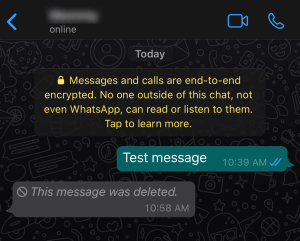
This means that anyone can take a screenshot of Instagram or a WhatsApp conversation without the other person knowing. However, it's important to keep in mind that taking screenshots of private conversations without permission is a breach of privacy and can have serious consequences, including legal action.
How to Take Screenshot on WhatsApp Secretly?
MoniMaster for WhatsApp is a parental control app that provides a safe and secure way to monitor your child's WhatsApp activity. It allows you to track all incoming and outgoing messages, view call logs, and even capture screenshots of chats without your child knowing.
How to use MoniMaster for WhatsApp to view screenshot?
To take screenshots on WhatsApp secretly using MoniMaster for WhatsApp, follow these simple steps:
Step 1. Sign up and install MoniMaster for WhatsApp:
Download and Install MoniMaster for WhatsApp on your device and your child's device.
Step 2. Activate MoniMaster for WhatsApp:
Launch the app and follow the on-screen instructions to set it up. Once installed, activate MoniMaster for WhatsApp by following the instructions provided. You will need to grant permissions to the app to access certain features on your child's phone.

Step 3. View WhatsApp Photos:
On your child's device, grant MoniMaster for WhatsApp all necessary permissions, including access to WhatsApp messages and the ability to capture screenshots.
Once you've set up the app, you can view all WhatsApp activity on your child's device, including chats, multimedia files, and call logs.
To take a screenshot, simply click on the "Capture Screenshot" option in the app, and it will automatically capture the screen and save it to your dashboard.
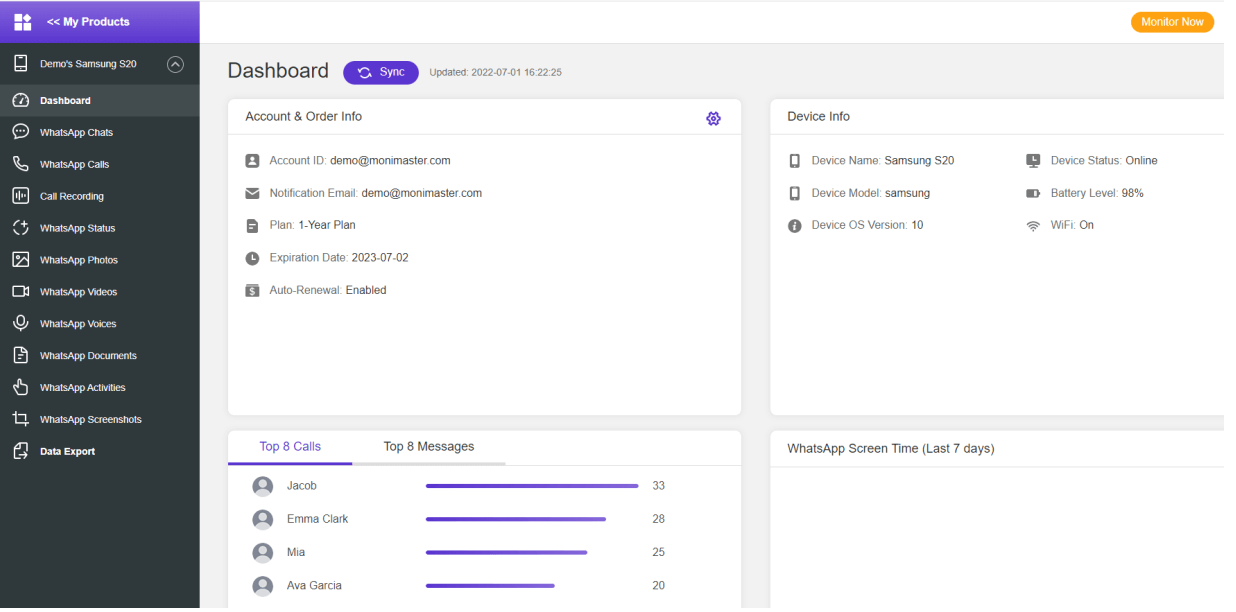
Using MoniMaster for WhatsApp to take screenshots is an effective way to monitor your child's online activity and ensure their safety.
What MoniMaster for WhatsApp Can Do:
MoniMaster for WhatsApp is a comprehensive parental control app that provides various features to help parents monitor their child's WhatsApp activity and ensure their safety online. Here are some of the key features of the app:
Message tracking:
With MoniMaster for WhatsApp, parents can read all WhatsApp messages, including all incoming and outgoing messages on their child's WhatsApp account, including deleted messages.

Multimedia files tracking:
MoniMaster for WhatsApp lets parents view all multimedia files shared through WhatsApp, including photos, videos, and audio files.
Real-time location tracking:
The app provides real-time location tracking of your child's device, allowing you to keep an eye on their whereabouts.
Call logs monitoring:
The app allows parents to monitor all incoming and outgoing calls made through WhatsApp and check WhatsApp call history.
Screen capturing:
MoniMaster for WhatsApp allows you to capture screenshots of chats, calls, and multimedia files, providing an added layer of security.
Using MoniMaster for WhatsApp, parents can create a safe and secure online environment for their children. The app ensures that parents have complete control over their child's WhatsApp activity, allowing them to detect potential threats and take necessary action to protect their child's safety.
How to Take WhatsApp Screenshot on Phone?
On iPhone
Taking a screenshot of a WhatsApp conversation on an iPhone is a simple process. Follow these steps to take a screenshot WhatsApp on your iPhone:
Step 1. Open the WhatsApp conversation that you want to capture.
Step 2. Press the Home button and the Power button on your iPhone at the same time. On newer iPhone models without a Home button, press the Volume Up button and the Side button simultaneously.
Step 3. Release the buttons as soon as you hear the camera shutter sound, indicating that the screenshot has been captured.
Step 4. The screenshot will be saved to your iPhone's Camera Roll, where you can access it and share it with others.
It's important to keep in mind that taking screenshots of someone else's private conversation without their permission is a breach of privacy and can have legal consequences.
[ Also read: You can see WhatsApp deleted messages on iPhone without knowing. Keep reading and try it!
On Android
Taking a screenshot of a WhatsApp conversation on an Android device is a quick and easy process. Follow these steps to take a WhatsApp screenshot on your Android phone:
Step 1. Open the WhatsApp conversation that you want to capture.
Step 2. Press and hold the Volume
Step 3. Release the buttons as soon as you see the screenshot captured animation on the screen or hear the camera shutter sound.
Step 4. The screenshot will be saved to your phone's Gallery app, where you can access it and share it with others.
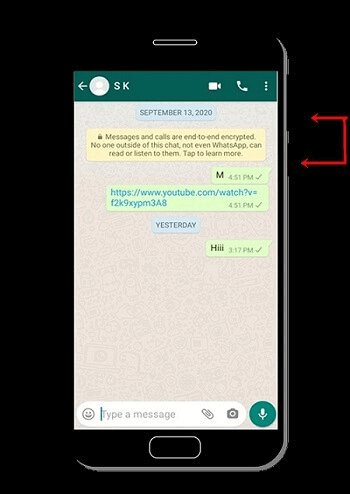
Always be respectful of the content you're sharing and the privacy of others. Additionally, if you're taking screenshots of your own conversations, make sure to keep them secure to protect your privacy. Overall, taking screenshots on WhatsApp is a useful feature, but it's crucial to use it ethically and responsibly.
How to Prevent Someone from Taking Screenshots on WhatsApp Video Calls?
Unfortunately, there is no direct way to prevent someone from taking screenshots during a WhatsApp video call, as the platform does not have a built-in feature to disable the screenshot function. However, there are a few measures that you can take to minimize the risk of someone screenshotting WhatsApp during a video call:
Step 1. Choose your contacts wisely - Only have video calls with people you trust and avoid video calling with strangers or unknown individuals.
Step 2. Be mindful of what you share - Avoid sharing sensitive information or content during a video call and be careful not to reveal any personal details that could be used against you.
Step 3. Trust your intuition - If you feel uncomfortable during a video call or suspect that someone might be taking screenshots, end the call immediately.
By following these steps, you can minimize the risk of someone taking screenshots during a WhatsApp video call.
FAQs about Screenshot WhatsApp
What apps notify screenshots?
There are some apps, like Snapchat and Instagram, that notify users when someone takes a screenshot of their content. However, WhatsApp does not have a built-in feature that notifies users when someone takes a screenshot of their chat or status.
How do I stop people from Screenshotting my WhatsApp status?
Unfortunately, there is no way to prevent people from taking screenshots of your WhatsApp status. However, you can control who can see your status by adjusting your privacy settings and only sharing status updates with trusted contacts.
Does WhatsApp automatically block screenshots?
No, WhatsApp does not automatically block screenshots. Users can easily take screenshots of chats, status updates, and video calls on WhatsApp. However, it's important to remember that taking screenshots of someone else's private conversation without their permission is a breach of privacy and can have legal consequences.
Conclusion
In conclusion, taking screenshots on WhatsApp is a convenient feature, but it's important to use it ethically and responsibly. If you want to monitor your child's online activity on WhatsApp, MoniMaster for WhatsApp is a useful parental control app that can help keep your child safe. With features like real-time monitoring, screen capturing, and activity tracking, MoniMaster for WhatsApp provides a comprehensive solution for parents who want to ensure their child's online safety.















