Are you looking for a way to use WhatsApp without a phone number? Do you want to look up a WhatsApp number? If so, you're in the right place!
In this article, we'll discuss how to use WhatsApp without a phone number, and what to do if you don't have a phone number for WhatsApp. With this information, you'll be able to stay connected with your friends and family without having to worry about using a phone number. So let's get started!
Is it Possible to Use WhatsApp Without Phone Number?
Absolutely! You no longer need to compromise your privacy when connecting with friends and family on this widely-used messaging platform.
This guide will explore four innovative techniques enabling you to use WhatsApp without a phone number. From obtaining a complimentary WhatsApp number for usage to utilizing number lookup services, we'll teach you how to maintain your privacy while enjoying seamless communication.

Use MoniMaster for WhatsApp to Keep Kids Safe On WhatsApp.
- Record WhatsApp Calls, checking the WhatsApp call history with guest name and number, call length, type, date, and time.
-
Deleted Messages are Accessible. Get access to deleted WhatsApp messages on any target device
-
Track cell phone location in real time and view location history
-
Remotely access the files on the target phone, like contacts, photos, call logs, etc.
How to Use WhatsApp Without Phone Number?
How to use WhatsApp without a phone number? In this section, we'll discuss a method that allows you to access WhatsApp on a secondary device without providing your phone number.
1. Linked Devices
Using the Linked Devices feature, you can access WhatsApp on a tablet or a second phone without needing a phone number. This method involves connecting WhatsApp Web to your primary device.
Steps:
- Open your web browser on the secondary device and navigate to web.whatsapp.com.
- Launch WhatsApp on your primary device. Tap the three-dot symbol in the top right corner or go to Settings and select "Linked Devices."
- Tap on "Link a Device" and use your primary device's camera to scan the QR code displayed on your secondary device's web browser.
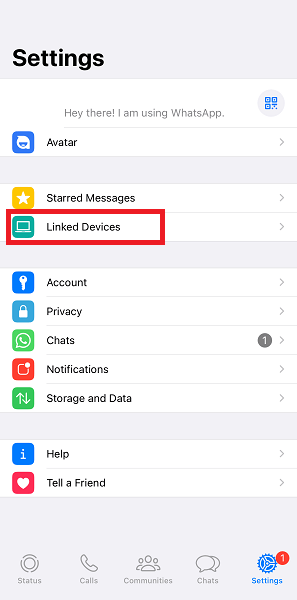
Following these steps, you can use WhatsApp on your secondary device without providing a phone number. However, this method is only available through the browser, and dual-device app use is impossible. As an alternative, you can also consider using WhatsApp Web.
2. Use a Landline Number
Another method to use WhatsApp without a phone number involves a landline number. This approach allows you to verify your WhatsApp account without sharing your mobile number.
Steps:
- Open WhatsApp on your device: Launch the app on your phone or tablet. It should prompt you to enter your phone number to receive a verification code.
- Input your landline number: When prompted, select your country and enter your landline number.
- Wait for SMS verification to fail: After about 5 minutes, the SMS verification should fail, and you will see the "Call Me" option.
- Receive a verification call: Tap on "Call Me" to receive an automated call from WhatsApp on your landline number. The automated voice will repeat a 6-digit verification code multiple times. Note down this code.
- Enter the verification code: Input the verification code you received into WhatsApp.
- Complete the setup process: Follow the on-screen instructions to complete the setup. Once finished, you can listen to WhatsApp voice messages and voice or video calls without using your mobile phone number or SIM card.
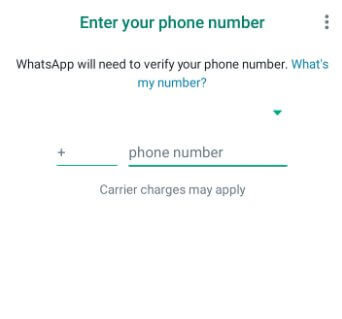
3. Use a Google Voice Number
If you reside in the United States, you can use a Google Voice number as an alternative to verify your WhatsApp account without disclosing your personal mobile number.
Steps:
- Download and install Google Voice: Download the Google Voice app from the Google Play Store (Android) or the App Store (iPhone).
- Verify your Google Voice number:Launch Google Voice on your device and enter your actual phone number when prompted to verify your account.
- Open WhatsApp and input your Google Voice number: After receiving a new number from Google Voice, open WhatsApp, select your country, and enter the Google Voice number.
- Wait for SMS verification to fail:After around 5 minutes, SMS verification will fail, and the "Call Me" option will appear. Tap on "Call Me" to request a call from WhatsApp to your Google Voice number.
- Enter the verification code: You'll receive an automated call from WhatsApp on your Google Voice number. Note down the verification code provided during the call and enter it into WhatsApp.
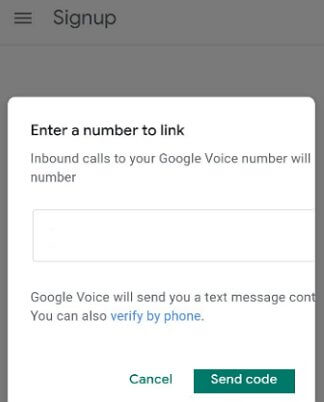
By following these steps, you can successfully set up and use your WhatsApp account without sharing your personal phone number.
4. Use a Virtual Number
Using a virtual number is another effective way to create a WhatsApp account without revealing your phone number. Virtual numbers are temporary and can be easily obtained through various apps and services, allowing you to use WhatsApp without phone number.
Steps:
- Choose a virtual number provider: Research and select a reliable virtual number provider, such as TextNow, Hushed, or Burner. These providers offer temporary WhatsApp number for account verification.
- Download and install the virtual number app: Download the chosen one from the Google Play Store (Android) or the App Store (iPhone), then install it on your device.
- Obtain a virtual number: Open the app and follow the instructions to create an account and obtain a virtual number. Choose a number from the country where your WhatsApp account will be registered.
- Open WhatsApp and enter your virtual number: Launch WhatsApp, select your country and input the virtual number obtained from the app when prompted. This is how to use WhatsApp without phone number.
- Wait for SMS verification to fail: Allow approximately 5 minutes for SMS verification to fail. Afterward, the "Call Me" option will be displayed. Tap on "Call Me" to request a call from WhatsApp to your virtual number.
- Enter the verification code: You will receive an automated call from WhatsApp on your virtual number. Note down the verification code provided during the call and enter it into WhatsApp.
How to Use WhatsApp on PC Without Anyone Knowing
If you want to monitor WhatsApp activities on a PC without raising suspicions, MoniMaster for WhatsApp is an excellent tool. MoniMaster allows you to access and monitor WhatsApp activities remotely, ensuring your child or loved one is safe online. Here are five key features of MoniMaster for WhatsApp:
WhatsApp Photos
MoniMaster enables you to view sent and received photos on WhatsApp discreetly. You can keep track of the images exchanged without alerting the user. This feature helps ensure that the WhatsApp number for the monitored account remains secure.
WhatsApp Videos
With MoniMaster, you can view video thumbnails from WhatsApp without a phone number being linked to the device. This feature allows you to monitor video content without consuming excessive data. However, full video playback is not available to prevent additional data charges.
WhatsApp Screenshots
This feature allows you to capture screenshots of WhatsApp conversations, giving you a clear understanding of the user's activities. By saving these screenshots, you can review messages and monitor interactions without detection. This is particularly useful if you want to use WhatsApp without a phone number.

WhatsApp Voice Messages
MoniMaster lets you listen to WhatsApp voice messages exchanged on WhatsApp and instantly export them to your computer for later viewing. This feature helps you monitor conversations while maintaining the privacy of your WhatsApp phone number.
WhatsApp Documents
MoniMaster lets you download all types of WhatsApp-compatible files (PDF/DOC/Excel/TXT/PPT/etc.). Even deleted files can be recovered, ensuring you completely understand the user's activities. Additionally, you can monitor screen time usage, usage frequency, and exact login date & time to get a comprehensive view of the user's WhatsApp activities.
How to Utilize MoniMaster for WhatsApp Without a Phone Number
Follow these steps to leverage MoniMaster for WhatsApp without phone number monitoring:
Step 1. Create an Account:
It all starts with a click. Yep, just press that "Sign Up" button and you're on your way. But don't forget to use a legit email address. And once you're signed up, it's time to level up even more - with a premium plan. You'll unlock all the advanced features that make monitoring a breeze.
Step 2. Complete Setup and Configuration:
Once you've finalized your purchase, you'll be directed to the "My Products and Orders Management" page. Find your order, click "Setup Guide," and follow the instructions to finish the setup on the target Android device. The whole thing takes about three minutes to complete.

Step 3. Verify Your Setup and Start Monitoring WhatsApp:
(1.) After installing and configuring the target device, click "Verify Setup."
(2.) The app icon will disappear from the target phone's home screen after completing the correct settings, ensuring it remains 100% undetectable. You'll then be automatically transferred to the dashboard.
(3.) At this point, you can begin monitoring and tracking the collected WhatsApp phone number data on the Android device. Please note that the initial synchronization may take some time.
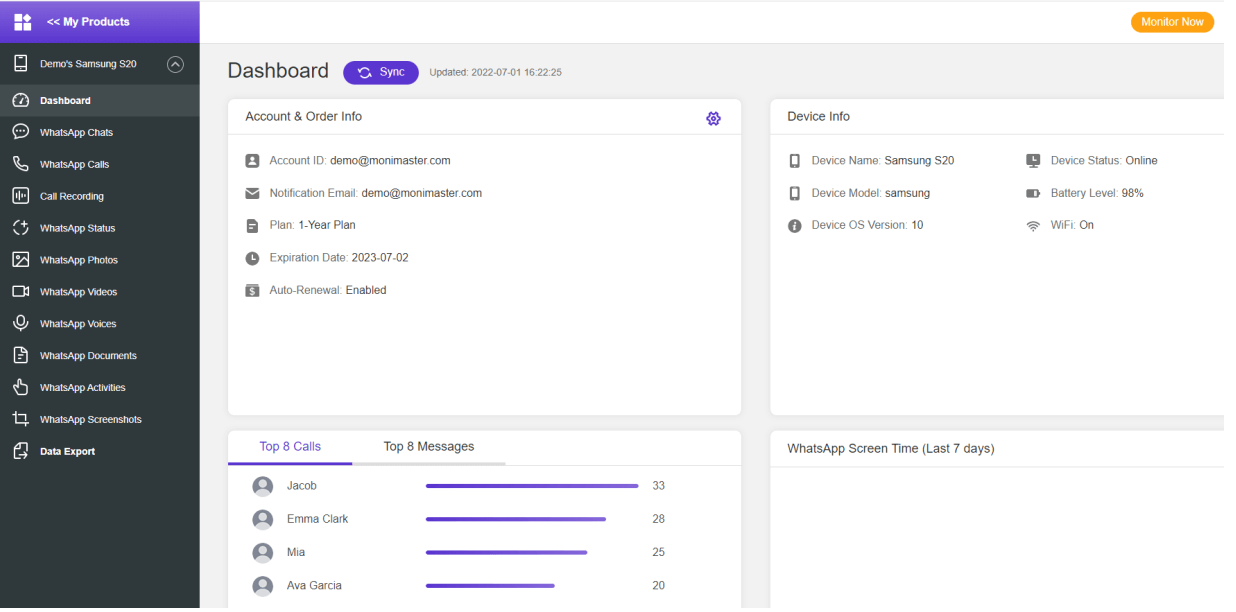
Conclusion
In conclusion, using WhatsApp without a phone number is possible with several methods, including linking devices, using a landline number, getting a virtual number, or using a Google Voice number. Each of these methods has advantages and disadvantages, but they all allow you to use WhatsApp without providing a personal phone number.
MoniMaster for WhatsApp is a highly recommended product for those who want to monitor WhatsApp activities on someone's device without their knowledge. Its features include monitoring WhatsApp photos, videos, screenshots, voices, documents, and activities, making it a comprehensive solution for WhatsApp monitoring.















