MoniMaster Support: Monitor devices with others' permission.
Have you ever deleted some important messages on your WhatsApp and worried about how to recover messages on your Smartphone? Then this article is for you; Fortunately, there are ways to restore the backup messages on your device. Now, let's learn the effective methods to view the WhatsApp backup Google Drive.
- Is it Possible to View WhatsApp Backup on Google Drive?
- How to View WhatsApp Backup from Google Drive on Android
- How to Backup WhatsApp Chat in Google Drive on iPhone
- How To Find WhatsApp Data on Google Drive From Computer
- How to Restore Chat History on Google Drive
- Tip: How to View WhatsApp Data Wthout Google Drive
- FAQs and Conclusion
Is it Possible to View WhatsApp Backup on Google Drive?
You can store your WhatsApp back up and check the backup status on Google drive, but it's not possible to read the messages without the WhatsApp or any other third party app help. Taking a WhatsApp backup is effortless, but to hack the message- you need to restore the messages to the same WhatsApp account. Google drive is beneficial to users since it has a user-friendly interface with more storage options, and you can access your files anywhere in the world.
You can view WhatsApp data without backup on Google Drive by MoniMaster WhatsApp Monitoring, which can find everything on WhatsApp secretly. Move to Part 6 and keep reading!
How to View WhatsApp Backup from Google Drive on Android?
If you wonder how to view WhatsApp backup from Google drive, check out the mentioned steps below.
Step 1. Link the Smartphone to the Google account you want to take backup. Once the Google drive is synchronized with the device, you can install Google play services.
Step 2. Then take a backup of WhatsApp messages to the same Google Drive account.
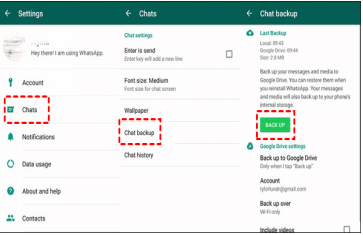
Step 3. Now, add the same Google account to the new Smartphone to restore the backup in the new device.
Step 4. Install WhatsApp on the new smartphone using the same phone number and restore all messages from the Google drive.
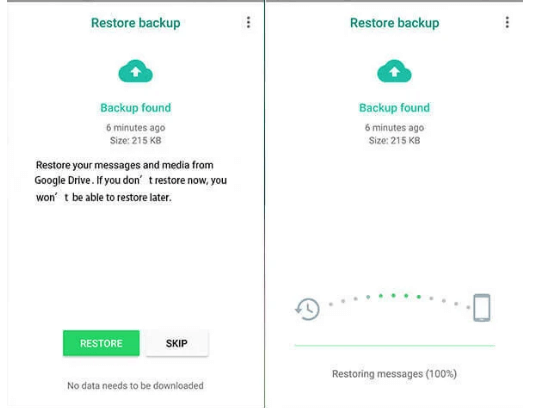
Step 5. Once the restoration gets complete, you can view all the chats displayed on your new smartphone.
By following the above-mentioned steps you can read others' WhatsApp messages without touching their phone.
How to Backup WhatsApp Chat in Google Drive on iPhone
To view the WhatsApp messages in Google Drive on iPhone is a little tricky since iPhone allows to take back up of messages only to iCloud. On iPhone, Google drive can be used to take backup photos, contacts, and calendars. But do not be concerned, as we have few methods to achieve that.
If you are curious to know how to backup WhatsApp chat in google drive on iphone? Read the detailed steps below.
Step 1. Navigate to WhatsApp on your iPhone and click on settings.
Step 2. Then find the chats tab in the setting, and turn on the "save to camera roll" option. Now WhatsApp stores app pictures and videos on the camera roll.
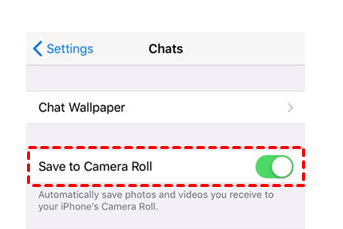
Step 3. Navigate the Google Drive app on your iPhone and click on settings; tap on the backup button.
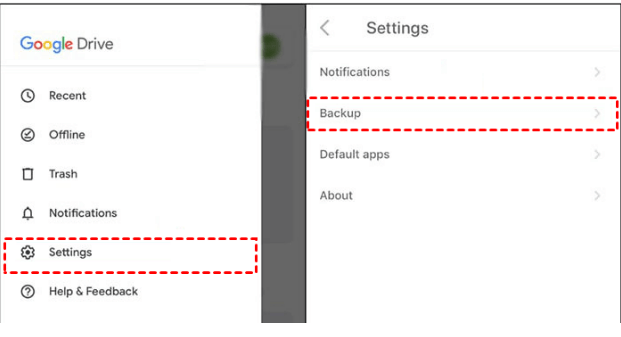
Step 4. Find the photos and enable the auto-backup option. Now go back to find the start backup tab and trigger the photos backup.
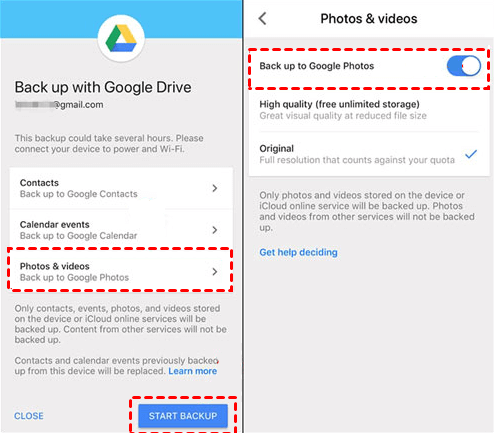
How To Find WhatsApp Data on Google Drive From Computer?
You can follow the below steps to find the WhatsApp data in Google drive using a PC.
Step 1. Browse the Google Drive link on your PC and open the Google Drive.
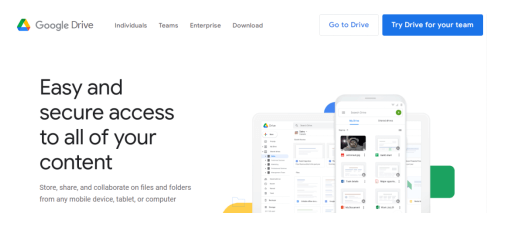
Step 2. Now, you need to sign in to your Google account to access your Google drive linked with the same account.
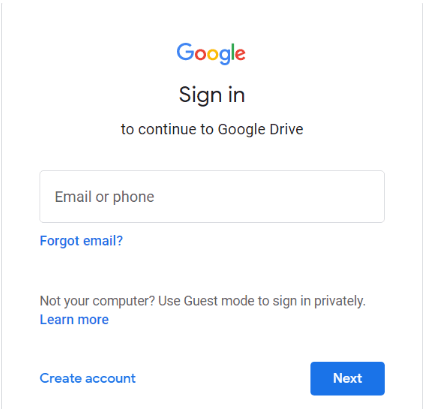
Step 3. Click on the Backup tab or the number below storage to find your WhatsApp backup.
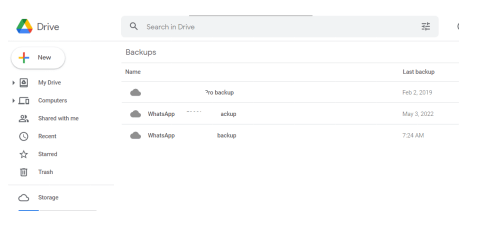
Step 4. You can find the backup option, and you can easily find the WhatsApp backup data with a right-click.
How to Restore Chat History on Google Drive?
You can easily restore the WhatsApp chats on Google Drive within minutes. But to do that, you need to use the same Google account and phone number to get the backup stored.
Step 1. Go to the play store to install the WhatsApp on your phone and then provide the same phone number and verify it using the WhatsApp code.
Step 2. Then tap on the restore button in WhatsApp to restore your media files and chats from Google Drive.
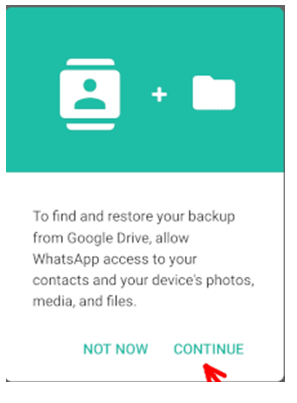
Step 3. Once the data restoration has been complete, tap on next to view the chats displayed on your phone.
If you install WhatsApp without any backups from Google Drive, your WhatsApp will restore data from the local backup file (data backup to 7 days). Therefore backing up files in Google Drive is a safe bet.
Tip: How to View WhatsApp Data without Google Drive?
With the help of the MoniMaster WhatsApp Monitoring app, you can easily view WhatsApp data without the help of Google Drive. You don't want to uninstall and reinstall the app again to restore the data backup, whereas you can effortlessly view the WhatsApp data using MoniMaster.
What it can view:
MoniMaster helps you get the list of missed calls and the messages received on the target phone on your computer. So by installing this app on the target phone, you can completely know the call details by staying away from the device.
It also helps to read the WhatsApp messages received on the target phone. And the messages are not only limited to text, it included gifs, emojis, voice messages, documents, photos, etc.
Also, the MoniMaster app helps to view WhatsApp status secretly, and you can view the status that includes photos, videos, etc.
You can listen to WhatsApp call conversations by completely staying anonymous.
With the help of this app, you can also record WhatsApp calls and audio messages remotely and save them for future use.
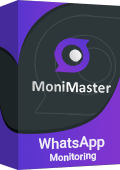
How to View WhatsApp by MoniMaster WhatsApp Monitoring Remotely?
You can access WhatsApp by the MoniMaster WhatsApp monitoring app by following the below instructions.
Step 1. First you need to create an account using your email address, and then you can purchase the premium plan to enjoy the advanced app features.
Step 2. Once you place the order, you can click the setup guide to complete the registration on your android device.
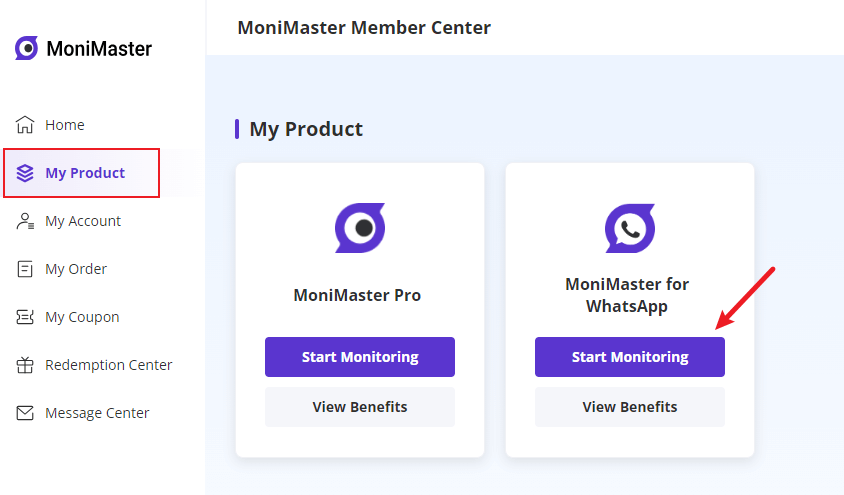
Step 3. You can now verify the setup and start monitoring the WhatsApp messages on the dashboard remotely.
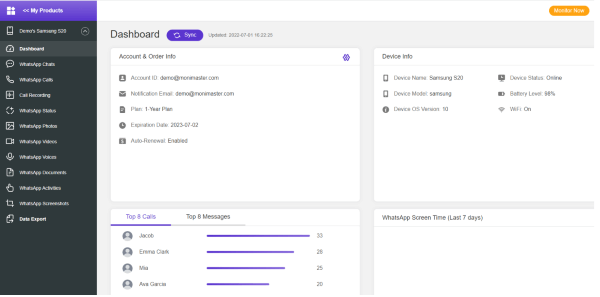
Advantages of Choosing MoniMaster WhatsApp Monitoring
By installing the MoniMaster app on the target phone, you can track the WhatsApp activities secretly. Because the app icon is completely invisible on the target device's home screen.
MoniMaster ensures complete security by keeping the private information confidential. Therefore stored data is completely safe and doesn't fall into the wrong hands.
For any queries, you can reach out to the MoniMaster customer care team, and they are available 24/7 to provide resolution.
MoniMaster is well known for gaining customer trust by giving reliable information about the target device.
Moreover, MoniMaster provides a 30-day money-back offer if you are not satisfied with their product service.
1. Can WhatsApp backup be hacked?
Though WhatsApp has end to end encryption and other privacy settings that promise user safety, it can be hacked by hackers using advanced technologies. To prevent that, you can avoid logging into multiple devices or pc to send messages. Also, do not open the message or click the link sent by untrusted or unknown contacts on WhatsApp.
2. Can anyone access my WhatsApp backup?
WhatsApp provides end-to-end encryption to protect the users on its platform. But it doesn’t guarantee the encryption of your backup data. Since these data will be stored locally or on Google drive; easily accessible for others to view the same. If your Google account is accessible to all, they can access their WhatsApp backup to view its contents.
3. Can deleted WhatsApp messages be recovered?
You can restore the deleted messages on WhatsApp by downloading the app from the play store. Then once the installation gets complete, provide your name and the phone number to proceed. Now you will get the option to restore your chats from Google Drive. Tap on restore and wait until the restoration process gets complete. You can now view the deleted WhatsApp messages on your smartphone.
4. How can I recover WhatsApp messages without backup?
If you like to recover the WhatsApp messages without backup, you can install third-party apps to achieve the same. MoniMaster WhatsApp monitoring app is one of the best apps to recover your WhatsApp data without any hassle. Moreover, the app has a user-friendly interface, and it helps to recover WhatsApp messages in real-time.
5. Where do deleted WhatsApp messages go?
The deleted messages on WhatsApp can be found on the device drive. That's the reason you will be able to restore the deleted messages from the Google Drive or local backup file. These deleted files can be traced through WhatsApp provides E2E data security.
Conclusion
WhatsApp backup can be restored in multiple ways, and you can view the message conversation and media files. But if you like to track the WhatsApp activities of your target device, installing MoniMaster WhatsApp Monitoring app is the best possible solution. Because you can access the WhatsApp files, recorded calls, and conversations in the app dashboard remotely.
















