MoniMaster Support: Monitor devices with others' permission.
Text messaging is an essential communication tool, and knowing how to forward a text message is invaluable. This guide will discuss text message forwarding, highlighting how monitoring software can forward messages quickly and easily, ensuring efficient communication and seamless sharing of text messages.
- Part 2: Basic Steps to Forward a Text Message for Android and iOS
- Part 3: How MoniMaster Can Improve Your Text Message Forwarding Experience?
- Part 4: Install and Use MoniMaster
- Part 5: FAQs about Text Message Forwarding
Part 1: Benefits of Text Message Forwarding
Text message forwarding offers seamless communication by allowing users to share vital information with ease, so let us discover its advantages of it now!
Backup and Record Keeping:
Forwarded messages can serve as a backup, allowing users to see deleted messages in case the phone is lost, damaged, or the messages accidentally get deleted, as they will still have a copy on their other devices.
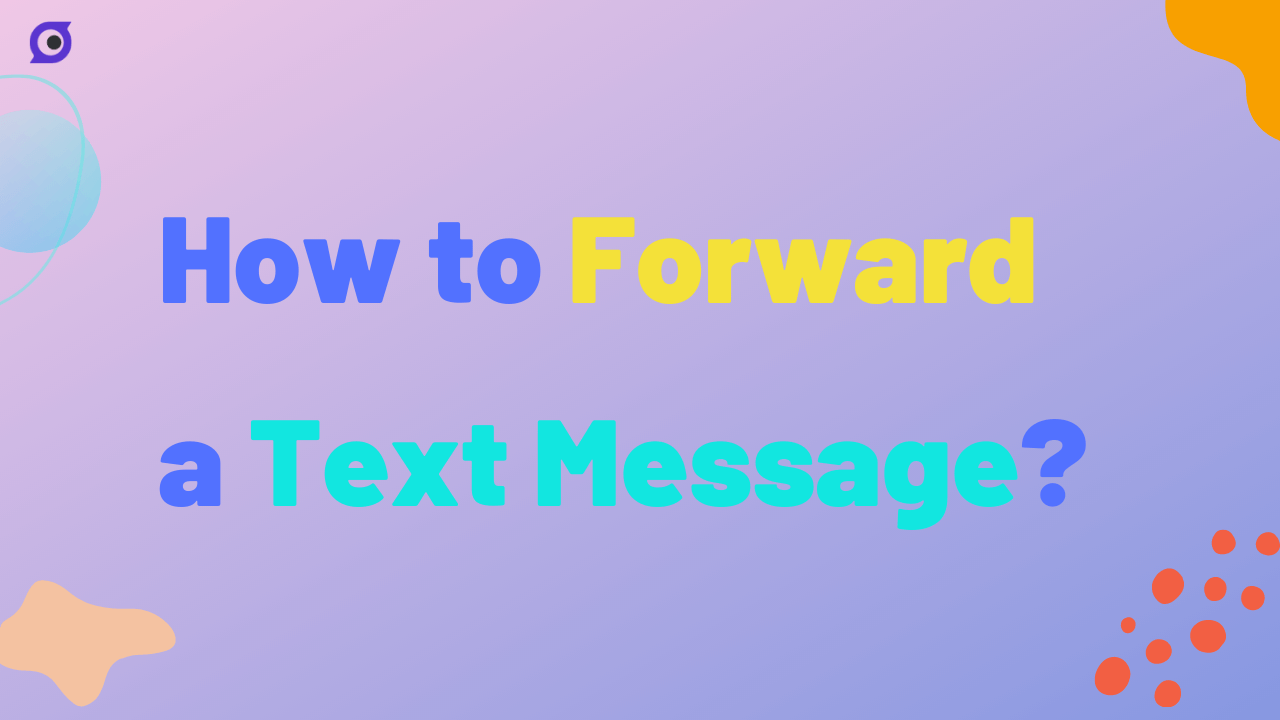
Emergency Situations:
In cases where the phone's battery is dead or there's no signal, having another device that can receive text messages can be a lifesaver
Part 2: Basic Steps to Forward a Text Message for Android and iOS
To forward a text message on an Android device, follow these steps:
- Open the messaging app and navigate to the conversation containing the text message you want to forward.
- Press and hold the specific message until a menu appears.
- Tap on the 'Forward' option in the menu.
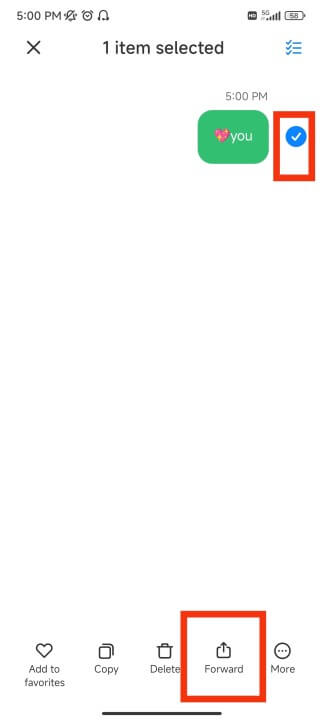
- Select the contact(s) or enter the phone number(s) of the recipient(s) you want to forward the message to.
- Once you've chosen the recipient(s), tap on the 'Send' button to forward the text message.
To forward a text message on an iOS device, follow these steps:
- Open the Messages app and locate the conversation containing the text message you want to forward.
- Tap and hold the specific message until a menu appears, then tap 'More...' in the menu.
- You'll see a checkmark next to the selected message. You can also select multiple messages if desired.
- Tap on the 'Forward' button in the lower right corner, represented by a curved arrow icon.
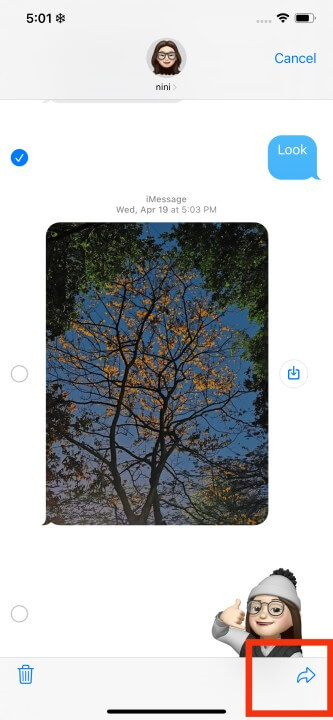
- In the new message window, enter the contact name(s) or phone number(s) of the recipient(s) you want to forward the message to.
- Once you've chosen the recipient(s), tap on the 'Send' button to forward the text message.
In addition to these regular and common text message forwarding methods, I will also introduce you to an advanced text message forwarding option - Using a third-party app: MoniMaster.
Part 3: How MoniMaster Can Improve Your Text Message Forwarding Experience?
MoniMaster is a monitoring tool that can help improve your text message forwarding experience in several ways:
Remote Monitoring:
MoniMaster allows you to monitor text messages sent and received on a target device remotely. This means you can access and forward texts even if the device is not within your reach.
Real-time Synchronization:
The app syncs text messages in real-time, ensuring that you always have access to the latest messages on the target device. This makes forwarding messages more efficient and timely.
Multi-platform Support:
MoniMaster is compatible with both Android and iOS devices, making it suitable for monitoring and forwarding messages across different platforms.

Message Management:
The app not only allows you to forward messages but also provides options to filter, search, and organize messages, making it easier to find and forward the specific messages you need.
Additional Monitoring Features:
MoniMaster provides various other monitoring features, such as call history , social media messages, and GPS location tracking, giving you a comprehensive monitoring and forwarding solution.
Part 4: Install and Use MoniMaster
Step 1: Create an account
Click on the "Sign In"button and sign up for a good account using an authentic email address. Choose a subscription plan that best suits your needs and complete the payment process.And, you will be led to the "My Products" page for further process.
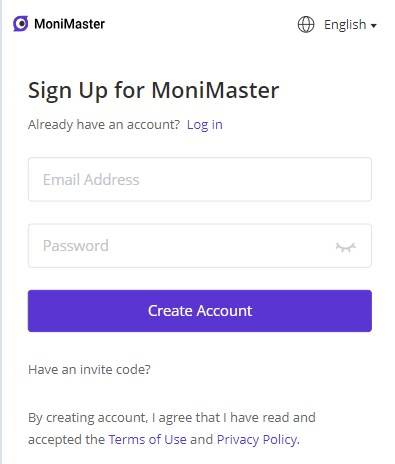
Step 2: Follow the Setup Guide
On the "Products" page, you can check the full guide. Then you can find the plan you purchased and click its "Setup Guide". Read the instructions carefully to learn how to download and install the application to set it up.After download and install the app on the target device, sign into your account, and follow all the setup procedures. After completing the setup and installation on the target phone, don't forget to click the "Verify Setup" button at the bottom of the guide page.
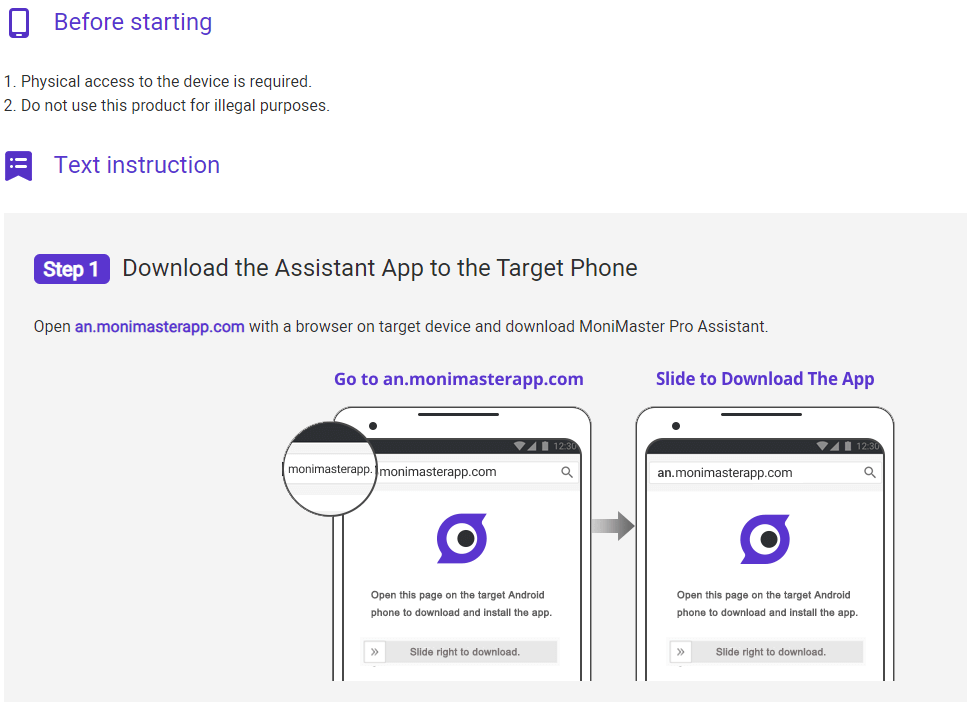
Step 3:Start monitoring the target device on the dashboard
Click the panel on the left side of the dashboard to choose which data you want to check.
After follow the instructions to install MoniMaster on your child's device,you can then start monitoring.
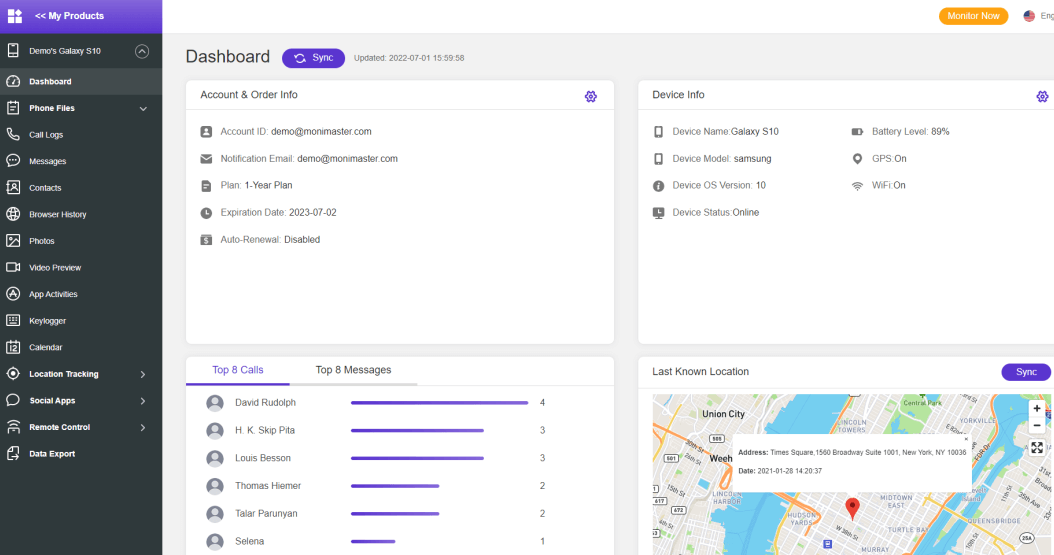
Part 5: FAQs about Text Message Forwarding
How do I forward a text to another person?
To forward a text message, first open your text messages app and locate the message you want to send. Tap and hold the message, and a menu will appear. Select the "Forward" option, then choose the recipient from your contacts or enter their phone number. Finally, tap "Send" to complete the text message forwarding process, ensuring the desired text message reaches the intended recipient.
Can I forward text messages to another phone automatically?
Yes, you can forward text messages to another phone automatically by using third-party apps or built-in features, depending on your device's operating system. Text message forwarding apps or settings enable you to automatically send incoming messages to a designated phone number. To achieve this, you'll need to set up the forwarding feature or app on your device, specifying the recipient number for the forwarded messages. Once configured, text messages will be automatically sent to the chosen phone.
How do I copy text messages and forward to someone else?
To copy and forward text messages to someone else, open your messaging app and locate the desired message. Tap and hold the message to reveal a menu. Choose "Copy" to copy the message content. Next, create a new message, and paste the copied text by tapping and holding the input field. Finally, select the recipient and tap "Send" to forward the copied message.
Conclusion
Mastering the art of text message forwarding allows you to share crucial information and stay connected with ease. Utilizing MoniMaster , a cutting-edge monitoring software, brings added convenience and efficiency to forwarding text messages.
















