MoniMaster Support: Monitor devices with others' permission.
If you've been testing the iOS 26 Beta and are facing stability issues or app incompatibilities, downgrading back to the official iOS 18 release might be your best option. This guide covers all the important preparations, warnings, and step-by-step instructions to help you smoothly downgrade your iPhone from iOS 26 Beta to iOS 18 without losing your important data.
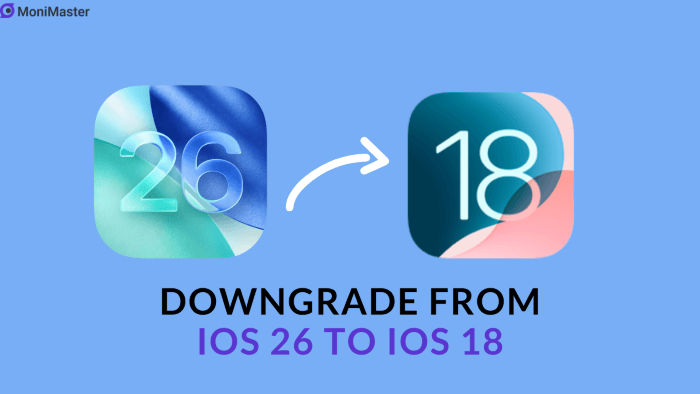
Before You Begin: Essential Preparations
1Back Up Your iPhone Locally
Connect your iPhone to a Mac or Windows PC and perform a full backup using Finder (Mac) or iTunes (Windows). This local backup ensures that your data can be safely restored after downgrading.
Avoid backing up to iCloud while running iOS 26 Beta, as those backups won't be compatible with iOS 18.
2Disable "Find My iPhone"
Navigate to Settings > [Your Name] > Find My, and switch off "Find My iPhone." You'll need to enter your Apple ID password to confirm. This step is necessary for a smooth downgrade process.
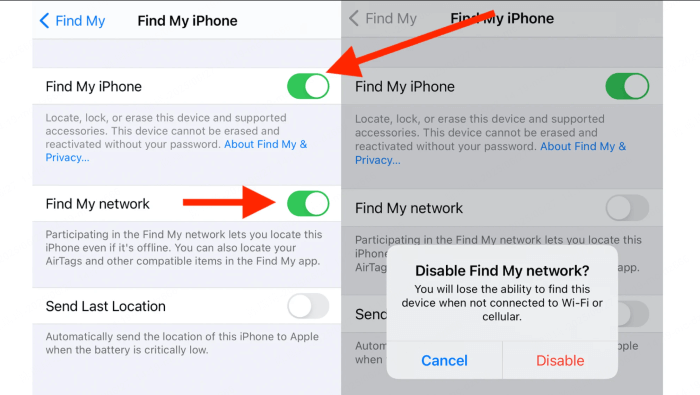
3Understand Data Limitations
If you updated to iOS 26 Beta without creating a local backup first, most system settings and app data will not transfer back when restoring to iOS 18. Only iCloud-synced data like photos, contacts, and notes will remain available.
4Apple Watch Compatibility Considerations
An Apple Watch running the watchOS 26 Beta can't connect to an iPhone that has been rolled back to iOS 18. Apple currently does not provide a user-friendly way to downgrade watchOS; reversing it requires assistance from Apple Support.
Step-by-Step Downgrade Process of Downgrade iOS 26
1Download the iOS 18 Firmware (.ipsw) File
Before starting, download the appropriate iOS 18.5 firmware file for your iPhone model from a reputable source. This file will speed up the restore process when using your computer.
Compatible iPhone Models Include:
- iPhone 16 series
- iPhone 15 series
- iPhone 14 series
- iPhone 13 series
- iPhone 12 series
- iPhone 11 series
- iPhone XS, XS Max, XR
- iPhone SE (2nd and 3rd gen)
2Enter Recovery Mode on Your iPhone(.ipsw) File
Connect your iPhone to your computer via USB.
- Quickly press and release the Volume Up button.
- Quickly press and release the Volume Down button.
- Keep holding the Side button until you see the recovery mode screen with a cable icon pointing to a computer.
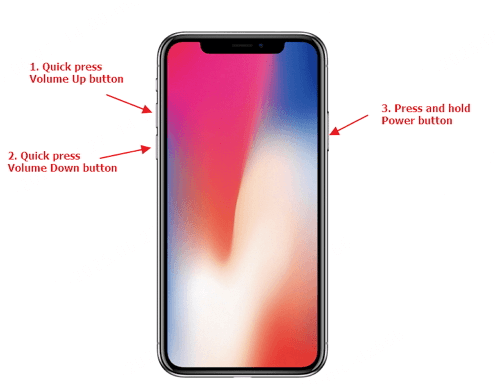
This method works for Face ID models and newer iPhone SE versions.
3Restore iOS Using Finder or iTunes
After entering recovery mode, your iPhone will be recognized by Finder on Mac or iTunes on Windows.
- On Mac, hold the Option (Alt) key and click Restore.
- On Windows, hold the Shift key and click Restore.
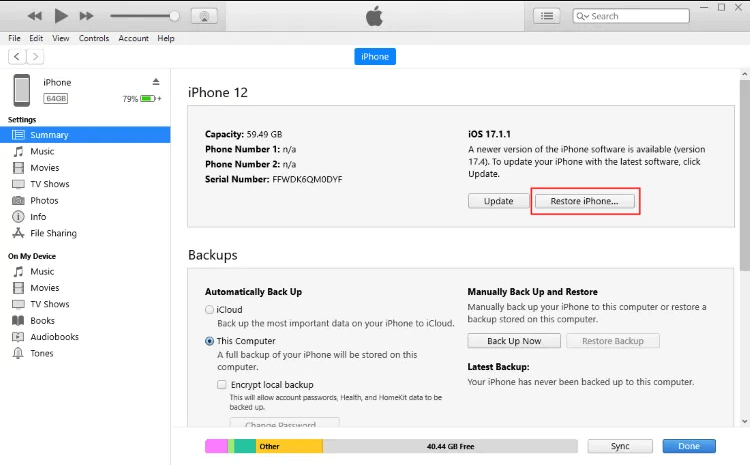
Browse to the downloaded iOS 18 IPSW file, select it, and confirm to start the restore.
4Confirm the Restore Process
You'll be prompted to erase your device and install iOS 18. Confirm by clicking Restore. Your computer will start extracting and installing the firmware onto your iPhone.
5Wait for Completion
Do not disconnect your iPhone during this process. Once finished, your iPhone will restart and show the initial setup screen.
6Set Up Your iPhone
Follow the on-screen prompts to log into your Apple ID. Restore from your previously created local backup or iCloud (for synced data), or set up as a new device.
FAQs about Downgrade iOS 26
1. How to remove iOS 26?
To remove iOS 26, connect your iPhone to a Mac or PC and enter recovery mode (press Volume Up, Volume Down, then hold the Side button). In Finder (Mac) or iTunes (Windows), select Restore to erase iOS 26 and reinstall the latest public iOS version (like iOS 18.5). This will wipe your device unless you have a backup.
2. How to put iPhone 16 in recovery mode?
To put iPhone 16 in recovery mode, quickly press and release the Volume Up button, then the Volume Down button. Next, press and hold the Side button until the screen goes black and the recovery mode screen appears (a cable pointing to a computer).
Keep holding the Side button even after you see the Apple logo—release only when the recovery screen shows. Then connect your iPhone to a Mac or PC using a USB cable. Finder (on Mac) or iTunes (on Windows) will detect your iPhone in recovery mode, allowing you to restore or update it.
2. Can you downgrade iOS 18 to 17 without losing data?
You cannot downgrade from iOS 18 to iOS 17 without data loss, unless you have a backup made on iOS 17 before upgrading. Apple doesn’t allow restoring a backup from a newer iOS to an older version. If you try to downgrade, your device must be erased, and only data synced to iCloud (like photos, contacts, etc.) will be preserved.
Conclusion
Downgrading from iOS 26 Beta to iOS 18 can feel intimidating, but with proper preparation and careful following of these steps, you can ensure a successful and data-safe transition. Remember to always back up before upgrading or downgrading, and check for Apple Watch compatibility to avoid pairing issues. Once downgraded, you'll enjoy the stability of the official iOS 18 release while awaiting the final iOS 26 version.





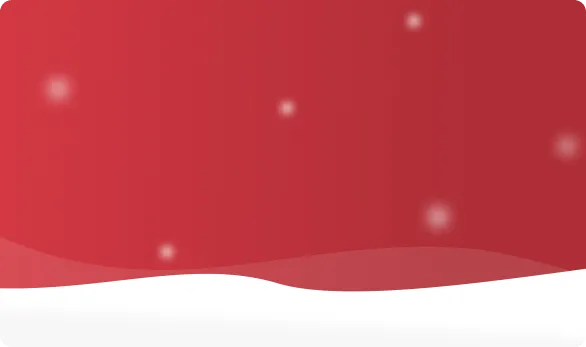



 OFF
OFF













