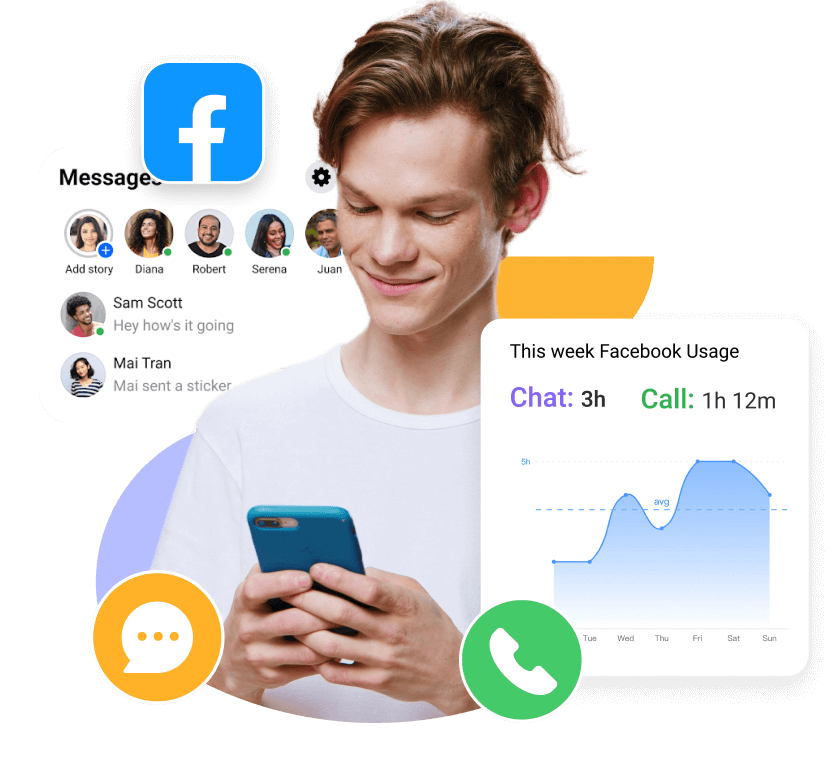MoniMaster Support: Monitor devices with others' permission.
Are you tired of your old name on Facebook and ready for a fresh start? Whether you got married, changed your legal name, or simply want a new online identity, Facebook makes it easy to change your name.
In this article, we will explore three ways on how do you change your name on Facebook, so you can update your profile and start anew.
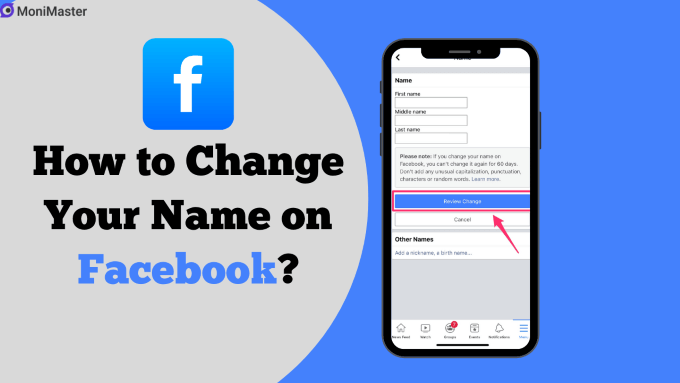
- How to Change Last Name in Facebook?
- 1. Change the Facebook Name on A Computer
- 2. Change the Facebook Name on Android/iOS
- 3. Change the Facebook Name on mobile browser
- How to Change Your Page Name on Facebook?
- Why You Can't Change Facebook's Name?
- How to Add a Nickname on Facebook?
- Bonus: How to View Someone Facebook's Activities?
How to Change Last Name on Facebook?
1Change the Facebook Name on A Computer
Changing your last name on Facebook is a simple process that can be done in a few easy ways. If you recently got married, divorced, or legally changed your name, updating your Facebook name can help keep your social media profiles up-to-date. Here's how to change last name in Facebook using a computer:
- To change your name on Facebook, login to your account with your username and password.
- Click on the down arrow at the page's top right corner.
- Click on the drop-down menu and select "Settings & Privacy" and then click on "Settings."
- Select "Personal Information" from the left-hand side menu to access the settings for personal information on Facebook.
- Click "Edit" next to your name.
- Enter your new last name and click "Review Change."
- Facebook will prompt you to confirm the new settings by entering your password.
- Once you've confirmed the change, your new last name will appear on your Facebook page.
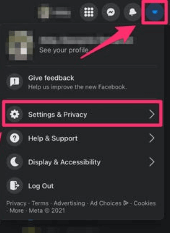
2Change the Facebook Name on Android/iOS
If you are on the go and need to change your name on Facebook using your mobile device, don't worry, the process is just as simple. Here is how to change your name on Facebook on mobile:
- To get started with Facebook, launch the app on your mobile and sign in.
- Tap the three horizontal lines in the screen's top right corner.
- Scroll down to the bottom of the menu and select "Settings & Privacy," then tap "Settings."
- Scroll down and select "Personal Information."
- Tap on "Name."
- Fill up the "First Name" and "Last Name" sections with your new name.
- Tap "Review Change."
- Confirm the new settings by entering your password.
- Tap "Save Changes."
3Change the Facebook Name on Mobile Browser
If you don't have the Facebook app installed on your mobile device or prefer to use your mobile browser , you can still change your Facebook name. Here's how to change your name on Facebook using a mobile browser:
- Open your mobile browser and go to Facebook.com.
- To change your name on Facebook, login to your account with your username and password.
- Tap the three horizontal lines in the screen's top right corner.
- Choose "Settings & Privacy" from the drop-down menu, then "Settings."
- Scroll down and select "Personal Information."
- Tap on "Name."
- Fill up the "First Name" and "Last Name" sections with your new name.
- Tap "Review Change."
- Confirm the new settings by entering your password.
- Tap "Save Changes."
How to Change Your Page Name on Facebook?
Want to rebrand or update your Facebook Page name to better reflect your business or personal brand? Changing your Facebook Page name is a straightforward process, but it requires admin access and must follow Facebook's guidelines. In the steps below, we'll walk you through exactly how to update your Page name using a computer—quickly and effectively.
- Log in to Facebook: Go to facebook.com and sign in to your account that has admin access to the Page.
- Go to Your Page: From the left-hand menu or your profile, navigate to the Page you want to edit.
- Click "Edit Page Info": On your Page, click "Edit Page Info" located in the left-hand panel (or from the "More" dropdown depending on your layout).
- Edit the Name: Under the "General" tab, find the "Name" field. Delete the current name and type in your new Page name.
- Review and Submit: After entering the new name, click "Request Change". Facebook may ask for additional information to confirm your identity or the reason for the change.
- Wait for Approval: Facebook reviews all Page name changes. The review process may take up to 3 days, and they'll notify you once it's approved or denied.

Why Can't You Change Facebook's Name?
While changing your name on Facebook is a simple process, certain restrictions in place may prevent you from changing your name. Facebook has a strict policy regarding name changes, which is in place to prevent people from using fake names or impersonating others on the platform.
There are a few reasons why you cannot change your name on Facebook.
Name Changed Recently: Facebook only allows you to change your name once every 60 days.
Violates Facebook’s Name Policy: If your new name includes symbols, unusual capitalization, or fake titles, Facebook may block the change.
Not Logged into Accounts Center: Name changes are now handled through the Accounts Center, and if you’re not accessing it correctly, the option may not appear.
Restricted Account: If your account has been flagged for suspicious activity or temporarily restricted, name edits may be disabled.
Not Using Your Real Name: Facebook requires names to reflect your real identity. Attempts to use fake or misleading names can be rejected or blocked.
Go to Settings & Privacy > Settings > Accounts Center > Personal Details > Name to check availability and compliance.
How to Add a Nickname on Facebook?
Do you want to add a nickname to your Facebook profile to let your friends and family know you by a different name? Adding a nickname to your Facebook profile is a simple process that can be done in just a few easy s. Here's how to add a nickname on Facebook:
- To change your name on Facebook, login to your account with your username and password.
- Click on your profile picture at the page's top left corner.
- Click on "Edit Profile."
- Go to the area labeled "Information About You," then select "Create a nickname."
- Enter your nickname in the "Nickname" field.
- Choose the audience that you want to see your nickname.
- Click "Save Changes."
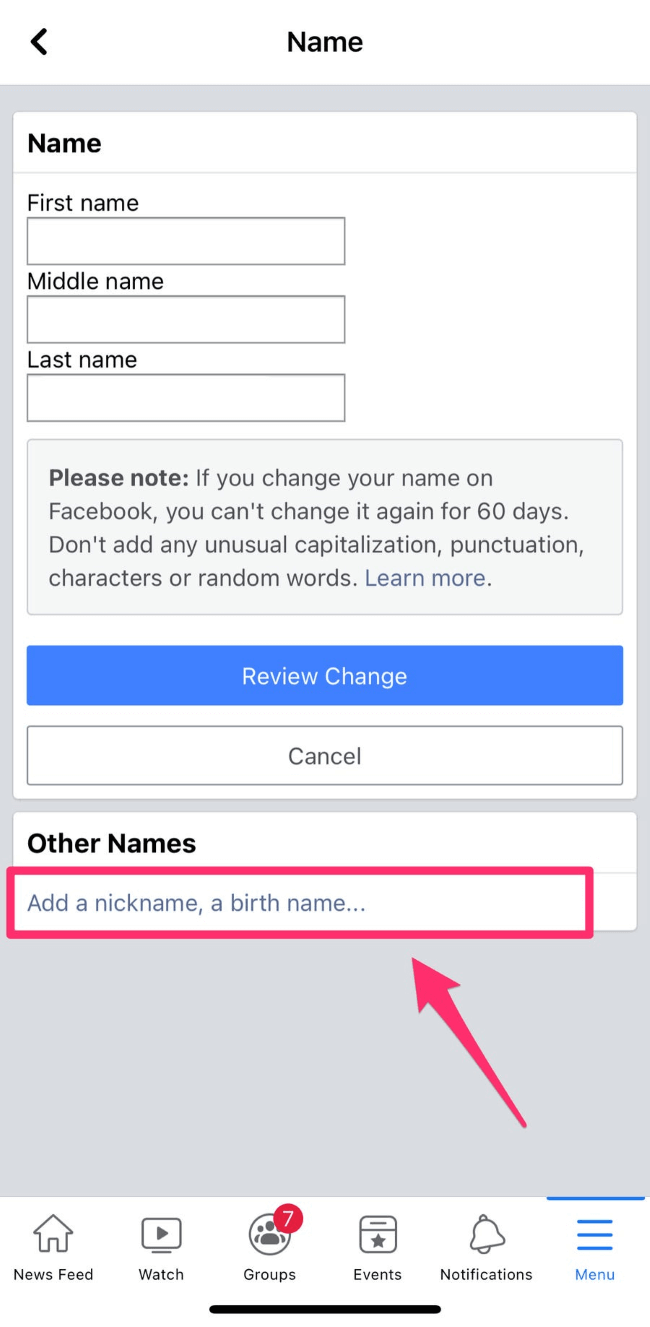
Bonus: How to View Someone's Facebook Activities Without Knowing?
MoniMaster for Facebook is a powerful monitoring tool that allows you to monitor someone's Facebook activities without them knowing. And if you are a parent monitoring your child's online activity, you can use MoniMaster for Facebook.
View Free Demo Monitor Facebook
What MoniMaster for Facebook Can Do:
Here are five things that MoniMaster for Facebook can do:
View Facebook Messages and Chats:
With MoniMaster for Facebook, you can view someone's deleted Facebook messages in real-time. This includes both incoming and outgoing messages, so you can keep track of who your child or employee is communicating with on Facebook.
Check Facebook Search History:
You can also view someone's Facebook search history with MoniMaster for Facebook. This allows you to see what they are searching for on the platform, giving you insight into their interests and activities.
Remote Screenshot:
Capture live screenshots of the target device remotely. This function helps you see exactly what is happening on the Facebook app at any given moment—perfect for checking interactions, messages, or activity without detection.
Real-Time Location Tracking:
This feature lets you monitor the exact location of the target device in real time. Whether you're ensuring a loved one's safety or managing screen time, it provides accurate GPS data and movement history directly through your dashboard.
Monitor Facebook App Usage:
MoniMaster for Facebook allows you to monitor someone's Facebook app usage. This includes how long they are using the app and their actions on the platform.
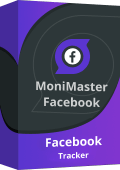
How to Use MoniMaster for Facebook?
Using MoniMaster for Facebook to monitor someone's Facebook activities is a simple process that can be done in just a few easy s. Here's how to use MoniMaster for Facebook:
Step 1. Sign Up and Purchase:
Purchase and install MoniMaster for Facebook on the target device that you want to monitor. This can be done by downloading the app from the official MoniMaster website.
View Free Demo Monitor Facebook
Step 2. Follow the Arrangement
Launch MoniMaster for Facebook on the target device and follow the on-screen instructions to set up the app.
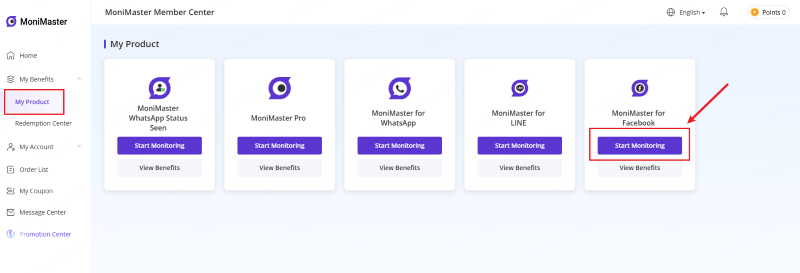
Step 3. Monitor Facebook Activities
Once MoniMaster for Facebook is set up, you can remotely monitor the device's Facebook activities from your own device by logging into your MoniMaster account on your computer or mobile device.
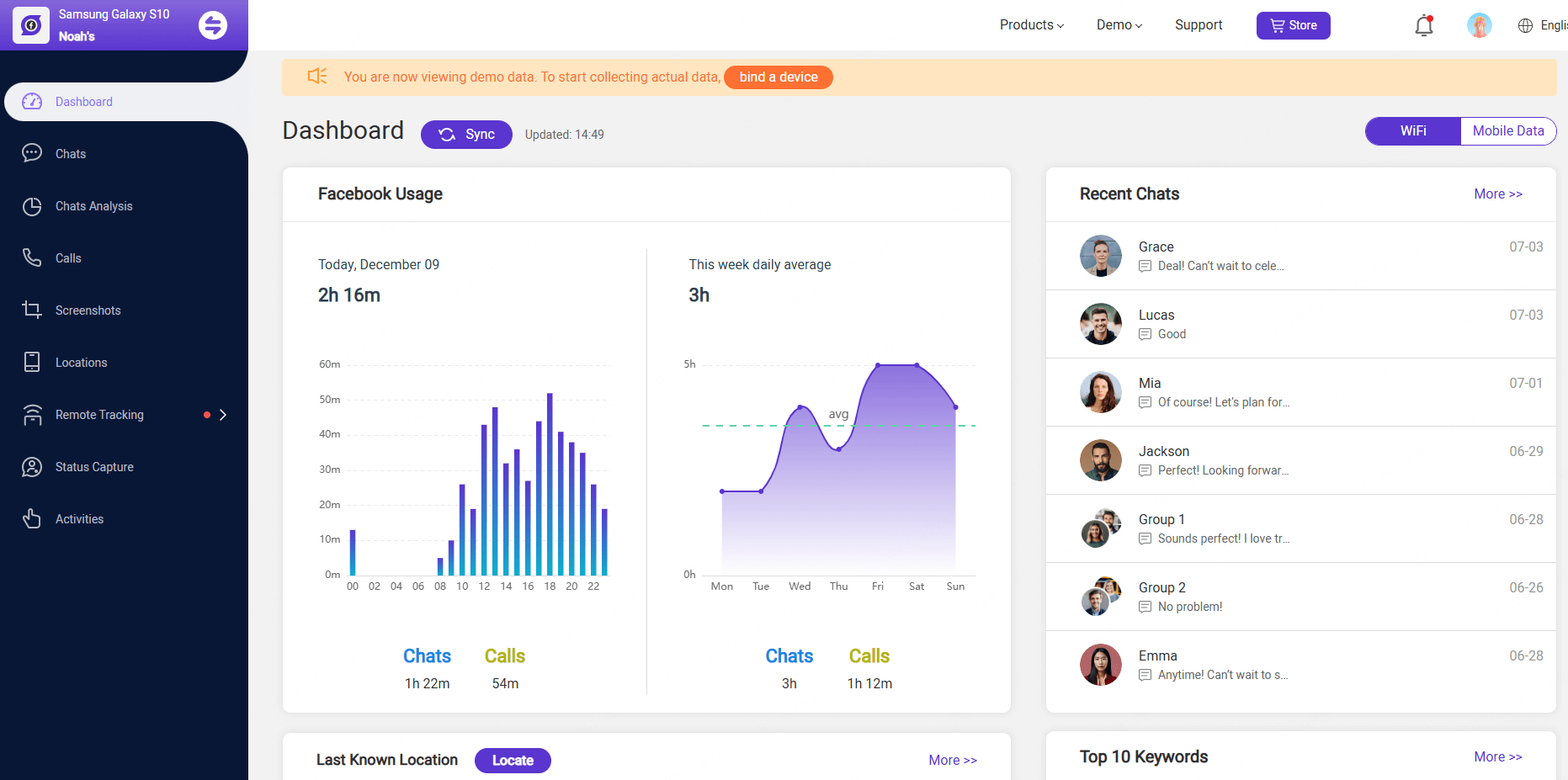
FAQs about Change Your Name on Facebook
1. Can you change your name on Facebook anytime?
No, you cannot change your name on Facebook anytime.
Facebook only allows you to change your name once every 60 days. This policy is in place to prevent misuse or frequent identity changes. Additionally, the new name must follow Facebook’s name standards, which require the use of your real name—no symbols, unusual characters, or fake titles.
2. How do I remove my last name on Facebook?
Facebook requires users to display both a first and last name as part of their real-name policy, so removing your last name entirely isn’t allowed by default in most regions. However, some users bypass this by changing their language and region settings (e.g., to Tamil or Indonesian).
3. How do I change my FB page link name?
To change your Facebook Page link name (username/URL), follow these steps:
- Log in to Facebook: Go to facebook.com and sign in as an admin of the Page.
- Go to Your Page: Navigate to the Page you want to update.
- Click "Settings": On the left-hand side, select "Settings", then choose "Page Info".
- Edit Username: Find the "Username" section. Click "Edit" and type your desired link name (e.g., facebook.com/YourNewName).
- Check Availability & Save: If the username is available and meets Facebook’s guidelines, click "Save Changes."
Usernames must be unique, 5+ characters long, and can include letters, numbers, and periods. You may not be able to change it if your Page has limited activity or doesn’t meet certain criteria.
Conclusion
In this article, we discussed how to change your name on Facebook and add a nickname. We also covered why Facebook has name change policies in place and provided information on using MoniMaster for Facebook to monitor someone's Facebook activities. MoniMaster is a powerful tool that allows you to remotely monitor someone's Facebook activity without them knowing.