MoniMaster Support: Monitor devices with others' permission.
YouTube is a massive platform with more than 500 hours of videos uploaded every minute. However, it can be challenging as a parent to manage this sea of content and protect your children from inappropriate material.
Unfortunately, YouTube's content filtering systems are not always reliable. This means that kids might come across violent or sexual content. But don't worry, we're here to assist you.
In this guide, we will share some effective YouTube parental control techniques to prevent inappropriate content on YouTube. So, let's get started!
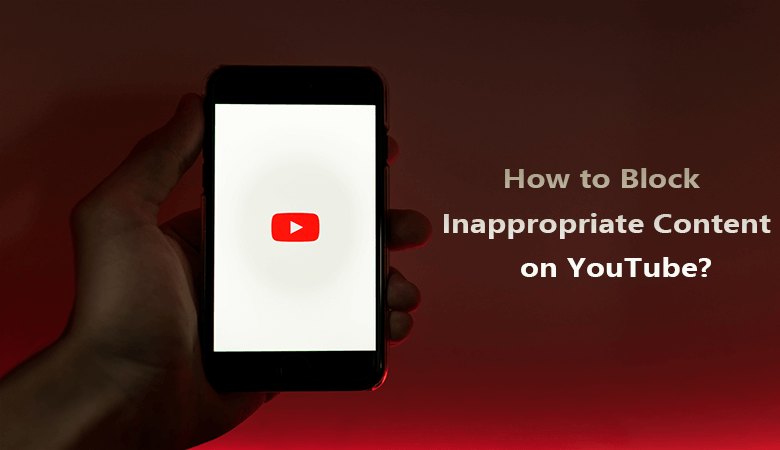
How to Block Inappropriate Content on YouTube? 5 Ways
YouTube has some built-in features that can help you take control of your child's YouTube experience. There are also some external tools available for this purpose. Let's discuss these methods:
1. Activate Restricted Mode
YouTube's Restricted Mode is a feature that filters out adult content. It helps screen potentially inappropriate videos, comments, and more.
Steps to Activate Restricted Mode on SmartPhone
You can turn Restricted Mode on or off on your child's smartphone with the following steps:
Step 1: Open the YouTube app and sign in to your account.
Step 2: Tap the Settings icon at the top right corner.
Step 3: Select "Settings" and then "General".
Step 4: Toggle the Restricted Mode switch.
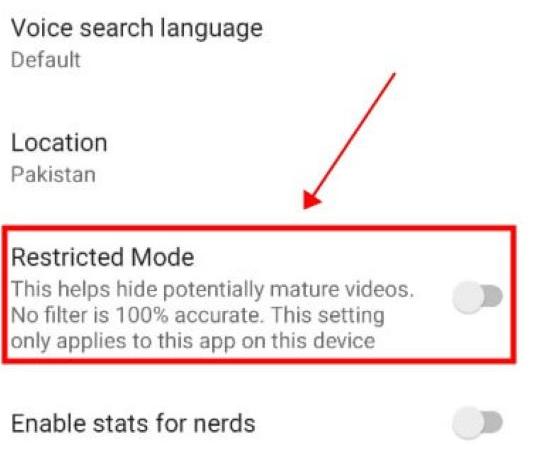
Steps to Activate Restricted Mode on Computer
Alternatively, you can access the mobile site at m.youtube.com:
Step 1: Visit youtube.com
Step 2: Tap your profile picture at the top right.
Step 3: Click on "Restricted Mode",then Turn on the restricted Mode switch
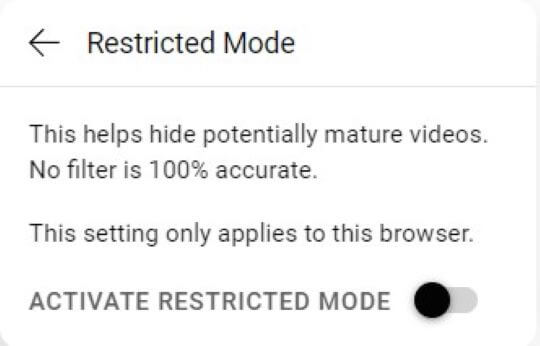
While Restricted Mode is a useful tool, it's not foolproof. It may not catch all inappropriate content, and some videos might slip through the filter.
2. Utilize YouTube Kids
YouTube Kids is a dedicated app designed for children. It offers a controlled environment with age-appropriate content and additional safety features.
To use YouTube Kids, you need to create a Google account for your child and connect it with your own. This will enable you to easily manage their settings using the Family Link app or families.google.com. These settings include content level controls, search capabilities, and the ability to grant or deny access to YouTube Kids.
Link your child's Google account to yours, download the YouTube Kids app on their device, and sign in using their account. Activate the Approved Content Only feature for additional control by following these steps:
Step 1: Install the YouTube Kids App on your childs device.
Step 2: Tap the lock icon located at the bottom corner of the app.
Step 3: Solve the multiplication problem or enter your custom passcode.
Step 4: Tap Settings and select your childs profile.
Step 5: Click on "Edit Settings" in the "Content Settings" box.
Step 6: Opt for the Approved Content Only setting.
Step 7: Tap Add or Remove Videos in the "Content Settings" box.
Step 8: Add collections, channels, or videos you approve before tapping done.
3. Leverage YouTube's Built-in Features
YouTube has a useful built-in feature that allows you to turn off Auto Play. Auto Play automatically plays the next video in a playlist after the current one ends. However, sometimes, it can lead to unwanted content. That's why disabling it can give you more control over the viewing experience of your child.
To turn off Auto Play, follow these steps:
Step 1: Go to the watch screen of any video.
Step 2: At the bottom of the video player, tap the Autoplay switch to set it OFF.
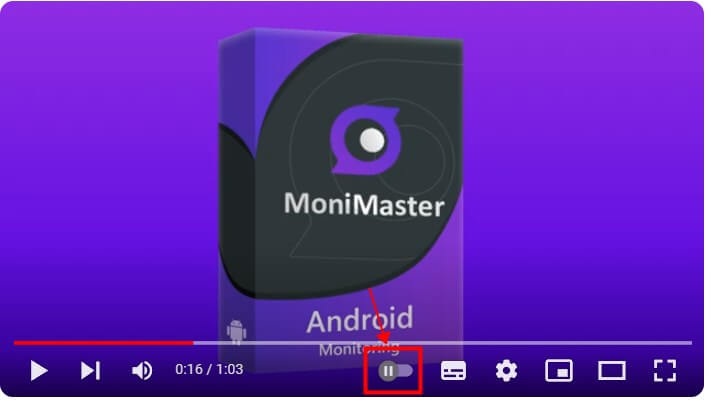
Another built-in feature of YouTube is the option to block particular YouTube channels to block inappropriate content on YouTube. Here are the steps to utilize this tool:
Step 1: Go to the page of that specific YouTube channel whose videos you want to block.
Step 2: Click on the three dots appearing on the upper right side of the video.
Step 3: Tap on "Don't recommend" to block the channel for your child.
4. Flagging and Reporting
One way to limit unwanted content on YouTube is to teach your child how to report inappropriate videos. However, this feature has some limitations. Reporting is not a guarantee that the video will be immediately removed, as it relies on community moderation.
To flag and report, follow these steps:
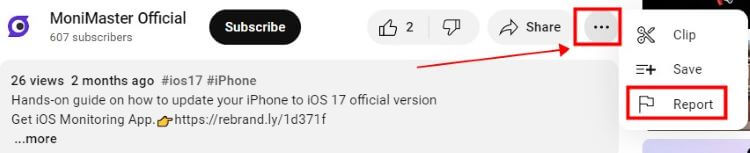
Step 1: Click on the three dots next to the video.
Step 2: Select "Report".
Step 3: Choose the reason for reporting and follow the prompts.
5. Communication and Supervision
It's also important to create an atmosphere of trust where your child feels comfortable talking to you about their online experiences. Regularly check their online activities and interests and address your concerns immediately.
Communicate with and supervise your child's online activities to keep them safe. Set clear guidelines for content access and screen time.
Educate your child about potential online risks, such as exposure to inappropriate content, cyberbullying, and online predators. Encourage them to report concerning encounters. This way, they can learn how to use the internet responsibly.
How to Monitor My Child's YouTube History Secretly?
If you are concerned about your child using YouTube to view bad content and need to monitor their activity without them knowing, MoniMaster is an excellent solution.
MoniMaster is a parental control tool designed for both iOS and Android devices. The app has already helped over 1.5 million satisfied users. With MoniMaster, parents can secretly monitor their children's YouTube activities without betraying trust.
Key Features of MoniMaster
MoniMaster is equipped with the following useful features that can help you monitor your child's activity on YouTube:
Search and Watch History
MoniMaster gives you insights into your child's YouTube preferences while respecting their privacy. Check their search and watch history with ease.
MoniMaster allows you to monitor your child's YouTube activity secretly with live screenshots.
Keylogger
The monitoring app also has a keylogger feature that records and analyzes all keystrokes made on your child's device. This will help you comprehensively understand your child's interactions on YouTube.

App Activities
MoniMaster covers over 30 apps, including YouTube. You can access data from YouTube and other platforms to better understand your child's online activities.
With MoniMaster, you can also record audio from the device environment without knowing your child. This feature helps connect to your child's online interactions and ensures enhanced parental control over their YouTube environment.
How to Track Your Child's YouTube History Using MoniMaster?
Here are three easy steps to follow for tracking your childs device.
Step 1. Sign Up and Purchase
Create an account using your valid email address and select the ideal plan tailored to your parental control needs.
Step 2. Install and Set Up
Install the MoniMaster app on your child's Android device in stealth mode. Then follow the instructions to complete the setup.
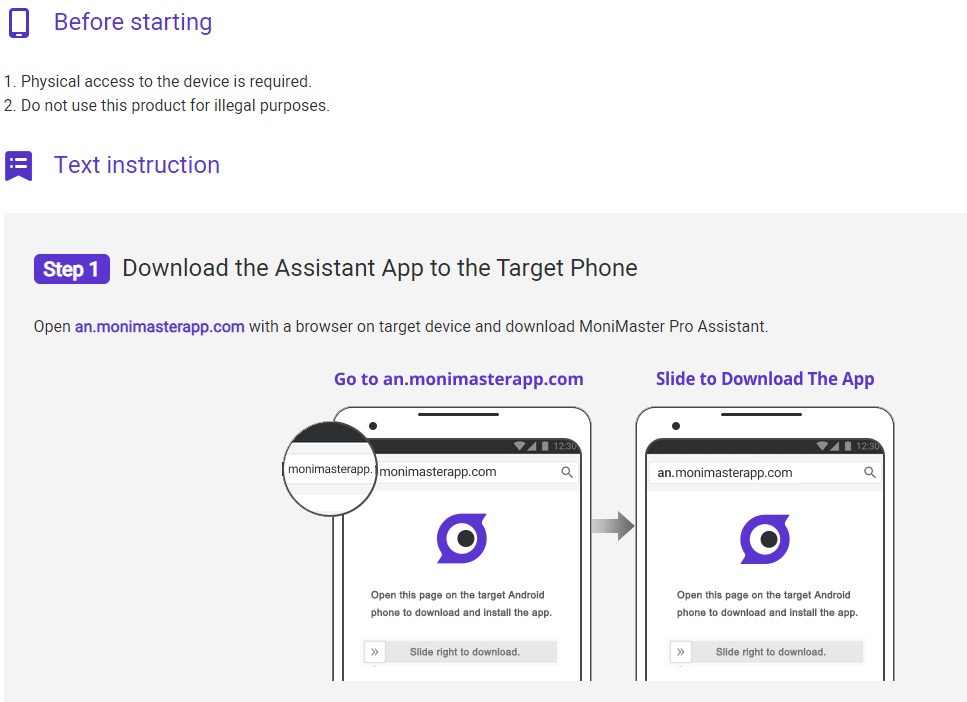
Step 3. Start Monitoring
Go to the monitoring panel in your browser and monitor your child's YouTube activities in real time.
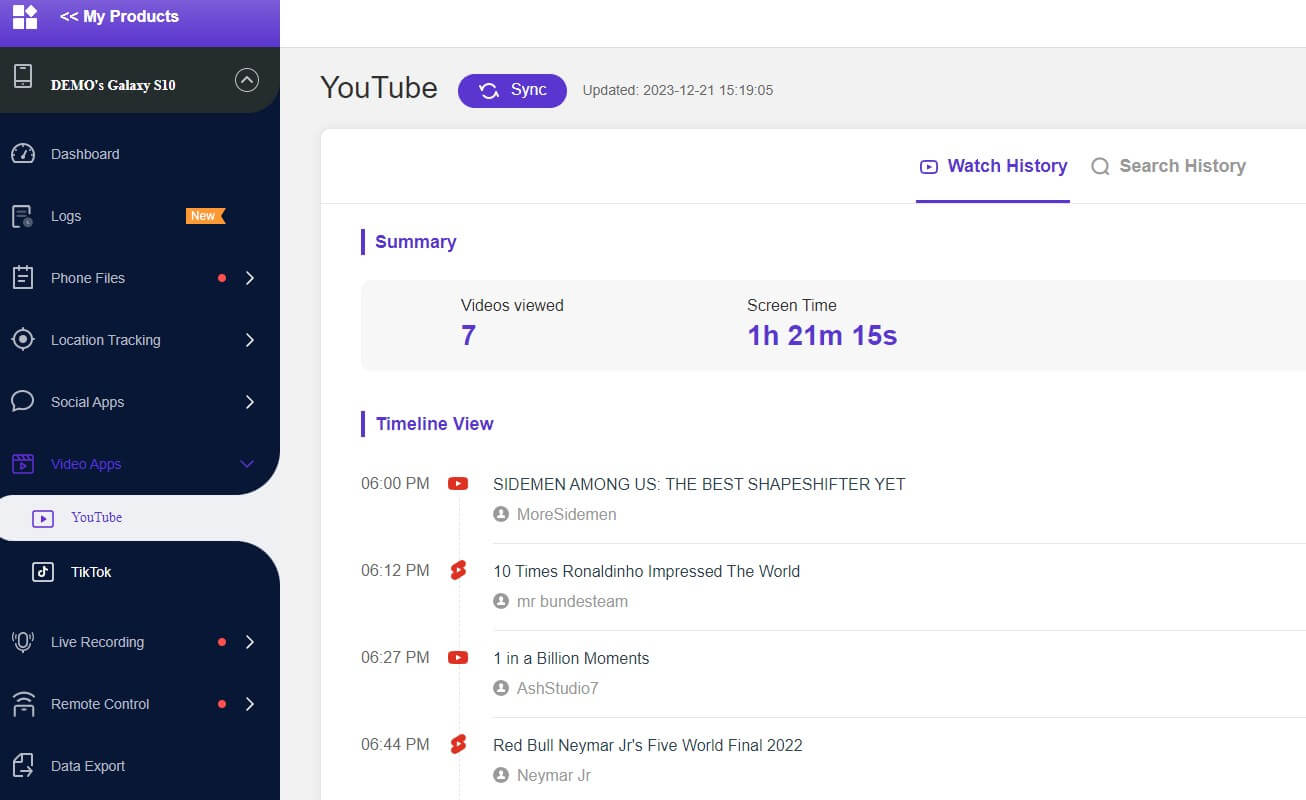
FAQs about Blocking Inappropriate Content on YouTube
How effective is YouTube's restricted mode in blocking inappropriate content?
YouTube's Restricted Mode is a valuable tool, but it has limitations. It helps filter out mature content, but it's not foolproof. Combine it with other strategies for comprehensive protection.
Can I monitor exactly which YouTube videos a child watches?
Yes, with monitoring tools like MoniMaster, you can track your child's YouTube history discreetly, ensuring a detailed overview of their online activities.
What to do if your child is searching inappropriate things?
Stay calm and have open communication with your child.
Educate them about online safety, set up parental controls, use third-party safety software like MiniMaster to monitor their activity, have age-appropriate discussions, encourage safer alternatives, and seek professional help if needed.
Final Thoughts
As a parent, it is crucial to prioritize the safety of your children when they are online. Thankfully, several tools and strategies can help you achieve this goal.
YouTube offers some built-in safety features that can be useful. You can also use a monitoring app like MoniMaster to provide additional peace of mind.
MoniMaster is your perfect solution to secretly keep an eye on your child's YouTube activity. This way, you can create a secure and safe environment for your children to learn and grow. So, don't wait anymore; give this magical tool a try!
















