MoniMaster Support: Monitor devices with others' permission.
One common challenge faced by WhatsApp users revolves around their chat history. This issue arises when individuals switch their phones or uninstall WhatsApp. In such instances, vital files, valuable chat conversations, and other significant data from our previous WhatsApp instance may be at stake.
So the first question that comes to mind is how to export WhatsApp chat. Is it possible to export WhatsApp chat? In this article, we will discuss and explain all these features. Keep reading to know amazing WhatsApp hacks.
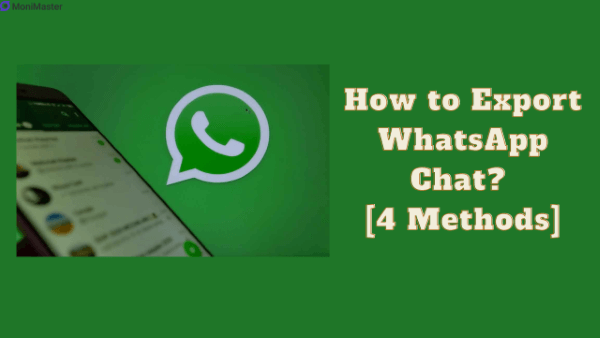
Part 1. What is Export Chat Meaning in WhatsApp
The process of transferring the chat history of individuals, groups, or both from one device to another device is called WhatsApp export chat. This feature lets you see your complete history from the start on your new phone.
During this process, you have the option to save your files in a drive or local storage. Similarly, WhatsApp gives you the option to back up your WhatsApp chat history with media files or only text.
Different ways are in practice to export chat in WhatsApp. In this article, we are sharing 4 different ways of exporting WhatsApp chat.
Part 2. WhatsApp Export Chat Will the Other Person Know
"No". WhatsApp does not notify anyone if you export chat. As this process is between two devices. This feature of WhatsApp just makes a copy of your chat in a text file.
Hence WhatsApp does not notify any of your contacts about this process. To keep your WhatsApp conversation safe, we recommend back up your chats after a specified period.
Part 3. How to Export WhatsApp Chat
1Use MoniMaster for WhatsApp to Export All WhatsApp Data
One of the best ways to export chat in WhatsApp is to use MoniMaster for WhatsApp. It is a third-party app that lets you back up and export all WhatsApp data. Including All conversations, Media Files such as audio, and video files as well as all types of documents without knowing.
All you need to install this application on the device from where you want to export WhatsApp data. Some other features of the MoniMaster for WhatsApp are listed below.
Export WhatsApp Data:
MoniMaster lets you export data from WhatsApp with a single click. It doesn't matter which type of phone is it. You can Export all types of data without any hassle.
Access to WhatsApp Conversation:
If you want to get access to someone's messages on WhatsApp. MoniMaster can do it in seconds. One-time physical access to the target phone on which you want to access whatsApp conversation is required.
Access to WhatsApp Call log:
Another feature of MoniMaster is to give you access to call logs on WhatsApp. It monitors all types of Calls such as daily, received, and missed calls on WhatsApp.

Access to Media Files on WhatsApp:
MoniMaster also gives you access to all types of Media files sent or received during the conversation on WhatsApp. For example, Audio, Video, Images or Other types of Documents, etc.
View WhatsApp Status:
It enables you to view WhatsApp online status of multiple contacts at the same time.
How to Export WhatsApp Chats by MoniMaster for WhatsApp
Tracking WhatsApp or its backup using MoniMaster is easier than ever. It does not involve any rocket science. You can export chat in WhatsApp by MoniMaster using the following steps.
Step 1. Create MoniMaster Account:
To track WhatsApp by MoniMaster the first step is to create an account on the Monimaster website. A valid email address is required for account creation and tracking WhatsApp. Also, buy a license to start WhatsApp monitoring.
Step 2. Setting Up:
In this step you need to download and install the MoniMaster app on the target phone on which you want to track WhatsApp. This step involves physical access to the target device. And click on the "Start Monitoring" and follow the steps.

Step 3. Verify and Start Exporting Chat WhatsApp :
The third step in WhatsApp chat exporting using MoniMaster is to verify the setup. Click on the Verify Set up button. Once it is complete, you are ready to export WhatsApp chat by MoniMaster.
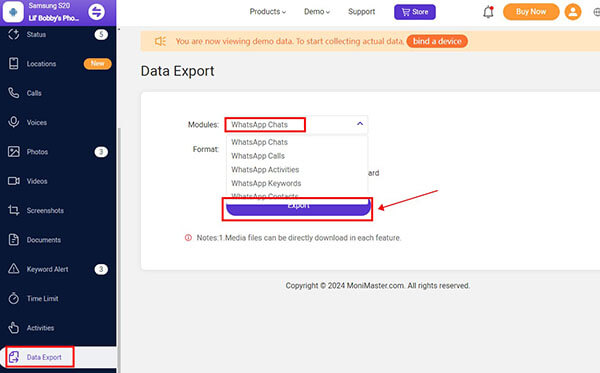

2Export WhatsApp Chat with "Export Chat" Feature from One Device to Another
WhatsApp has introduced an official method to export WhatsApp chat. Using this method your conversation on WhatsApp. However, the output file is a text file and is not readable by a third person. It is worth mentioning that this feature is free to use. For export chat WhatsApp follow the steps mentioned below.
steps:
Step 1. Go to your WhatsApp screen and Click on the Three dots at the top right corner.
Step 2. Tap on the settings menu and then click on Chats.
Step 3. At the end of the page click on Option Chat History".
Step 4. Now you will see different options such as Export Chat, Clear Chat, Delete Chat, etc.
Step 5. Tap on the Export chat option and it is done. All your chat will be transferred to your new device.
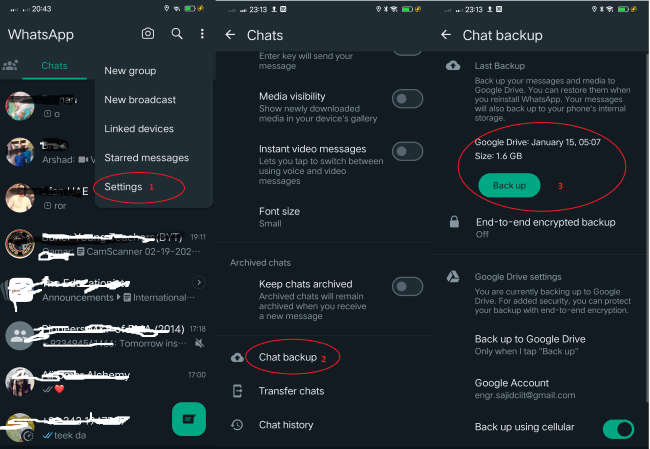
3Export Chat in WhatsApp by Email
If you want to export a specific chat on WhatsApp, then this method best suits you. However, the process of exporting chat is a little bit different for Android and iPhone. Let us first discuss how to export WhatsApp chat on iPhone.
(1.) For iPhone
You can share individual chats on iPhone using Email. How to do it? just follow the mentioned steps.
steps:
Step 1. Go to your WhatsApp and click on the three dots in the right side top corner.
Step 2. Now tap on the More Option and then on the Export Chat option.
Step 3. You will see two options with Media or Without media.
Step 4. Depending upon the media size you can export a limited number of messages on WhatsApp using the Email option. As email accepts limited size of data.
(2.) For Android
The process of exporting WhatsApp conversations via email is just like sharing on iPhone. And we briefly discussed it above. For better understanding let us share it again.
steps:
Step 1. On your Android phone, Open the WhatsApp app and open a specific conversation that you want to share on Email.
Step 2. On the top right corner click on the three dots. Here you will see the "More Option" Tap it.
Step 3. Now Click on the Export Chat option. It will give you two options whether to export chat with media or without media.
Step 4. After choosing the option you will see an option to send the chat.
Step 5. You can use Gmail or any other mail to send the chat.
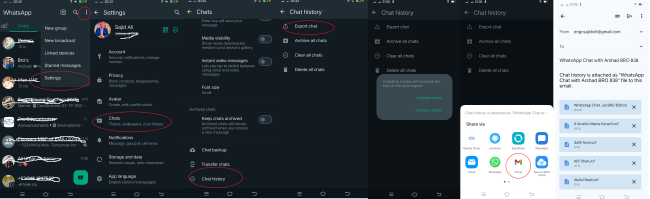
4Export WhatsApp Chat by iCloud Backup
Another common way to export WhatsApp chat is using iCloud. Backup stored on iCloud can let you restore your conversation history. Using the following steps, you can export WhatsApp chat by iCloud Backup.
Before you back up your WhatsApp chat make sure there is enough space in your iCloud account and that it is Signed in and linked with WhatsApp. Also, ensure that automatic backup is enabled.
steps:
Step 1. Go to the Settings option of your WhatsApp and then click on Chats.
Step 2. Now tap Chat Backup. And tap "Back up now".
Step 3. you can also select backup frequency such as daily, weekly, or monthly.
Step 4. Now your messages on WhatsApp will export automatically.
FAQs About Export Chat WhatsApp
Although there is no direct way to export WhatsApp chat with Pdf. But once you share the text file using the Email option. you can further download the text file and convert it to pdf format.
On your phone, Open the WhatsApp app and click on the three dots on the top right corner. Here you will see the "More option" Click on it Now Click on the Export Chat option. You can also back up your WhatsApp to local storage or drive. From there you can also import it.
Open WhatsApp on your iPhone. Tap on three dots and click on the more option. Now select the Export chat option. You will see an option whether to export chat with media or without media.
Conclusion
How to export WhatsApp chat, it is one of the most searched questions on the internet. In this article, we briefly discussed different ways how to export WhatsApp chat. Some people have the same question in mind. Does WhatsApp notify you if you export chat? So WhatsApp doesn't notify your friends. If you want to export WhatsApp chat with a single click. Try MoniMaster for WhatsApp.

















