MoniMaster Support: Monitor devices with others' permission.
The ability to restore chats is one of the most useful features given by WhatsApp. When you move to a new phone, or when you reinstall WhatsApp, all your chats will be lost.
This is where you will need to restore the chats. Continue to read and we will share different ways on WhatsApp backup.

How to Restore Deleted WhatsApp Messages Without Backup?
If you don't have the WhatsApp backup in your phone or in a cloud, you should use a third-party app such as MoniMaster for WhatsApp to restore the messages.
MoniMaster is one of the most useful WhatsApp monitoring apps that you can install on your phone. Here are some of the most impressive things that you can do with MoniMaster for WhatsApp.
Track WhatsApp Calls:
Most people nowadays prefer to use WhatsApp for taking calls. Along with the help of MoniMaster, you can easily track these WhatsApp calls.
Read WhatsApp Messages:
When you want to spy on the WhatsApp account of someone, you should be using an app such as MoniMaster. It will provide you with the chance to hack WhatsApp messages with photos, video previews, voice notes, and emojis.
View WhatsApp Status:
Do you want to view WhatsApp status from the WhatsApp account of another person? Then MoniMaster will be able to help you with it.

Record WhatsApp Calls:
WhatsApp doesn't provide any functionality to record WhatsApp calls. But when you start using MoniMaster, it will be possible for you to record to the WhatsApp calls of another person and get them delivered to you.
Check Screen Time Usage of WhatsApp:
Are you interested in knowing how much time a person spends on WhatsApp? Then MoniMaster can help you with it as well.
How to Restore Deleted WhatsApp Messages Without Backup By MoniMaster?
If you are impressed with the way MoniMaster can help you with monitoring WhatsApp, you will come across the need to install it. Here are the steps that can help you with installing MoniMaster.
Step 1. Create an account
You need to go to the MoniMaster website and hit on the "Buy Now" button. Then you should enter some basic details and sign up. You will also need to make a payment and buy MoniMaster premium version to start using the monitoring features.
Step 2. Install MoniMaster app
Next, you will need to install MoniMaster on the target device. You need to have physical access to the target device to do it. Download the MoniMaster setup and you may follow some simple steps to complete installation. You can usually do it within 3 minutes.

Step 3. Verify the setup and start using MoniMaster
Once you are done with installation, you should configure MoniMaster. Make sure that you configure the settings correctly, so that you can monitor WhatsApp in complete secret mode. And you can view everything on WhatsApp that do not backup.
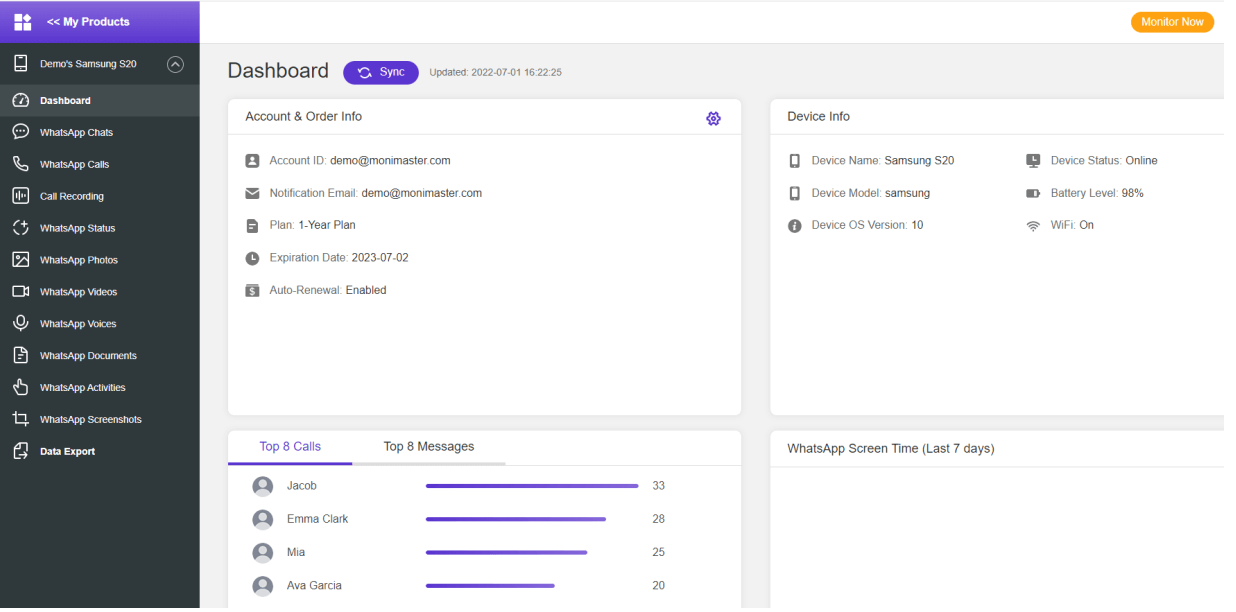
Video Tutorial on WhatsApp Backup
How to Restore WhatsApp Backup on Android?
Google Drive Backup
WhatsApp allows you to upload a backup of your chats with media content on restore WhatsApp backup from Google Drive. It is possible for you to select this backup file and restore your chats from it. Following steps can solve the problem of how to retrieve WhatsApp backup from Google Drive.
- You need to re-install the fresh version of WhatsApp.
- You need to enter the phone number and verify details to proceed to the next step.
- Now you will be directed to the restoring page. This is where you should select the option, "Restore from Google Drive".
- Proceed to the next step and you will be asked to log into Google Drive.
- WhatsApp will automatically fetch the backup file on Google Drive and show it. You need to select it and proceed with restoration.
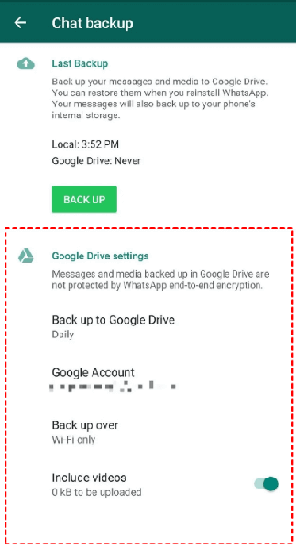
Local WhatsApp Chat Recorder Backup
WhatsApp will also back up WhatsApp and media files on the local storage. If you have a properly maintained local backup on WhatsApp, you may restore your chats from there. Follow these steps for it:
- You need to launch a file manager app on your mobile.
- Next, you need to browse through the storage of your device, where you can find WhatsApp backup.
- Pick the backup file and rename it. For example, you will need to rename file from msgstore-YYYY-MM-DD.1.db.crypt12 to msgstore.db.crypt12.
- Next, you should re-install WhatsApp.
- Now you may pick the backup from your local storage and continue to restore from there.
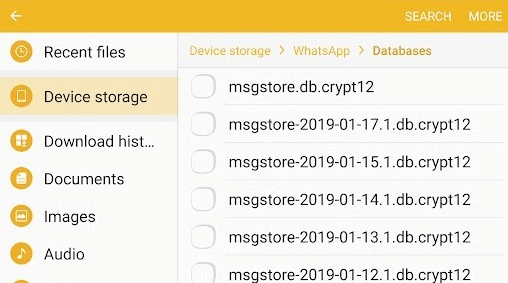
How to Restore WhatsApp Backup on iPhone?
If you have an iOS device, WhatsApp cloud backup will take on iCloud. Therefore, you will need to pick iCloud and proceed to restore the chats from there.
- You will need to re-install the WhatsApp app.
- After entering your phone number, you will be asked to select restoring a backup. This is where you need to log into the iCloud account. You may allow WhatsApp app to enter your iCloud.
- WhatsApp will now look for a backup that is in iCloud. After locating the backup, it will be shown to you.
- You can select the backup and then continue to restore messages on your iOS device.
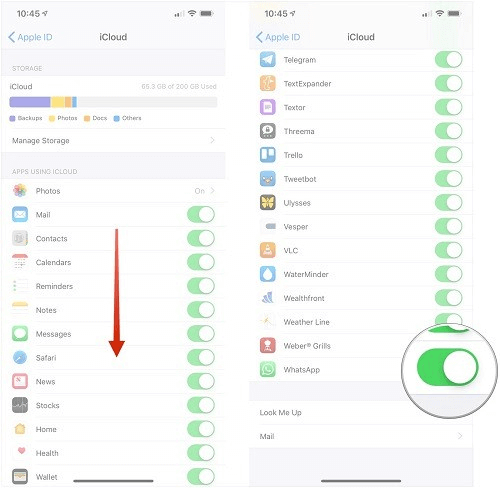
How to Restore Chat Backup in WhatsApp After Uninstall?
Once you uninstall WhatsApp, all chats will be deleted along with the app. Reinstalling the app will not help you to get back the chat messages and media files you had.
This is where you will need to think about restoring the chats from a backup. Following steps will tell you about it.
- Re-install WhatsApp.
- You will need to enter your phone number and proceed to the next step.
- Now you will be asked to select a backup. You may pick a local backup or a cloud backup. If you are using Android, you may pick the Google Drive backup. On iOS, you will also be able to pick a backup on iCloud account.
- Select to restore from the cloud, and the restoration process will take place. Then you can see all your chats.
FAQs About Restore WhatsApp Backup
What is chat recorder backup in WhatsApp?
The chat recorder backup in WhatsApp refers to the automatic or manual backup of your chat history, including messages, photos, videos, and other media. These backups are typically stored in your phone's internal storage or on cloud services like Google Drive or iCloud, allowing you to restore your chats if you switch devices or reinstall the app.
What happens if I accidentally uninstall WhatsApp?
When you accidentally uninstall WhatsApp, all your chats will be deleted. This is where you will need to re-install WhatsApp and then restore from a backup you have.
Why WhatsApp couldn't restore chat history?
If you don't have a backup on a cloud or on the local device, it will not be possible for you to restore chat history. WhatsApp doesn't keep the chat history anywhere else.
Why can't I restore my WhatsApp messages from Google Drive?
You need to check whether you are accessing the correct Google Drive account where you restored the chats. Enter the correct credentials, and you will be able to do it without a problem.
Conclusion
Now you know how to restore WhatsApp chat from backup. If you wonder how to restore deleted WhatsApp messages without backup, you may use a restoring app. Or else, you may think about using an app such as MoniMaster for WhatsApp in order to monitor WhatsApp messages before they are being deleted.
















