MoniMaster Support: Monitor devices with others' permission.
When WhatsApp was introduced recalling WhatsApp messages. It was appreciated on every platform. The time duration was only 08 minutes and 32 seconds in the start to delete a message. Later on, the time duration increased to 01 Hour,08 Minutes, and 16 Seconds And now the duration has been increased upto 48 hours.
Whether it's to correct a mistake or remove an unintended message, this guide will walk you through the steps on how to recall WhatsApp message, ensuring your conversations remain as you intended.
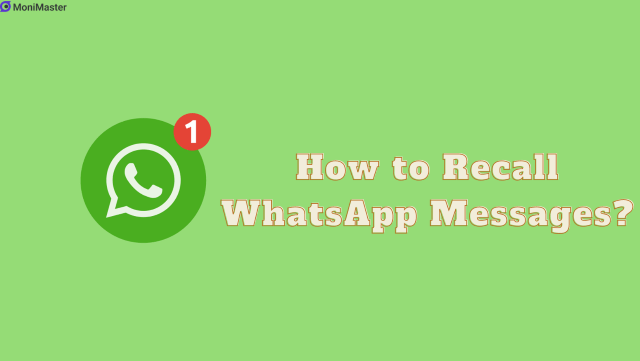
Part 1. How to Recall Message in WhatsApp?
Everyone knows how to recall a WhatsApp message. However, it is important to share the official procedure in order to avoid any inconvenience. We will guide you for both individuals as well as for group members. so let's start with how to do it for individuals.
For Individuals:If you have sent a message to the wrong person. You can delete it within a specific time. Here are the steps to follow.
Step 1. Go to the Message on WhatsApp that you want to delete.
Step 2. Press and Hold the text. The text will be selected.
Step 3. Now tap the delete button on the top of the screen.
Step 4. After tapping it, you will see three options. Select "Delete for Everyone"
For Group Members:How do recall message from WhatsApp after delete in a group chat? The process is the same. let us repeat it.
Step 1. Go to the WhatsApp conversation in the group that you want to delete.
Step 2. Press and hold the message. Message can be text, audio, video, or anything else.
Step 3. Now tap the delete button on the top of the screen.
Step 4. When you click on it, you will see three options. Select "Delete for Everyone". And message will be deleted from the group.
How to Recall Deleted WhatsApp Messages?
Accidentally deleted an important WhatsApp message? Don't worry—there are 5 ways to recover it. This guide will explain 5 methods on how do I recall WhatsApp message even deleted. Whether you use Google Drive, iCloud, or third-party software, you'll learn how to retrieve your lost chats and ensure your important messages are never permanently gone.
1Use MoniMaster for WhatsApp
If your partner deletes messages before you see them. No problem, we have brought you an easy and simple solution. Try the MoniMaster for WhatsApp App. It is a WhatsApp monitoring application that can track almost everything on both Android and iOS devices.
If you want to track somneone's WhatsApp activities secretly. MoniMaster can monitor it in three simple steps. Besides this, it is one of the perfect apps for parents to setup WhatsApp parental controls. Let us share some interesting features of MoniMaster.
Get Access to WhatsApp:
MoniMaster gives you full control of WhatsApp activities of a target device. You can view all types of sent and received messages with time and date. It gives you access to your WhatsApp profile as well as your status.
Access to WhatsApp Deleted Messages:
Using MoniMaster a user can see deleted WhatsApp messages on a target device. If you see that your kids or partner has a lot of deleted messages in WhatsApp conversations. Install the MoniMaster app and recall message WhatsApp history with a single click.
Call Logs:
Whether it is normal calls or WhatsApp calls. MoniMaster gives you a complete history of all types of detailed, received, and missed calls. Besides this, you can also check the time, date, and duration of the call.

Media and Files:
If you want to get access to media files such as Images and videos or any other files such as PDF of a target phone. You can do it with a single lick using MoniMaster.
Track Loaction:
It provides a reliable way to find location of someone on WhatsApp in real-time. And gives you peace of mind by keeping you informed of your family's movements and ensuring their safety.
How to Recall a WhatsApp Message after Deleted Using MoniMaster?
You can recall WhatsApp deleted messages with MoniMaster in three easy steps. Make sure you have one-time physical access to complete this process.
Step 1. The first step in recalling WhatsApp messages using MoniMaster is to create an account on its website. Use your Email to create an account.
Step 2. The next step is to download the MoniMaster App and install it on the target device. Buy the membership plan that best suits you. It is mandatory to have access to the target device so that you sign in to MoniMaster.

Step 3. The last step is also referred to as the verification step. Once verification is completed, you will be directed to a dashboard. Where you can get access to all types of deleted messages on a target device.

2Use Phone Notifications
This method does not involve any type of App installation. If you have Android 11 or later version. You can see it. However, it is recommended to follow this method at least once in 24 hours.
Also, note that this method does not let you restore files. It just shows you the message that is deleted by the sender. So how to recall WhatsApp messages after deleted without any app? Follow the below steps.
Step 1. Go to the settings Menu and tap on Apps and Notifications.
Step 2. Next is to click On Notifications.
Step 3. Tap and Toggle on The "Notification History" button.
Step 4. Now you will be able to see all future Notifications including recall messages on WhatsApp.
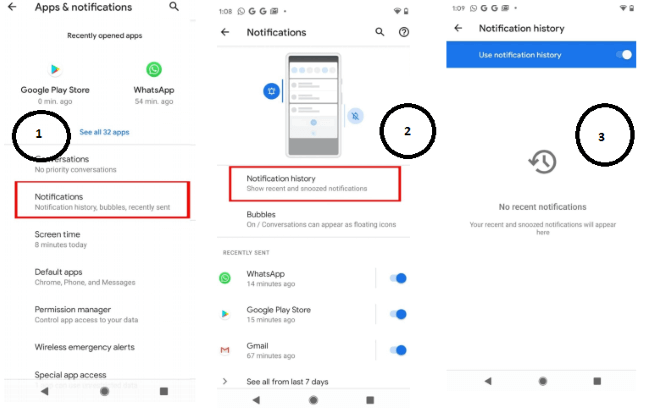
3By Google Drive
If you are an Android user and want to know how to recall deleted WhatsApp messages using Google Drive. we are sharing important steps with you. You can use this method incase if you lose your phone or uninstall WhatsApp from the current phone.
Step 1. Launch WhatsApp, and click on the three dots in the top right corner.
Step 2. Go to Setting Menu and click on Chats. Now scroll down to see and click "Chat Backup".
Step 3. Next uninstall WhatsApp. Re-install it again and verify your phone number.Step 4. Now you will receive a prompt to back up your WhatsApp messages from Google Drive.
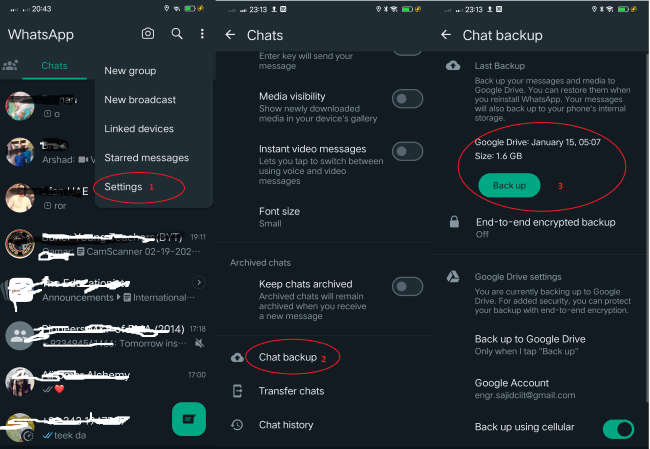
4Use Local Backup
WhatsApp backs up your messages after some time. This backup is stored in your local storage. And therefore also called a local backup. We also guide you on how to recall deleted WhatsApp messages from local Backup.
Step 1. Go to your phone storage and check for the latest WhatsApp backup.
Step 2. Also, you will see multiple backup files with the creation date mentioned.
Step 3. Choose the file that you want to restore. Now uninstall and reinstall the WhatsApp.
Step 4. After verification you will see a Restore prompt to recover messages.
Step 5. Select restore from local Backup and the process will start.
After some time when the process ends, your deleted messages will be restored to your phone.
5Via iCloud
iOS users can also recover deleted messages on WhatsApp from iCloud. Just like Android, iPhone users can back up their WhatsApp chats to iCloud. To avoid losing chats we recommend backing up your messages to iCloud after specific periods such as daily, Weekly, or Monthly.
Step 1. Make sure you have already backed up your messages to iCloud.
Step 2. Uninstall WhatsApp from your iPhone. Now reinstall WhatsApp from the App Store and verify your phone number.
Step 3. You will receive a prompt to restore messages. Click on the Restore Chat History option and select iCloud.
Step 4. Now all your deleted WhatsApp messages will be restored in chats.
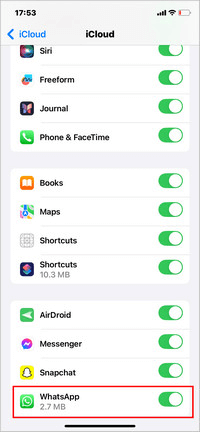
FAQs About Recalling WhatsApp Messages
1. Are deleted WhatsApp messages gone forever?
The answer to the Question is "No". When you uninstall or delete WhatsApp messages. These are not gone forever. WhatsApp lets you create a backup file in Google Drive, iCloud, or Local storage. From there you can restore deleted messages on WhatsApp.
2. How do I get my WhatsApp messages back?
You can get your deleted WhatsApp messages back in the following three ways.
- From local backup in your phone storage.
- From Google Drive for Android users.
- From iCloud for IOS Users.
3. Is it possible to get WhatsApp chat history of any number?
WhatsApp does not offer chat history for any number. WhatsApp does not save this data on its server. You can back our history from a backup file stored in iCloud, Google Drive, or local storage.
Conclusion
No doubt WhatsApp is the most common instant messaging platform. People face difficulty while recalling deleted WhatsApp messages in case of uninstalling WhatsApp. or Losing their phone.
In this article, we discussed different methods, and how to recall deleted WhatsApp messages. The best way to get instant access to your WhatsApp chat is by using a third-party monitoring app such as MoniMaster for WhatsApp. Install it today and get access to a wide range of digital features.

















