MoniMaster Support: Monitor devices with others' permission.
Frustrated with Pinterest search not working results? You're not alone. Many users face issues with Pinterest search functionality, whether it's due to glitches, outdated apps, or internet connectivity problems. If you're wondering why you can't search on Pinterest or why your search queries are coming up empty, understanding the common issues and their solutions can save you time and frustration.
In this guide, we'll explore the reasons behind Pinterest search problems and provide practical tips to get your searches back on track.
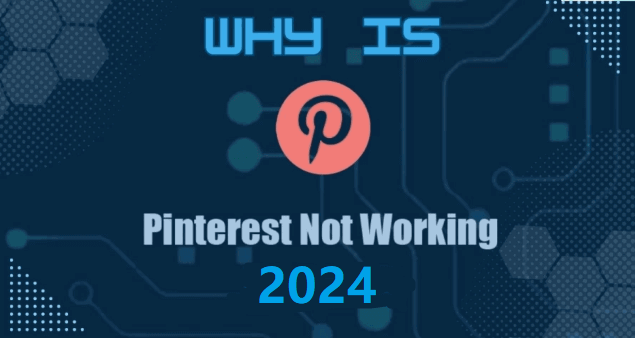
Why is Pinterest Not Working?
Common reasons for Pinterest search not working include technical glitches, algorithmic adjustments, and account-related issues.
- As Pinterest continuously refines its platform, occasional disruptions in search functionality may arise. Algorithmic updates can alter search result prioritization, impacting user experience.
- Moreover, account-related problems such as incorrect settings or outdated app versions might hinder seamless searches. Fear not, for there's light at the end of this digital tunnel.
- In the following sections, we'll navigate through the steps to troubleshoot www pinterest com search issues, empowering you to regain control of your visual discovery journey.
Signs of Pinterest Search Not Working
Why can't I search on pinterest, you may experience the following issues:
No Search Results: Searches may return no results, indicating possible issues with Pinterest's search algorithm or index.
Search Bar Issues: The search bar may not respond or work as expected. This can be due to bugs or technical glitches.
Account Visibility Issues: Your account or pins might not appear in search results due to account settings or optimization issues.
Content Not Showing: Even if the search works, you may not see the expected content or results if there are problems with Pinterest's content display.
General Outages: Pinterest might be experiencing widespread outages affecting search functionality, which can be verified through status websites.
Steps to Troubleshoot Pinterest Search Issues
Here is how to fix Pinterest search not working:
Clear Cache and Cookies: Start by purging your browser's cache and cookies. Stale data can impede search functionality. Refreshing these elements often resolves minor glitches.
Update the App: Ensure you're using the latest version of the Pinterest app. Outdated software can lead to compatibility issues, hindering effective search results.
Check Internet Connection: A stable internet connection is crucial for seamless search experiences. Unstable or slow connections might prevent Pinterest from fetching accurate results.
Modify Search Queries: Reframe your search queries. Sometimes, minor adjustments in keywords can yield different, and potentially more relevant, results. It also works in Instagram search history problem.
Disable Browser Extensions: Certain browser extensions may interfere with Pinterest's functioning. Temporarily disable them to check if they are the cause of the search problem.
Review Account Settings: Verify your account settings for any restrictions that might affect your search experience. Adjust privacy and content filters if necessary.
Contact Support: If issues persist, reach out to Pinterest's customer support. They can provide personalized assistance for more complex problems.
By following these steps, you can troubleshoot common Pinterest search issues and rediscover the joy of seamless exploration on the platform.
Accessing Pinterest History
Your Pinterest history is a virtual time capsule, chronicling your past searches and interactions on the platform. It's a valuable tool for retracing your steps, revisiting previously explored ideas, and optimizing your future browsing endeavors. This feature provides insight into your creative journey, aiding in the enhancement of your overall Pinterest experience.
Steps to View Pinterest History:
Here is how to see Pinterest history:
Step 1. Login and Navigate: Log in to your Pinterest account and navigate to your profile by clicking on your profile picture.
Step 2. Access Activity: Once on your profile, locate the "Activity" tab. This tab serves as your gateway to a wealth of engagement data, including your search history.
Step 3. View Search History: Within the "Activity" tab, select "Search history." Here, you'll find a comprehensive record of your past search queries and interactions.
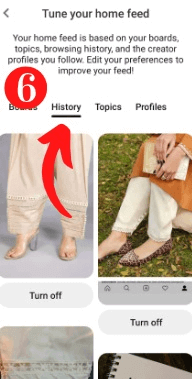
Step 4. Filter and Explore: You can further filter your search history by date, allowing you to focus on specific timeframes. This can be particularly useful for retracing steps related to a particular project or inspiration.
Step 5. Revisit and Utilize: Clicking on any search entry will take you back to the original search results, aiding in the seamless rediscovery of content that piqued your interest.
By mastering the art of accessing and utilizing your Pinterest history, you unlock the ability to navigate the platform more efficiently, refining your search strategies and making the most of your creative exploration.
How to View History on Social Apps?
MoniMaster Pro is a powerful tool that allows you to monitor and track various activities on social media platforms. With its user-friendly interface and robust features, you can gain a comprehensive understanding of your digital footprint. Here are five key features that enable you to view your social media history:
MoniMaster is a powerful tracking software. With the purchase of MoniMaster Pro you can monitor Android, iOS and iCloud at the same time.
Message Tracking:
MoniMaster lets you access and read messages from popular social apps like reading WhatsApp messages without their phone, Facebook Messenger, Snapchat messages, and more. You can view both sent and received messages, giving you a complete overview of your communication history.
Call Log Monitoring:
Keep track of incoming and outgoing calls on social apps. MoniMaster provides detailed information about call duration, timestamps, and the parties involved.
App Usage Analysis:
Gain insights into your phone's app usage patterns. MoniMaster records the time you spend on each app, helping you understand your digital habits and manage screen time effectively.

Media Files Preview:
Explore photos and videos shared on social media platforms directly through MoniMaster. This feature lets you view multimedia files exchanged on different apps,such as read Instagram messages without knowing.
Browser History Viewing:
In addition to social app activities, MoniMaster allows you to monitor web private browsing history. This feature is particularly useful for understanding your online interests beyond dedicated apps.
By utilizing MoniMaster Pro for Android, you can delve into your social media activities with precision and transparency. Whether you're seeking to manage your digital interactions, track your online behavior, or ensure responsible device usage, MoniMaster equips you with the tools to do so effectively.
How to Use MoniMaster Pro for Android?
Step 1. Account Creation:
Launch MoniMaster and create an account using a valid email address. Remember your credentials for future access.
Step 2. Device Authorization:
Grant necessary permissions and activate device administration for MoniMaster. This allows the app to access and monitor activities.
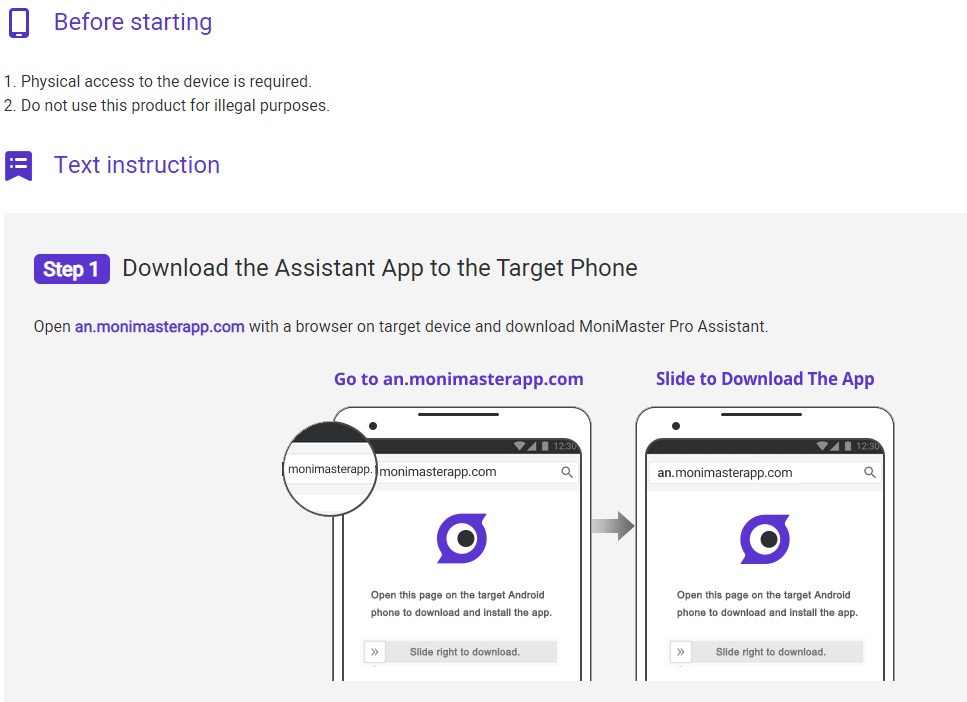
Step 3. Start Monitoring:
Access the MoniMaster dashboard using your account credentials. Here, you'll find a comprehensive overview of the monitored device's activities. Once configured, MoniMaster will begin tracking social media interactions, messages, calls, app usage, and more.
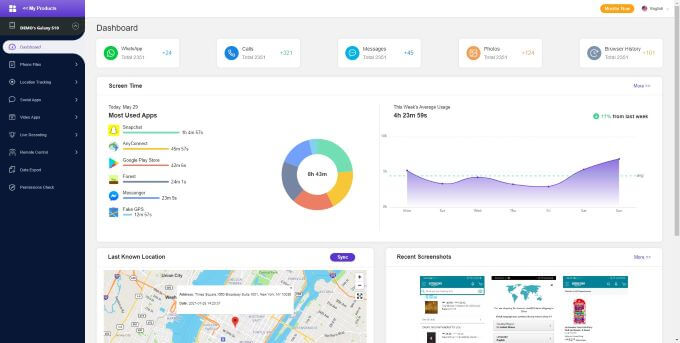
FAQs about Pinterest History
1 Can Pinterest History Be Deleted?
Yes, you can delete your Pinterest search history. Simply navigate to your profile's "Activity" tab and select "Clear search history" to reset it.
2 How do I clear my Pinterest cache?
For Android:
- Open Settings on your phone.
- Go to Apps > Pinterest.
- Tap Storage.
- Tap Clear Cache (you can also tap Clear Data if needed, but this will log you out).
For iPhone (iOS):
- iOS doesn't let you clear app cache directly, but you can do this:
- Delete the Pinterest app.
- Restart your iPhone.
- Reinstall the Pinterest app from the App Store.
3 Did I get banned from Pinterest?
Try Logging In: If you're banned, Pinterest shows a clear suspension or deactivation notice when logging in ﹣ no fuzzy error message.
Check Your Email: Pinterest usually sends an email explaining what happened (e.g., copyright violation, guideline breach).
If you get no email, also check spam folders. People sometimes miss the message entirely.
Review "Reports and Violations"
On desktop, go to your profile → click the three-dot menu → Reports and Violations to see Pins flagged for removal.
Conclusion
Unveiling the intricacies of Pinterest's search challenges, we explored effective troubleshooting steps to enhance your experience. Learn how to navigate Pinterest history and optimize your creative journey. For comprehensive social media monitoring, consider MoniMaster Pro, enabling insightful tracking and management of digital interactions with precision and ease.

















