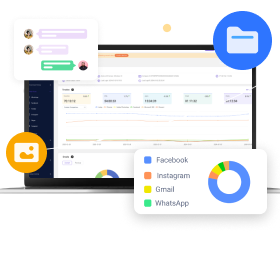MoniMaster Support: Monitor devices with others' permission.
As technology increasingly digitizes our lives, parents needing to navigate their children's online experiences are searching crucial questions about how to check internet history, how to check computer history, and how to find history on computer.
Given its vastness, online safety for young ones is becoming ever more challenging to monitor safely - yet no less necessary! In this article we offer effective strategies to monitor internet use by children for peace of mind as they explore, learn and grow in an unsafe online world.
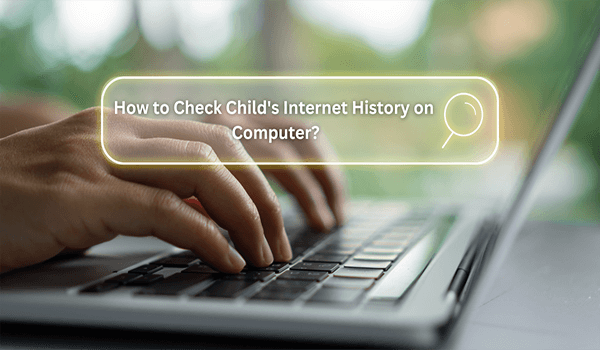
Should You View Your Child’s Browser History?
Yes, the Internet is filled with a lot of objectionable content in today's society, and properly checking your child's browser history can help protect your child from the dangers that lurk online and can create a safe online environment for your child.
How to Monitor Your Child's Online Activity on Computer?
Parents today face the task of protecting their child's digital presence as part of parenting responsibilities, with myriad digital threats lurking online and the knowledge required for how to check a computer's history and how to see history in computer. In this guide we cover three effective techniques to monitor child online activity for optimal digital well-being.
1. Check Kids Incognito History with PCSntry
MoniMaster PCSntry stands out as an impressive monitoring solution due to its versatility, it enables you to monitor another computer without them knowing. Created specifically with guardians in mind, it answers a pressing question for guardians: can parents see search history? With PCSntry they not only gain access to search history records of their children’s, but they can also benefit from accessing an extensive suite of monitoring tools - especially important considering children may use incognito mode to mask online activities.
How to Check Kids Incognito History with PCSntry?
Step 1. Sign Up and Subscription: Step one requires visiting PCSntry website where you'll sign up by providing your email address and creating a password. Upon registration, PCSntry offers various monitoring plans ensuring that parents can choose the best option for their family.
Step 2. Installation and Setup: Once you select a plan, you'll be given detailed instructions on how to download and install PCSntry onto your child's computer. Installation should be straightforward enough that even non-tech-savvy parents can successfully set it up successfully; after which PCSntry operates in stealth mode so as not to alert children of its presence.
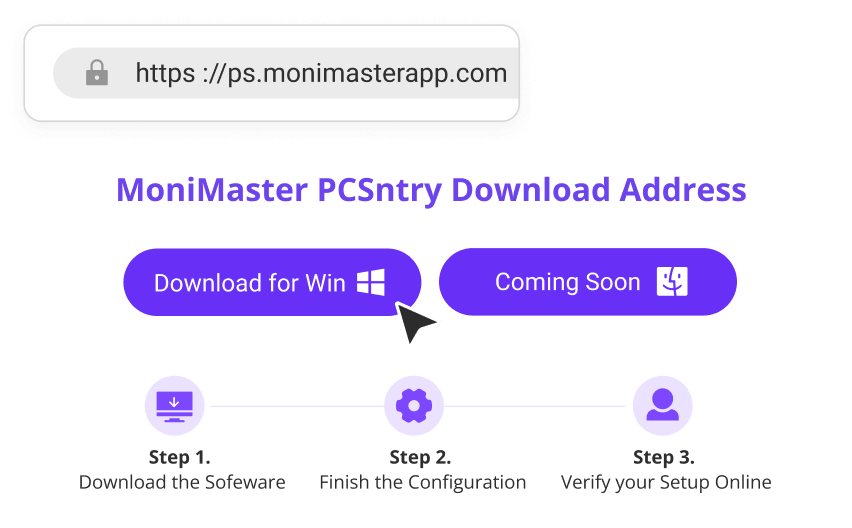
Step 3. Begin Monitoring: Once PCSntry is in place, monitoring begins immediately. Parents can log into their PCSntry dashboard-enabled device to start viewing collected data gathered over time by your child online activities including Incognito History - the intuitive dashboard offers a full snapshot of everything your child does online at a glance!
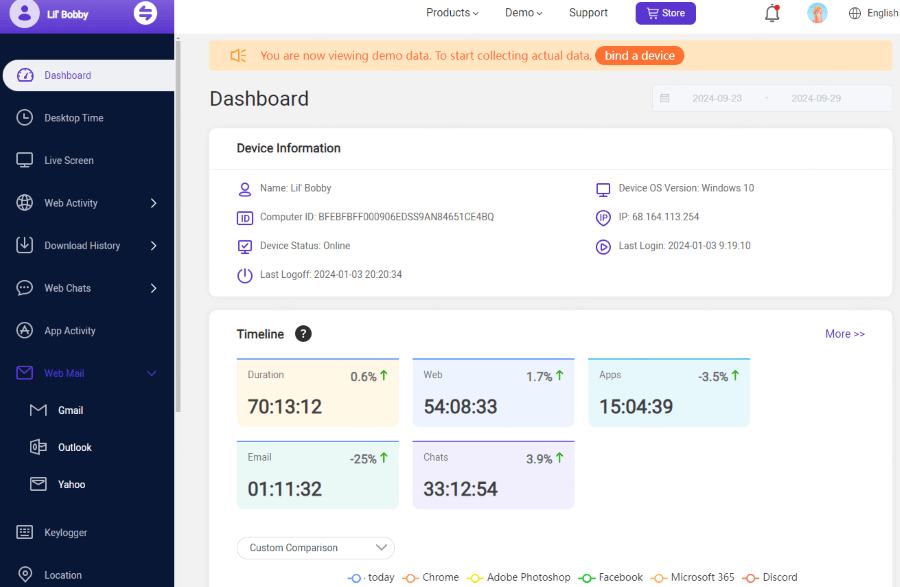
What Can You Do with PCSntry
Monitor Social Media:
Gain visibility into your child's use of social media - such as messages, posts and interactions on platforms like Instagram and Snapchat - by monitoring messages, posts and interactions across platforms they frequent.
Capture Screenshots:
Enable automatic screenshot capture to document activities at predetermined intervals visually.
Track Browsing History:
Reconcile all web browsing activities, even those conducted anonymously - providing an in-depth view into computer history answering how to see computer history comprehensively.
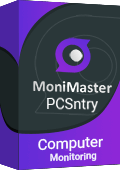
Keylogging:
See each keystroke typed onto a computer, providing insight into search queries, messages and notes entered on it.
Track File and USB Activity:
Keep an eye on file transfers, downloads and USB connections on the computer to remain aware of any external devices being connected with it.
Why do We Rank PCSntry as No.1 in Parental Controls
PCSntry stands alone as an industry-leading parental control solution with unsurpassed monitoring abilities that put it at the top of its class. Its ability to track incognito history directly meets parents' need to learn how to check history on a computer effectively. Furthermore, its user-friendly interface ensures it remains accessible no matter your level of technical knowhow; combined together these qualities position PCSntry as one of the premier choices when it comes to protecting children's online experiences.
2. Use Google Family Link to See Child's Browsing History
Google Family Link offers parents an invaluable guide through the murk of internet safety for children of any age, helping to facilitate early digital literacy while offering balanced supervision without inhibiting independence. Parents looking at how to see history in computer of their young ones' will find Family Link invaluable. It allows for visibility of computer usage of children.
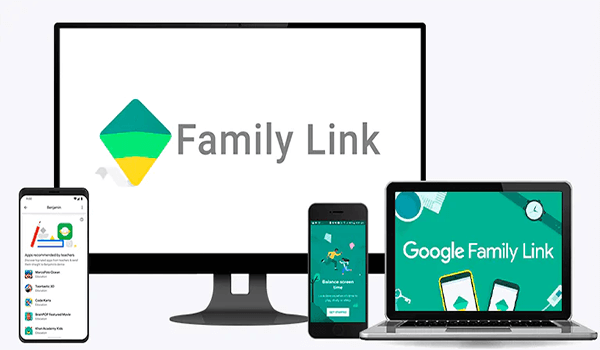
How to Steps
- Sign-up: To get started you have to visit the “families.google/families/” and click on get started button.
- Create or Link Accounts: Set up a Google account for your child if they don't already have one. Through the Family Link website, link this account to your own, enabling you to manage their device settings and view their activity.
- Manage and Monitor: Now that all accounts have been linked, Family Link allows you to effectively monitor your child's internet history from any of their devices directly from you! Beyond just how to check history on a computer; you can set screen time limits, approve or block apps remotely and even lock their device at bedtime remotely!
3. Check Child's Internet History with Google Account
Parents looking for ways how to see computer history without intruding too deeply on their child's digital independence will find using Google Account an easy and effective solution. It provides discreet monitoring capabilities while assuring their kids navigate online safely and responsibly.
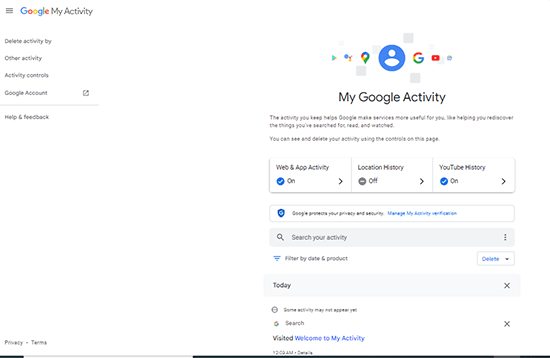
How To Steps
- Gain Access: To get access, ensure you gain permission or set up the Google account under your supervision for your child. It is key here that open communication about internet safety exists between yourself and them as this relates to monitoring activities.
- Navigate to the Activity Dashboard: Once you're granted access, navigate directly to the Activity Dashboard associated with your child's Google Account by visiting My Activity on Google - this provides an in-depth view of their online interactions and can be accessed directly through My Activity on Google.
- Review and Filter: Google Activity Dashboard is an extensive platform, enabling you to review and filter activities based on date, product (Chrome, Search, YouTube etc) as well as other criteria. This functionality makes examining history on a computer easy, providing valuable insights into search queries, visited websites and watched videos.
FAQs About Check Your Childs Internet History
Locating deleted search histories may seem impossible, but with monitoring tools such as PCSntry it may become possible. These monitoring solutions work in the background to capture browsing activity before being erased - providing parents with a proactive solution who searching for how to check history on computer.
Yes, PCSntry provides parents with an effective tool to monitor incognito browsing history - answering a common concern among can family link see your search history whether private browsing activities go undetected by family. With PCSntry all private activity will remain visible to parents thus guaranteeing no online activity goes unnoticed by parents.
Absolutely. PCSntry gives parents an easy and accurate way to monitor the activities and interactions on all types of platforms accessed by children - providing valuable insight into what content they're viewing, sharing or conversing over.
Conclusion
Understanding the history of computers for kids are of utmost importance. MoniMaster PCSntry stands out as the premier solution for parents looking how to view computer history, monitor social media interactions and more - an indispensable resource to navigate all complexities associated with online safety more easily and confidently - making PCSntry our go-to recommendation for digital parenting needs.