MoniMaster Support: Monitor devices with others' permission.
"Where did I leave my iPad?" is a question many have muttered while searching every inch of the house. Your precious iPad could be lost somewhere or even worse - stolen! Losing an iPad can be incredibly stressful, especially if it contains sensitive information or precious memories. The good news is there are several effective methods to locate and track down a lost or stolen iPad.
In this comprehensive guide, you'll learn pro tips and steps to find a missing iPad even if the battery has died or it's offline.
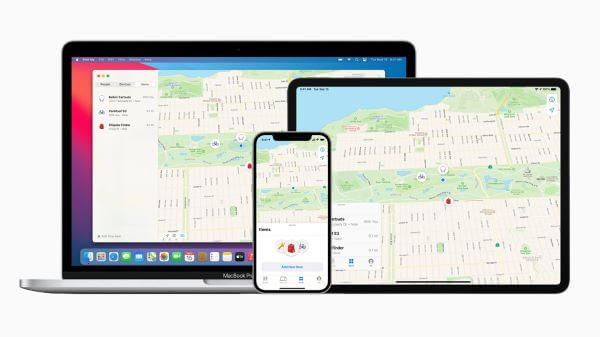
How to Find My iPad?
If your iPad goes missing, don't panic! You likely have several options to locate and secure it. Let's explore some effective methods.
Use MoniMaster to Find Lost iPad
If your iPad goes missing even after trying all the usual recovery methods, the MoniMaster tracking software provides another option. Designed specifically for monitoring iOS devices, it can discreetly locate lost or stolen iPads when enabled beforehand.
Requirements
To commence monitoring on an iOS device, the initial step involves obtaining physical access to the target device.
Key Features
Once set up properly, MoniMaster enables powerful tracking and security features:
- When powered on, real-time location tracking shows the iPad's current coordinates on an in-app map.
- Historical location data reveals everywhere the iPad has recently been to aid recovery.
- Users can check media and text files on the monitored iOS device, providing visibility into stored content.
- MoniMaster Pro for iOS includes the capability to view Safari browsing history and bookmarks on the target device.

Steps to Find an iPad By MoniMaster
Follow these steps to leverage MoniMaster if your iPad goes missing:
- Download and install MoniMaster on the computer to begin the monitoring process.
- Utilize the software to track your child's iPhone, iPad, or iPod touch without the need for jailbreaking, ensuring full control over the device.
- Follow the provided steps on the MoniMaster platform for efficient and discreet monitoring of the target iOS device.

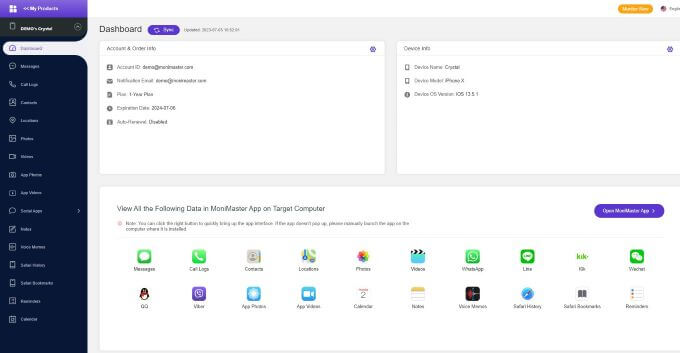
With 24/7 location tracking and on-demand alarm triggering, MoniMaster provides iPad owners an extra layer of protection in case thieves strike or hardware gets misplaced.
2. Use Family Sharing
Family Sharing allows you to view the location of all devices connected to a family member's Apple ID.
Requirements
To use Family Sharing to find a lost iPad:
- All devices must have Find My iPhone enabled in settings to broadcast locations
- A Family Sharing group must be set up with a family member’s Apple ID
- You need access to a device connected to the family member’s Apple ID
To leverage Family Sharing to find your lost iPad:
- Ensure Find My iPhone is enabled on all devices you want to track. This allows Apple devices to broadcast their location.
- Set up Family Sharing and connect to a family member's Apple ID. Have them add you to their "family" for sharing privileges.
- If your iPad goes missing, open the Find My app on a connected family member's device. Or visit iCloud.com and sign in with their Apple ID.
- Select your missing iPad from the list of available devices. The location will display on a map if powered on.
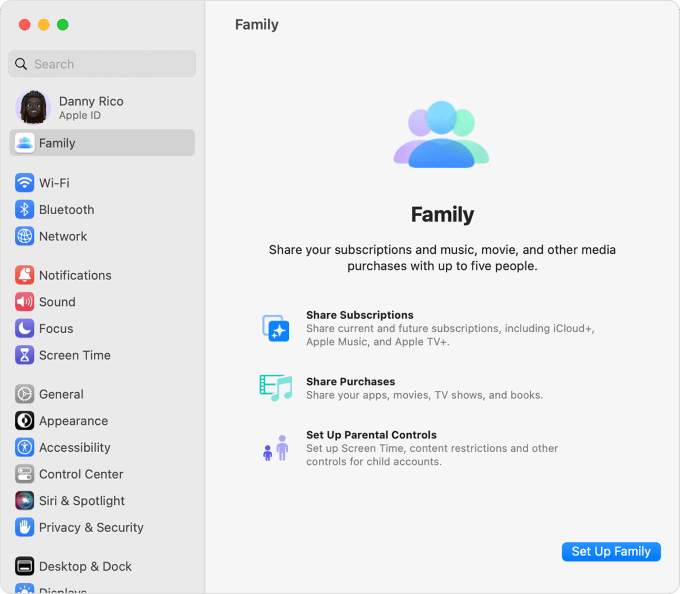
With real-time viewing of all family devices, you can easily track down and locate missing hardware like iPads. Family Sharing provides peace of mind as long as Find My iPhone is enabled.
3. Use Find My App
The Find My app is another reliable way to pinpoint the location of your missing iPad.
Requirements
To leverage the Find My app:
- Need an Apple device or access to iCloud.com to run Find My
- Apple ID and password associated with the missing iPad
- iPad must have Find My iPhone enabled
Here's how to find a lost iPad with the Find My app:
- Download Find My on another Apple device like an iPhone or MacBook. You can access it even without your hardware by visiting iCloud.com.
- Enter the Apple ID and password associated with your missing iPad when prompted. This allows the app to connect to your registered devices.
- Select the iPad from the list of connected devices. If powered on, its location will display on a map.
- Tap "Play Sound" to emit an audible ring if your iPad is nearby. The sound plays until found even if set to silent.
- Enable Lost Mode to lock the iPad with a custom passcode. You can also suspend Apple Pay capabilities and display a custom message with contact info.
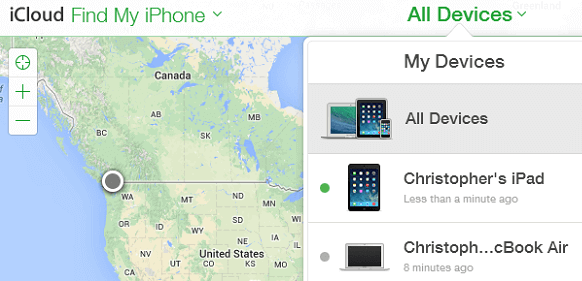
With options to track, ring, lock or erase your iPad, Find My app provides several layers of protection. As long as Find My iPhone was enabled beforehand, the Find My app works seamlessly to locate missing iPads.
4. Find Lost iPad with Android
If your iPad goes missing and you only have an Android device handy, third-party apps can still help track it down.
Requirements
To use Android to locate an iPad:
- A cross-platform tracking app installed on the iPad beforehand
- The app must support location tracking for iOS
- An Android phone or tablet to run the tracking app
Here's how to locate a lost iPad using Android:
- Download a cross-platform tracking app like Find My Kids or Prey Anti-Theft from the Google Play Store. Consider paid options for maximum features.
- Ensure the app was already installed on your iPad before it went missing. The app can't locate devices remotely without prior setup.
- Open the app on your Android device and log into your account. Mobile number sign-in works for most apps.
- Follow the in-app map to view real-time location data from the iPad—features like historical tracking and geo-fencing also help.
- Some apps can sound an alarm, capture photos, or lock screens remotely after confirming the location. Use caution when contacting strangers directly.
While not as full-featured as Apple's proprietary software, reliable third-party apps empower Android users to leverage phone hardware to track down missing iOS devices. Recovering a lost iPad is possible with remote alarm sounding and tracking features.
5. Activate Lost Mode on iPad
If your iPad goes missing and you have Find My iPhone enabled, Lost Mode allows you to lock it down remotely.
Requirements
Lost Mode has these prerequisites:
- Find My iPhone needs to be enabled on the iPad
- Access to the Apple ID account associated with the iPad
- Know the iPad’s passcode or have a trusted device enabled
Here are the steps to activate Lost Mode:
- Open the Find My app on any Apple device or visit iCloud.com to log in.
- Select your iPad from the list of connected devices and click "Activate" next to Mark As Lost.
- First, enter an unlock passcode only you know to secure the iPad. This requires your Apple ID to reset later.
- Next, display a custom message with your phone number to anyone who finds your iPad. Offering a reward may incentivize its return.
- Finally, click "Activate" to enable Lost Mode. This locks your screen and tracks your iPad's location history.
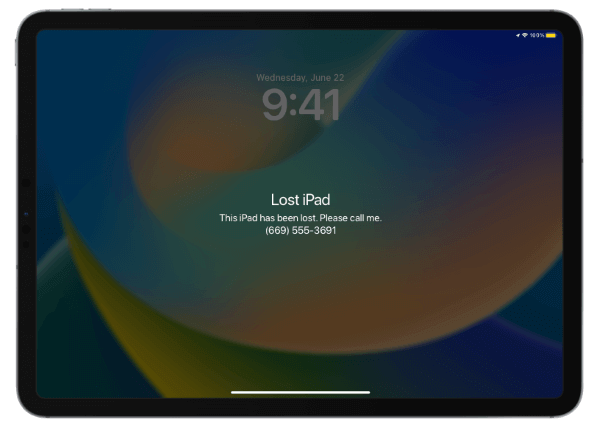
Once in Lost Mode, your iPad cannot be unlocked without your Apple ID credentials. All payment methods via Apple Pay are also suspended for security. By sounding an alarm on the missing iPad while locking it down remotely, Lost Mode balances security with recoverability.
6. Approach Apple Support
If you’ve exhausted all self-help options and still can’t locate your iPad, Apple’s customer support team may be able to assist remotely.
Requirements
To get Apple Support assistance:
- The Apple ID credentials linked to the iPad
- iPad serial number for unique device identification
- Proof of ownership documentation may be necessary
Here are some tips for engaging with Apple Support regarding a lost device:
- Call Apple Support or initiate a chat session and select iPad > Lost iPad from the menu options. Be ready to provide your Apple ID credentials.
- Clearly explain when/where you suspect the iPad went missing and steps already taken to find it or protect data. Support will validate Find My iPhone is correctly set up.
- Ask about enabling Lost Mode remotely if you haven't already. Provide Apple with the iPad's serial number to track unique hardware details if needed.
- Inquire about temporarily disabling Apple services like iCloud or Apple Pay associated with a lost iPad for security reasons until it is recovered.
- Finally, don't hesitate to request customer service contact law enforcement if criminal activity is suspected. Police can request location data from Apple by a formal process.
With internal tools and resources beyond consumer software, tapping into Apple's support system provides another avenue to tracking down and securing lost or stolen iPads thanks to tight integration with the Apple ecosystem.
FAQs about Find My iPad
1. How do I mark my iPad as lost Find My?
Open the Find My app on another Apple device or visit iCloud.com. Select your iPad, click "Mark As Lost", enter a passcode, display a message with your number, and tap "Activate" to remotely lock it down and track locations.
2. Can you find the owner of a lost iPad?
If a good samaritan finds your lost iPad, they can see a custom message and contact number on the locked screen if you previously enabled Lost Mode. This allows contacting the owner to coordinate returning the device.
3. Can you track a stolen iPad if it's been reset?
Unfortunately, Find My tracking capabilities will be disabled if the iPad is manually reset and your Apple ID is unlinked. Once reset, apps like MoniMaster also cannot locate the device remotely. This is why timely locking with Lost Mode is so important to protect stolen iPads before thieves try resetting them.
Conclusion
Losing an iPad can be stressful, but luckily, Apple provides effective tracking tools like Find My Family and Family Sharing to locate lost devices. Additionally, enabling Lost Mode remotely locks down iPads to keep data secure. For enhanced tracking and locking capabilities, MoniMaster software integrates seamlessly with iPhones and iPads for an extra layer of protection.
















