MoniMaster Support: Monitor devices with others' permission.
In the harmonious world of music streaming where everything is perfect, keeping a clean Spotify history could be the most critical aspect of your digital melody. Have you ever contemplated how to clear Spotify history? Through our all-encompassing guide, accessible at maximum and feasible for you as long as you have the network.
We uncover the mysteries of making your Spotify experience enjoyable through balancing the freedom of expression with the technicality of musical credentials.
Can You Delete Spotify History?
Absolutely, you've got the power to tidy up your Spotify story! "Can You Delete Spotify History?"—the answer is a resounding yes. In this user-friendly guide, we'll walk through the simple steps to clear Spotify history.
Whether you're tuning in on your phone or computer, we've got you covered. Let's explore how to delete Spotify history on both mobile and desktop, ensuring your Spotify history reflects only what you want it to.
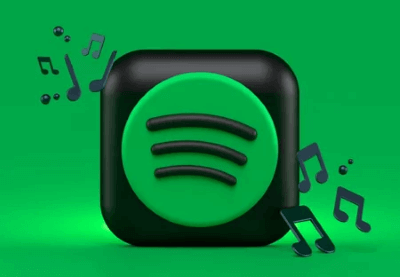
How to Clear Spotify History on Mobile?
1. For Android
When it comes to curating your Spotify experience on the go, maintaining control over your listening history is key. If you're an Android user seeking a clean slate for your musical journey, fret not – we've got a simple guide to help you navigate through the process seamlessly.
Steps:
- Launch the Spotify app on your Android device and log in to your account.
- Tap on the gear icon located at the top-right corner of the screen to access your Spotify settings.
- Scroll down to find the "Social" section, and within that, locate "Listening Activity."
- Within the "Listening Activity" section, you'll find the option to "Clear Listening History." Tap on it.
- A confirmation prompt will appear. Confirm your decision, and voilà – your Spotify history on Android is now cleared, leaving you with a fresh start for your musical exploration.
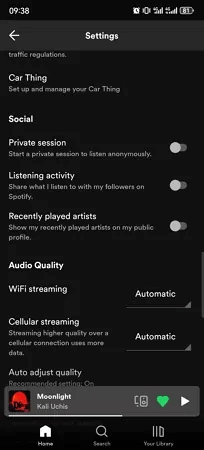
2. For iPhone
For iPhone users, sculpting your Spotify history is a breeze, allowing you to harmonize your musical journey with a touch of privacy. If you've ever pondered over how to clear your Spotify history on your iPhone, look no further. Our straightforward guide will walk you through the process step by step, ensuring you have full control over the tracks you leave behind.
Steps:
- Launch the Spotify app on your iPhone and log in to your account.
- Tap on the gear icon located at the top-right corner of the screen to enter your Spotify settings.
- Scroll down to find the "Social" section, where you'll discover the "Listening Activity" option.
- Within "Listening Activity," locate and tap on "Clear Listening History."
- Confirm your choice when prompted, and presto – your Spotify history on iPhone is now reset, providing you with a clean canvas for your musical exploration.
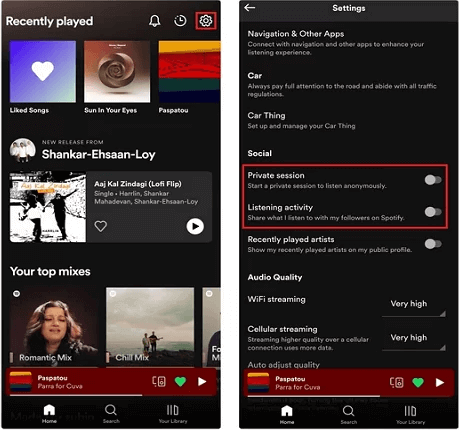
How to Clear Spotify History On Desktop?
Managing your Spotify history is not limited to the palm of your hand; it extends seamlessly to your desktop experience. If you find yourself navigating the labyrinth of Spotify tracks on your computer and wish to hit refresh on your listening history, fret not.
Steps:
- Open the Spotify application on your computer and log in to your account.
- Navigate to the top-right corner of the screen and click on the downward-facing arrow to access the drop-down menu. Select "Settings."
- Scroll down to the "Social" section within Settings, where you'll find the "Listening Activity" option.
- Within "Listening Activity," locate and click on "Clear Listening History."
- Confirm your decision when prompted, and there you have it – your Spotify history on desktop is now wiped clean, ready for a new chapter in your musical exploration.
How to Set Spotify Activity Private?
In the realm of music streaming, privacy is a melody worth orchestrating. If you're keen on enjoying your favorite tunes without broadcasting every beat to the world, setting your Spotify activity to private is the key.
Steps:
- Launch the Spotify app on your mobile device or desktop and log in to your account.
- Navigate to the settings menu, usually denoted by a gear icon.
- Look for the privacy or social settings within the menu.
- Locate the option that allows you to activate a private session and toggle it on.
- Confirm your choice if prompted, and voila – your Spotify activity is now set to private, granting you the freedom to enjoy your musical journey discreetly.
How to Clear Spotify Queue?
Ever found your Spotify queue cluttered with songs you'd rather not play next? Fear not, as clearing your Spotify queue is a breeze. Whether you're seeking a fresh start or a swift adjustment to your playlist, follow these simple steps to declutter your musical lineup and enjoy a seamless listening experience.
Steps:
- Launch the Spotify app on your mobile device or desktop and log in to your account.
- Navigate to the "Now Playing" screen to access your current queue. This could be a song or playlist you're currently listening to.
- Look for the option to clear or remove items from the queue. On mobile, it may involve tapping the "Clear" button, while on desktop, it might be an "X" or "Clear Queue" option.
- Confirm your choice if prompted, and just like that, your Spotify queue is now refreshed and ready for a new selection. Enjoy the seamless flow of your favorite tunes without any unwanted interruptions.
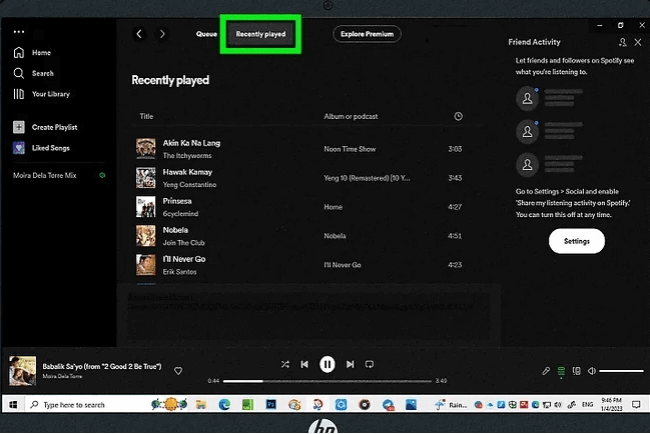
Bonus: How to Monitor Boyfriend/Girlfriend's iPhone Without Knowing?
Enter MoniMaster , your discreet ally in iPhone monitoring. This cutting-edge tool empowers you to keep tabs on your partner's iPhone activities without their knowledge, ensuring transparency in your relationship. Discover the features that make MoniMaster a reliable companion in understanding your loved one's digital footprint.
Features of MoniMaster Pro for iOS:
Social App Monitoring:
MoniMaster allows users to monitor activities on social apps, providing insights into chats, messages, and interactions on platforms like WhatsApp and more.
Call and Message Monitoring:
Stay informed about your partner's communication dynamics with MoniMaster's Call and Message Monitoring. Track both incoming and outgoing calls, as well as check text messages, granting you valuable insights into their social interactions. This feature empowers you to better understand their connections and communication patterns.

Media and Text File Check:
Users can view media files and text documents on the monitored device, ensuring a thorough examination of stored content.
Location Tracking:
Keep tabs on your loved one's real-time whereabouts with MoniMaster's Location Tracking feature. This ensures you're always in the loop, fostering a sense of security and awareness. Whether for practical purposes or peace of mind, this feature adds an extra layer of connection to your relationship.
Browser History Review:
Promoting transparency and trust, MoniMaster allows you to peek into the websites visited by your partner. The Browser History Review feature provides insight into their online interests, creating an open dialogue about digital habits and fostering a sense of mutual understanding in your relationship.
How to Monitor iPhone Without Knowing by MoniMaster Pro for iOS?
Curiosity meets discretion with MoniMaster Pro for iOS, offering a seamless way to monitor an iPhone without the user's knowledge. Follow these steps to delve into your partner's digital activities:
Step 1. Purchase and Install: Acquire the MoniMaster license and install the app on the computer.
Step 2. Connect Device:
Create your MoniMaster account by entering necessary details. Gain physical access to the target iPhone, sync the data, and complete the setup process.

Step 3. Monitor Remotely:
Once set up, access the MoniMaster dashboard remotely to discreetly monitor calls, messages, app activities, location, and browser history.
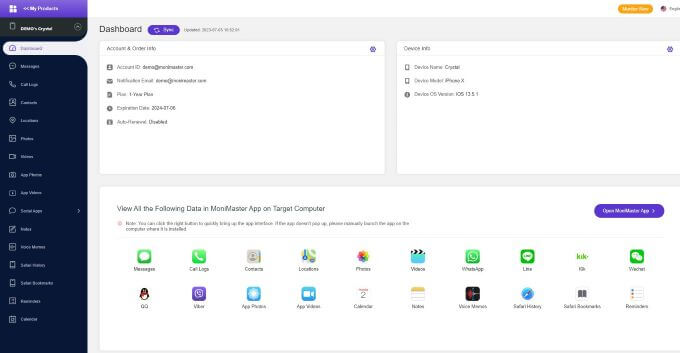
FAQs about Deleting Spotify Listening History
Does Spotify keep a history?
Yes, Spotify retains a history of your listened tracks, allowing for personalized recommendations. However, users have the option to clear their listening history for privacy or a fresh start.
Is Spotify listening history private?
By default, your Spotify listening history is visible only to you. You can, however, choose to set your activity to private in the app's settings for increased privacy.
Can you see someone else's Spotify history?
No, Spotify respects user privacy. But you take help from MoniMaster to view someone's listening history.
Conclusion
Clearing your Spotify history ensures a personalized musical journey. From mobile to desktop, we've unraveled the steps to keep your tunes tidy. For an extra layer of insight into digital dynamics, consider MoniMaster. It navigates discreetly, offering transparency in relationships. Elevate your music and digital understanding effortlessly with MoniMaster.
















